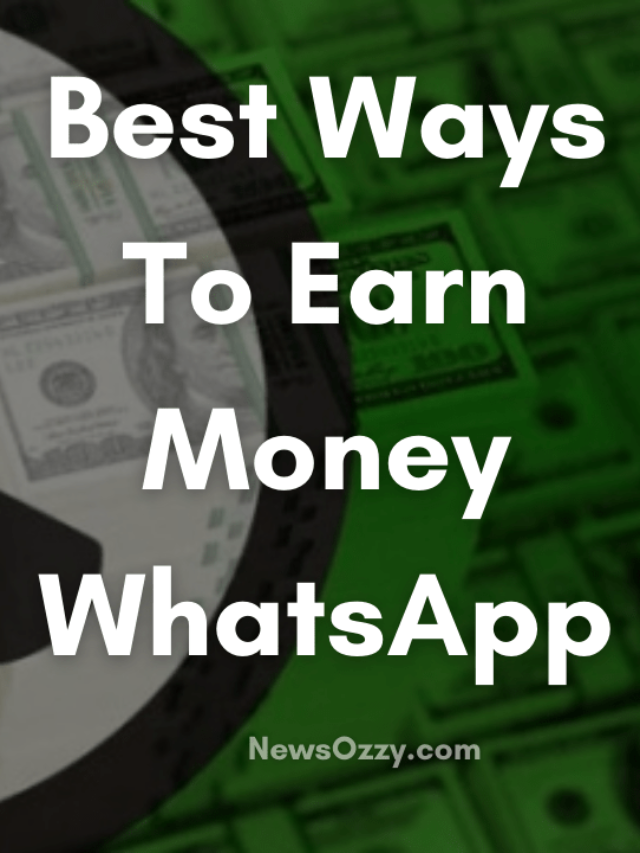News
16 Top Best Whatsapp Web Tips And Tricks You Need To Try In 2022
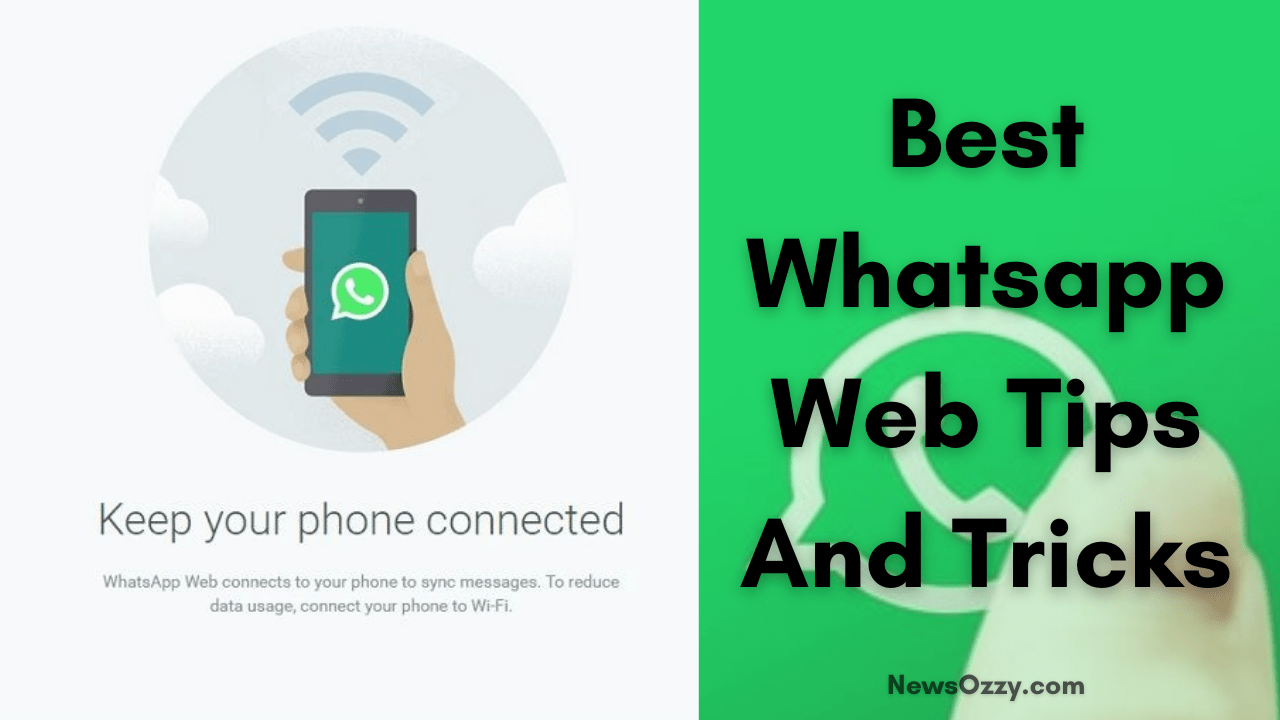
Best Whatsapp Web Tips And Tricks: Whatsapp Web has come to become somewhat of a holy grail for many of its users. It allows you to use Whatsapp from your desktop which makes it much easier for many, especially those who mainly work through their desktops. Whatsapp Web is quite efficient for business persons who mostly work through it.
It is no different from Whatsapp used on mobile phones. You can read and send text messages, receive and share images, videos, etc. through Whatsapp Web on your desktop. This makes it a great desktop extension. However, to make your experience even more pleasant and easier, in this article, we will share some of the Best Whatsapp Web Tips And Tricks you need to try!
List of contents in this article-
- How To Start Using Whatsapp Web On Desktop
- 8 Best Whatsapp Web Tips And Tricks
- 1- Trick To Using Whatsapp Web Keyboard Shortcuts
- 2- Use Emoticons For Emojis
- 3- Type Emojis Using The Keyboard
- 4- Operate Multiple Whatsapp Accounts On The Same Desktop
- 5- Drag And Drop Your Files To Upload Them
- 6- How To Read Messages Without The Read Receipt (Blue Tick)
- 7- Use WAToolkit To Get A Message Preview
- 8- Enable Dark Mode For Whatsapp Web
- Some Other Easy Tips on Whatsapp Web
- 9- Change The Chat Wallpaper And Remove The Doodles
- 10- Change The Font Of Your Text Message
- 11- Easily Transfer Files Between Your Phone And Desktop
- 12- Access Whatsapp Web Quickly
- 13- Mute Whatsapp Web Notifications
- 14- Make Changes To Multiple Messages Together
- 15- Download Multiple Media Files At Once
- 16- Use Zapp To Control Volume And Playback Speed
- FAQs on Essential Whatsapp Web Tips And Tricks
- Conclusion
You can check out the attached video given below to know more about different Whatsapp Web tips and tricks-
How To Start Using Whatsapp Web On Desktop?
Before we dive into all the tips and tricks, let us first go over how to open and get started with Whatsapp Web On Your computer, laptop, etc. Just follow the given steps-
- First, open whatever Whatsapp Web compatible browser you prefer and go to the website- web.whatsapp.com.
- You will find the QR code that you will have to scan through your phone.
- To do so, open Whatsapp on your mobile and tap on the three-dot menu.
- Now, select the Whatsapp Web option from the drop-down menu and tap on Scan the QR Code.
- Next, simply scan the QR code on your desktop screen using your mobile phone.
By doing so, Whatsapp Web will open up and you will be able to use it as your regular mobile app but through your desktop. Just remember that to use Whatsapp Web, both Whatsapp Web and Whatsapp on your mobile require a stable internet connection.
Now, onto how to log out of Whatsapp Web-
- Once again, open Whatsapp on your mobile and tap on the three-dot menu.
- Next, select Whatsapp Web from the drop-down menu.
- It will show you all the devices that your account is logged in to. Select the device with Whatsapp Web and click on Log out.
You can also check out our article on How To Connect to Whatsapp Web Or Desktop? It will help you solve connectivity issues and other problems related to Whatsapp Web.
8 Best Whatsapp Web Tips And Tricks in 2022
Given below is a list of some of the best tips and tricks when it comes to using Whatsapp Web.
1- Trick To Using Whatsapp Web Keyboard Shortcuts
Who doesn’t like small shortcuts that make your life a little easier? Thus, here are some great keyboard shortcuts that are bound to help you work quicker and save a little bit of time. And let’s be honest, it feels pretty cool to use in itself.
These are some keyboard shortcuts tailored especially for Whatsapp Web-
1. Ctrl + N: Start a new chat
2. Ctrl + Shift + ]: Next chat
3. Ctrl + Shift + [: Previous chat
4. Ctrl + E: Archive chat
5. Ctrl + Shift + M: Mute chat
6. Ctrl + Backspace: Delete chat
7. Ctrl + Shift + U: Mark as unread
8. Ctrl + Shift + N: Create a new group
9. Ctrl + P: Open profile status
These are some common keyboard shortcuts that you can use while working on a desktop-
a) Ctrl + X: Cut
b) Ctrl + C: Copy
c) Ctrl + V: Paste
d) Ctrl + A: Select all
e) Ctrl + F: Search
f) Alt + F4: Exit app
2- Use Emoticons For Emojis
Over the years, emojis have become an essential part of texting. The majority of us have used emojis while texting someone at least once in our life. Before them, many of us used emoticons. Now, Whatsapp Web can auto convert emoticons into emojis. All you have to do is type the emoticon on the keyboard and Whatsapp Web will do its job. For example, if you type (y) it will automatically translate into 👍.
Given below is a picture with a list of emoticons and the emojis they get converted into.
![]()
If you are a habitual user of emoticons, it is already easy for you to type them fast while typing. If you are not, you can get it with practice. This auto-conversion saves you some time when you don’t have to look for any emoji and just type it out in the flow.
However, if you prefer emoticons and don’t want them to get converted into emojis on Whatsapp Web, you will have to use Whatsapp Emoticon Preserver. Follow the simple steps given below-
-
- First, install Tampermonkey (cross-platform userscript manager) on your browser.
- Then go to WhatsApp Emoticon Preserver. Install it by clicking on the blue install button.
- Then, refresh the Whatsapp Web tab in your browser and you’re done!
Keep in mind that while on your screen the emoticon will stay the same, the person you send it to will still see it as an emoji and not the emoticon you typed.
3- Type Emojis Using The Keyboard
This feature, while sounds familiar to our last one, is quite different. Instead of typing the exact expression for it to convert into an emoji, all you have to do is this-
On the keyboard of the chat, type the colon sign ( : ) and without leaving any space, start typing the first few letters of the emoji that you want. For example, type- ‘:ca‘ and Whatsapp will prompt you all the emojis that start with ‘ca’ like cake, cat expressions, etc. Similarly, you can type ‘:haha‘ for the laughing emoji.

Use the left and right keys to go through all the recommendations and click on ‘enter’ after selecting the one you want to use. It will insert itself in the text message. It is a fairly simple and quick process.
This method is much easier than typing out the whole expression in an emoticon before it auto converts to an emoji.
4- Operate Multiple Whatsapp Accounts On The Same Desktop
At times, you might need to operate more than just one Whatsapp account on your desktop at the same time. To do so, you can use the private browsing mode (incognito) on your web browser to log into an account and use the normal browsing mode to log in with another account. For a third account, you can use a different browser altogether to log in.
However, in Incognito Mode, you can use Whatsapp Web for an hour only before it automatically logs you out.
5- Drag And Drop Your Files To Upload Them
Usually, when you want to share files from your Whatsapp Web, you have to click on the paper clip icon on the top right corner of any chat, meant for attachments. However, there is an easier way to share files than that. Just open the folder that you want to upload the file from and drag and drop the file into the chat. The file will attach itself to the chat that you can then share easily.
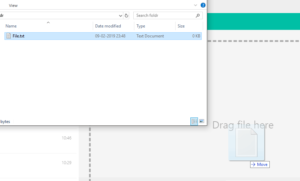
6- How To Read Messages Without The Read Receipt (Blue Tick)
If you want to not let the other person know you have read their message, you can turn off the read receipts from your Whatsapp mobile app. However, you cannot do this with Whatsapp Web. So what now? What if you are in the middle of something, want to read the message but don’t want them to know you have as you can’t reply then? No worries, we got you. There is one trick that you can use to read Whatsapp messages without the read receipt.
Keep in mind, you can only read messages from one chat through this trick and even then, you will need to open the chat before you receive the messages. This trick is useful when you know someone is going to message you but you can’t interact with them right away.
- Open the chat on WhatsApp Web where you will receive the messages.
- Next, launch another program. It could be anything like Word or Notepad.
- Resize the program to the point where you will still be able to see the incoming messages. Make it small enough that it is not hiding the chat.
- At last, shift the focus to this new window (Word, Notepad, etc.) by clicking on it.
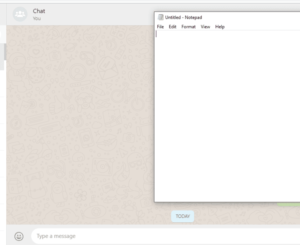
Now, when you will receive the messages, you will be able to read them without the read receipt. This is because the focus will be on the other program you have launched and your activity on Whatsapp Web will not be recorded.
Also, read our article on How To Read Whatsapp Group Messages Without Sender Knowing?
7- Use WAToolkit To Get A Message Preview
WAToolkit is one of the best extensions to add extra features for Whatsapp Web. It enables always-on notifications. You will receive Whatsapp notifications even when the Whatsapp tab is not open. Given below are its features in more depth-
Notifications: When you get a new message in Whatsapp, you do not need to switch to the Whatsapp Web tab to read it. The WAToolkit shows you how many unread messages you have. You can even preview the messages by hovering over the icon. Thus, you will be able to read the messages without the read receipt.
Size of chat bubbles: By default, Whatsapp does not stretch the user’s chat bubble across the full width of the chat window. It is the reason why you get multi-line texts when they could have easily fit in a single line of your desktop window. WAToolkit fixes this by altering the text bubbles to the full width of your desktop screen.
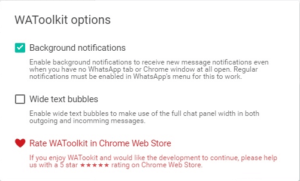
Click here to get the WAToolKit Chrome extension.
8- Enable Dark Mode For Whatsapp Web
For a long time, WhatsApp Web’s dark mode was a secret feature that wasn’t publicly launched. Users had to alter the browser coding to enable it. But that’s no longer the case and dark mode is now available in Settings. Just click on the three vertical dots menu > Settings > Theme > Select Dark > Ok. That’s all you have to do to enable Dark Mode For Whatsapp Web.
Some Other Easy Tips on Whatsapp Web
Here are some more whatsapp web tricks and tips to follow while using the whatsapp app on desktop.
9- Change The Chat Wallpaper And Remove The Doodles
If you do not like the default wallpaper in Whatsapp chats or just want to try something new, you can easily change it according to your preferences. You can even remove the doodles from the background if you want and keep a solid colour canvas instead.
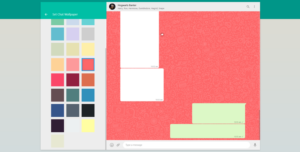
Follow the given steps to set your desired wallpaper as your Whatsapp Web backdrop-
- First, click on the three vertical dot menu at the top right corner of the screen.
- Then go to Settings.
- Next, click on Chat Wallpaper.
- Select whatever color tile you like and set it as your wallpaper.
- Similarly, if you do not want doodles, uncheck Add Whatsapp Doodles to remove them.
10- Change The Font Of Your Text Message
We all speak differently when we want to get different messages across. Emphasis on certain parts, our tone, etc is all-important when getting a point across. Similarly, sometimes we need to say some things a little differently on text to get our message across. To do so, you can try typing in different fonts. If for nothing serious, it is still fun to type in different ways to wow the other person. Given below are some of the shortcuts to using different fonts while texting-
- Bold: Place an asterisk (*) on both sides of the text.
- Italic: Place an underscore (_) on both sides of the text.
- Strikethrough: Place a tilde (~) on both sides of the text.
- Monospace: Place three backticks (“`) on both sides of the text.
By adding the necessary symbols at the right places, your text will change into the specified font.
To know about this in-depth, you can also check out our article on How to Change Text Color And Font in Whatsapp Chat And Status?
11- Easily Transfer Files Between Your Phone And Desktop
Whatsapp Web is great when it comes to transferring photos, videos, documents, and other data between your phone and desktop. Follow these simple steps to transfer all your media easily-
- First, create a group with yourself by making a regular Whatsapp group and adding one of your friends as a member.
- Then remove your fried immediately. You will now be left with your own personal group. (Alternatively, you can also save your own number as a contact and start a chat thread with yourself if you don’t want to bring your friend into it.)
- Now, send the media and files you want to transfer to your personal group. You can then download them to your desktop by pressing the small down arrow on the received file and hitting the ‘Download’ button.
12- Access Whatsapp Web Quickly
Unless you have downloaded Whatsapp on your desktop, it can be a hassle accessing Whatsapp Web quickly. However, you can create a shortcut to access it quickly from the taskbar in Windows. Just follow the given steps-
- Open Whatsapp Web on your Chrome browser and log in with your account.
- Click on the three-dot menu on the top right corner and go to ‘More Tools.’
- Next, click on ‘Create Shortcut’ from the drop-down menu.
- On doing so, a pop-up window will appear. Type in a name for the shortcut, check the box next to ‘Open as window’, and then click on ‘Create.’
- Whatsapp Web will load in a new browser tab.
- Now, right-click on the tab icon in the taskbar and choose ‘Pin to taskbar.’
All done! Now you can quickly access Whatsapp Web from the taskbar.
13- Mute Whatsapp Web Notifications
WhatsApp provides several options to disable Web notifications to make your life easier. You can disable the sound, desktop alerts, previews, or completely disable notifications. To customize your notifications, go to WhatsApp Web Settings > Notifications. Here you will find all the four options mentioned before. Simply uncheck any and all of them and you will no longer be disturbed by them.
14- Make Changes To Multiple Messages Together
Whatsapp Web lets you delete, download, forward, or favourite multiple messages together. See how-
- The first step is to open the chat that includes the messages you want to take any action against.
- Tap on the three-dot icon at the top right corner of the chat thread.
- Choose ‘Select messages’ from the drop-down menu.
- Small boxes will appear beside the messages. Check the ones you want and favourite, delete, forward, or download them according to your want from the options given at the bottom.
15- Download Multiple Media Files At Once
Along with the above-mentioned method, there is one more thing you can try to download multiple media files at once. Follow the given steps to know how to do that-
- Open the chat that includes media you want to download (photos, videos, documents, etc.) and go to the contact’s name at the top.
- Next, click on the ‘Media, Links and Docs’ text. All the media files in that chat will appear in front of you.
- Hover your mouse over the files you want to download and select them by clicking on the checkmark icon.
- Now, click the Download button to download a ZIP file containing the selected files and you are set!
16- Use Zapp To Control Volume And Playback Speed
Whatsapp Web does not support voice calls. Thus, the use of voice messages increases tenfold. Managing these can sometimes be a bit of a chore. Zapp extension can be quite useful in this case. It appears on the top right corner of your screen and allows you to increase volume or playback speed easily with arrow keys or mouse wheel.
FAQs on Essential Whatsapp Web Tips And Tricks
1. What is the difference between using Emoticon for Emojis and typing Emojis?
In the first one, you will have to type out the whole expression on the keyboard to auto-convert it to the same emoji. Whereas, in the second one, all you have to do is type a colon sign (:) followed by the first few words of the emoji you want like- ‘: haha’ for laughing emoji. You can then choose one from the prompts.
2. Is WAToolKit safe to use?
Yes, WAToolkit is completely safe to use.
3. What are some cool WhatsApp tricks?
The list of some random whatsapp cool tricks is here for all whatsapp lovers:
- Find who you talk to most
- Quickly review and delete items to help clear storage
- Save your data allowance
- Find out how much data you’re using
- Require Face ID or Touch ID to unlock WhatsApp
- Hide the blue ticks
- Hide your profile picture
Conclusion
To conclude, These tips are sure to provide you ease while using the extension. It also makes your experience with it much better. All of them are quite simple, hence called tips and tricks. Make sure to give them a try!
If you have any more doubts about the 8 Best Whatsapp Web Tips And Tricks You Need To Try, please post them in the comments section. Tell us if this article helped you in any way and if you liked our article, be sure to check out our other works as well!
-

 News2 years ago
News2 years agoWhatsApp DP for Students to Free Download | Creative WhatsApp Profile Picture Images that Make you Smile
-

 News2 years ago
News2 years agoTop 100 Funny Group Chat Names for WhatsApp & Other Social Media Apps | Best Cute Cool Fun Ideas for Group Names
-

 News2 years ago
News2 years agoMorning Assembly Word of the Day List for Students | Best Word of the Day for High School Students
-

 News2 years ago
News2 years agoBest Cute Funny Throwback Picture Captions 2022 | Unique Flashback Quotes for Instagram Posts & Stories
-

 News3 years ago
News3 years ago100+ Best Captions for Brother’s Handsome Photo That You Can Copy And Paste Easily
-

 Instagram2 years ago
Instagram2 years agoTop 200+ Best Cute Cool Instagram Bio Ideas of 2022 That You Can Copy-Paste Easily
-

 News2 years ago
News2 years ago100+ Best Cute Sweet Funny Instagram Captions for Sisters Photo | Get Free IG Quotes & Puns for Sisters Selfies
-

 News2 years ago
News2 years agoWhat are Some Cool Funny Activities for College Students? | Best Tasks for Party Games