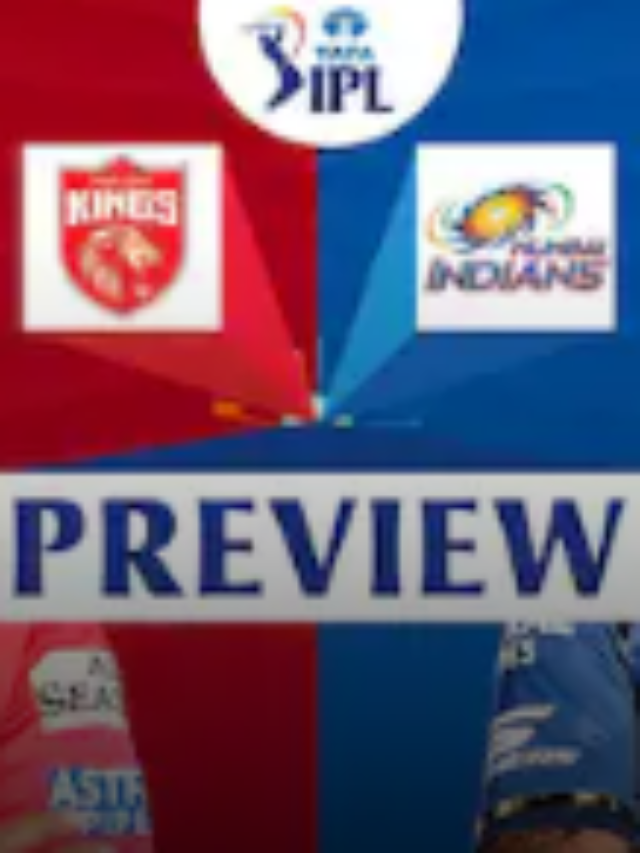News
Using WhatsApp on Firestick for Casting Phone Screen to Amazon Fire TV – 2022
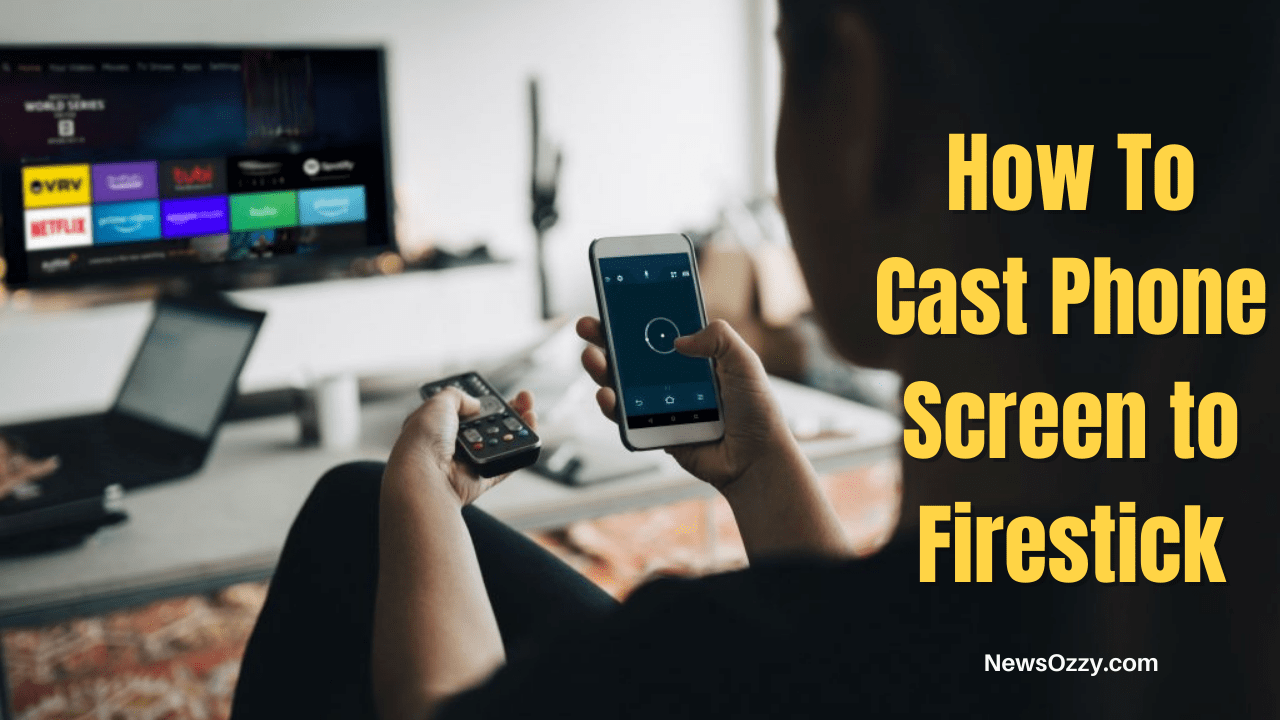
Cast Phone Screen to Firestick: It only takes a few steps to cast or reflect your smartphone screen on your Firestick TV. Even if you don’t have the option to cast your screen to use social networking apps like WhatsApp, Telegram, or Facebook Messenger, this article will walk you through the process in every scenario.
To use the casting option, all you need to do is be connected to the same wifi network to let your screencast smoothly to the Firestick (any Firestick, including Amazon Firestick). If not, you can utilize various means to cast your screen to the Firestick, or you may also make use of the Firestick TV’s chat apps directly.
To cast your mobile screen to Firestick, ensure that your mobile and Firestick TV are connected to the same wireless network. Then access the screen mirroring option on Firestick and connect to the same casting device that appears on the Firestick from your mobile device.
Alternatively, you could use TV Launcher software to install WhatsApp or other apps and use them individually, or you can use Anydesk over your mobile & Firestick to cast your phone’s screen to your Firestick via the internet.
If you’re interested in learning more about casting, here is a detailed description of how to cast a Windows PC to a Smart TV. In addition, this article contains numerous extensive tutorials on how to mirror the mobile screen to the Firestick TV and various techniques for doing it.
- Requirements for Casting Mobile Screen to Amazon Firestick or Fire TV
- How to Cast Phone Screen to Firestick Using Screen Mirroring?
- Is this Screen Mirroring compatible with iPhone and Android?
- Using Anydesk to mirror Phone Screen to Firestick TV
- Using Telegram or WhatsApp or Other Apps on Firestick
- Can I do a Screen Cast using an Amazon Fire Stick?
Requirements for Casting Mobile Screen to Firestick
Casting the screen to a Firestick TV is simple, but you will need a few items to mirror the screen, and here are the several essential items you will require before proceeding. In addition, you must keep a few factors in mind to cast the smartphone screen to your Firestick, including:
- When connecting to the Firestick from your phone, you must be on the same wifi network.
- If you want to use WhatsApp directly on your Firestick, you’ll need to download the TVLauncher 3 app.
- Anydesk is another technique to cast the screen, and the app must be loaded on both devices, with the TVLauncher 3 app being used on the Firestick.
All you have to do is get these apps ready or connect to the relevant SSID to proceed with the processes. So, after you have these items, follow the steps below to cast the screen.
If you need to gain more about casting/screen mirroring devices to smart TV then have a look at the previously provided Best & Simple Methods to Cast Windows PC to Smart TV.
How to Cast Phone Screen to Firestick Using Screen Mirroring?
You might be wondering the best way to cast the mobile screen with the Firestick is, and here are a few different approaches; the best method that works quickly is the Firestick’s default Mirroring option. However, before you begin, double-check that you have completed all of the required settings, such as connecting to the same wifi network, and that you have connected to the correct Firestick device from your mobile for completing effective screen casting.
The screencasting of your smartphone screen to the Firestick utilizing the screen mirroring option on the Firestick comes out on top. While there are other options, this built-in capability is the best way to get started. To cast the mobile screen to your Firestick,
- Navigate to the Firestick Home page and press and hold the ‘Home’ button on your Firestick remote for 3-5 seconds.
- Your Firestick will display the ‘Mirroring’ option, which you may pick to see the wireless device name.
- After you’ve obtained the device name, you’ll need to connect to it using your mobile device.
- Go to the mobile casting option to do so.
- Next, choose the device you want to cast the screen and tap it to cast the screen to that Firestick TV device. It’ll be connected once you’ve done that.
Finally, launch WhatsApp or other mobile apps that will allow you to cast to your Firestick TV. The process may be slightly different for all the other devices or when comparing the iPhone to the Android. However, the technique for casting the screen is nearly identical across all mobile platforms, including Android and iOS.
Do Read: Connect PC Internet to Mobile Via USB or Wifi
Is this Screen Mirroring compatible with iPhone and Android?
These are the standard Firestick settings, which may be used with any mobile device, such as a Samsung Android handset or an iPhone.
- If you’re using an iPhone, swipe down the bar to reveal the ‘Cast’ option, and then select the Firestick device for connecting further and casting the screen.
- The way for the users of Android is to go to Bluetooth & Wireless, and then to the ‘Casting’ option. Then, the firestick device name will appear by tapping on it, allowing you to connect to it. That’s all there is to it.
Let’s move on to another option utilized when the mobile device is not connected to the same internet or when casting is required from a long distance.
Using Anydesk to mirror Phone Screen to Firestick TV
If you wish to cast the smartphone device from a long distance, if connecting to the same network is not possible, or if you can’t find the casting option on your phone, the Anydesk will do the job for you by casting the mobile screen to the Firestick TV.
Two distinct procedures (installing apps like TVLauncher 3 and then Anydesk) are integrated into one operation to cast the screen to the Firestick.
For example, to use Anydesk to cast a mobile screen to a Firestick, follow these steps:
- To install TVLauncher 3 on your Firestick TV, first, go to Apps and search for it. After the installation is complete, the app will display in the applications section.
- Then, on your Firestick, look for Anydesk and install it as well. Anydesk must be installed on both devices, which means you must do so on your smartphone to cast the screen through it.
- Once the setup is done, look for the Anydesk ID on your mobile (you’ll need the mobile Anydesk ID on Firestick to cast the mobile screen) and enter it into the Firestick Anydesk app to connect. After the connection is established, screencasting will begin.
Note: To keep casting the display from your phone to Firestick TV, both devices must be connected to the internet at all times.
Using Telegram or WhatsApp or Other Apps on Firestick
If you want to utilize WhatsApp Messenger on your Firestick independently, you can do so by first installing TVLauncher 3 on your Firestick and then installing WhatsApp from there.
To utilize WhatsApp on your Firestick, follow these steps:
- To begin, connect your Firestick to the internet and download WhatsApp to your Firestick.
- Install the TVLauncher 3 on your Firestick TV to see WhatsApp appear on your Firestick.
- Once both applications are installed on your Firestick, you may use them to control WhatsApp.
- Now you can register for a WhatsApp account and administer it on your own.
If your WhatsApp is just on another device, you can use the WhatsApp web capability to link it to your Firestick, but you’ll need a different browser to view WhatsApp messages.
Note that you must be connected to the internet from both of your devices to utilize the WhatsApp web feature, but this is not required for direct use.
Can I do a Screen Cast using an Amazon Fire Stick?
Of course yes, you can easily cast or mirror your phone screen via amazon fire stick. Though, the mobiles such as Moto, Nexus, etc which are having a stock ROM won’t be able to connect with these devices as they will be cast on google chrome cast.
Also, there is an alternative like if you are having any tailored ROM devices for example sony, Mi, Asus, etc. then there is a possibility to mirror with amazon fire tv.
Conclusion
This article covers how to Cast a Phone Screen to Firestick, with the ideal method being to use the Firestick TV’s “Mirroring” option. However, if you want to use the manual casting option, you’ll need two extra programs, namely Anydesk and TVLauncher 3. Follow other guides of NewsOzzy.com and focus on solving your issues on various platforms.
-

 News2 years ago
News2 years agoWhatsApp DP for Students to Free Download | Creative WhatsApp Profile Picture Images that Make you Smile
-

 News2 years ago
News2 years agoTop 100 Funny Group Chat Names for WhatsApp & Other Social Media Apps | Best Cute Cool Fun Ideas for Group Names
-

 News2 years ago
News2 years agoMorning Assembly Word of the Day List for Students | Best Word of the Day for High School Students
-

 News2 years ago
News2 years agoBest Cute Funny Throwback Picture Captions 2022 | Unique Flashback Quotes for Instagram Posts & Stories
-

 News3 years ago
News3 years ago100+ Best Captions for Brother’s Handsome Photo That You Can Copy And Paste Easily
-

 Instagram2 years ago
Instagram2 years agoTop 200+ Best Cute Cool Instagram Bio Ideas of 2022 That You Can Copy-Paste Easily
-

 News2 years ago
News2 years ago100+ Best Cute Sweet Funny Instagram Captions for Sisters Photo | Get Free IG Quotes & Puns for Sisters Selfies
-

 News2 years ago
News2 years agoWhat are Some Cool Funny Activities for College Students? | Best Tasks for Party Games