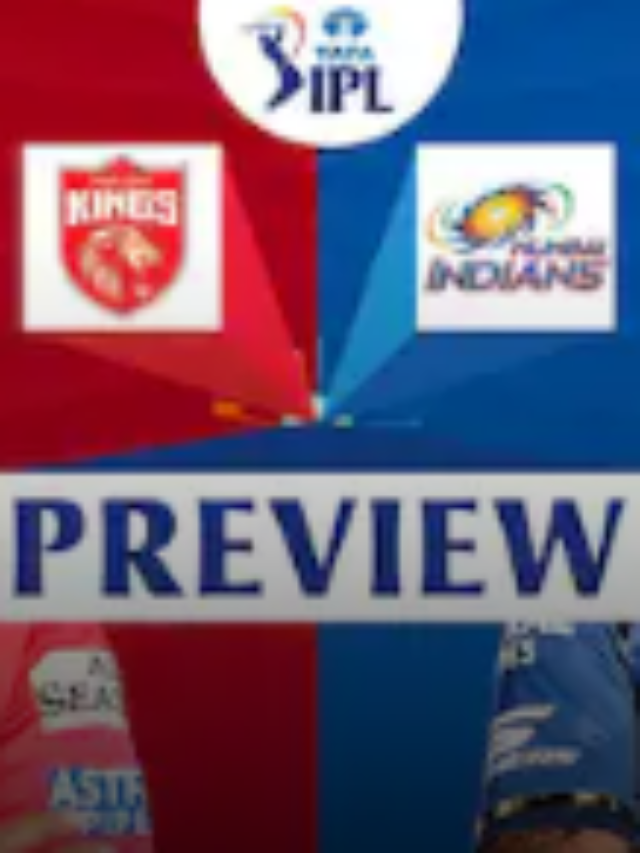How Can I Change The Background Color Of An Instagram Story in 6 Easy Steps?
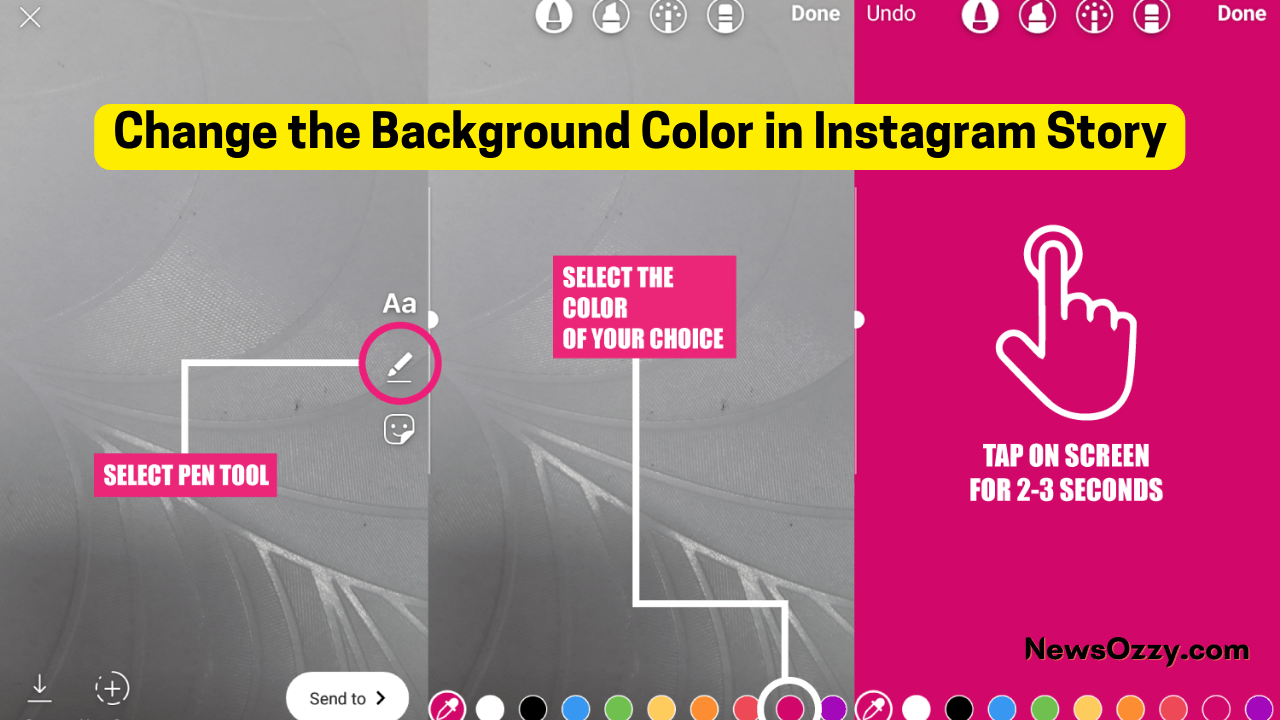
Change the Background Color in Instagram Story: Instagram is one of the best social media platforms that allow us to share our thoughts, ideas, and showcase our talents. In our everyday life, we are engaged in many activities, apart from our daily work there are times when we enjoy with our friends and family and there are special moments and times that are captured in our phones and cameras.
And to make these moments more memorable you can share them on the Instagram story, through which it will be visible to your friends, family, and your followers who are curious to know about your activity.
Instagram stories are one of the most useful features that reflect our everyday life. And we all prefer that our story on Instagram should look unique and perfect. Therefore, to enhance the beauty of the Instagram story there are different tools available such as text, emoji, filter, drawing tools.
But what if we want to change the color of the Instagram story, well we are here with some tricks and tips that will help you to change the “Instagram story color background”.
- How To Change Background Color On Instagram Story In 6 Simple Steps?
- How To Do A Transparent Overlay On Instagram Story
- How Do I Change the Background Color in my Instagram Story with Photo?
- Steps To Make Instagram Story Rainbow Text
- How To Change Background When Sharing Post on Instagram Story?
- FAQs on Instagram Story Background Color without Covering Photo
How To Change Background Color On Instagram Story In 6 Simple Steps?
As Instagram is a platform that is full of creative people, let’s turn on our creative skills and change the “Instagram story background-color “into something unique.
So, let’s begin:
1) First open the Instagram app on your smartphone. 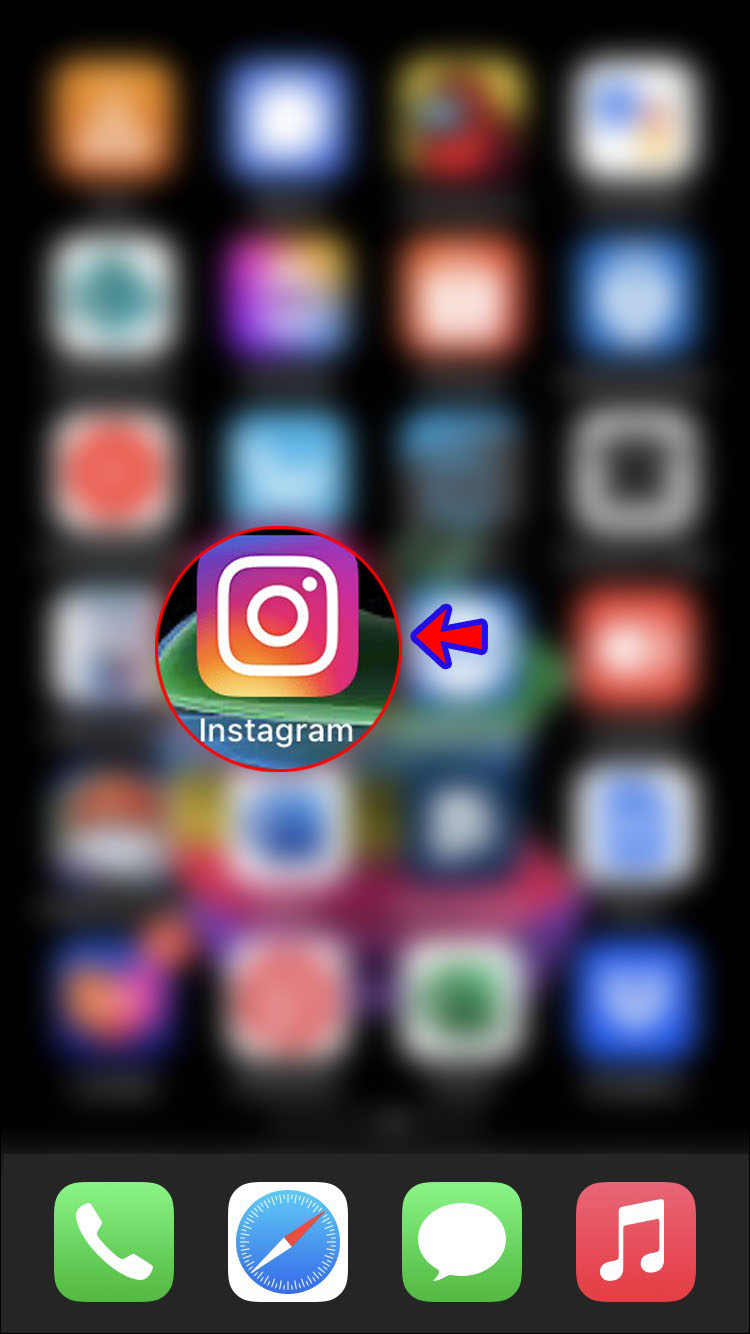 2) Click a random photo from the “in-app camera”
2) Click a random photo from the “in-app camera” 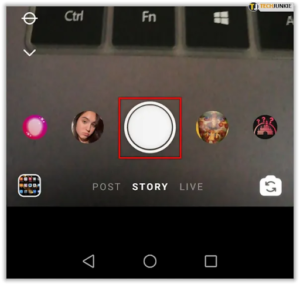 3) After taking the picture go to the upper right corner of your screen and tap the “Pen Tool.”
3) After taking the picture go to the upper right corner of your screen and tap the “Pen Tool.” 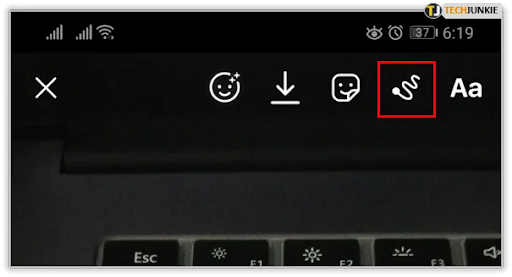 4) Select the desired color from the menu that is visible at the bottom of the screen. If you do not like the available color you can use the “color Picker Option ” to choose another color in your photos. You can also choose a different hue from the given color palette.
4) Select the desired color from the menu that is visible at the bottom of the screen. If you do not like the available color you can use the “color Picker Option ” to choose another color in your photos. You can also choose a different hue from the given color palette. 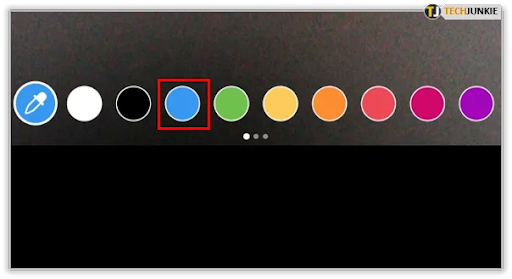 5) After choosing the color, press and hold anywhere in the picture. As a result, the entire picture will be filled with the specified color, resulting in a plain background.
5) After choosing the color, press and hold anywhere in the picture. As a result, the entire picture will be filled with the specified color, resulting in a plain background. 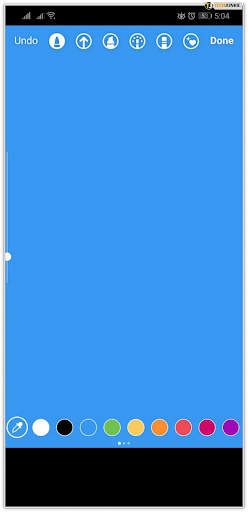 6) As the background is filled with a uniform color, you can insert text or emoji wherever you choose.
6) As the background is filled with a uniform color, you can insert text or emoji wherever you choose. 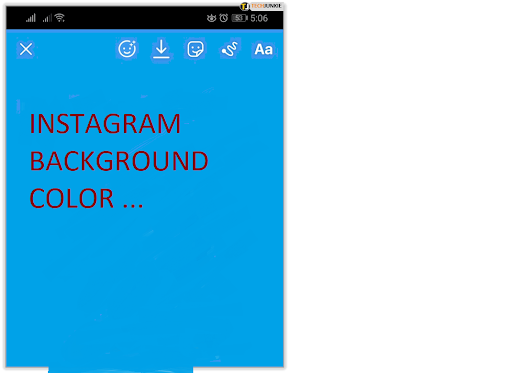
How To Do A Transparent Overlay On Instagram Story
Now that we know how to choose a background color for your story, now what if you have a picture and want a transparent background color, here is how it’s done.
1) Upload a picture. 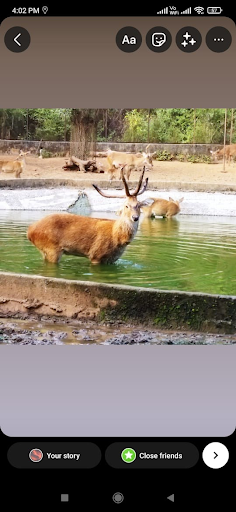 2) Tap on the “Pen Tool”
2) Tap on the “Pen Tool” 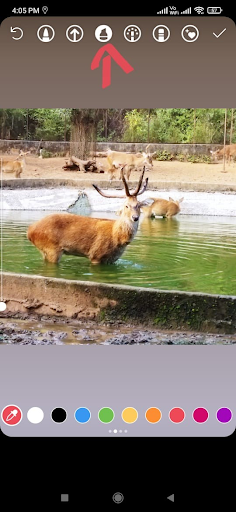 3) Select the third pen option
3) Select the third pen option 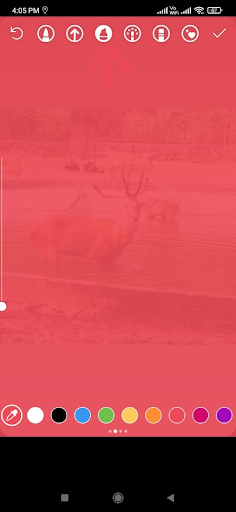 4) Select the desired color from the color palette 5) Place your finger on the screen and hold for a while the overlay background color will appear. Also Check: Does Instagram Notify When You Screenshot A Story
4) Select the desired color from the color palette 5) Place your finger on the screen and hold for a while the overlay background color will appear. Also Check: Does Instagram Notify When You Screenshot A Story
How Do I Change the Background Color in my Instagram Story with Photo?
This is the most interesting part, what if we want the photo to stay as it is and want the background color to be changed, let’s see how it’s done. iPhone User, please follow these steps to change the Background Color on Instagram Story With Photo:
1) Go to Instagram and open your story.
2) Click any random photo
3) Add color to the backdrop by using the above-mentioned steps
4) To save the photo, press the “Arrow” button at the top of your screen. ![]() 5) To delete your Story, press “x.”
5) To delete your Story, press “x.” 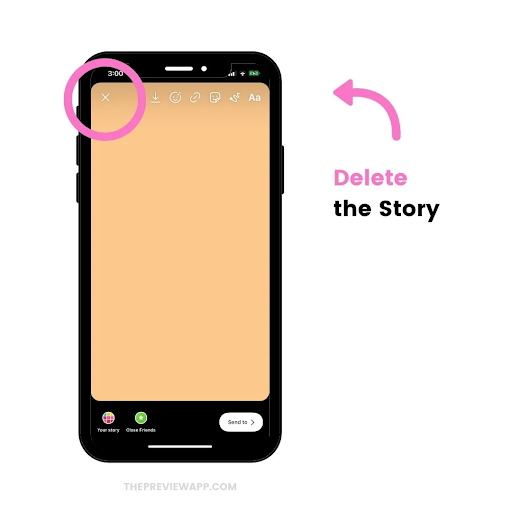 6) Slide up on your screen or click the “Camera Roll” option, to load the colored photo to your store.
6) Slide up on your screen or click the “Camera Roll” option, to load the colored photo to your store. 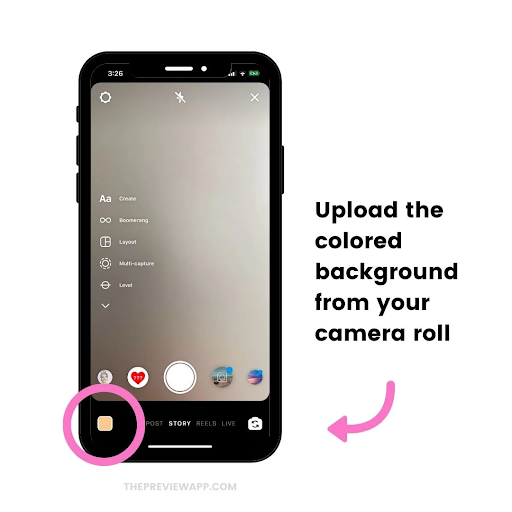 7) Select the “Sticker” option
7) Select the “Sticker” option 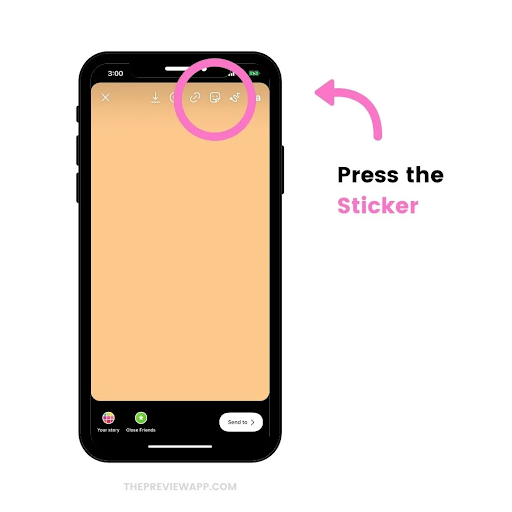 8) Click on the “Photo” sticker.
8) Click on the “Photo” sticker. 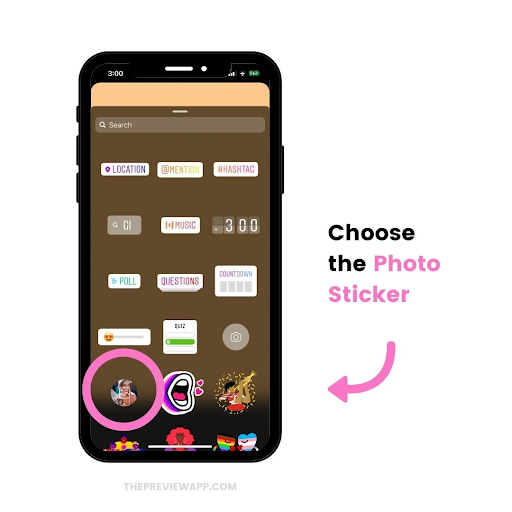 9) Select a photo. Done! Your image will be visible above the color of the background.
9) Select a photo. Done! Your image will be visible above the color of the background.
Note: The Photo Sticker option is not available in Android however, there is a trick through which you can still change the background color, by playing with the eraser option and the fun part is with the eraser you can give an outer shape to your image and gain more attention.
Do Refer: Fix Instagram Couldn’t Refresh Feed Error
Guide on How to Modify Background Color of Instagram Story on Android?
For Android User: Follow the steps below to change the back to Change the Background Color on Instagram Story With Photo:
1) Click a random Photo
2) As demonstrated in the previous two sections, add a “full-color fill” or a “transparent overlay” to your photo. – Select the color overly
3) Tap Select the “eraser tool” from the top. 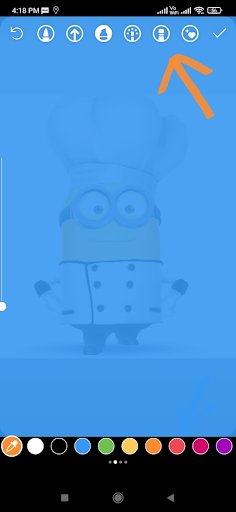 4) Click and drag the area of the photo that you want to be visible
4) Click and drag the area of the photo that you want to be visible  The eraser tool will trail your finger around the overlay, enabling you to eliminate sections of it. In this way, you can have a background of the desired color without covering the photo.
The eraser tool will trail your finger around the overlay, enabling you to eliminate sections of it. In this way, you can have a background of the desired color without covering the photo.
Steps To Make Instagram Story Rainbow Text
After you’ve set out the background of your post, you may add any text you want. But to make the text look more attractive we are here with the option of rainbow text color. Please follow the steps below to get a rainbow effect:
1) In your post add some text
2) Highlight the text
3) Press and hold the purple color from the bottom menu with your right thumb.
4) Use your left thumb to press and hold the text selection cursor at the end of your text while holding the color with your right thumb.
5) Slide both thumbs to the left simultaneously.
The text has been changed to rainbow hues. This adds “spark” to your Instagram Story with this clever trick, making it stand out from the crowd!
Must Read: How to Make Money on Instagram with 500 Followers
How To Change Background When Sharing Post on Instagram Story?
If you want to change the background color of the new post while sharing and do not know how to do it, then here is the trick for you: iPhone user, please follow the steps to Change Background When Sharing Post on Instagram Story
1) Add a story to your feed by sharing a post from your feed. 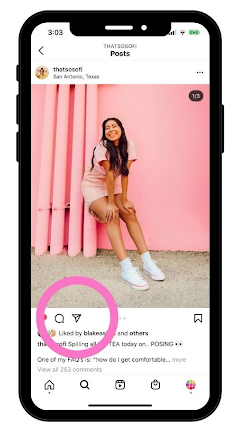 2) Click random photo 3) Activate the “Pen” button.
2) Click random photo 3) Activate the “Pen” button. 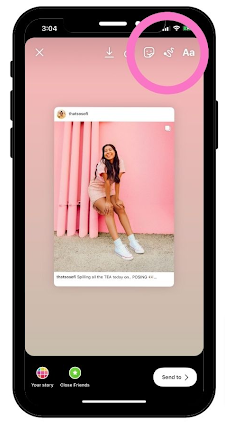 4) Select the first pen choice from the drop-down menu at the top of your screen.
4) Select the first pen choice from the drop-down menu at the top of your screen. 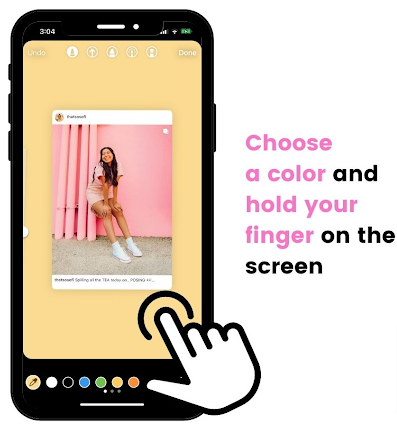 5) At the bottom of the screen, select a color. 6) Place your finger on the screen and hold it there. 7) Done. The color of the background will change. As this trick will not work for the android user, you have to use the following trick to get the job done. 1) Download the “Swiftkey Keyboard” from Google Play Store
5) At the bottom of the screen, select a color. 6) Place your finger on the screen and hold it there. 7) Done. The color of the background will change. As this trick will not work for the android user, you have to use the following trick to get the job done. 1) Download the “Swiftkey Keyboard” from Google Play Store 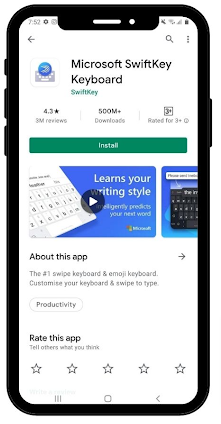 2) In your gallery, save your background color or photo.
2) In your gallery, save your background color or photo.
3) Take a picture of it.
4) Add a post to your Instagram Story from a feed.
5) Create a white background.
6) Take a picture of the screen.
7) Crop the screenshot so that only the post is visible.
8) Make the post extremely large.
9) Choose “Text” (aA) from the drop-down menu.
10) Select “Sticker”
11) Click the “Pin” button.
12) Tap on the “camera” button.
13) Select the post’s screenshot. And it’s all done!
See More:
FAQs on Instagram Story Background Color without Covering Photo
1) How can we change our Instagram story background to a different color?
To do so you can take the help of the Pen tool which is the second brush on the drawing option.
2) Can we use a photo as a background for the Instagram story background?
Yes, a photo can be added as an Instagram Story background.
3) How to make a color gradient background on our Instagram story?
To make the color gradient background on Instagram Story, please follow these steps:
- Click the “Aa” icon on the left-hand side labeled “create” and then tap the “Aa” icon at the bottom of the screen once again for the option o be visible.–
- To change the color scheme, go to the top of the screen and choose the circle (O) symbol, then tap on it until you find the gradient you want.
- Following that, you can continue to build your story by adding whatever text or photos you wish to the top.
4) Can we create our Instagram story background using an external Instagram picture editor and templates?
Yes, you can create your Instagram Story background using an external Instagram picture editor and templates.
5) What are the steps to add a photo to an Instagram Story background?
The steps to add a photo an Instagram Story background is as follows:
- Select a high-quality photograph from your phone’s camera roll to use as your background picture.
- Pinch-to-zoom movements can be used to change the image’s size.
- When you’re comfortable with the size, hit “stickers” to add the photo you wish to use or to add text on top of it.
Wrapping Up
We all want our Instagram story to stand out in front of others, for that we have to make it look unique and appealing. With all the tricks and ideas mentioned in this article ie., Change the Background Color in Instagram Story, you will be able to create a unique Instagram Story that will stun your friends and followers.
Also, there are a few links on our website that can help you to explore more ideas, you can check them as well. Well go ahead and create a unique story on Instagram with the different color tricks. For more similar solutions, check out authentic Instagram articles on our website @NewsOzzy.com
-

 News2 years ago
News2 years agoWhatsApp DP for Students to Free Download | Creative WhatsApp Profile Picture Images that Make you Smile
-

 News2 years ago
News2 years agoTop 100 Funny Group Chat Names for WhatsApp & Other Social Media Apps | Best Cute Cool Fun Ideas for Group Names
-

 News2 years ago
News2 years agoMorning Assembly Word of the Day List for Students | Best Word of the Day for High School Students
-

 News2 years ago
News2 years agoBest Cute Funny Throwback Picture Captions 2022 | Unique Flashback Quotes for Instagram Posts & Stories
-

 News3 years ago
News3 years ago100+ Best Captions for Brother’s Handsome Photo That You Can Copy And Paste Easily
-

 Instagram2 years ago
Instagram2 years agoTop 200+ Best Cute Cool Instagram Bio Ideas of 2022 That You Can Copy-Paste Easily
-

 News2 years ago
News2 years ago100+ Best Cute Sweet Funny Instagram Captions for Sisters Photo | Get Free IG Quotes & Puns for Sisters Selfies
-

 News2 years ago
News2 years agoWhat are Some Cool Funny Activities for College Students? | Best Tasks for Party Games