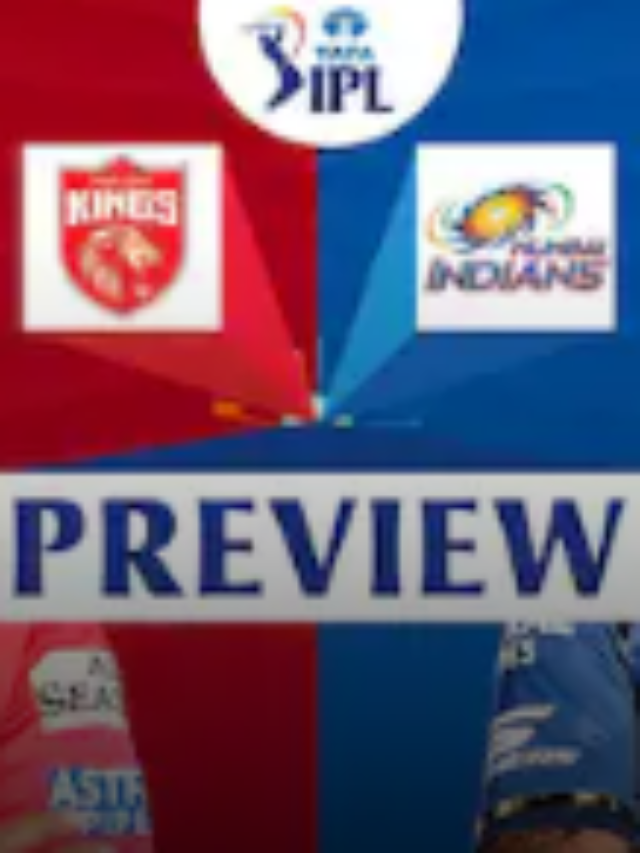News
Colored Text Generator Copy and Paste on WhatsApp | How to Change Text Color in WhatsApp Status
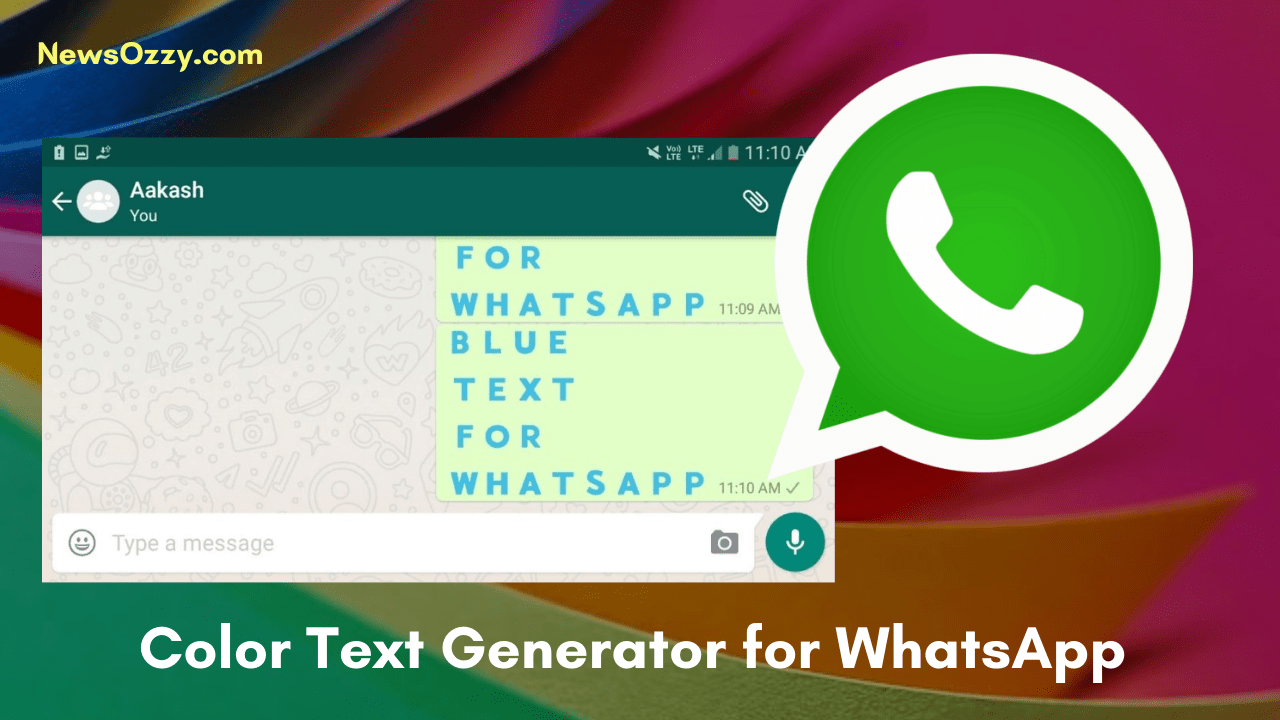
Color Text Generator For Whatsapp: You must have noticed people on Whatsapp using a large variety of fonts and colorful texts. Either that or you must have heard about them somewhere which is why you are here reading this article. These add-ons look cool and make texting even more fun.
The bad news is, that not all of them are Whatsapp’s features. But the good news is, they are quite easy to attain and get running on your Whatsapp.
Thus, in this article, we will be sharing all the ways we know how to change font style and color on Whatsapp easily through different Whatsapp Colour Text Generators.
List of contents in this article-
- How To Change Font Style on Whatsapp?
- Description of what these fonts look like when used
- Shortcuts To Changing In-built Font Styles on Whatsapp
- How to Combine Font Styles on Whatsapp?
- Color Text Generator For Whatsapp | How to change the Font color on Whatsapp?
- Process of How To Change Text Colour in Whatsapp Message/Status
- How to Change Font Size on Whatsapp?
- Conclusion
While you are at it, you can also check out the video on font styles and type in blue attached below for more clarity.
How To Change Font Style on Whatsapp?
As we mentioned, some features are present on Whatsapp itself. There are 4 built-in font styles: Bold, Italic, Strikethrough, and Monospace. You can only use these font styles manually. You can’t set them as default. Follow the steps laid out below to see how you can change the font style of your text on Whatsapp-
- Open Whatsapp on your phone and then open the chat where you want to send the message in a different font style.
- Write whatever message you want to send in the message box.
- Next, select the text whose font style you want to change. Three dots will appear in the clipboard options box. Click on it.
- Now, you will see all of the four Whatsapp fonts listed as options. Choose anyone you want to use and it will automatically change the font style of your selected text.
- Once you have customized your message, just send it.
Also, check out: Easy Ways to Transfer WhatsApp Chats to New Phone.
Description of what these fonts look like when used-
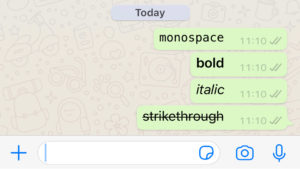
- Bold: This will make the text appear a little bigger and heavier than the normal default font. You can use it to highlight any word or sentence in a message.
- Italic: Using this will make your message slightly slanted or tilted to one side.
- Strikethrough: This will add a line through the middle of the text like you would cut a word while writing.
- Monospace: By using this font, each character takes up the same horizontal space or width. As this is a fixed-width font, the text written in this font looks more attractive than in the default font.
Shortcuts To Changing In-built Font Styles On Whatsapp
Using Bold Style Text on Whatsapp– Open Whatsapp, type your message in the chat, and add * (Asterisk symbol) before and after it for changing the text in bold style. For instance- *Sample text for Bold Font*. The moment you do this, Whatsapp will automatically change the selected text’s default font to Bold font. Now all you have to do is send it.
On an iPhone, select the text you want to alter by the tap and hold method. Then select BIU and tap on the Bold font option.
Using Italic Font Style Text on Whatsapp– For chatting in Italic font style, open Whatsapp, type your message in the chat, and add _ (Underscore symbol) before and after it. For instance- _Sample text for Italic Font_. Once you do this, Whatsapp will automatically change the selected text’s default font into the Italic font. Simply send your message then.
On an iPhone, select the text you want to alter by the tap and hold method. Then select More and tap on the Italic font option.
Using Strikethrough Font Style on Whatsapp– To send a text in Strikethrough font style, open Whatsapp, type your message in the chat, and add the ~ symbol before and after it. For example- ~Sample text for Strikethrough Font~. By doing this, Whatsapp will add a horizontal line through the middle of the text to make it strikethrough.
On an iPhone, select the text you want to alter by the tap and hold method. Then select BIU and tap on the Strikethrough font option.
Using Monospace Font Style on Whatsapp– If you want your text in Monospace font style, open Whatsapp, type your message in the chat, and add “` before and after the text. For instance- “`Sample text for Monospace Font“`. Once you do this, Whatsapp will automatically change the text into a monospace font style.
On an iPhone, select the text you want to alter by the tap and hold method. Then select BIU and tap on the Monospace font option.
How To Combine Font Styles on Whatsapp?
Now, you want to take a step ahead in the game and combine two font styles. Good for you, there is a way you can do it and we will tell you how.
For example, you want to combine the Bold font and the Italic font for a message. All you have to do is combine the symbols for their respective results and use them together like this- *_Sample text for Bold and Italic Font_*.
Similarly, if you want to make the text Strikethrough and Bold at the same time, then use the combination like this- *~Sample for Strikethrough and Bold Font~*. You can even combine three fonts at a time. For example, by doing this- *_~Sample for Three Different Fonts Together~_* will make the text Bold, Italic and Strikethrough.
The only important thing to remember is to keep the pattern the same at the ending as well. For example, if you start with a bold (*) asterisk, then end it with the same symbol. Apply the same rule to other font styles also.
Note- You can’t combine other fonts with the monospace font.
Color Text Generator For Whatsapp
First things first. No, there is no in-built option on Whatsapp to change the color of the text. But, there are a few safe apps you can use to change the color of your text easily. Instead of black (the default option), you can text in blue color on Whatsapp with the help of a different Colour Text Generator For Whatsapp. You can use apps like Cool Fonts, BlueWorlds, or WhatsBlue Text to do so. These are easily available on Play Store and you can download any of them from there.
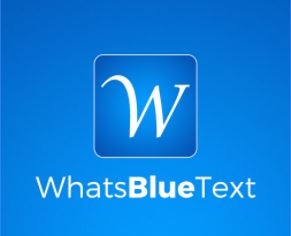
Now, let us see how WhatsBlue Text works- This app too works in a similar manner. You can send texts in blue color using this app. It also comes with multiple fancy text styles and fonts. It also has pre-made stickers available and even allows you to custom-make stickers as well.
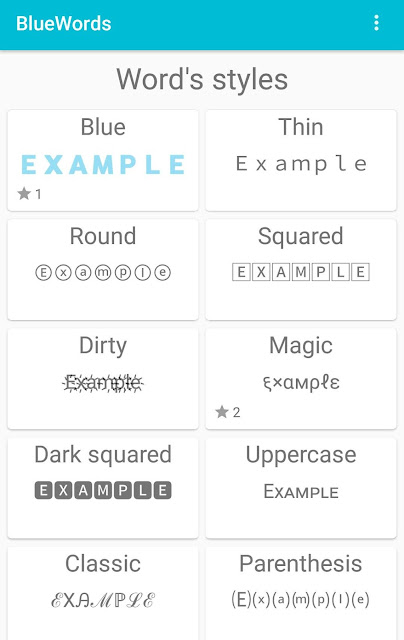
First, let us see how BlueWorlds works- Manually, you can type whatever you want to send on these apps, get the change done, and then simply copy and paste on your Whatsapp chat.
But if you do not wish to do this whole process every single time, there is a feature that allows you to change the text color directly from Whatsapp. For that, you have to allow accessibility permission to the app on your phone. Apart from the blue text generator for whatsapp, there are also various other font styles available in this app.
Process of How To Change Text Colour in Whatsapp Message/Status
For the process, we will be using the WhatsBlue Text app (you can use any of the apps we have mentioned in this article). After installing the app, follow these steps-
- Open the app and go to the Fancy Text option. Here, tap on the Start Writing button.
- Type whatever message you want to send here. After typing you will see the blue color text appear along with some other font styles as options.
- Tap on the Blue Text font to send the message in that color.
- Three options will appear in front of you- Copy Text, Whatsapp Text, or Share Text. Now, if you do want to give this app any permission, you can choose the Copy Text option and then paste it into your chat. But if you do not want the hassle of copying and pasting every time, you can allow the app to connect with your Whatsapp. For that, just tap on the Whatsapp Text option to send the message directly to your Whatsapp.
- After tapping on this option. Whatsapp will open on your device and you can choose to whom you want to send the colored text message. That’s it!
You can also use the Copy Text and paste method to send colored texts on other messaging apps.
How To Change Font Size On Whatsapp?
Yes, along with font style and color, you can also change the font size of your text on Whatsapp. You cannot change the setting for another person’s display but they will appear in the size you choose on your device, at least. Follow the simple steps to know how to do so-
- Open Whatsapp on your phone.
- Click the three dots or Menu from the upper right-hand side corner of the app.
- Now, go to Settings. Here, click on the Chat option.
- Under the Chat settings, click on the Font Size option.
- You will see that by default it is set to the Medium option. You can manually change it to Small or Large, whatever size you prefer. That’s all!
Conclusion
This is how you can not only use different font styles on Whatsapp but also change the color and the size of your text on Whatsapp. All you have to do is follow the steps correctly and you will be using these cool add-ons in no time.
If you have any more doubts about Color Text Generator For Whatsapp and How To Get Different Font Styles, Colours, and Sizes For Whatsapp please post them in the comments section. Tell us if this article helped you in any way and if you liked our article, be sure to check out our other works as well!
-

 News2 years ago
News2 years agoWhatsApp DP for Students to Free Download | Creative WhatsApp Profile Picture Images that Make you Smile
-

 News2 years ago
News2 years agoTop 100 Funny Group Chat Names for WhatsApp & Other Social Media Apps | Best Cute Cool Fun Ideas for Group Names
-

 News2 years ago
News2 years agoMorning Assembly Word of the Day List for Students | Best Word of the Day for High School Students
-

 News2 years ago
News2 years agoBest Cute Funny Throwback Picture Captions 2022 | Unique Flashback Quotes for Instagram Posts & Stories
-

 News3 years ago
News3 years ago100+ Best Captions for Brother’s Handsome Photo That You Can Copy And Paste Easily
-

 Instagram2 years ago
Instagram2 years agoTop 200+ Best Cute Cool Instagram Bio Ideas of 2022 That You Can Copy-Paste Easily
-

 News2 years ago
News2 years ago100+ Best Cute Sweet Funny Instagram Captions for Sisters Photo | Get Free IG Quotes & Puns for Sisters Selfies
-

 News2 years ago
News2 years agoWhat are Some Cool Funny Activities for College Students? | Best Tasks for Party Games