News
Different Ways to Fix an Issue of Copying Texts from Copy Protected Websites 2022
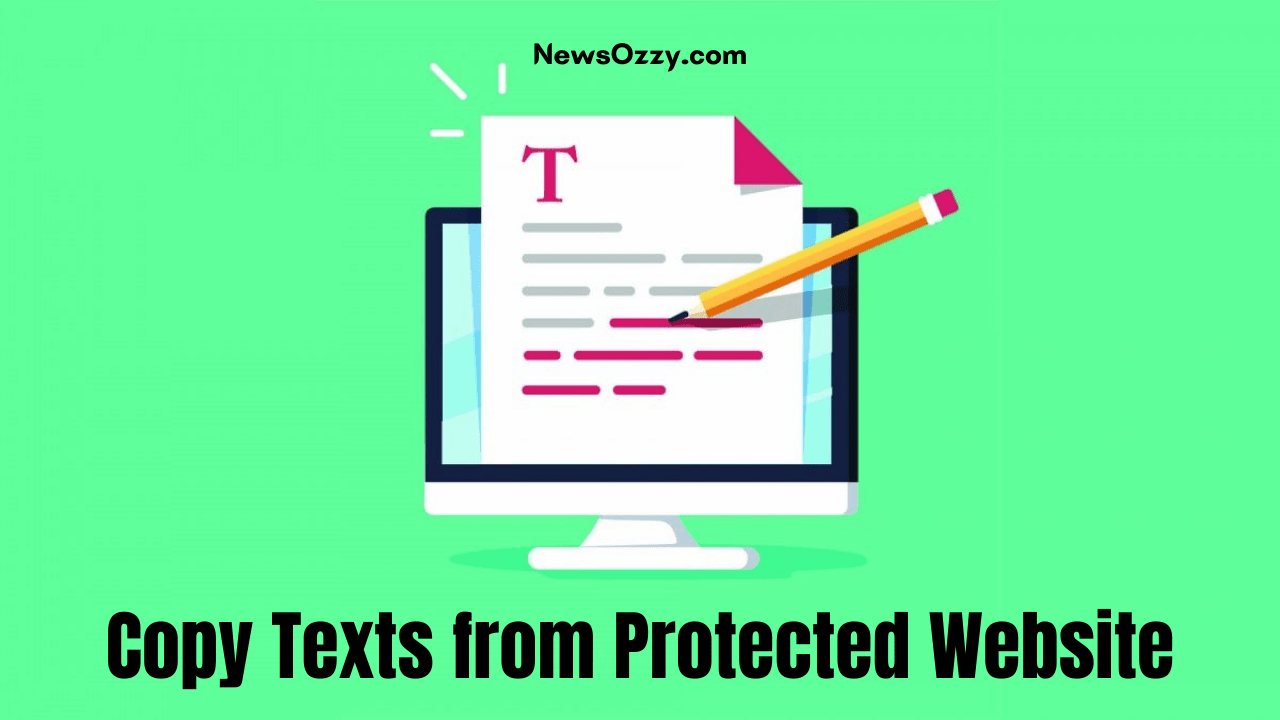
Copy Texts from Protected Website: Copying text from the internet is no easy task. After all, plagiarism is rampant on the web; this is why you’ll see many websites disable right-clicking to prevent content theft.
Have you ever tried to copy text from a webpage but couldn’t? There are several reasons why text can’t be selected or copied from a webpage. By adding a few HTML tags to the webpage’s code, developers can stop their users from copying texts or taking screenshots of site pages.
Owners of online sites prevent content theft with the help of CSS and JavaScript, but it comes at a cost. Most websites allow copying text for educational purposes. If a website has disabled the right-click, you can copy text from it by installing a browser extension that allows you to cut, paste, and select text on a website.
If the website uses JavaScript, you can disable it with any web browser. However, this functionality won’t work correctly until you do so. After disabling JavaScript, you can also disable text selection by using CSS, but there are many ways to copy the website’s content after you’ve disabled it. Let’s take a close view of how to Copy Text from Protected Websites.
Copy Text from Right-Click Disabled Website
There are numerous ways to solve this issue. In order to make this happen, firstly, you should disable the javascript for that specific website. After doing that, you are free to copy the text from the Copy Protected Website PC and mobile.
1. Disabling JavaScript
You can easily copy the content of most websites by just disabling JavaScript. Most websites use JavaScript to prevent users from selecting and copying their text. However, browsers provide options to disable and enable JavaScript, which you should always take advantage of.
Disable JS On Chrome Browser
To enable support for the right-click,
Step 1: Click on the Lock or i button from the address bar
Step 2: Click on “Site settings,” and you will see a list of permissions.
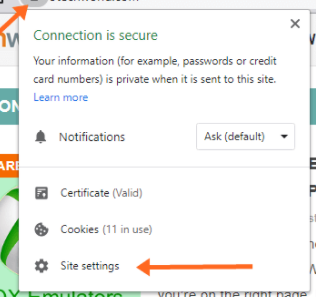
Step 3: From the Permissions list, you’ll see the JavaScript option. Click the drop-down button of the JavaScript from the right side.
Step 4: Select the “Block” option from the dropdown list. Open a new tab, reload your current page, and your browser will stop loading any external JavaScript files.
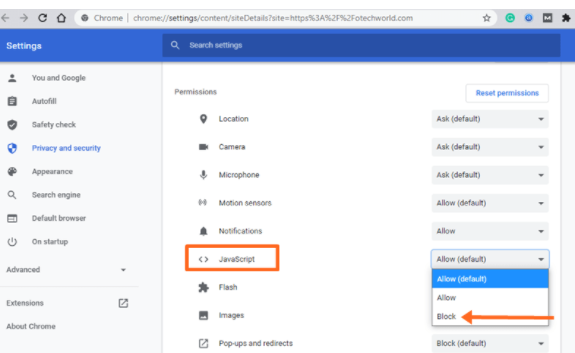
After that, you can right-click on the web page to copy the content from the website.
Disable JS on Microsoft Edge
Step 1: Open Edge browser and open “Settings.”
Step 2: Select “Site Permissions” and check the permissions list.
Step 3: Select the “JavaScript” option and toggle off the button.
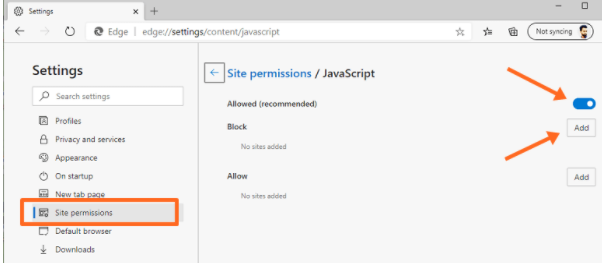
Then, add the URL of the website in the Block option to block JavaScript for the selected domains.
Disable JS on Mozilla Firefox
Step 1: Open Firefox and type in the address bar “about:config”.
Step 2: Next click the tab “risk accepted”.
Step 3: Next, type “JavaScript. Enabled” in the search tab
Step 4: Click the Toggle button to disable JavaScript.
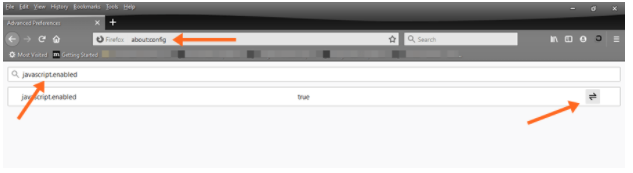
Once done, you can open the web page and copy the protected text from the website. Make sure to enable JavaScript after copying.
How to Copy Unselectable Texts from Protected Website using Tools
With the use of a few online tools on your MacBook, Chrome browser, or Android device, you can take the contents of any web page and paste them into your own.
If you want to copy texts from the protected websites,
- Firstly, install the Simple Allow Copy extension on your chrome.
- Then select ‘Enable‘ to allow copy
- Next, right-click on the page, and you can copy the text easily
On MacBook:
For MacBook users, it is very simple, just get the Screen Grabber Pro and, very efficiently take screenshots of the webpages and other text which can be easily converted to other formats using online tools.
On Chrome:
For users using Chrome on either macOS or Windows, different extensions can be used to disable the HTML functionality and easily copy from web pages that are protected and not copyable. Also, one can employ these tools and permit the browser to access protected websites and copy text easily, just by blocking the java scripts of the websites.
-
- Simple Allow Copy
- Allow Select And Copy
- Enable Copy
Any of the above tools can allow a user to access sites that are protected by disabling the HTML on that site and easily copy using the keyboard shortcut, Ctrl + C.
Also, Read: Save Copy Protected Website Images
Other Techniques to Solve the Issue of Copy Texts from Uncopyable Websites
Here are a few of them explained clearly so you guys can try out them with ease and fix the problem of copying texts from the protected websites.
Copying Unselectable Texts From Website Source Code: If you want to get a text from an element on a website, but can’t get it with any tools, this method will help you. All you need to do is open the page in a browser and go to its source code in HTML. While the right-click is disabled, there is a quick and easy way to get the source code of any web page. Just press ‘F12’ on your keyboard.
Convert PDF to TXT: If you want to read the page offline or share it with a friend, all you have to do is download it as a PDF. You can then print it out or send it to a friend. If you’re planning on modifying the page, converting it to TXT will make your life much easier. The Internet is full of free PDF-to-TXT converters — you just need to find the one that’s right for you.
Take a Screenshot from your iPhone or Android Device of the Page & Textify: Another method you can use to Copy Unselectable Text is using a screenshot. You can take a screenshot of it and share it easily. These texts aren’t copyable, but by copying them in a word document, you can copy them yourself.
Use Proxy Sites: To copy the protected text you need to use an online service that hides your IP. When you are using an internet connection through a local network or Wi-Fi, websites can detect you by testing your IP address. Therefore use A VPN or a proxy Site to copy Unselectable Texts.
Conclusion
So, now you know how to copy texts from protected websites. Try out these methods, which work for both selection and right-click copying. It doesn’t matter whether the content is protected by JavaScript or CSS; the different options will always get the job done.
Want to know How to Cast Windows 10 to Samsung Smart TV? along with How to Send A Snap To Everyone on Snapchat? Then, make a visit to our website frequently and solve all kinds of issues that you are facing right now on various platforms.
-

 News2 years ago
News2 years agoWhatsApp DP for Students to Free Download | Creative WhatsApp Profile Picture Images that Make you Smile
-

 News2 years ago
News2 years agoTop 100 Funny Group Chat Names for WhatsApp & Other Social Media Apps | Best Cute Cool Fun Ideas for Group Names
-

 News2 years ago
News2 years agoMorning Assembly Word of the Day List for Students | Best Word of the Day for High School Students
-

 News2 years ago
News2 years agoBest Cute Funny Throwback Picture Captions 2022 | Unique Flashback Quotes for Instagram Posts & Stories
-

 News3 years ago
News3 years ago100+ Best Captions for Brother’s Handsome Photo That You Can Copy And Paste Easily
-

 Instagram2 years ago
Instagram2 years agoTop 200+ Best Cute Cool Instagram Bio Ideas of 2022 That You Can Copy-Paste Easily
-

 News2 years ago
News2 years ago100+ Best Cute Sweet Funny Instagram Captions for Sisters Photo | Get Free IG Quotes & Puns for Sisters Selfies
-

 News2 years ago
News2 years agoWhat are Some Cool Funny Activities for College Students? | Best Tasks for Party Games






