News
How to Download All Photos from Facebook Messenger Conversation? (Quick Guide)
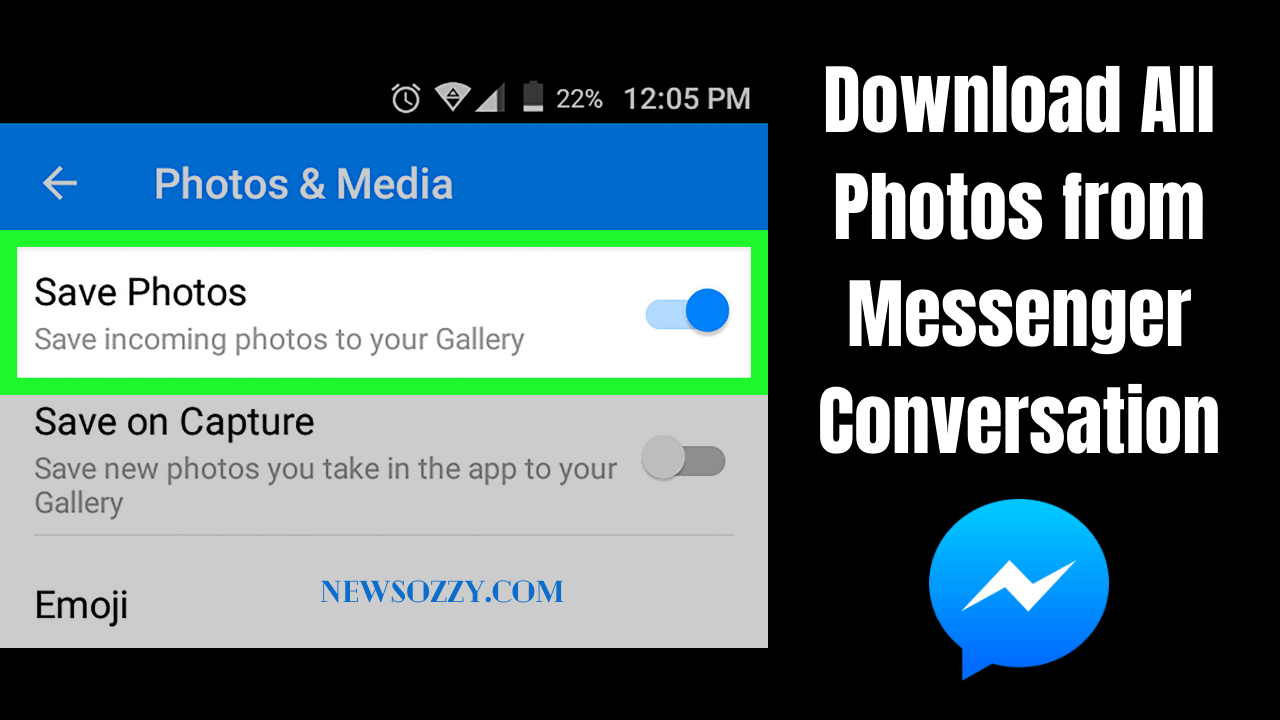
Download All Photos from Messenger Conversation: If you’re looking for a way to save your Facebook Messenger photos, here are some tips! Whether you’re looking to capture the last few moments of your conversation with a friend, or you need a picture of that funny cat sticker in order to send it to another person, there are many different options available.
There is a convenient way to save all your Messenger multimedia content, but it requires you to turn on the ‘Save Photos’ option in the app. If you did that, all previously sent or received photos will be saved in your phone’s Camera Roll. But for previous multimedia content not saved yet, you can do so through another method.
To save all your Facebook Messenger media, you can download all of your data on Facebook or download individual files. The best way to make sure that you won’t lose any of your old media is to download the whole chat. You’ll have it in your possession to look through at any time you want, and you won’t have to worry about anything getting lost.
If you like an image and want to download it, check out this article that includes a guide to downloading photos using a Facebook photo downloader.
- Steps to Set the Settings to Save all Messenger Images
- How to Download All Photos From Facebook Messenger Chat?
- Steps on How to Download all Messenger Photos to iPhone
- Downloading Chat History with Pictures from Facebook Messenger
- How to Download All Photos From Facebook at Once with “Facebook Photo Downloader”?
- How to Download all Photos from Messenger Conversation PC?
- How to Download All Photos From Facebook Group?
Steps to Set the Settings to Save all Messenger Images
If you need to save your media to your device, Check out the following Steps-
Step 1- Open the Messenger and click on the Messenger Settings and open the ‘Photos & media’ section.
Step 2- Next turn on the ‘Save Photos’ options to save all incoming media on your mobile.
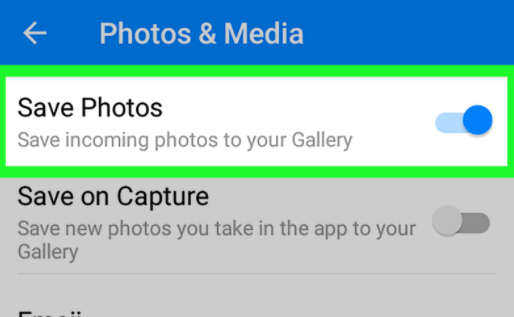
Step 3 – Click “turn on” the ‘Save on Capture’ option that will save all your images taken directly from the messenger.
How to Download All Shared Photos From Facebook Messenger Chat?
To save the received or sent images from a Messenger chat,
- Firstly open the app and select the name of the particular chat you want to open
- You can see all of the pictures that you send and those that are sent to you. Just tap and hold it and you will be able to save it in your gallery.
- If there are multiple images repeat the same process to save the images
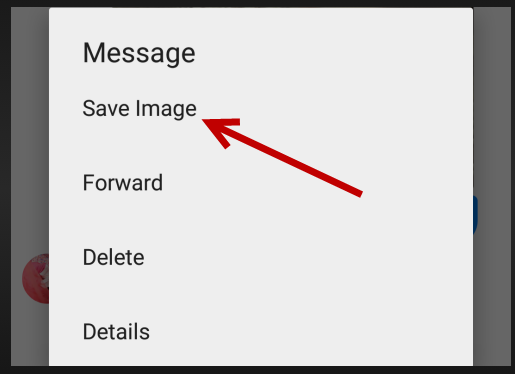
Steps on How to Download all Messenger Photos to iPhone
If your iPhone has enough storage, you can make iCloud storage automatically and save the Messenger photos to your iPhone gallery. Here’s how:
- Firstly open the messenger app on your iphone device.
- Then click the settings options
- Scroll down and tap on the ‘Save photos to camera roll’ option
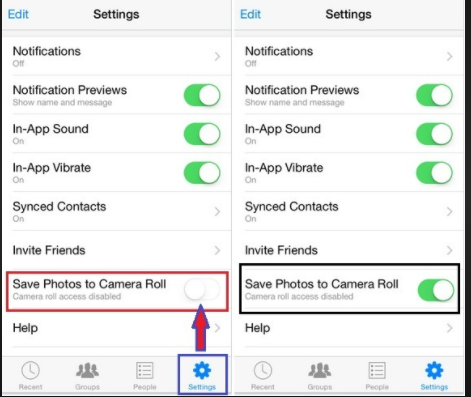
- Then click the ON option.
- This will save your current photos from messenger to your iPhone gallery automatically.
Downloading Chat History with Pictures from Facebook Messenger
If you want to bulk download all of your photos and other data from Facebook, then downloading the whole data is always a great decision. Here are the steps to follow :
- Open the Fb Messenger and click on the menu option available in the top right corner.
- Next on the Privacy and settings option tap on “Your Facebook Information” and then click on the “Download your information”.
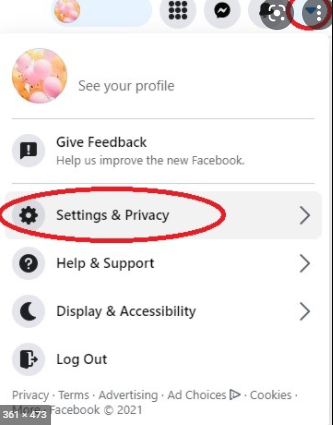
- Tap on download your information and select the data you want to download.
- Then click on the “Select all” options and tick on the messages section.
- Create a File and go for the download option.
How to Download All Photos From Facebook at Once with “Facebook Photo Downloader”?
If you want to save a photo from Facebook, you can do it in two ways. One is to directly open Facebook.com or the app and open the link from there and the other is to use the Facebook image downloader. Given are the following steps to follow while downloading a picture by the Facebook image downloader.
- Firstly select the picture and copy the URL of the image
- Then open the Facebook Photo Downloader and paste the copied link and tap download to proceed.
- Following the download option, select the required format.
This will start the downloading process of the selected picture and will automatically be saved to your device.
How to download all photos from messenger conversation pc?
Facebook Messenger is a good way to get and share photos. To download those pictures, first, open Messenger.com from your browser. Or, if you’re chatting with a friend, you can open that chat and make a few changes and download the photos. Let’s follow the steps to know more:
- Firstly Open messenger.com and click on the menu option and then tap on the Settings option.
- Then click the General account settings, you will have the option of downloading a duplicate of your Facebook information. Click on that option
- Then click on ‘Start My Archive’ that will show you the images from your messenger
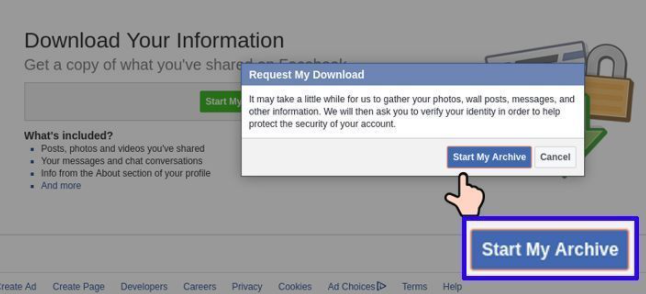
- As soon as you tap on the “start my archive” option, you’ll be prompted to give your Facebook secret key.
- Next, click on submit and your list of files will be sent to your email. Finally, you can download all these files.
You can repeat the same process on your desktop or on a MacBook to download the photos from the messenger.
How to Download All Photos From Facebook Group?
We all know that Facebook doesn’t agree to extract data from groups. It has various reasons for not allowing that feature till now by FB. One of the reasons would be having tens of thousands of members in some groups so that they want to secure their data.
If you look at the technical side, extracting files from groups would generate large files. Some of the online browser extensions and add-ons have the strength to download individual albums from Facebook, but they don’t ever work really well.
The Bottom Lines
The following article will help you to get the full instructions on How to Download All photos from Messenger Conversation in different situations. In case you have the files available in your gallery and if you have a link to the photo, download the high-resolution version with a downloader and follow the steps given above.
If you want to check out more articles on Messenger App, then visit our website @NewsOzzy.com and solve some of the queries like Know If Blocked on Messenger, If You Delete a Conversation on Messenger, and View Secret Conversations on Messenger easily without any hurdles.
-

 News2 years ago
News2 years agoWhatsApp DP for Students to Free Download | Creative WhatsApp Profile Picture Images that Make you Smile
-

 News2 years ago
News2 years agoTop 100 Funny Group Chat Names for WhatsApp & Other Social Media Apps | Best Cute Cool Fun Ideas for Group Names
-

 News2 years ago
News2 years agoMorning Assembly Word of the Day List for Students | Best Word of the Day for High School Students
-

 News2 years ago
News2 years agoBest Cute Funny Throwback Picture Captions 2022 | Unique Flashback Quotes for Instagram Posts & Stories
-

 News3 years ago
News3 years ago100+ Best Captions for Brother’s Handsome Photo That You Can Copy And Paste Easily
-

 Instagram2 years ago
Instagram2 years agoTop 200+ Best Cute Cool Instagram Bio Ideas of 2022 That You Can Copy-Paste Easily
-

 News2 years ago
News2 years ago100+ Best Cute Sweet Funny Instagram Captions for Sisters Photo | Get Free IG Quotes & Puns for Sisters Selfies
-

 News2 years ago
News2 years agoWhat are Some Cool Funny Activities for College Students? | Best Tasks for Party Games






