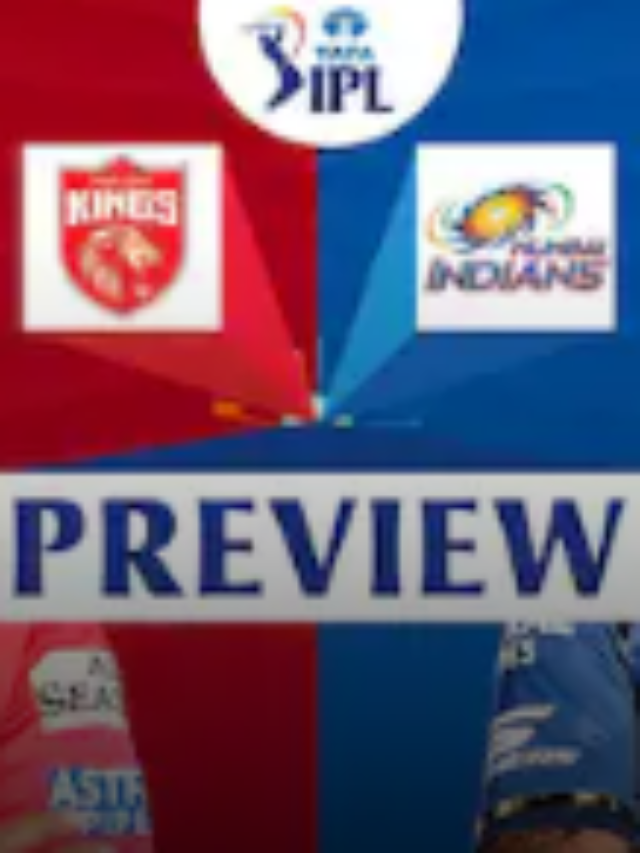News
Methods for Downloading Large Files from Google Drive without Zipping
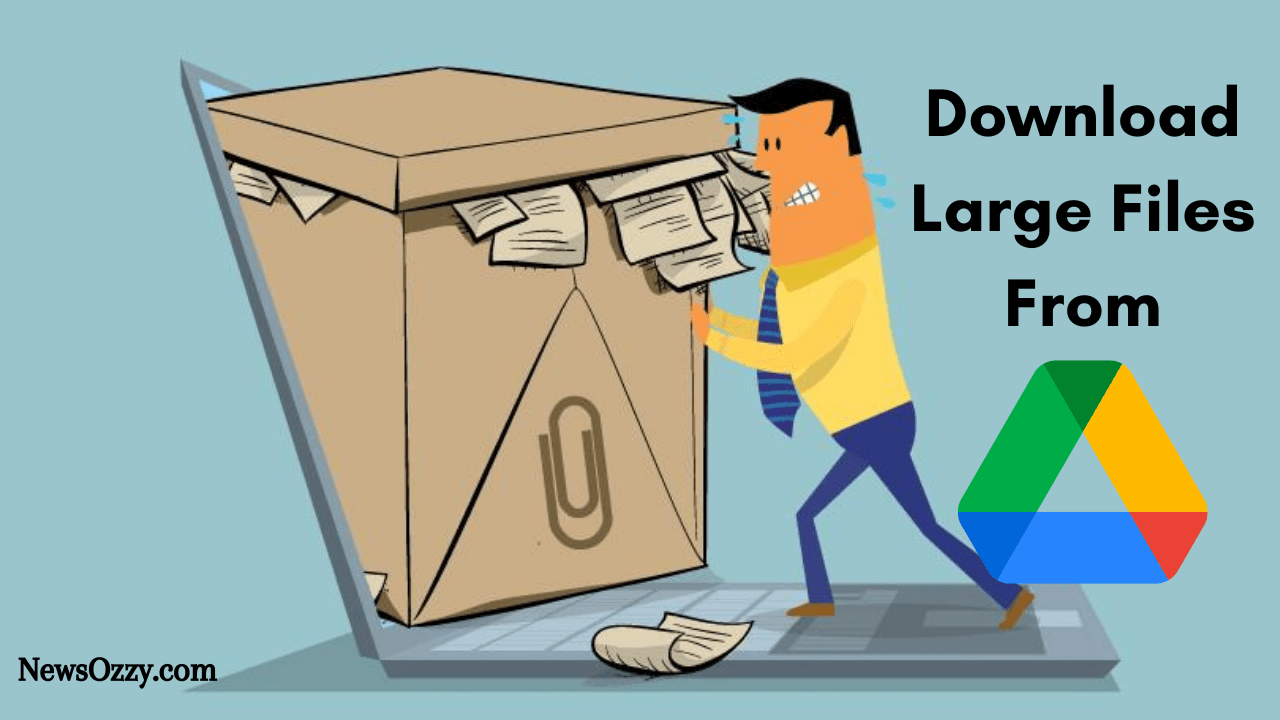
Google Drive is a cloud storage space where you can store data. Cloud storage space stores data on the internet. You can store any type of data in Google Drive, be it a large file or medium file. You can also download large files from Google Drive without zipping.
Nowadays, opening a zip file is not that hard; you just need to download a zip unlocker tool, and you are good too. However, when using Google Drive, you don’t need to zip your files before downloading them. Downloading large files from Google Drive is easy.
When someone shares with you a file on Google Drive that is larger than 10 GB, you must download it to your desktop because it will take all the free space available on Google Drive. Google Drive offers free space up to 15 GB. However, if you need more space, you can pay for it and get it.
You need to download the Google Drive app and install it on your PC if you want to download large files without zipping. You can download up to 5TB of data from Google Drive without zipping, 5TB because that’s the maximum storage Google Drive offers.
Now let us show you the step-by-step process of how to download large files from Google Drive without zipping.
- How to Download Large Files From Google Drive Without Zipping?
- Is Possible to Downloading Large Files from Google Drive Fast?
- How to Download Multiple Large Files From Google Drive on Android?
- How to Download Large Files From Google Drive to iPhone?
- What to do if Downloading Large Files from Google Drive Fails?
- How to Disable Windows Firewall Settings?
- How to Disable Firewall in a MacBook?
How to Download Large Files From Google Drive Without Zipping?
You must have noticed that when you are downloading multiple files from Google Drive to store them on your desktop’s drive through a browser, Google Drive automatically zips the files into one big file for convenience. Even if Google Drive does it for convenience, it still turns into a burden because compressing those files takes a lot of time. So we are here to make you learn some ways that will help you to download large files from Google Drive without zipping. You just need to follow these simple steps:
- The first thing you need to do is download the Google Drive app to your desktop, then scroll down and click on the option ‘Download’, which will appear under ‘For Individuals’.
- Open and install the program that was downloaded. After installing the program, the app will automatically download its assets and install its features to the desktop. Just make sure that your internet is connected while you are in the installation process.
- Then follow all the instructions that come on the screen. Then sign in to the Google account that has the files you are planning to download.
- After you sign in to your account, it will show you an option that will sync all your desktop data to the cloud. Make sure that you uncheck the box if you are not interested in this feature.
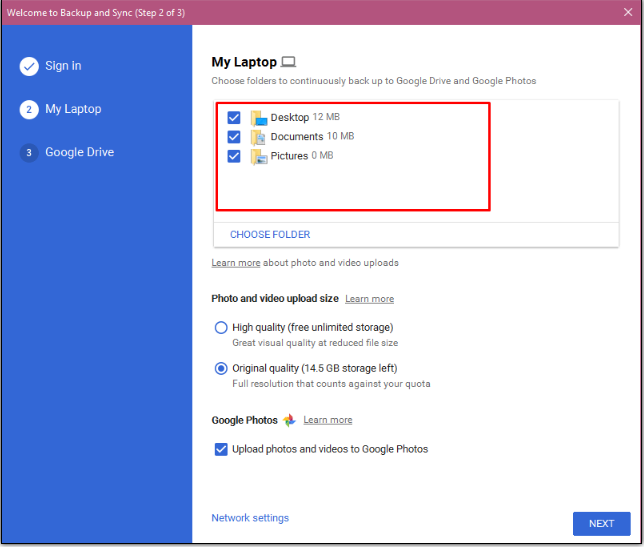
- On the next page comes two options which say either to sync the whole drive or some specific files. This is considered to be the most important part because the files you will select here will get saved to your desktop. After selecting the files, you want to sync, select the folder where you want these files to get stored on your desktop.
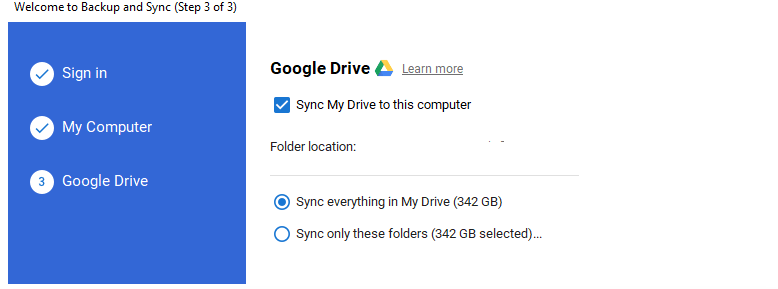
- Then click on the start button, and Google Drive will create a folder with its own name on your PC. All the files that will get downloaded will get stored here.
Is Possible to Downloading Large Files from Google Drive Fast?
If you use Google Drive on your PC browser, then you can right-click on any folder of Google Drive, and it will show the option to download the file to your desktop drive. However, your PC downloads this folder by compressing it into a .rar file. This makes things difficult for the users because extracting files from a .rar file is really time-consuming.
You can follow the steps we discussed earlier in order to avoid zipping while downloading large files.
Read Similar:
- Set a Password to Google Drive Files
- Move Files from One Google Drive Account to Another Fast Method
How to Download Multiple Large Files From Google Drive on Android?
If you use an android phone and want to download large files from Google Drive to your phone without zipping them, then you just have to follow these simple steps:
- The first thing you need to do is download Advance Download Manager on your android device.
- Open your Google Drive app and tap the three lines located on the top left-hand corner. Here, you can get access to an in-built browser.
- Now just paste the link of the file that you want to download in the URL bar present at the top. If the file you want to download is not public, then you have to sign in to an account that has access to that file.
- Now tap the download button present at the top. If the file you are downloading is more than 250 MB, then Google Drive will warn you that it cannot scan the file for viruses. Below this message, you will find an option ‘Download anyway’ click on that.
- Next, a window will appear on the screen where you can customize the name of the file. Click on the option ‘Advanced’ present at the end and change ‘Threads per download’ to the maximum.
- Now you have to click on the Start button to commence the download. You can pause and resume the download whenever you want from the main screen of the app.
How to Download Large Files From Google Drive to iPhone?
To download large files from Google Drive on an iPhone, you have to download an app named ‘Total File’ from the Appstore. Then, you can download the files by following these simple steps:
- Open the Total File app and click on the button that is present on the bottom left corner of the screen in order to get access to the in-built browser.
- Now just paste the link to the file you are planning to download.
- First, click on the download button on top, then click on the ‘download anyway’ button to start the download.
- Then a notification will appear on the screen where you need to select the ‘download option’. After that, select the download destination and name of the file.
- Now click the ‘download’ button to start the download.
What to do if Downloading Large Files from Google Drive Fails?
Sometimes while downloading large files from Google Drive, you might come across some error messages. We are listing some solutions to fix these errors:
Incognito Mode or Try Another Browser
This method works a maximum of the time; if you are unable to download files from Google Drive, then try to download them in incognito mode in order to prevent any errors.
Disable Extensions on Your Browser
If you want to download your files from Google Drive smoothly, then you can temporarily turn off the extensions on your browser. You can turn off the extensions from the browser settings.
Google Drive Unable to Download File After Zipping
Disable the anti-virus or Firewall settings of your PC for smooth downloading of Google Drive files. You can go to the settings of the anti-virus and pause it temporarily or turn off the real-time scanning option.
How to Disable Windows Firewall Settings?
To disable your window firewall settings, you should follow these simple steps:
- Press on the Start button.
- Then search for Windows Firewall on the search bar.
- Click on the option ‘Windows Defender Firewall’ in order to open the application.
- Now you can click on the option ‘Turn off Windows Firewall’ to disable your Firewall settings.
How to Disable Firewall in a MacBook?
Follow these simple steps for disabling Firewall in Macbook:
- In the desktop toolbar, click on the Apple icon present on the top left.
- Click on the option ‘System Preferences’.
- Choose the ‘Security’ option when you get the system preferences.
- Click on the Firewall tab.
- Now to unlock the panel, you need to click on the lock present at the lower-left corner and input admin details in order to proceed.
- Click on the ‘Stop’ option.
- Now you will get a notification on the screen saying ‘Firewall off’.
- Click on OK to save the change in settings.
Bottom Line
You must have learned a lot of things from this article, and now you know how to download large files from Google Drive faster and without interruption. Still, if you have any doubts regarding this matter, you can visit the Google Drive help center for further inquiries and our website NewsOzzy.com for more Tech guides like Remove Gmail Account From Other Phone, How to Fix Google Play Store Download Stuck, etc.
-

 News2 years ago
News2 years agoWhatsApp DP for Students to Free Download | Creative WhatsApp Profile Picture Images that Make you Smile
-

 News2 years ago
News2 years agoTop 100 Funny Group Chat Names for WhatsApp & Other Social Media Apps | Best Cute Cool Fun Ideas for Group Names
-

 News2 years ago
News2 years agoMorning Assembly Word of the Day List for Students | Best Word of the Day for High School Students
-

 News2 years ago
News2 years agoBest Cute Funny Throwback Picture Captions 2022 | Unique Flashback Quotes for Instagram Posts & Stories
-

 News3 years ago
News3 years ago100+ Best Captions for Brother’s Handsome Photo That You Can Copy And Paste Easily
-

 Instagram2 years ago
Instagram2 years agoTop 200+ Best Cute Cool Instagram Bio Ideas of 2022 That You Can Copy-Paste Easily
-

 News2 years ago
News2 years ago100+ Best Cute Sweet Funny Instagram Captions for Sisters Photo | Get Free IG Quotes & Puns for Sisters Selfies
-

 News2 years ago
News2 years agoWhat are Some Cool Funny Activities for College Students? | Best Tasks for Party Games