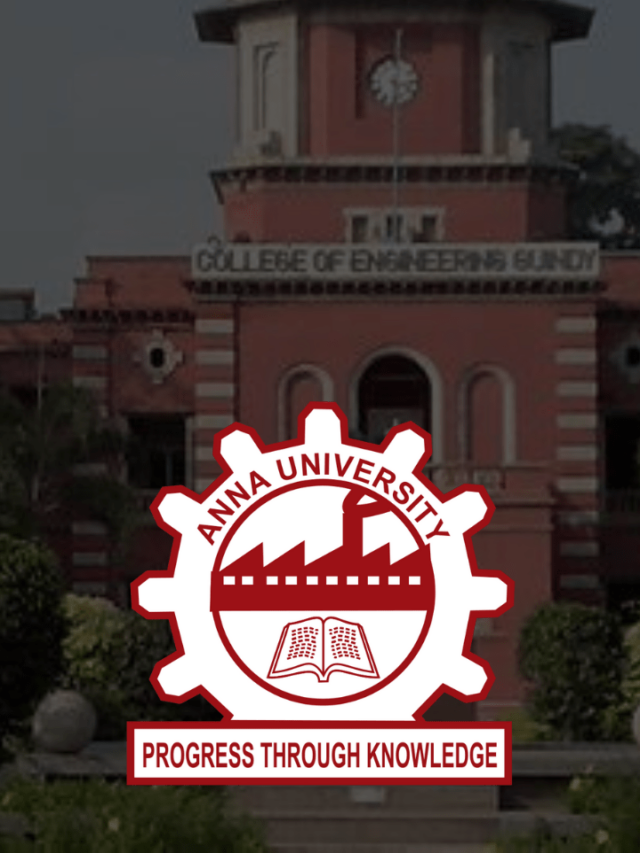News
A Few Easy Ways to Find Out WiFi Password on Windows 10 Without Admin Access
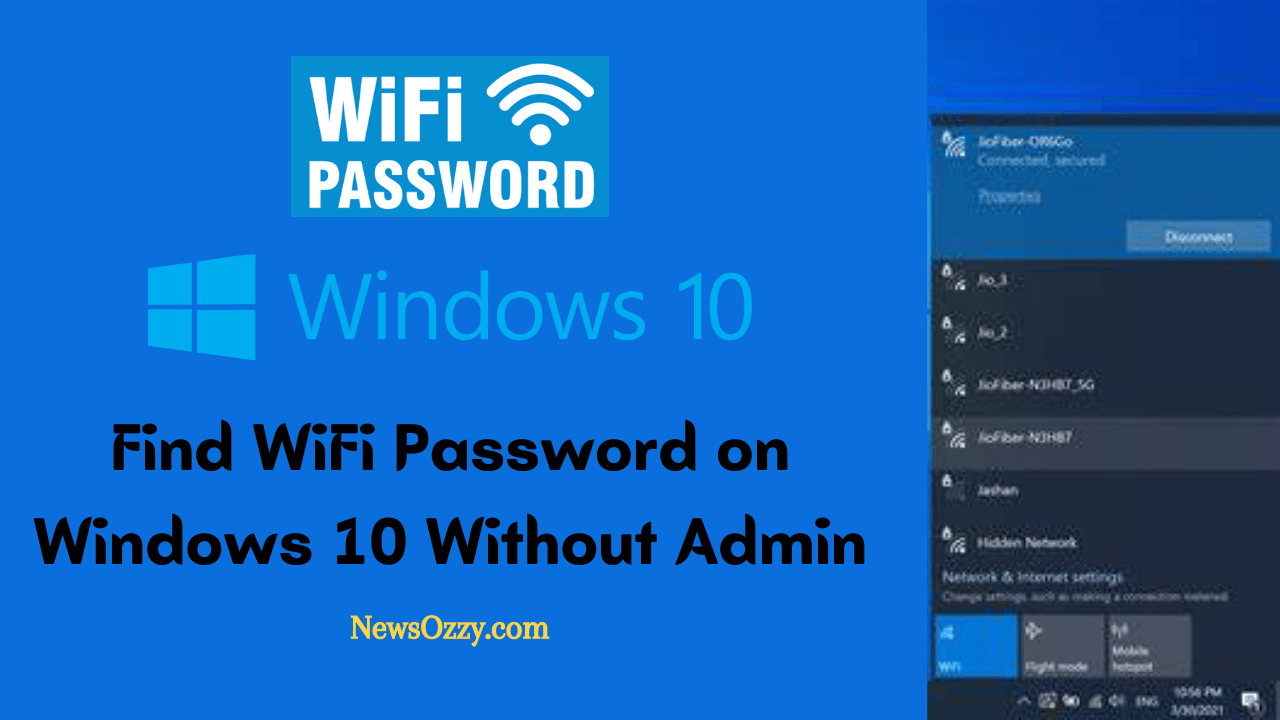
Find WiFi Password on Windows 10 Without Admin: Sometimes, you tend to forget the password of your WiFi while you are connecting to the network. If you have kept your network public or you do not wish to change your password, then you can view all the saved passwords without the permission of the administrator on Windows 10.
Essentially, you have three methods to check the saved passwords on Windows 10. If you want to find Saved WiFi passwords from computer without admin access, then you need to connect to the network on your PC. In the first two methods, you either use Windows 10 settings or CMD commands to view the saved WiFi Passwords.
By following these methods, you can easily view wifi passwords on windows 10 without admin on connected as well as disconnected networks. You can also use third-party tools to check out the saved passwords on your device.
Therefore, you have a lot of options in front of you here. We are going to discuss each method step-by-step to view the saved WiFi Passwords.
- Is it Possible to view Passwords on Windows 10?
- How to Find Windows 10 WiFi Password without Admin Access?
- Find Saved Password on Windows 10 using CMD
- How to Get Wifi Password from Computer using WiFi Password Revealer?
Is it Possible to view Passwords on Windows 10?
Generally, the Windows Operating system saves all the passwords when you connect to any wireless network so that it can reconnect automatically. This means that you can view the password of that connected network from network settings.
However, this feature is not extended to other disconnected networks. Here, you need to use CMD commands or password viewer software to see view the password of a disconnected network.
If you are surprised as to how you can easily view passwords not seen on network properties, then it is quite simple to explain. You can view the SSID being automatically connected to the PC when you try to connect to a disconnected network. The property of Windows 10 does not allow it to delete the password after the network is disconnected.
If you are unable to see the password on its own, it is because of Windows security factors. However, with these 3 methods, you can easily reveal the password by finding the saved location.
How to Find Windows 10 WiFi Password without Admin Access?
You can view the saved password in this method if you are connected to the network by following these steps.
1. Find the WiFi icon on the right side of the taskbar and click on it.
2. Click on Open Network and Sharing Center by clicking on the wireless icon. You can find this on the Control Panel as well.
3. Click on the connected WiFi network and a new window will appear. Click on wireless properties from this window.
4. Click on the Security tab to view the saved Password. If you are unable to see it, then tick on ‘Show Characters’ to see the saved Password on a connected WiFi network.
Find Saved Password on Windows 10 using CMD
It is very easy to find the saved password using CMD commands. Follow the process step-by-step to reveal.
1. Open the Command Prompt option and ‘Run as Administrator’.
2. Input the command ‘NETSH WLAN show profiles’ to display the saved networks on Windows 10.
3. Type the command ‘NETSH WLAN show profiles kuheli key=clear’ to view the password of a particular network. Here, kuheli is the name of the saved network. So put the command according to the username.
How to Get Wifi Password from Computer using WiFi Password Revealer?
If you do not want to opt for the above methods, you can use any third-party tool that does not require extra configuration and setup. Using WiFi Password Revealer, you can view the saved WiFi Passwords without admin access on a PC.
1. Download and install the software ‘Wifi Password Revealer’ on your PC.
2. After opening the software, you will be able to view all the saved WiFi networks in the form of a list.
3. Use the shortcut command key Ctrl + Alt + C to copy the password after selecting the network.
Conclusion
You need to ensure that your PC is updated to Windows 10 as these commands will not work on older versions. You can use a HEX code that can be used to connect to the network. Along with that, try the first and second methods first before moving on to the third option if you do not have admin access.
If you need help to Trace International Mobile Number Location With Map then check out our main page of the site and avail all updated guides on tech, social media, and other verticals.
-

 News2 years ago
News2 years agoWhatsApp DP for Students to Free Download | Creative WhatsApp Profile Picture Images that Make you Smile
-

 News2 years ago
News2 years agoTop 100 Funny Group Chat Names for WhatsApp & Other Social Media Apps | Best Cute Cool Fun Ideas for Group Names
-

 News2 years ago
News2 years agoMorning Assembly Word of the Day List for Students | Best Word of the Day for High School Students
-

 News2 years ago
News2 years agoBest Cute Funny Throwback Picture Captions 2022 | Unique Flashback Quotes for Instagram Posts & Stories
-

 News3 years ago
News3 years ago100+ Best Captions for Brother’s Handsome Photo That You Can Copy And Paste Easily
-

 Instagram2 years ago
Instagram2 years agoTop 200+ Best Cute Cool Instagram Bio Ideas of 2022 That You Can Copy-Paste Easily
-

 News2 years ago
News2 years ago100+ Best Cute Sweet Funny Instagram Captions for Sisters Photo | Get Free IG Quotes & Puns for Sisters Selfies
-

 News2 years ago
News2 years agoWhat are Some Cool Funny Activities for College Students? | Best Tasks for Party Games