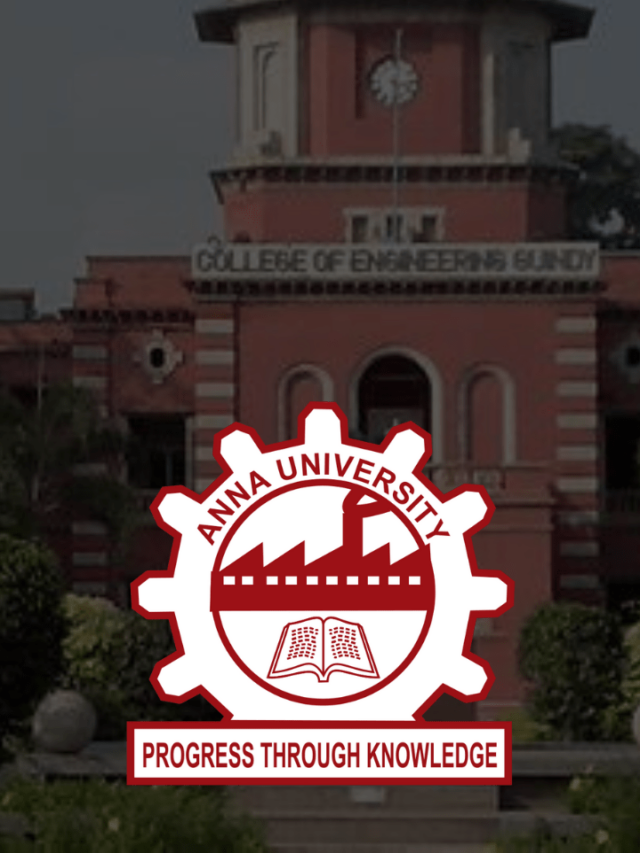News
How To Fix Common Whatsapp Problems Easily? | Simple Guide To Solve Whatsapp Not Working Issue 2022
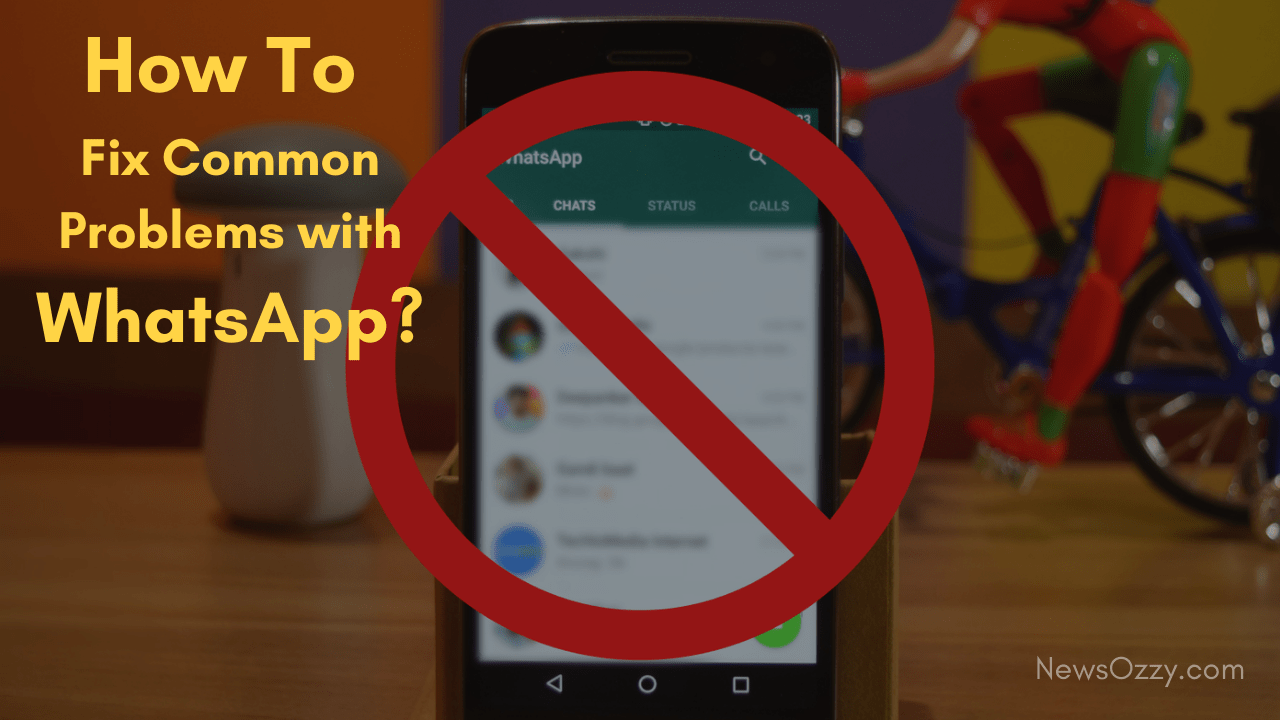
Fix Common Problems With Whatsapp: Without any doubt, Whatsapp is one of the most famous apps at the moment. It has multiple useful features like messaging, phone calls, video calls, etc. It is available for free of cost and is pretty simple to use. You can share images, videos, documents, files, your location, contacts, and much more on Whatsapp. No wonder it has gained so much popularity among the older generation as well.
However, at the end of the day, it is just an app- a technological creation. And like any other piece of technology, it too sometimes glitches or fails to function properly. Numerous people face multiple problems every day with the app. Be it having trouble logging in or the chats keep crashing. Most of these problems do not warrant you to go to an expert but at the same time, these do create quite a hassle for the users.
Therefore, in this article, we will guide you on how to fix common Whatsapp problems on Android iPhone easily. Just click on whatever issue you are facing in the content list and it will take you right to the solution given in the article.
List of contents in this article-
- Facing Issues While Downloading Whatsapp
- Problem With The Verification Code
- Unable To Connect To Whatsapp
- Delay In Incoming Messages
- Unable To Download Media Files
- Contacts Not Displayed On Whatsapp Even After Saving Them
- Unable To See ‘Last Seen’ On Whatsapp
- Fix Whatsapp Not Working, Keeps Crashing
- Facing Issues With Audio Or Video Calls On The App
- Fix Common Whatsapp Problems Caused By VPN
- Meaning Behind “You may have new messages” Notification
- How To Block Your Whatsapp If Your Phone Gets Lost Or Stolen?
- FAQs on Whatsapp not working iPhone
- Conclusion
You can also check out the attached video below to solve some of your Whatsapp related issues-
Different Scenarios on Fix Common Whatsapp Problems Easily
Given onwards are some of the most common problems users face while using Whatsapp and how to solve them.
Facing Issues While Downloading Whatsapp
The most common reason why you are unable to download WhatsApp is the compatibility issue. You need to ensure your device is compatible with the application. You are required to have the Android version 2.3.3 or higher on your mobile phone to use WhatsApp. If you are using an Android version lower than the minimum version stated, you will not be able to download Whatsapp on your device.
Don’t know what Android version you are currently using? Follow the steps given below to figure out if your device is compatible with Whatsapp or not-
- Open Settings on your phone.
- Next, open the System from among the options.
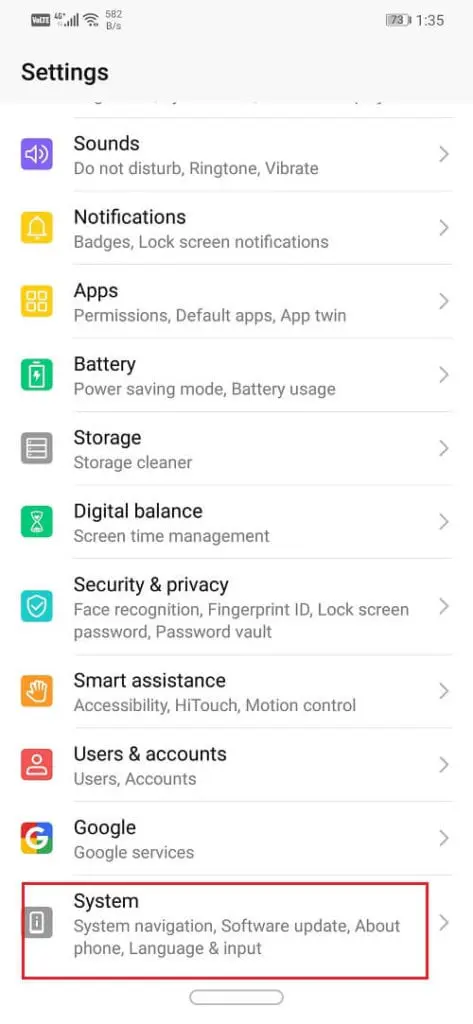
- Here, tap on the About Phone option.
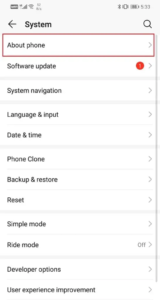
- Your phone’s Android version will be displayed here along with other information about the phone you are using.
Problem With The Verification Code
There are quite a few reasons why you are unable to activate your Whatsapp account. If you have not received the Verification code even after some time, it is because the code is unable to reach your device. Recheck that the mobile number you have entered is correct. There could be a typo in it that might be causing the problem. Also, ensure that the country code you entered is correct. If you are still unable to receive the verification code through a text message, opt for a voice call instead. Whatsapp will read out the code over a voice call in this option.
One thing you need to note is that you cannot have multiple Whatsapp accounts with the same number. So if you already have a Whatsapp account with this number, it is not going to work. Use a new number that you haven’t used before to open an account.
Unable To Connect To Whatsapp
Connectivity issue is a common issue when it comes to Whatsapp. Sometimes, you might find yourself unable to send or receive texts on WhatsApp. You will not be able to download media files or upload statuses. All these signs mean that you are facing a connectivity issue with Whatsapp. There could be several reasons why you might be facing these issues, such as no internet connection, unstable Wi-Fi connection, any problem with WhatsApp servers, etc. To get to the root of the problem, you can rule out different possibilities one by one and see what finally solves the issue.
The first thing you need to figure out is whether this problem has arisen only on your Whatsapp or other people’s as well. Ask your friends and family if their Whatsapp is working properly. If everyone is facing the same connectivity problem as you, then it means that the Whatsapp server must be down. In this case, you can do nothing but wait for the servers to get back on and start functioning properly again.
However, if that is not the case, then check your Wi-Fi and internet connection if it’s stable. You can do so by playing any video on YouTube. If the internet connection is the culprit, follow the given steps to correct it.
- First, turn off your Wi-Fi and then turn it on again.
- Then turn it off again and switch on Mobile Data.
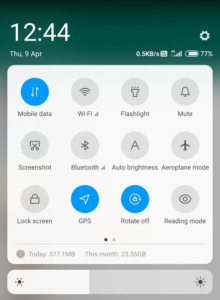
- Next, turn on Airplane mode. Turn it off after a few seconds.
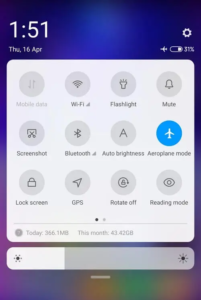
- Now start using whatever internet connection you prefer and see if it worked.
Delay In Incoming Messages
If you are seeing a delay in the incoming of texts and messages, or they aren’t getting sent in their usual time, it is possible that your Whatsapp is not getting a proper internet connection. To solve this, first, check whether your internet connection is active or not and its speed. Try to use any of your browsers or play a video on YouTube to see if it works smoothly. If it does, it means it is just your Whatsapp whose data usage is not stable or is restricted. To correct it, follow these simple steps-
- First, go to Settings.
- Out of all the categories, click on Wireless and Networks.
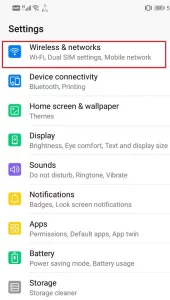
- Here, tap on Data Usage.
- Inside this, a list of applications will appear. Scroll down and tap on Whatsapp.
- Now toggle on all the network access permissions for Whatsapp.
Alternatively, you can also bring Whatsapp back to its default settings by resetting app preferences. To do so-
- Go to Settings.
- This time, open Apps.
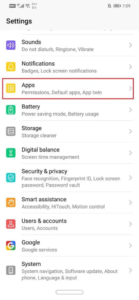
- Next, tap on the menu option (three vertical dots) on the right-hand side of the screen.
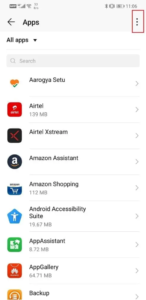
- From the drop-down menu, select Reset App Preferences.
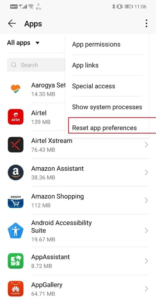
- Now click on the Reset option.
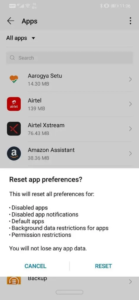
This too will set it to the default option, solving your problem. And don’t worry, you will not lose any of your Whatsapp data by doing so.
Unable To Download Media Files
Data usage restriction is the reason why you might be having trouble downloading incoming media files on Whatsapp. These include images, videos, gifs, stickers, voice messages, etc. To fix this issue, follow the simple steps given below-
- First, open Whatsapp on your phone.
- Then click on the menu option (three vertical dots) on the right-hand side of the app screen.
- Select Settings from the drop-down menu.
- Now, tap on the data and storage option.
- Here, under the media auto-download section, allow download of photos, audio, videos, and documents when connected to the Wi-Fi, when using mobile data and also when roaming.
By doing this, all media files shared with you on Whatsapp will be automatically downloaded without you having to do it manually. However, do keep in mind that this will also result in more internet data consumption. So do this accordingly. Maybe allow auto-download only for those media files that are most important to you. It could be just images, just documents, etc.
You can also check out our article on How To Save Whatsapp Photos to Gallery And Stop Them From Getting Deleted?
Contacts Not Displayed On Whatsapp Even After Saving Them
Before trying anything, make sure the person whose contact you are searching for on Whatsapp is actually on Whatsapp. It is possible that the person might not be a Whatsapp user which is why you are unable to find them.
If this is not the case and you still can’t find them on Whatsapp, no worries. There are a few steps you can take and checks you can carry out to resolve this problem-
- Ensure your contacts are set as ‘visible/viewable’ in your contact list so that Whatsapp is able to detect them.
- Re-check the number to make sure you saved it correctly.
- Refresh the contact list on Whatsapp.
- Update Whatsapp to its latest version if it isn’t already.
Any of these should correct the problem.
Unable To See ‘Last Seen’ On Whatsapp
Last seen refers to the time stamp that shows the last time you were active on Whatsapp to other users. It just means that they will know how long ago you were using Whatsapp and not if you have seen their messages. As you can see by the description, ‘Last seen’ is a matter of privacy. Not everyone wants others to know about their activities, even on Whatsapp. The person could have changed their settings to restrict others from seeing their ‘Last seen’. This is why you are unable to see their ‘Last seen’ status on Whatsapp.
However, if you are unable to see anyone’s Last seen status on Whatsapp, it is possible that you have unknowingly hidden your Last Seen status from other Whatsapp users. According to Whatsapp guidelines, if you hide your ‘Last seen’ from others, you will not be able to see their status either. If this is the case, follow the given steps to turn your ‘Last seen’ back on-
- First, open Whatsapp.
- Then click on the menu (three vertical dots) on the right side of the app screen.
- Tap on Settings from the drop-down menu.
- Next, select the Account option.
- Now, click on the Privacy option.
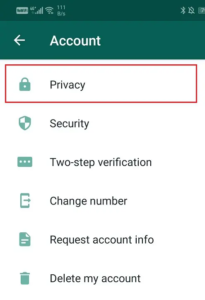
- Here, you will find the Last seen. Tap on it and from the three options, select either Everyone or My contacts. You can select according to your preference.
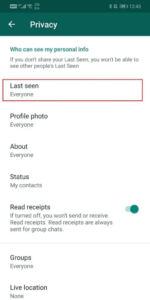
- Now you will be able to see the Last seen of all those people who have not restricted their access.
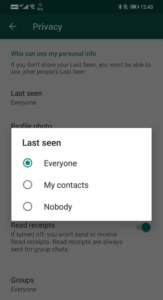
Fix Whatsapp Not Working, Keeps Crashing
This is not a usual experience but sometimes you might notice that Whatsapp keeps crashing and closing. It is usually accompanied by an error message before shutting down. One weird reason why this could be happening is due to Facebook (or as we call it now- Meta). Since Facebook owns a number of apps, it could be a bug causing problems with different apps. To solve this issue, go through the following steps-
- First things first, update Whatsapp to its latest version. This is done so that the bug fixes in the updated version solve the problem itself in the app.
- If that does not do anything, uninstall and re-install Whatsapp again.
- Log out of Facebook to isolate the other apps, including Whatsapp.
- If still nothing happens, uninstall Facebook and try using Whatsapp. (This is a temporary thing, you can install Facebook again after some time.)
- You can also clear cache and data for both Facebook and Whatsapp before trying to use Whatsapp again.
- Give it some time (like a few hours) and if still nothing changes, you can try to update the Android Operating System and reboot your device.
However, before taking such a big step, try contacting Whatsapp Help to see if they can help you.
Facing Issues With Audio Or Video Calls On The App
Internet connection plays a major role when it comes to Whatsapp audio or video calls. Your calls will keep getting disconnected if you do not have a stable internet connection. The call will keep lagging, the video quality will be pixelated and ultimately it will get disconnected. All you can try is disconnect and re-connect with your internet connection to see if it improves.
However, the problem could be on the other side as well. The other person needs to have a stable internet connection as well. The reason why your call is not connecting could also be that the other person either isn’t connected to the internet or just have a bad connection.
Fix Common Whatsapp Problems Caused By VPN
The abbreviation VPN stands for Virtual Private Network. You can hide your IP address and ensure your location-wise privacy by using VPN. In order to do so, VPN provides you with a fake IP address that changes your location. However, sometimes it causes some interference on Whatsapp. Multiple users have complained about not being able to make voice calls on Whatsapp while the VPN is on. If you are also facing a similar issue, try turning off VPN and see if it solves the problem.
Meaning Behind “You may have new messages” Notification
This notification is what we call a ‘push notification.’ All it does is inform you that messages have been sent to your phone (Whatsapp). It is different from your normal Whatsapp notifications that tell you that you have received messages for sure.
A lot of times when you open Whatsapp after seeing the ‘You may have new messages’ notification, you don’t even find any messages there. This is because a push notification is received only when you have a weak internet connection and it is not strong enough to deliver your messages. This is telling you that you need to get a more stable internet connection to receive the messages.
Once you get in a zone with proper network coverage or a better Wi-Fi connection, the messages will automatically load themselves to your Whatsapp.
How To Block Your Whatsapp If Your Phone Gets Lost Or Stolen?
If your phone has gotten lost or stolen somehow, there is very little chance of getting it back. This is very unfortunate and risky since there is a lot of important information and data stored on our mobile phones. Many of you are logged into multiple accounts and there are quite a few messaging and social media apps that become accessible to the wrong people. This is very dangerous as the person who has your mobile phone now can use these for personal gains and harm you. Therefore, you need to block all your accounts and SIM to prevent the other person from extracting any important information and harming you.
In order to block your Whatsapp account, you need to get in touch with Whatsapp Support as soon as you can. You can contact them by sending them a message through ‘support@whatsapp.com‘. Put the Subject matter as “Lost/Stolen: Please deactivate my account.” Mention your phone number along with your country code in the message as well.
You can later re-activate your account with new mobile and new phone number. However, to get all your data back, it is necessary for you to be getting regular backups before you lost your previous phone.
FAQs on Fix Common WhatsApp Problems on Android Devices
1. Why do most problems occur on Whatsapp?
Many of the problems that occur on Whatsapp are due to low internet connection. You need a stable internet connection (be it mobile data or Wi-Fi) for Whatsapp to function efficiently. Other times, some problems occur due to being under Meta which manages multiple apps and can transfer bugs.
2. Is VPN safe?
Yes, VPN is safe. It hides your actual location by providing you with a fake IP address which strengthens your security.
3. Can I block my number and Whatsapp account myself?
It is best to leave some things in the hands of the experts. It is better to contact the police and Whatsapp Support to get it done securely.
Conclusion
To conclude, now you should be able to fix at least twelve common problems that people face while using Whatsapp. None of these problems is too big to solve and the steps are not very complicated either, except for when you lose your phone.
If you have any more doubts about How To Fix Common Problems with Whatsapp Easily, please post them in the comments section. Tell us if this article helped you in any way and if you liked our article, be sure to check out our other works as well!
-

 News2 years ago
News2 years agoWhatsApp DP for Students to Free Download | Creative WhatsApp Profile Picture Images that Make you Smile
-

 News2 years ago
News2 years agoTop 100 Funny Group Chat Names for WhatsApp & Other Social Media Apps | Best Cute Cool Fun Ideas for Group Names
-

 News2 years ago
News2 years agoMorning Assembly Word of the Day List for Students | Best Word of the Day for High School Students
-

 News2 years ago
News2 years agoBest Cute Funny Throwback Picture Captions 2022 | Unique Flashback Quotes for Instagram Posts & Stories
-

 News3 years ago
News3 years ago100+ Best Captions for Brother’s Handsome Photo That You Can Copy And Paste Easily
-

 Instagram2 years ago
Instagram2 years agoTop 200+ Best Cute Cool Instagram Bio Ideas of 2022 That You Can Copy-Paste Easily
-

 News2 years ago
News2 years ago100+ Best Cute Sweet Funny Instagram Captions for Sisters Photo | Get Free IG Quotes & Puns for Sisters Selfies
-

 News2 years ago
News2 years agoWhat are Some Cool Funny Activities for College Students? | Best Tasks for Party Games