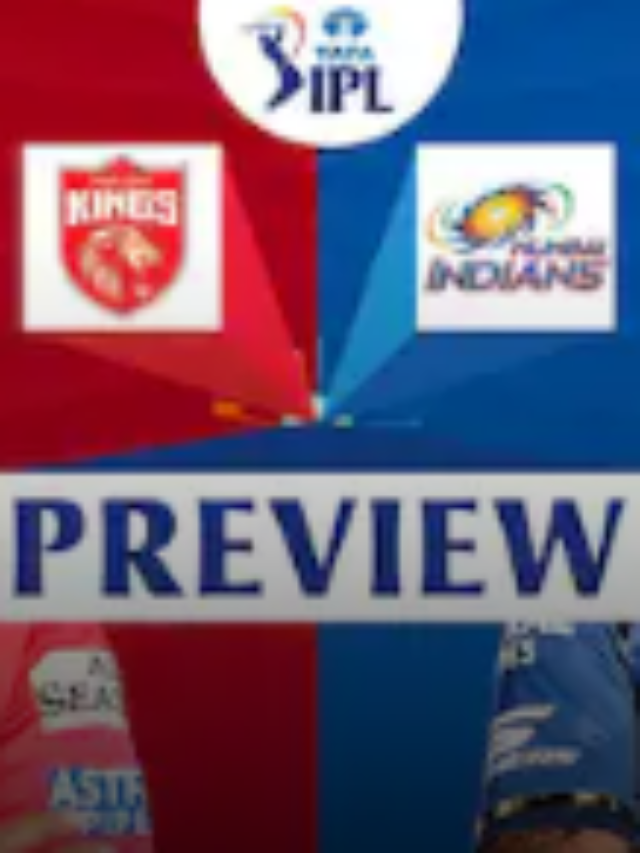How To Fix Instagram Direct Messages Not Working Issue? | Why are my Instagram Direct Messages not Showing up in 2022?
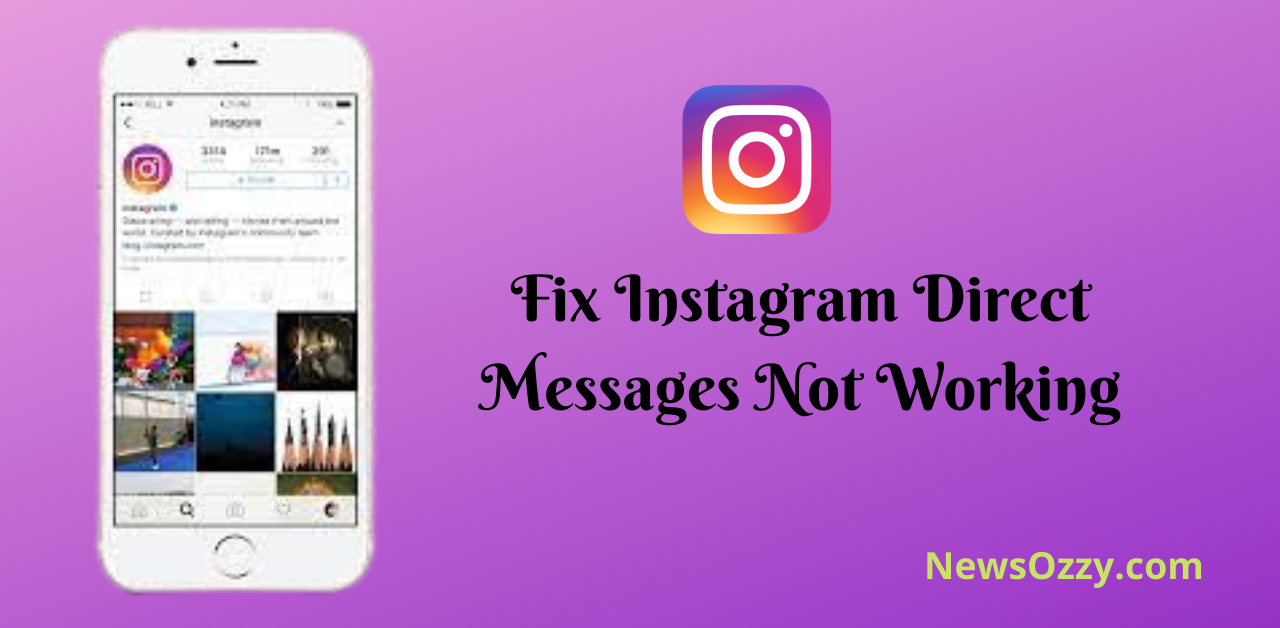
Fix Instagram direct messages not working: Starting from just a photo-sharing application it has now turned into a messenger and a business tool as well. One of the prominent features is the direct message (shortly DM). The Instagram direct message feature allows you to have a group conversation, personal conversation, video chat, etc.
But have you ever noticed that your messages are failed to send, you are not receiving incoming messages or your direct message section is not loading, etc. Well, this is the most common DM glitch, faced by billions of people almost every day, which we are going to talk about in this article.
Here, we will provide you with a detailed summary of the direct message bugs or glitches that occur, how to fix them and how to prevent them from happening in the future. Also, after reading this article why not have a look at the best Insta captions that we have summed up for you?
- Types of Instagram direct messages errors.
- Why are my Instagram Direct Messages not Showing Up in 2022?
- How to fix Instagram direct messages not working for Android and iPhone?
- Why are my Instagram direct messages not showing up?
- How to fix Instagram direct messages stuck on the loading screen?
- What to do if my Instagram direct message update is not working?
- Why is my Instagram drop message notifications not coming?
- Conclusion
Types of Instagram direct messages errors
There are a few types of errors that we get to see in the direct message section. Let us look into them carefully.
- Instagram’s direct message failed to send an error.
- Not receiving or showing incoming messages.
- Automatically disappearing message requests.
- Instagram couldn’t create thread errors.
- Unable to accept messages from people.
- Incoming messages notifications not received.
- Cannot delete a direct message.
- Direct message recent update not working.
- Getting notification of having a message but finding none at all.
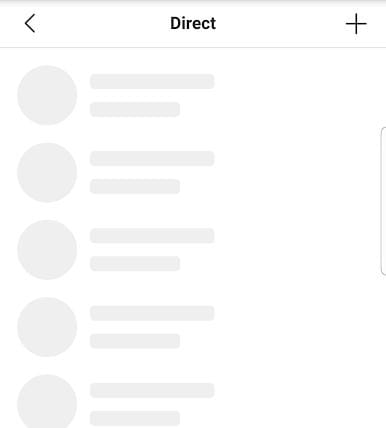
Why are my Instagram Direct Messages not Showing Up in 2022?
The Instagram direct message section can show errors due to many reasons. To name a few :
- Poor or unstable internet connection because of which your DM section is taking forever to load.
- People you are expecting to receive a message from don’t follow you.
- Build up cache junk that is corrupting your app and system from working efficiently
- Getting blocked or reported by people
- Using an older version of Instagram having bugs and incompatible features
- Getting soft banned due to sending over 100 messages
- Other technical app issues.
How to Fix Instagram Direct Messages Not Working for Android and iPhone?
Below we have mentioned 11 easy yet effective methods by which you can fix the problem of your Instagram direct messages not working. Let’s see what are they:
- Check your internet connection
- Check whether you are blocked or followed or not
- See if the person you’re expecting to receive a message from has deactivated their account or not
- Check whether your app is not updated
- Downgrade your App update
- Clear cache
- Reinstall your app
- Follow the basic daily limit criteria
- Try using VPN
- Enable push notifications
- Force stop Instagram and try again
Now let’s see how we can perform the above 11 methods in detail :
1. Check your Internet Connection
Poor or unstable internet connection may be one of the major reasons why your direct message is not working properly. If your app is not subject to sufficient internet connectivity then your direct message section will take forever to load, will not show any new incoming messages, will not allow you to send messages, accept message requests, etc.
To ensure your device is getting a proper internet connection turn the Wi-Fi device on and off, switch the data service from sim 1 to sim 2 if you are having a dual sim internet connection setup, or try clicking the airplane mode button on and off. Also, you can check our informative guide on Instagram Not Working on Wifi to solve any kind of Insta issues due to wifi or network connection.
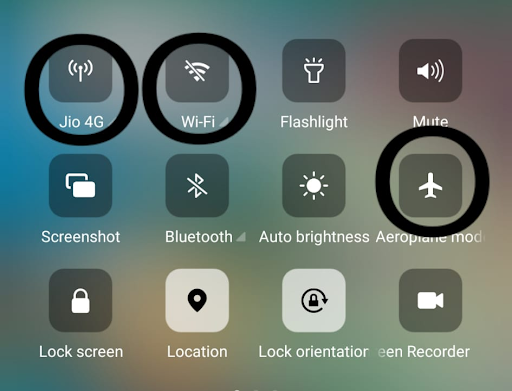
2. Check Whether you are Blocked/Followed or Not
If you are unable to receive messages from a particular person or you’re not being able to deliver messages to that particular person, make sure to check whether that person has blocked you, restricted you, unfollowed you, or was following you or not.
If the particular person has unfollowed, restricted you, or was not following you then the messages you send to that person will be saved in the message request portion of the direct message section of their app and not the main inbox.
Try checking your message request section to see if you have any messages from them. If the person has blocked you then there is no chance of you sending any messages to them. Even if your message is getting delivered from your direct message section, it will not get received other person’s end.
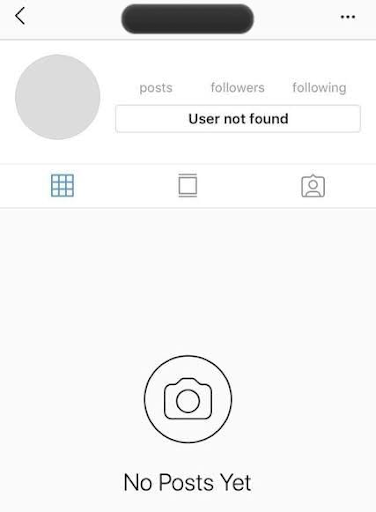
3. Check if the person you’re expecting to receive a message from has deactivated their account or not
Another reason why your messages are not getting delivered from the direct message section to a particular person can be the person deactivating or deleting their account.
If you find that the name of the person is showing Instagram user and not the previous user handle, having a white circle as a profile picture and not their original DP, or the last scene is not visible then the particular person has most probably, temporarily disabled or deleted their Instagram account.
For the time being the account is deactivated, how many ever messages you send to them, those won’t get received at the other person’s end.
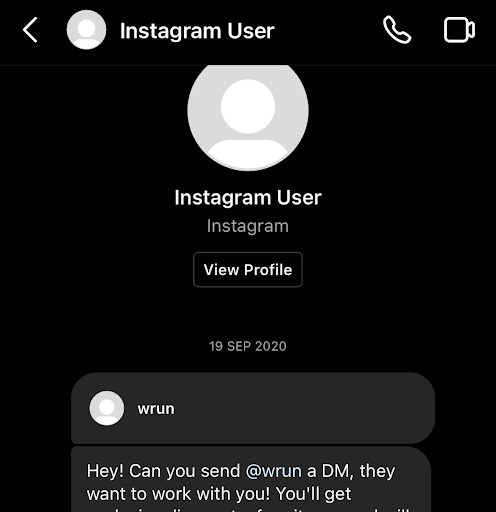
4. Check Whether your app is not Updated
The Instagram team makes sure to provide us with regular updates in order to give the latest features as well as any bug fixes from the previous version. In such a situation if you are still using an older version of Instagram then it is highly likely to see a lot of bugs and glitches while using the app.
Go to your respective Google Play Store if you are an Android user, or App Store if you are an iPhone user, search Instagram from your app,s and check for the blue update button next to it. If you see one then a newer bug-free version of Instagram is available which you need to download immediately by clicking on the blue update button.

5. Downgrade your App update
This may sound a little confusing, especially after the previous method which we told you. But yes you heard that right, sometimes app updates could backfire too and Instagram direct messages update is one of them.
After downloading an Instagram update users have reported encountering their direct messages not loading or working properly. Hence, downgrading the version of your app to the very previous version would help you solve this issue.
6. Clear Cache
As we all know cache data is nothing but junk files piled up due to long-term usage of any application that gets corrupted and hinders the smooth functioning of various features in your device.
Certain features like the direct messages, in this case, may seem to crash and not work properly if you have a huge amount of cash data summed up in your Instagram data storage. Clearing the cache will not only ensure the app features work efficiently but will also save your system’s battery.
For this, you need to go to the system apps from the settings menu, choose Instagram from there, and click on clear cache. If your app keeps crashing no matter how many times you try follow our article Fix Instagram keeps Crashing to how to solve it.
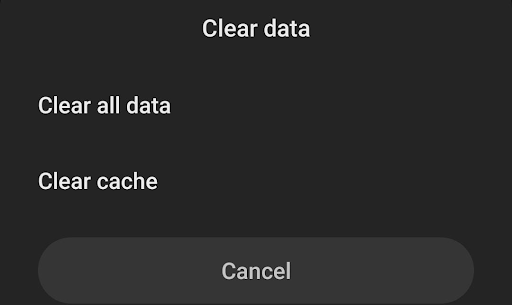
7. Reinstall your App
Sometimes app features may tend to crash or not load due to some pending unnecessary work going on in the background. Reinstalling your application will help in closing any unnecessary pending work, deleting unnecessary piled-up data, clearing your system’s RAM, and helping you start the app afresh.
Sign out your account from the Insta app and uninstall or delete it from the home screen of your device. Next, go to your respective Google Play Store if you are an Android user or the App store if you are an iPhone user, search Instagram and click on install or get apps to download it again.
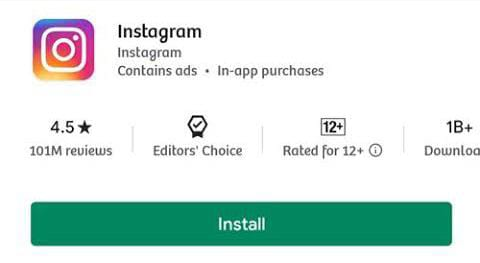
8. Follow the Basic Daily Limit Criteria
The basic daily action limit criteria vary with how long have you been on Instagram if you are a new Instagram user then you can send a maximum of 20 to 50 messages to anybody on Instagram by your direct message section.
If you are an old Instagram user then the maximum number of messages that you can send in a day is 100 to 150. if you try sending messages beyond that your account will be deemed as spam and will be temporarily banned by Instagram with an error message of try again later whenever you try to do anything else on Instagram.
9. Try using VPN
Sometimes Instagram bans your IP address if your account is proving actions that come under their spam category. In that case, using Instagram under VPN or Virtual Private Network will help you because that will encrypt your web traffic, disguise your identity and alter the IP address of your device.
Install any VPN-based app from your Google Play Store or App store, turn it on and choose your preferred country like Germany, the UK, The USA, etc. and use Instagram under that. Some famous VPN apps include HaloVPN, HotVPN, etc.

10. Enable Push Notifications
Enabling push notifications increases user engagement and enhances user experience. It can sometimes happen that you are receiving messages or chat requests but not getting the required notifications for it. For this, you need to go to the settings from the Instagram app, click on Notifications and turn on Enable Notifications.
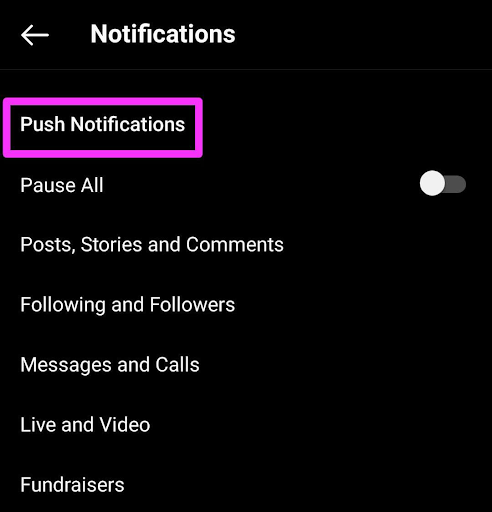
Also check:
11. Force Stop Instagram and Try Again
Force stop will forcefully stop the feature that is crashing and restart the app all over again. To force stop your Instagram application, search for the Instagram app from my apps in your system settings and click on the cross force stop option placed on the bottom of your screen.
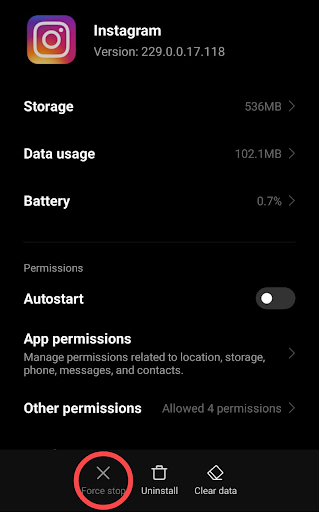
FAQs on Instagram DM Update Not Working
1. Why are my Instagram direct messages not showing up?
The direct message section of your Instagram can take time to load or show up if you have a poor or unstable internet connection, excess cash stator, or using an older version of Instagram. Another reason why your Instagram direct message can show a problem is when you have crossed the daily messages limit criteria. Follow our article Fix Instagram Direct Messages not Working to know more.
2. How to fix Instagram direct messages stuck on the loading screen?
To fix Instagram direct messages stuck on a loading screen, first, you need to check whether your device is getting a sufficiently stable internet connection, using the latest version of Instagram in the market, and has no junk cache data piled up.
3. What to do if my Instagram direct message update is not working?
It is true that sometimes Instagram updates can backfire. In such a case after downloading Instagram update the direct message section starts crashing and keeps loading forever. To fix this we need to downgrade Instagram to its immediate previous version or try logging in again.
4. Why is my Instagram drop message notifications not coming?
Instagram provides you with a specific message limit per day, if you are a new Instagram user message limit ranges from 20 to 50, and if you’re an old Instagram user message limit ranges from 100 to 150. If any time you happen to cross this limit and your notifications for Instagram are turned off then you may face problems in receiving message notifications. To solve this issue go to account settings on Instagram, click notifications, and turn on to enable push notifications.
Conclusion
Wrapping things up, go through the above troubleshooting methods with your friends and family who are facing the same issue. If in-group messages make sure the group permissions should be appropriate according to the set criteria.
Hope this article was helpful, for more articles like How to hide Instagram Story from Everyone except One Person, best Insta bio ideas, etc. Stay tuned to Newsozzy.com. Till then take care and have a great day ahead!
-

 News2 years ago
News2 years agoWhatsApp DP for Students to Free Download | Creative WhatsApp Profile Picture Images that Make you Smile
-

 News2 years ago
News2 years agoTop 100 Funny Group Chat Names for WhatsApp & Other Social Media Apps | Best Cute Cool Fun Ideas for Group Names
-

 News2 years ago
News2 years agoMorning Assembly Word of the Day List for Students | Best Word of the Day for High School Students
-

 News2 years ago
News2 years agoBest Cute Funny Throwback Picture Captions 2022 | Unique Flashback Quotes for Instagram Posts & Stories
-

 News3 years ago
News3 years ago100+ Best Captions for Brother’s Handsome Photo That You Can Copy And Paste Easily
-

 Instagram2 years ago
Instagram2 years agoTop 200+ Best Cute Cool Instagram Bio Ideas of 2022 That You Can Copy-Paste Easily
-

 News2 years ago
News2 years ago100+ Best Cute Sweet Funny Instagram Captions for Sisters Photo | Get Free IG Quotes & Puns for Sisters Selfies
-

 News2 years ago
News2 years agoWhat are Some Cool Funny Activities for College Students? | Best Tasks for Party Games