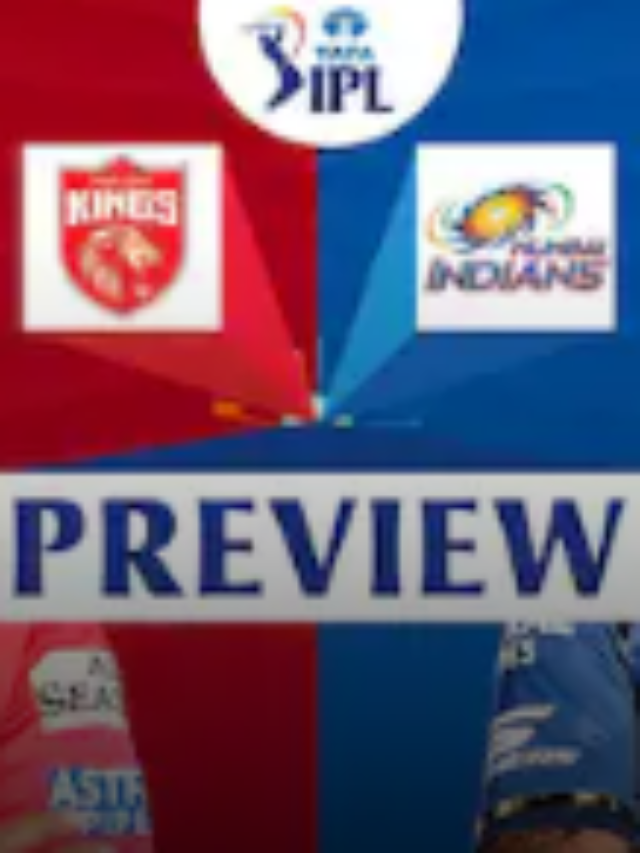How To Fix Instagram If It Keeps Crashing? | Reasons for Instagram Keeps Crashing Android iPhone 2022
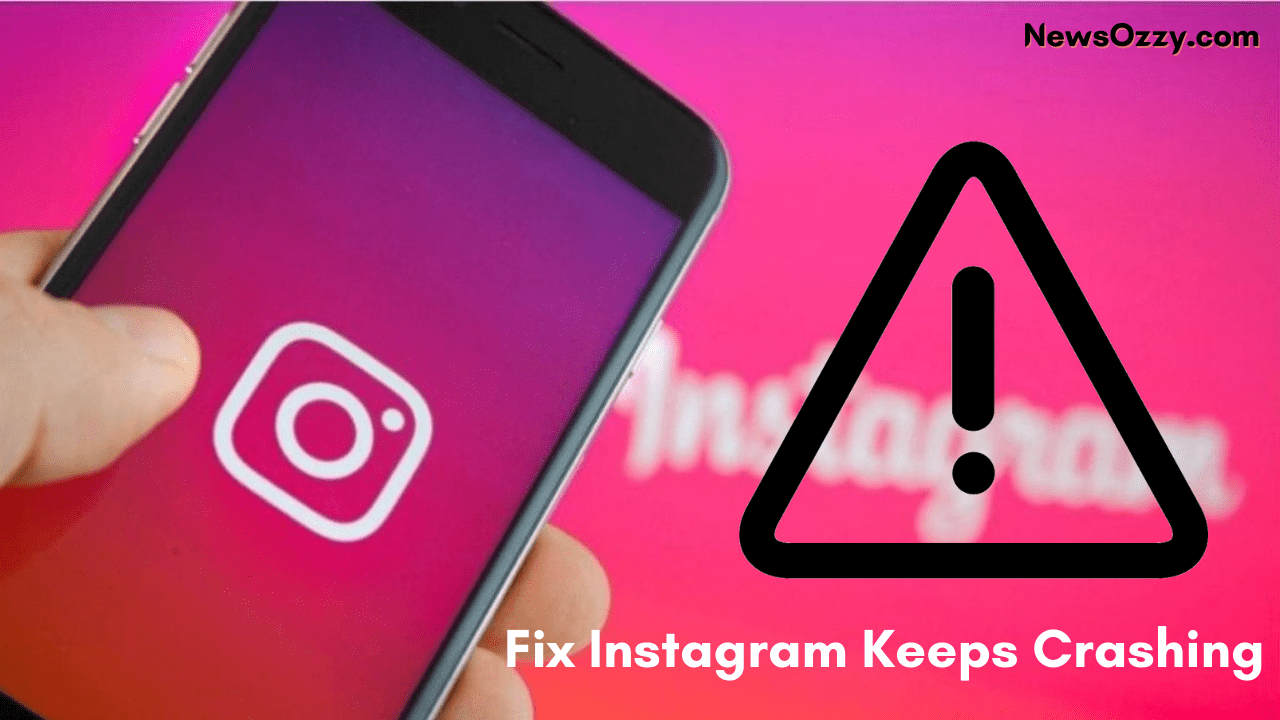
- Reasons Why Instagram Keeps Crashing Android & iOS on Launch
- 9 Ways to Resolve Instagram Crashes Error on iPhone & Android
- FAQs on How To Fix Instagram Keeps Crashing on Android & iOS
Reasons Why Instagram Keeps Crashing Android & iOS on Launch
There may be multiple reasons for this Fix Instagram Keeps Crashing issue, let’s look into the root causes that make Instagram crash on your phone, some of the main reasons are listed below:- Instagram downtime: Sometimes when we use to open the app, it does not open at all and when it does it automatically stops, one of the main reasons can be server downtime.
- Network Issue: Network connection can also be one of the reasons for the Instagram crash, hence when you notice that the app is not working, be sure to check the network connection.
- Low memory: If the memory is low the background data will not work, hence it will lead to an issue with the operating system that can crash your Instagram app.
- Latest version: If you have not installed the new and latest version of Instagram, it can also lead the app to crash.
- Corrupted App: There is a possibility that your Instagram crashes on your phone because the app is corrupted.
9 Ways to Resolve Instagram Crashes Error on iPhone & Android
As we have discussed the main causes for the Instagram Crashes, let’s look into the resolution part. Following are the 9 best solutions that will help you to solve your Instagram Crash issues.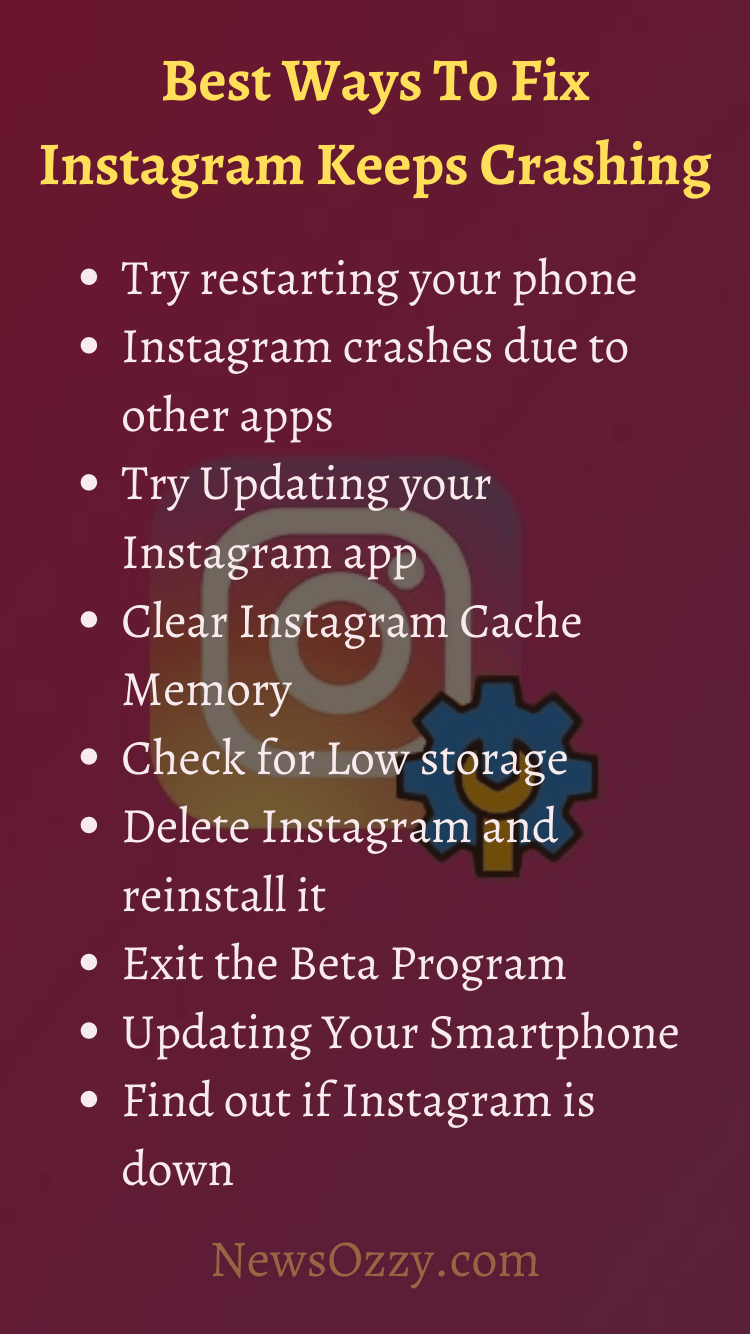
1. Try restarting your phone
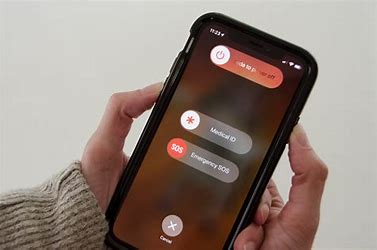 Restarting your Android or iPhone is the first and most simple step in resolving Instagram crashes. Restarting the phone removes any transient faults or bugs, providing the app a clean start.
Once the phone is restarted, reopen Instagram whether it’s crashing or stopping unexpectedly. If so, continue with the steps given below.
Restarting your Android or iPhone is the first and most simple step in resolving Instagram crashes. Restarting the phone removes any transient faults or bugs, providing the app a clean start.
Once the phone is restarted, reopen Instagram whether it’s crashing or stopping unexpectedly. If so, continue with the steps given below.
2. Instagram crashes due to other apps
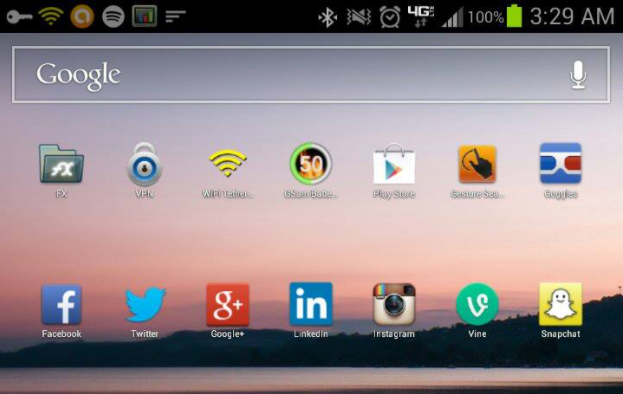 Different applications on your phone might sometimes force Instagram to crash. A simple Google search should reveal them if there is such an issue. You’ll almost certainly discover the answer to the problem as well.
Different applications on your phone might sometimes force Instagram to crash. A simple Google search should reveal them if there is such an issue. You’ll almost certainly discover the answer to the problem as well.
3. Try Updating your Instagram app
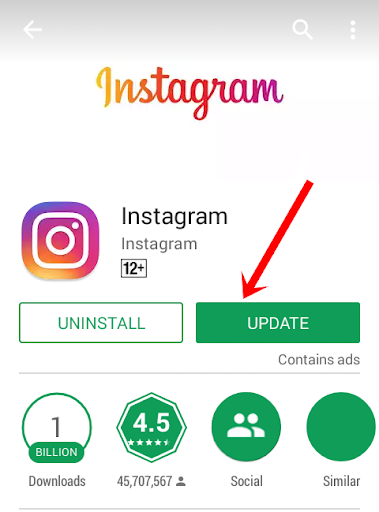 If the app is crashing as a result of an infrequent issue or malfunction, updating the application to the current version may likely fix the problem.
If the app is crashing as a result of an infrequent issue or malfunction, updating the application to the current version may likely fix the problem.
- An android user can update the app from the Google Play store
- iPhone users can update the app from the App Store.
4. Clear Instagram Cache Memory
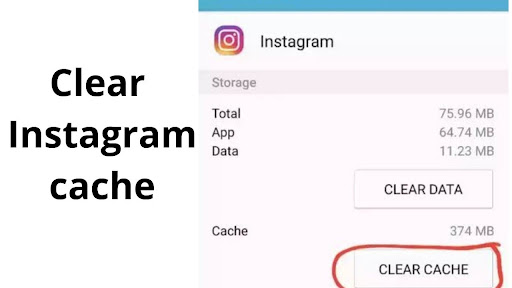 It’s a popular method of preventing an app from crashing. To clear the cache, follow the steps below:
For Android Phone
It’s a popular method of preventing an app from crashing. To clear the cache, follow the steps below:
For Android Phone
- Press and hold the Instagram app icon for a long time.
- Select App Info from the drop-down menu.
- To clear the cache, go to Storage and select Clear Cache.
- Press and hold the Instagram app icon for a long time.
- Remove the app by clicking on it.
- Select Delete App from the drop-down menu.
- Reinstall Instagram from the App Store.
5. Check for Low storage
 App freezes, lags, and crashes might occur when your phone’s storage capacity is low. On Android and iPhone, follow the steps below to see how much storage space is left.
For Android
App freezes, lags, and crashes might occur when your phone’s storage capacity is low. On Android and iPhone, follow the steps below to see how much storage space is left.
For Android
- On your Android phone, go to Settings.
- Go to the Storage area.
- Your phone’s remaining storage will be displayed here.
- You’ll also be able to see what items are taking up how much space.
- On your iPhone, go to Settings.
- Select General > iPhone Storage from the drop-down menu.
- Check the remaining storage space here.
6. Delete Instagram and Reinstall it
 Uninstalling and reinstalling Instagram on your phone is another option. All app-related difficulties, such as force-stopping and crashing, will most likely be resolved as a result of this. Follow the given steps for both Android and iPhone for uninstalling the app.
Uninstalling and reinstalling Instagram on your phone is another option. All app-related difficulties, such as force-stopping and crashing, will most likely be resolved as a result of this. Follow the given steps for both Android and iPhone for uninstalling the app.
- Press and hold the Instagram app icon for a long time.
- Uninstall or remove the app by clicking the Uninstall or Remove App button.
- To delete it, approve the prompt.
- Install it again from the Google Play Store or the Apple App Store.
7. Exit the Beta Program
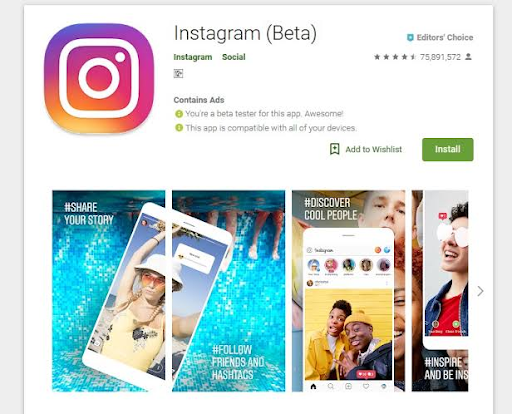 Beta versions are commonly unstable and may contain flaws that cause unexpected crashes. To exit from the Beta program, follow these steps:
For Android:
Beta versions are commonly unstable and may contain flaws that cause unexpected crashes. To exit from the Beta program, follow these steps:
For Android:
- Open the Google Play Store app.
- Go to Instagram’s home page.
- Scroll down to the section titled “You’re a beta tester.”
- Select Leave from the drop-down menu. Allow some time to pass.
- Then, remove and reinstall the current version of Instagram.
8. Updating Your Smartphone
It’s best to update your smartphone to the most recent version possible. This will fix any issues or glitches in the existing firmware that occur on occasion. To update your phone, follow the steps given below: For Android- On your phone, go to Settings.
- Navigate to the System & Updates and click it.
- Select Software Update (steps may change for different devices).
- See if there are any updates available, if yes install it.
- Go to the Settings app on your iPhone.
- To update your software, go to General > Software Update.
- Check for updates and install them if they’re available.
9. Find out if Instagram is down
 It can be possible that Instagram is not working for others as well. If you conduct a basic Google search, you can find out if Instagram is unavailable for everyone all around the world. If that’s the case, give it some time. It frequently occurs as a result of background technological concerns.
It can be possible that Instagram is not working for others as well. If you conduct a basic Google search, you can find out if Instagram is unavailable for everyone all around the world. If that’s the case, give it some time. It frequently occurs as a result of background technological concerns.
FAQs on How To Fix Instagram Keeps Crashing on Android & iOS 2022
1. When I try to upload content on Instagram, why does it crash? If you don’t have the most recent version of Instagram installed, the app is more liable to crash. 2. I’m not able to play reels on Instagram, how to fix this? You can try the following steps to resolve this issue:- Turn off the energy-saving mode.
- Restart your Smartphone.
- The Instagram cache must be also cleared.
Conclusion
These are the few basic steps and methods for resolving Instagram Crashing issues for Android and iPhone. We hope that this guide will help you to Fix Instagram Keeps Crashing issue and you can enjoy using Instagram with ease & efficiency. Check other links on our website to get all your related queries resolved in a jiffy!-

 News2 years ago
News2 years agoWhatsApp DP for Students to Free Download | Creative WhatsApp Profile Picture Images that Make you Smile
-

 News2 years ago
News2 years agoTop 100 Funny Group Chat Names for WhatsApp & Other Social Media Apps | Best Cute Cool Fun Ideas for Group Names
-

 News2 years ago
News2 years agoMorning Assembly Word of the Day List for Students | Best Word of the Day for High School Students
-

 News2 years ago
News2 years agoBest Cute Funny Throwback Picture Captions 2022 | Unique Flashback Quotes for Instagram Posts & Stories
-

 News3 years ago
News3 years ago100+ Best Captions for Brother’s Handsome Photo That You Can Copy And Paste Easily
-

 Instagram2 years ago
Instagram2 years agoTop 200+ Best Cute Cool Instagram Bio Ideas of 2022 That You Can Copy-Paste Easily
-

 News2 years ago
News2 years ago100+ Best Cute Sweet Funny Instagram Captions for Sisters Photo | Get Free IG Quotes & Puns for Sisters Selfies
-

 News2 years ago
News2 years agoWhat are Some Cool Funny Activities for College Students? | Best Tasks for Party Games