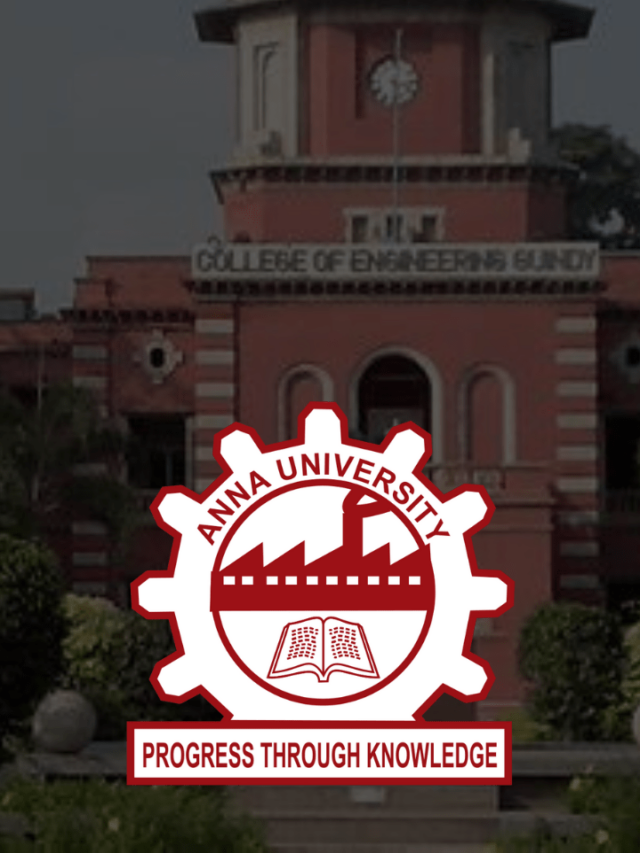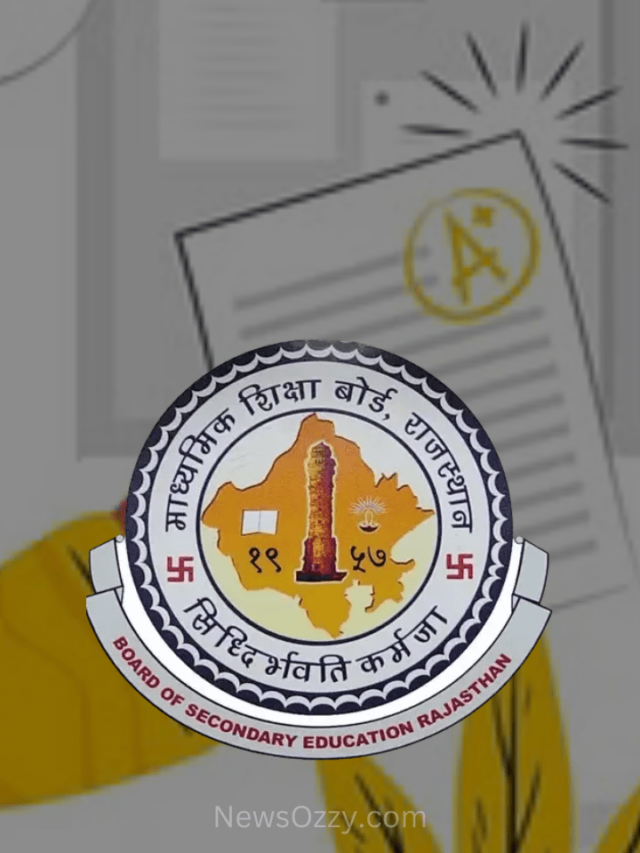Getting Try Again Later Error on Instagram Android and iPhone? Here Are 8 Effective Way To Fix It
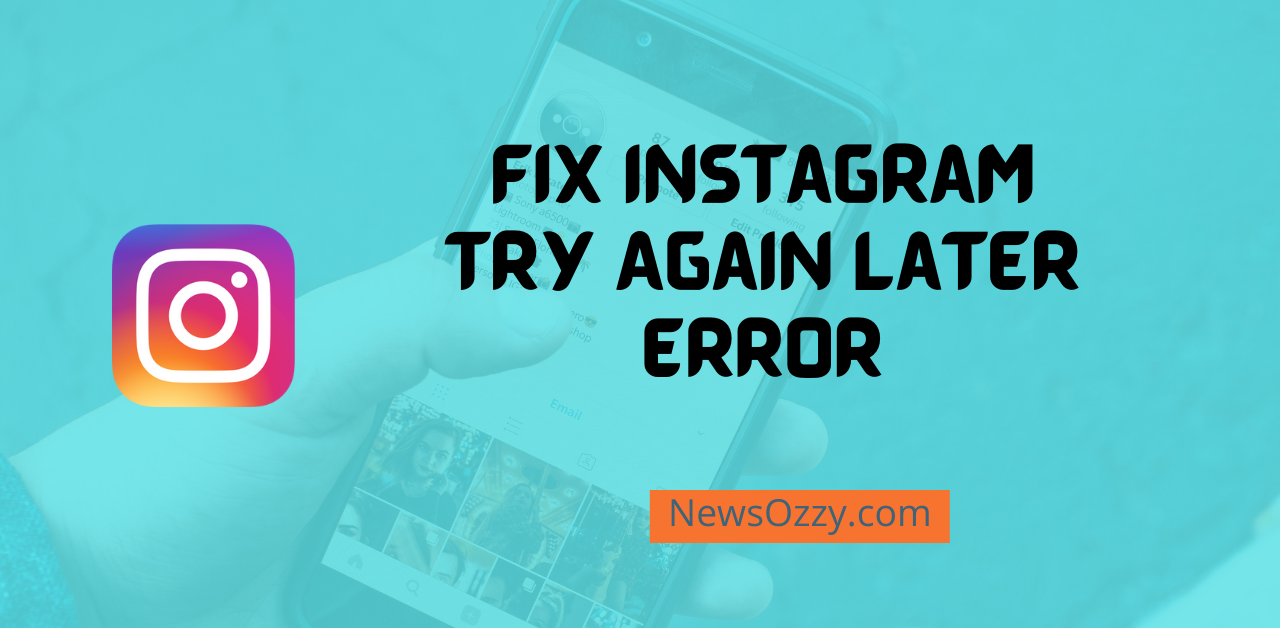
Fix Instagram try again later error on Android and iPhone: Instagram is a popular social networking site and an addictive giant which has over a million active users every single day. But while using it, users have reported encountering unexpected issues every now and then.
A most common issue is Try again later Instagram issue without even giving a proper reason for it. This issue is usually not permanent but can be very frustrating for people in a hurry. Instagram is working at its best to improve its quality and keep its users satisfied but still, it has some loopholes in the process.
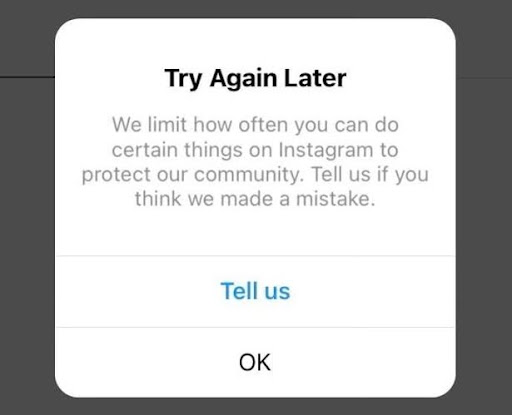
One of which includes “ try again, we restrict certain activity to protect our community “ or “ try again, we limit how often you can do certain things “. It does have a tell us button below it but that generally is of no help. Instagram undoubtedly, has put these automated bug generators to keep a check on spammers but in turn, it ends up victimizing innocent people.
In this article we will tell you why this error happens, what are the methods by which you can fix it, and how to prevent it from happening in the future. When you finish up with this, grab a snack and have a look at our best Insta captions article, you’ll love it.
- Why does Instagram Display the Try Again Later Error?
- How to Fix Instagram Try Again Later Error on iPhone and Android?
- 8 Quick Ways to Fix Try Again Later Instagram Unfollow
- FAQs on How to Fix “Try Again Later” on Instagram
- Conclusion
Why does Instagram Display the Try Again Later Error?
The try again later error in Instagram is a small temporary issue and not a permanent one. It lingers for a maximum of 24 to 48 hours and after that, it gets resolved by itself. If your Instagram screen shows the try again later error even after 48 hours it means there is some serious issue going on with your account settings and for that, you only need to depend on Instagram help support solely to solve your issue.
If you are not able to access Instagram customer support from the account on your device try opening your account on some other device and retry the same.
There are a few actions that may cause you to see this error, some of them are:
- Mass Following – Following or accepting the following requests of too many people in a relatively short amount of time.
- Mass Commenting or comment spamming – Posting the same set of comments in a large amount over and over again will deem you as a spammer on Instagram.
- Mass Liking – If you like any post over a thousand times in a single day within a short span of time.
- Mass Posting – Posting too many photos or videos back to back on the same day or within a short period of time.
Other spamming actions, that is repeating the same process again and again will put a temporary ban on your Instagram account and show you the error message try again later whenever you try to do something else. Using third-party application tools like buying Insta followers, auto-liker, etc. may also show you this error.
How to Fix Instagram Try again later error on iPhone and Android?
In this section, we have provided you with 8 easy yet effective methods following which you will be able to solve the Instagram try again later error to the maximum in no time. Let’s see what these are:
- Sign out and sign in after sometime
- Change your password and try again
- Login to your account via Facebook
- Clear cache or offload app
- Update your app and reinstall
- Remove any third party website links from your Insta bio
- Unlink related accounts
- Contact Instagram Help Support
8 Quick Ways to Fix Try Again Later Instagram Unfollow
Now let’s see how we perform the above 8 methods easily and quickly in detail both for Android and iPhone users:
1. Sign out and sign in after some time
The first method that you can try is signing out or logging out of your account from the Insta app and trying to log back in after a few minutes. If there is any minor glitch in your account or app because of which you are seeing the message try again later whenever you are trying to do something in your account then it will get resolved once you log out wait for some time and log back in.
To accomplish this, you need to click on the hamburger button placed on the top right corner of your profile page and scroll down to click logout. Open the app and re-login to your account after some time by providing your correct email or user ID and password.
2. Change your password and try again
Changing your password will ensure you are getting a confirmation code to your respective phone number or Email Id. This in turn helps in solving most of the glitches or bugs pertaining to Instagram. At first, you need to go to the security option that comes under the settings menu of your Instagram account. Follow this by clicking on the password where you will be asked to enter a current new password and re-enter the new password.
Finally, if you have two-factor authentication security settings in your acc, you will receive a confirmation code in your respective email id or phone number to confirm whether you want your password to be changed or not, which you will have to enter and assure that you want to change your password. Open your Instagram account with your new password.
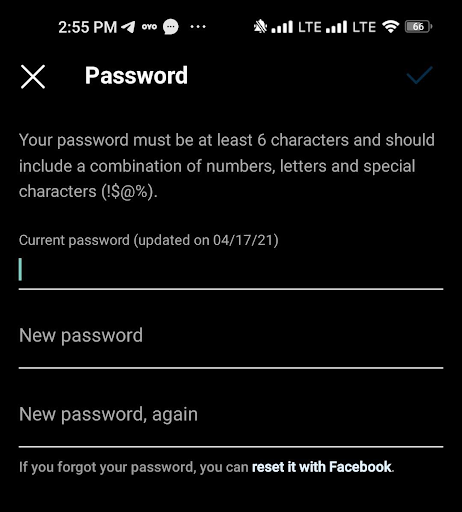
3. Log in to your account via Facebook
If you have your Facebook account linked with your Instagram and the account sync option is turned on, this step is going to be useful for you. If you have seen the try again later error for everything you do each time you try to log in to your account by Instagram itself, the best option recommended is to log in via the Facebook account that is linked with your Instagram. At first, you need to log out of your Instagram and then try re-logging in by clicking on login with Facebook.
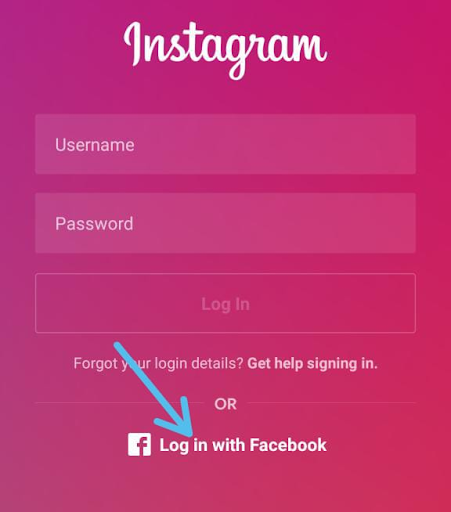
Must Refer:
4. Clear Cache or Offload App
As we all know cache data is something that is responsible for most of the glitches that we face while using Instagram. Cache data is the piled-up junk data that gets unnecessarily stored up in your system memory due to the long-term usage of apps. This data with time gets corrupted and starts hindering the various features of your Instagram app.
As a result, Instagram keeps crashing which is given in even more detail in our article Fix Instagram keeps Crashing. Hence, clearing the cache data by clicking on clear cache if you are an Android user or offload the app if you are an iOS user, and retry logging in and using Instagram.
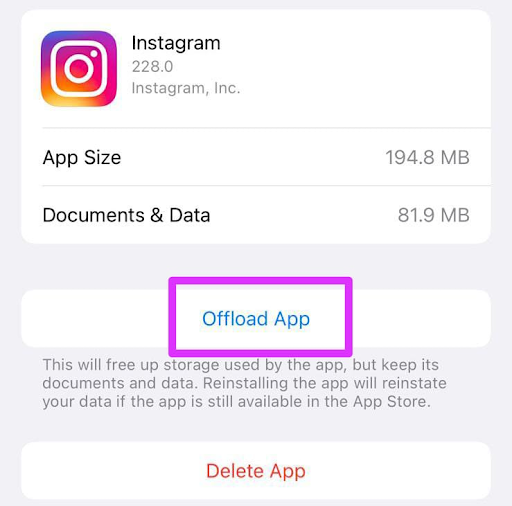
5. Update your App and Reinstall
If you are using an older version of Instagram you will obviously face a lot of problems with its various features of it. The Instagram team sends regular updates to fix most of the bugs and provide you with the latest features. Hence if you want smooth functioning of Instagram features you are always recommended to use the latest version of it.
To check whether you have any updates available or not go to the Instagram app from my apps in your respective Google Play Store for App Store and check out the button next to it. If the button says update then it means you have a new update available click on the button and download your update immediately to enjoy a lag-free smooth feature application.

6. Remove any Third Party Website Links from Insta Bio
We all loved the trend of linking our other associated websites like Facebook, Snapchat Rediffmail, GitHub, Gmail, etc. in our Instagram bios in order to get more engagement from our followers. But sometimes these third-party website links can get loaded and have a toll on your Instagram account which hindermost of its features in it.
If you have tried all of the methods above and still have not got any solution try removing all those third-party links from your Instagram bio by clicking on edit profile, deleting the link under websites by backspace key, and retry using the app.
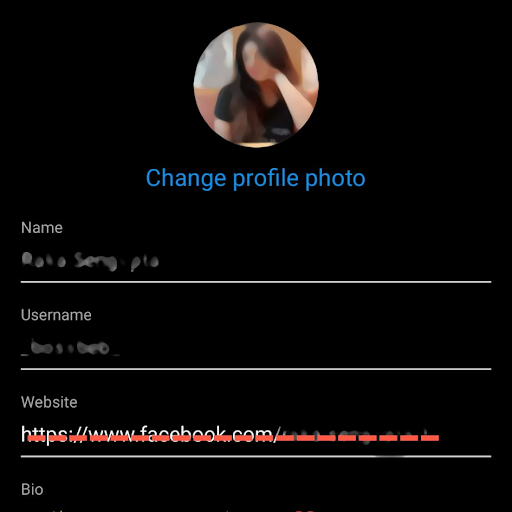
7. Unlink related accounts
Just like the above method, having several accounts linked with your Instagram can hamper your Instagram&rsquo’s own account features from working efficiently and smoothly. To achieve this try unlinking your Facebook or Snapchat account from the account center of your app settings and retry posting, liking, or anything else in which you are facing the try again later error. Once this error is resolved you can link those accounts back again.
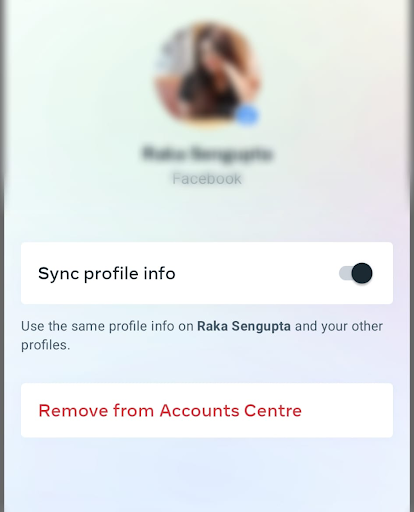
8. Contact Instagram Help Support
If none of the above steps work then you will have to contact Instagram help support as your last resort. The Instagram help support has a team of techy professionals who can understand your problem and provide you with a respective reliable solution to fix whatever is going on with your account. Go to the help center from Instagram account settings and select report a problem to write your issue in detail and submit.
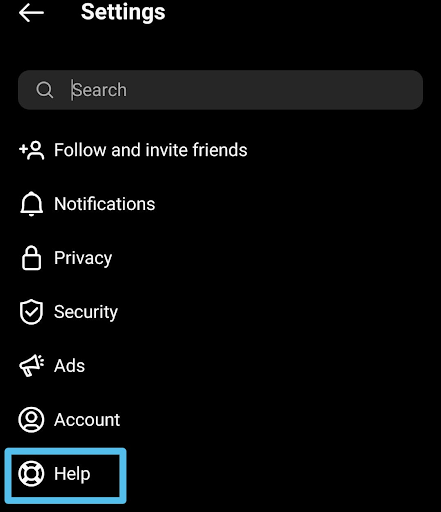
Check More: Fix Instagram Direct Messages Not Working
FAQs on How to Fix “Try Again Later” on Instagram
1. Instagram try again later How long does it stay?
Instagram try again later error stays for a maximum of 24 to 48 hours for the device you are using. This is a temporary small glitch that mainly happens if your internet connection is poor or too many apps, websites or accounts are linked to your Instagram.
2. What to do if the try again later doesn’t disappear?
If this error happens to stay beyond 48 hours then you will have to solely depend on the Instagram support team to send solutions.
3. Why does Instagram say try again later when I like a post?
Instagram keeps a strong check on spammers. If you happen to practice mass liking, mass commenting, mass posting, or mass following Instagram will temporarily suspend your account and show you “ try again, we restrict certain activity to protect our community “ or “ try again, we limit how often you can do certain things “ whenever you try to do something else from your device.
4. How to fix and try again later problem in Instagram iPhone?
To solve the try again later issue on Instagram you should try checking our methods provided in the above article “ fix Instagram try again later issue”
Conclusion
Hope this article and the methods mentioned above were easy as well as informative for you. For more such fun articles like if you want to know the Insta bio ideas or best ways to make money on Instagram, stay tuned to newsozzy.com Where we, almost every day, provide you with easy as well as effective solutions to various social media issues that you would not like to deal with.
-

 News2 years ago
News2 years agoWhatsApp DP for Students to Free Download | Creative WhatsApp Profile Picture Images that Make you Smile
-

 News2 years ago
News2 years agoTop 100 Funny Group Chat Names for WhatsApp & Other Social Media Apps | Best Cute Cool Fun Ideas for Group Names
-

 News2 years ago
News2 years agoMorning Assembly Word of the Day List for Students | Best Word of the Day for High School Students
-

 News2 years ago
News2 years agoBest Cute Funny Throwback Picture Captions 2022 | Unique Flashback Quotes for Instagram Posts & Stories
-

 News3 years ago
News3 years ago100+ Best Captions for Brother’s Handsome Photo That You Can Copy And Paste Easily
-

 Instagram2 years ago
Instagram2 years agoTop 200+ Best Cute Cool Instagram Bio Ideas of 2022 That You Can Copy-Paste Easily
-

 News2 years ago
News2 years ago100+ Best Cute Sweet Funny Instagram Captions for Sisters Photo | Get Free IG Quotes & Puns for Sisters Selfies
-

 News2 years ago
News2 years agoWhat are Some Cool Funny Activities for College Students? | Best Tasks for Party Games