Can’t Log In? Here Are 8 Ways To Fix Instagram Won’t Let Me Log In for 24 Hours
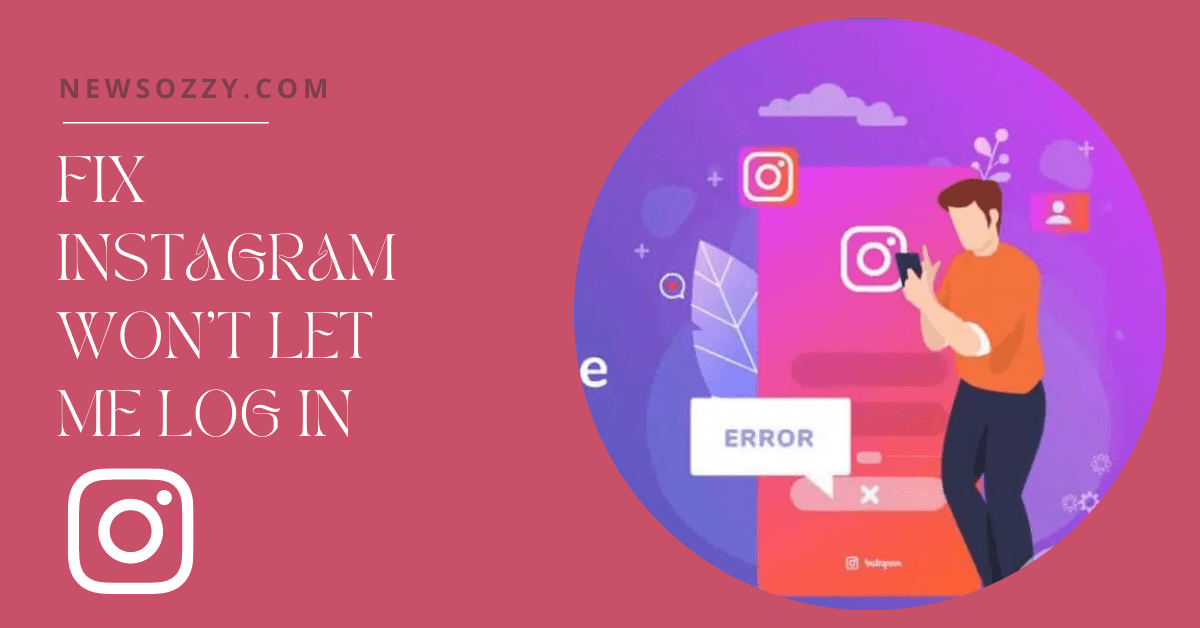
Fix Instagram Won’t Let Me Log In: Social media apps are one of the top destinations people go to from the comfort of their homes whenever they need to take a break from their daily life. All you want to do is enjoy some mindless scrolling, and laugh at some memes but wait, what’s this? An error message telling you there was a problem with your request? There runs your dream down the drain.
But no worries! The fact that you are here reading this article means you are ready to face the problem heads on. Therefore, in this article, we have listed multiple methods you can use to try and Fix Instagram Log In Issue.
List of contents in this article-
- Reasons Why Instagram Would Not Let You Log In
- How To Fix Instagram Won’t Let Me Log In Issue?
- Restart Your Device To Fix Instagram Won’t Let Me Log In Issue
- Check For Internet Connectivity Issues
- Get The Latest Version Of the Instagram App
- Ensure The Correct Time And Date Is Set On Your Device
- Clear Cache To Fix Instagram Won’t Let Me Log In Error
- Reset Your Instagram Login Password
- Uninstall And Re-Install Instagram
- Reach Out To The Instagram Help Center
- FAQs On How To Fix Instagram Won’t Let Me Log In Error
- Conclusion
You can also check out the attached video to know how to Fix Instagram Won’t Let Me Log In-
Reasons Why Instagram Would Not Let You Log In
Instagram, like any social media app, has its servers. There needs to be a good connection between the platform and the server to be able to function properly. If an error causes a hindrance to this connection, you might face difficulty in logging in to the app. A few of them are given below:
- Poor internet connection
- Incorrect Username or Password
- Your account has been suspended or disabled
- Using the Instagram’s old version
- Lack of internal storage memory on your phone.
- There is an error with the Instagram server from their side
- Your phone’s time and date are set incorrectly
- There is a hardware or memory issue with your device
- Your device is old and does not support Instagram
- You are using a new device to log in which Instagram does not recognize (requires further verification)
Any of these and more could be the reason why you are unable to log in to your Instagram app.
How To Fix Instagram Won’t Let Me Log In Issue?
Now that you know what reasons could be causing the unable to log in issue, given below are some of the methods you can try to solve it.
Restart Your Device To Fix Instagram Won’t Let Me Log In Issue
Sometimes, simply restarting your device can solve your problem and fix the unable to log in to the Instagram issue. If you have been using too many apps on your device for a long time, there might still be some processes running in the background. With so much background activity, there might not be enough system resources to start or run the Instagram app. In such a case, restarting your device will close all background processes and free up the system resources. Once done, try to open and log in to the Instagram app again.
Also Read: Can’t Post On Instagram? Here Are 11 Ways To Fix Instagram Won’t Let Me Post Multiple Photos 2022
Check For Internet Connectivity Issues
Social media apps require a strong and stable internet connection to function smoothly. So if you are facing difficulties regarding Instagram’s login and performance, check your internet connection first. Instagram cannot connect to its servers without a stable connection. Therefore ensure that before you try to log in, your internet connection is stable, be it Wi-Fi or mobile data.
If the issue lies with your device, follow these steps-
- First, you need to stop all the apps running in the background. To do so, ‘clear all,’ from the recent apps page.
- Then, slide down the Notification bar, turn off your internet source and turn on the ‘Airplane mode.’
- After a few seconds, disable the ‘Aeroplane mode’ and turn on your preferred internet connection (Wi-Fi or mobile data.)
- Now, try logging in again.
If the issue lies with your Wi-Fi router, follow these steps-
- First, carefully unplug your router from the power cable for at least10-15 seconds to let the router reset.
- Then, plug in your router again and wait for it to start.
- Once it is back up and working, connect your phone to the Wi-Fi and try logging in to your Instagram account again.
Hopefully, after following the steps given above, you will be successful in logging in. However, if not, give other methods a try.
Get The Latest Version Of the Instagram App
A lot of times, old versions of apps need an upgrade to fight bugs and other problems to function properly. To do so, you need to update and get the latest version of Instagram. It will allow your app to properly connect with the servers and fix the bugs that might be hindering its functioning. You can easily download and install the latest version of Instagram from Play Store. Follow the steps given below for a step by step guide-
- On your Android, go to Google Play Store and tap on your profile icon, beside the search bar in the top right corner.
- Click on ‘My apps and games’ from the listed options.
- Now, check whether there are any updates available for Instagram. If not, move to another method. If yes, download and install the updated version.
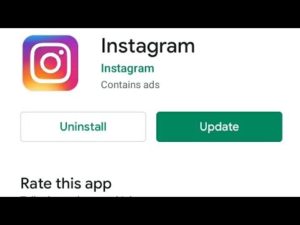
- Try logging in again.
If the older version was causing the issue, this should solve it.
Ensure The Correct Time And Date Is Set On Your Device
When it comes to errors such as being unable to log in to Instagram, one aspect often overlooked is the incorrect time or date set on your device. Instagram could face trouble in communicating with its servers due to incorrect information. Instagram might reject your access to its servers if you have the wrong date and time set on your device. If this is something you see at fault, here is how you can correct it-
- First, go to the ‘Settings’ of your device. From there go to ‘Additional Settings.’ (NOTE- This tends to differ from phone to phone. You will have to traverse through the general management settings.
- Next, under the ‘Additional Settings,’ open ‘Date and Time.’
- Now, turn on the button for the ‘Automatic date and time.’ This will automatically set the right date and time on your device.
After this, try logging in to your Instagram account. See if it solves the issue! Also check out: Top 200+ Best Cute Cool Instagram Bio Ideas of 2022 That You Can Copy-Paste Easily
Clear Cache To Fix Instagram Won’t Let Me Log In Error
Despite the fact that collecting and storing cache is supposed to make our experience better while using Instagram, it is not uncommon for these files can get corrupted resulting in bugs. These bugs, then, can cause Instagram to malfunction. To solve this issue, you need to delete cache and storage data. Follow the steps given below to learn how to do that-
- First, go to ‘Settings’ on your device and open the ‘Apps/Apps and Notifications’ option.
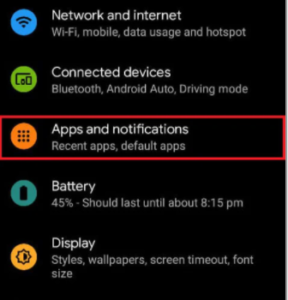
- The next step is to tap open ‘Manage Apps.’ If that is not an option available on your device, tap on ‘See all apps.’
- A list with all your apps will appear in front of you. Find Instagram and open it.
- Next, tap on its ‘App’s info’ and then tap on ‘Storage and cache’ to access the storage info.
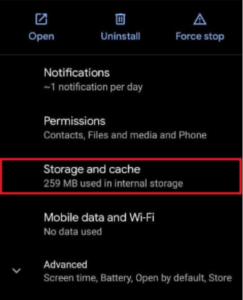
- Depending on your device, you might see any of these three options- clear cache, clear storage, and clear data. Tap on clear data and select ‘clear cache’ from the pop-up menu. Or simply tap on ‘clear cache’ if available.
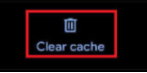
After clearing your cache, try logging in again. Also, read for a similar issue while online: Best Ways To Fix Instagram Won’t Let Me Follow Private Accounts
Reset Your Instagram Login Password
Another option is to simply reset your Instagram login password and see if that does anything. A lot of times, people forget their current passwords and don’t even realize it. They keep trying to log in with old or wrong passwords. If you fear this could be the case with you, reset your login password and then try logging in again. The simple & easy steps are as follows-
- Open Instagram. You will see ‘Forgot Your Password?’, tap on it.
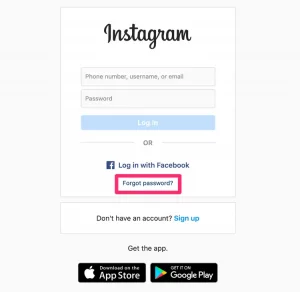
- If you use an Android phone, enter any of these- email address, phone number, or username in the textbox and tap on ‘Next.’ On the other hand, if you use an iPhone, enter either your ‘Username’ or ‘Phone number’ and enter the appropriate credentials associated with your account. Once done, tap on ‘Next.’
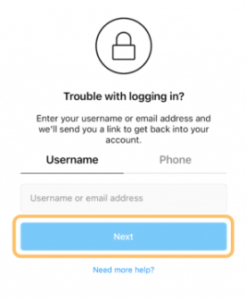
- In doing so, you will receive the link to change your Account password through whichever medium you chose to input,
- Tap on this link and input your new password in the textbox. Follow any other on-screen instructions as well.
You have now successfully changed your Instagram password. Now try logging in with this new password and see if it solves the error. make sure to save this password somewhere to avoid a similar issue in the future.
While we are on a similar topic, do check out Quick Ways To Reset Instagram Password without Old Password
Uninstall And Re-Install Instagram
If none of the above-mentioned methods seems to work, it’s time to go basic. Sometimes, uninstalling and re-installing the app can fix the Instagram won’t let me Log In issue. Don’t worry about losing any data on the app, all your activity online will remain exactly the same.
- Close everything and long press on the Instagram app’s icon. It will show the option to uninstall the app from your device. Do it.
If this option is not available, try this method-
- Go to Google Play Store. Click on your profile icon beside the Search Bar in the top right corner.
- From the list, select the ‘My apps and games’ option. Next, tap on the installed tab on the top. It will present you with all the apps that are installed on your device.
- Search for Instagram from the list and tap on it.
- Now, tap on the ‘Uninstall’ button.
Once the uninstallation is complete, tap on the ‘Install’ option. The app will once again get installed on your device. Now, try logging in to Instagram again.
Reach Out To The Instagram Help Center
If nothing seems to work, you can also contact Instagram’s Help centre to ask for some help and guidance. Instagram can provide you with helpful guides that you can use to solve any issues you come across while using the app. So if you are unable to log in to Instagram even after trying multiple tricks, reach out to the help centre. Follow these steps to do so-
- First, go to the Instagram Help Center page on your browser.
- Next, click on the ‘Privacy, Security and Reporting’ section from the options given on the left-hand side of the website.

- From the drop-down menu, hover the arrow on ‘Login and Passwords.’

- Select ‘I Can’t Log in’ from the menu.
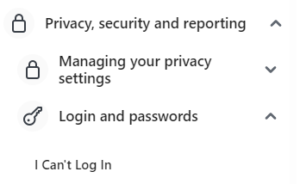
- This set of issues will get displayed on the screen. Determine what could be causing the issue in your case and tap on it for guidance to solve it.
As the last resort, this should clear all the doubts and solve your problem.
FAQs On Instagram won’t let me log in for 24 hours
1. Why would Instagram not let me log in for 24 hours?
There are multiple reasons why Instagram does not let you log in for 24 hours- the servers could be down, your account was temporarily suspended for violating its guidelines, etc. If the problem persists even after that, try the above-given methods or reach out to the Instagram Help Center for guidance.
2. Why is my Instagram account not working?
Most probably Instagram’s servers are down. You might also have an unstable internet connection. Give it some time or try some of the methods mentioned in this article to fix it.
3. Instagram won’t let me log in to my second account, what to do?
Make sure you are using the correct username and password for your second account. Try to figure out if you had violated Instagram’s user guidelines while using your second account. If so, reach out to their help centre for further help.
Conclusion
To conclude, now you know multiple ways you can try to fix your inability to log in on Instagram error easily. You can try as many methods as required to fix your problem without any issues. Also, check insta captions for your everyday posts or stories to increase your followers count.
If you have any more doubts about How To Fix Instagram Won’t Let Me Log In, please post them in the comments section. Tell us if this article helped you in any way and if you liked our article, be sure to check out our other works as well!
-

 News2 years ago
News2 years agoWhatsApp DP for Students to Free Download | Creative WhatsApp Profile Picture Images that Make you Smile
-

 News2 years ago
News2 years agoTop 100 Funny Group Chat Names for WhatsApp & Other Social Media Apps | Best Cute Cool Fun Ideas for Group Names
-

 News2 years ago
News2 years agoMorning Assembly Word of the Day List for Students | Best Word of the Day for High School Students
-

 News2 years ago
News2 years agoBest Cute Funny Throwback Picture Captions 2022 | Unique Flashback Quotes for Instagram Posts & Stories
-

 News3 years ago
News3 years ago100+ Best Captions for Brother’s Handsome Photo That You Can Copy And Paste Easily
-

 Instagram2 years ago
Instagram2 years agoTop 200+ Best Cute Cool Instagram Bio Ideas of 2022 That You Can Copy-Paste Easily
-

 News2 years ago
News2 years ago100+ Best Cute Sweet Funny Instagram Captions for Sisters Photo | Get Free IG Quotes & Puns for Sisters Selfies
-

 News2 years ago
News2 years agoWhat are Some Cool Funny Activities for College Students? | Best Tasks for Party Games






