News
Here’s How to Fix WhatsApp Images Not Showing In Gallery?
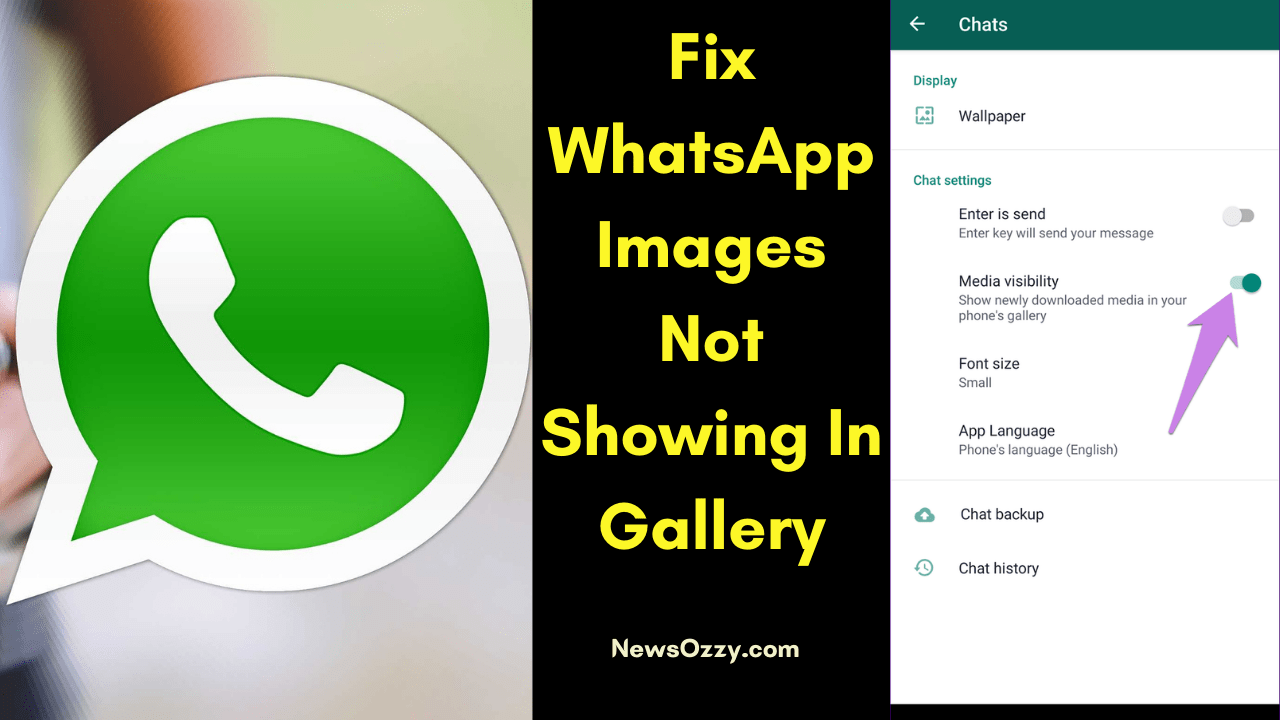
Not Able to See Whatsapp Images in Gallery! This page is the best solution to Fix WhatsApp Images Not Showing In Gallery.
You must be knowing that Whatsapp allows you to send documents, photos, and videos, among other things. WhatsApp saves all images to your gallery by default, and you can disable this feature if you don’t want to see these images in your gallery. However, WhatsApp media may not appear in the gallery for some users for a variety of reasons.
What is Whatsapp?
First, let’s know what WhatsApp is! WhatsApp, which was first released in 2009, is a free multi-platform messaging programme that allows users to make video and phone conversations, send text messages, share their location, and more with only a Wi-Fi connection.
This programme is appealing since it works on a variety of phone and computer operating systems, allowing you to resume your chat whenever and wherever you like. It can also make one-on-one or group calls using Wi-Fi and cellular data, minimizing the need for costly calling expenses.
Table of Contents:
- How to Fix Whatsapp Images Not Showing In Gallery on Android Device?
- Enable Media Visibility in WhatsApp for all contacts to show Whatsapp Images in Gallery
- Enable Media Visibility for Individual Contacts to Show Whatsapp Images in Gallery!
- Update WhatsApp if You’re Not Able to See Whatsapp Photos in Gallery
- Restart your phone if you’re unable to see WhatsApp Images in Gallery
- Check Google Photos if Whatsapp Images Not Showing in Gallery
- Delete and Reinstall WhatsApp if You’re Not Able to See Whatsapp Images in Gallery
- Steps to Fix Whatsapp Images Not Showing In Gallery on iPhone?
- Frequently Asked Questions
This article will explain how to resolve the issue of WhatsApp images not appearing in the Gallery on Android and iPhone. Continue reading!
How to Fix Whatsapp Images Not Showing In Gallery on Android Device?

Here are a few approaches/methods which will help you resolve this issue.
Enable Media Visibility in WhatsApp for all contacts to show Whatsapp Images in Gallery
The issue of WhatsApp Photos not appearing in the Gallery is usually related to WhatsApp’s Media visibility settings. To ensure that it is enabled, perform the following steps:
- Open WhatsApp on your phone, then tap the three-dot menu in the upper right corner and choose Settings.
- Go to the Chats subsection.
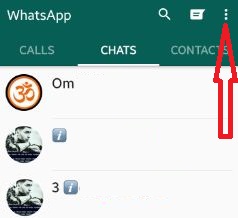
- Click on the Media Visibility option. This enables media visibility for all contacts.
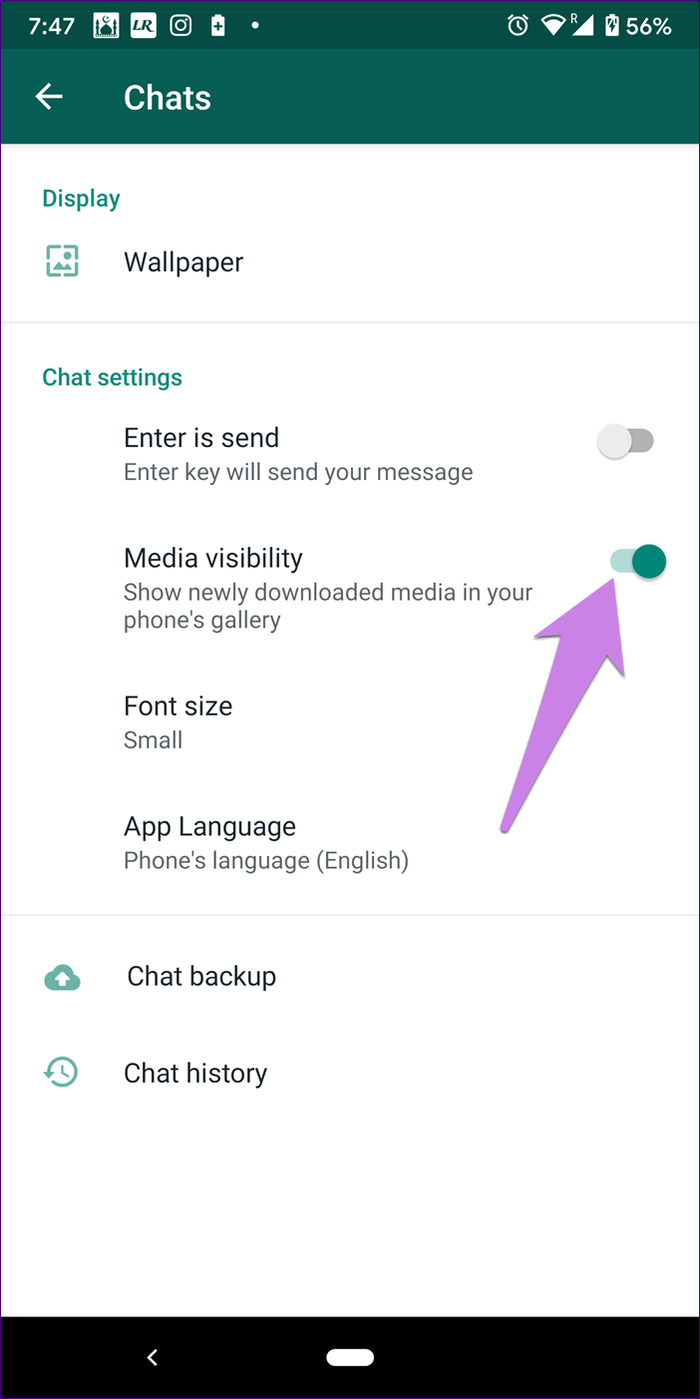
- Now all of the WhatsApp images should have appeared in your Gallery.
- After you enable media visibility, you can restart your phone to resolve the issue of WhatsApp images not appearing in the gallery.
Do Read: Send Large Video Files on WhatsApp
Enable Media Visibility for Individual Contacts to Show Whatsapp Images in Gallery!
If the WhatsApp images of a few of your contacts or only for a few selected groups are missing from the gallery, the media visibility for them may be disabled. To make media visibility separate for different contacts, do the following:
- Open WhatsApp and go to the relevant chat.
- At the top, tap on the name of the contact or group.
- Select Yes for Media Visibility.
Restart Your Phone if You’re Not Able to See Whatsapp Images in Gallery

If your WhatsApp pictures or videos aren’t showing up on your iPhone or Android phone, try restarting it. To accomplish this, either turn off the phone and then turn it back on, or use the dedicated restart option.
Check Google Photos if You’re Not Able to See Whatsapp Photos in Gallery
If you use Google Photos as your default gallery app, your WhatsApp images may appear in Google Photos. If you use the ‘delete local copy’ or ‘free up device storage’ options. As a result, go to Google Photos to view your WhatsApp images.
Update WhatsApp if You’re Not Able to See Whatsapp Images in Gallery
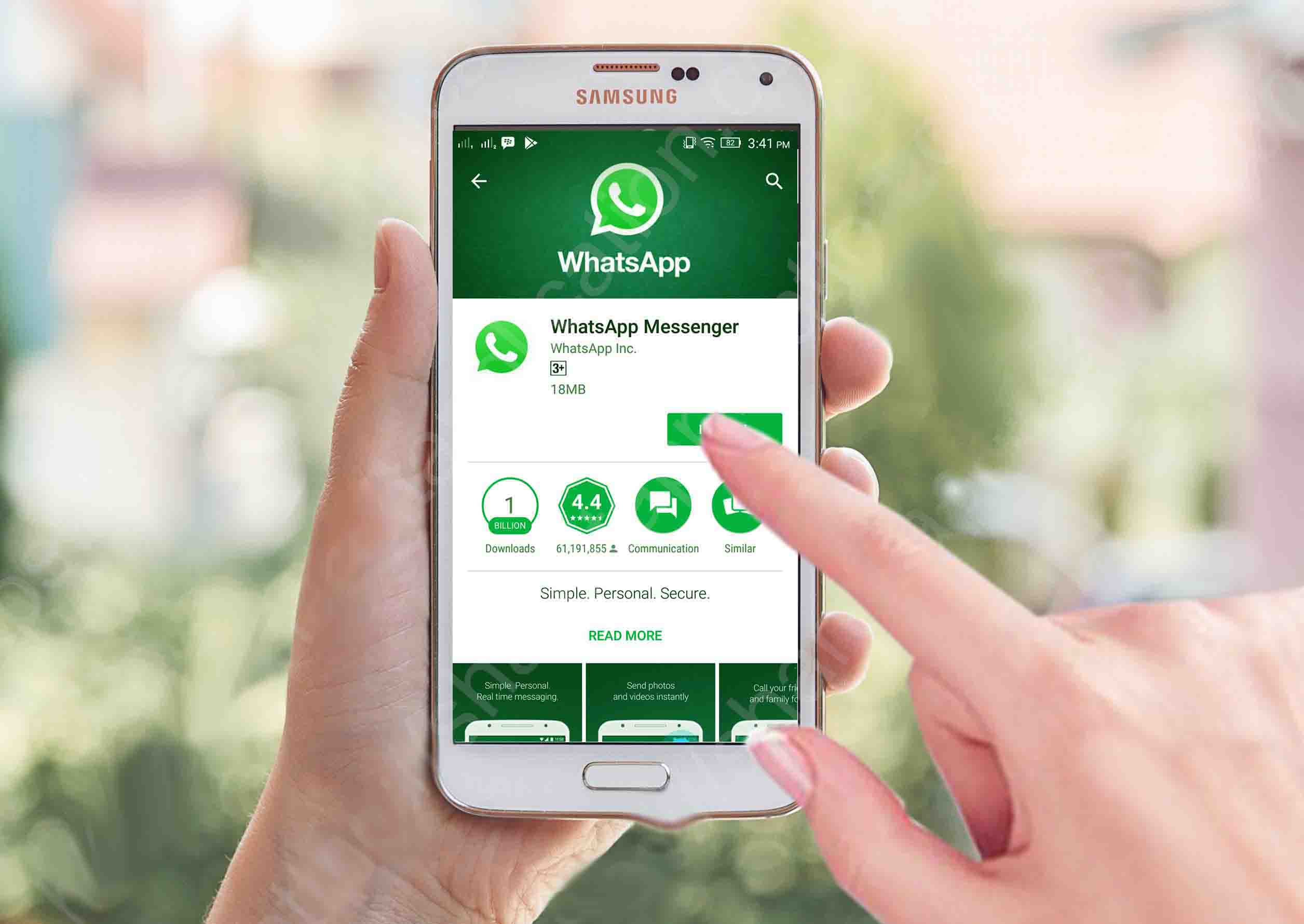
You can see if there are any WhatsApp updates available to resolve the issue of WhatsApp images not appearing in the gallery. This issue may occur if you are using an outdated version of WhatsApp, and a simple update may resolve it.
Delete and Reinstall WhatsApp if You’re Not Able to See Whatsapp Images in Gallery
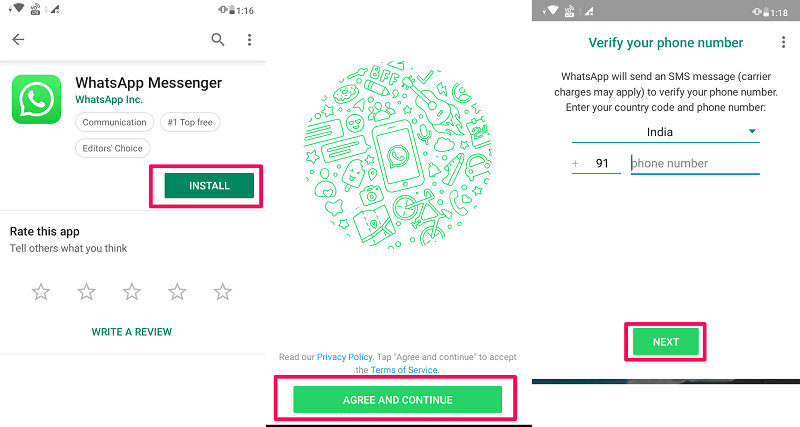
The final option is to uninstall and reinstall WhatsApp. However, make a backup of all your chats and media files to Google Drive for Android users and iCloud for iPhone users. When you delete WhatsApp, you lose all of your chats, settings, files, and so on.
However, this is where the backup comes into play, and after reinstalling the app on your phone, you will be able to recover all of your chats and media files.
How to Fix Whatsapp Images Not Showing In Gallery on iPhone?

Here’s what you can do! You can turn on Save to Camera Roll on iPhone
If you have an iPhone and the WhatsApp images are not showing up in the gallery, you must enable the ‘save to camera roll’ option because the iPhone does not automatically show the WhatsApp images in the gallery.
If you want WhatsApp images to appear in your gallery, you must enable the ‘save to camera roll’ option. For this method, follow these steps.
1. First you need to open WhatsApp on your iPhone.
2. In the second step you need to tap on Settings from the bottom of the screen.
3. Now, you need to tap on the Chats option.
4. Finally, now you need to turn on the toggle for the option ‘Save to Camera Roll.’
Must See: How Does WhatsApp Make Money?
Frequently Asked Questions on Not Able to See Whatsapp Images in Gallery
Q1. Why are WhatsApp images not showing in my gallery?
When you are unable to see WhatsApp images in your gallery, the following could be the cause of your problem. Here are some of the possible causes of WhatsApp images not appearing in your gallery.
On WhatsApp, you must still enable the ‘media visibility’ option (Android) or the save to camera roll’ option (iPhone).
You might have Google Photos set as your default gallery.
You may be using an out-of-date version of WhatsApp and will need to update it.
Tip: On Android, you can activate general media visibility. To ensure that photographs from WhatsApp chats are copied to the Gallery in your Android tablet or smartphone’s file explorer, go to Settings > Chats and make sure Media visibility is switched on.
Q2. How can I see WhatsApp videos in my gallery?
You must first navigate to the Chats section. Toggle the toggle next to Media Visibility to the on position. This enables Media Visibility for all contacts. And all of the WhatsApp images should have appeared in your Gallery by now.
-

 News2 years ago
News2 years agoWhatsApp DP for Students to Free Download | Creative WhatsApp Profile Picture Images that Make you Smile
-

 News2 years ago
News2 years agoTop 100 Funny Group Chat Names for WhatsApp & Other Social Media Apps | Best Cute Cool Fun Ideas for Group Names
-

 News2 years ago
News2 years agoMorning Assembly Word of the Day List for Students | Best Word of the Day for High School Students
-

 News2 years ago
News2 years agoBest Cute Funny Throwback Picture Captions 2022 | Unique Flashback Quotes for Instagram Posts & Stories
-

 News3 years ago
News3 years ago100+ Best Captions for Brother’s Handsome Photo That You Can Copy And Paste Easily
-

 Instagram2 years ago
Instagram2 years agoTop 200+ Best Cute Cool Instagram Bio Ideas of 2022 That You Can Copy-Paste Easily
-

 News2 years ago
News2 years ago100+ Best Cute Sweet Funny Instagram Captions for Sisters Photo | Get Free IG Quotes & Puns for Sisters Selfies
-

 News2 years ago
News2 years agoWhat are Some Cool Funny Activities for College Students? | Best Tasks for Party Games






