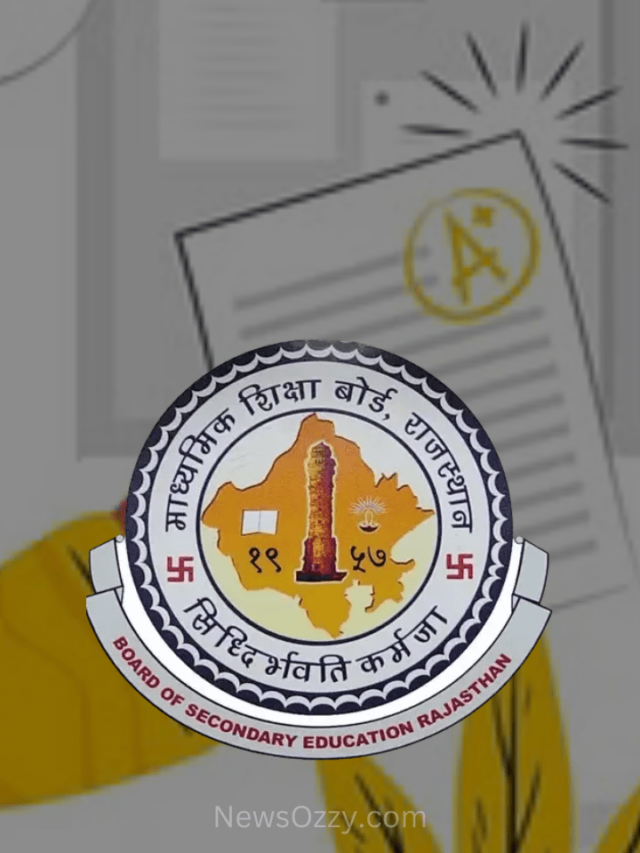News
A Guide on Fixing Your Phone Date is Inaccurate in Whatsapp iPhone & Android 2022
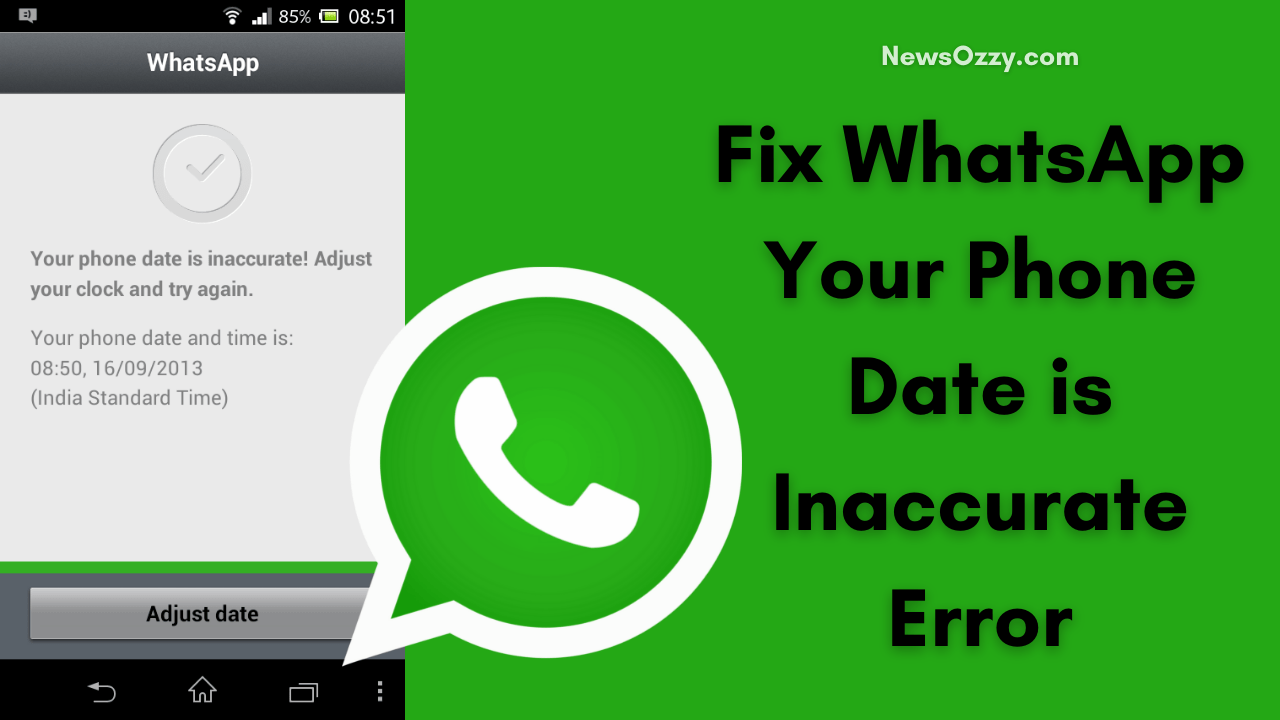
Fix WhatsApp Your Phone Date is Inaccurate Error: Are you unable to launch WhatsApp or access your messages because your WhatsApp throws the error “your phone date is inaccurate, adjust your clock and try again” when you try to open it?
Let’s see the reasons that might be causing this error in your device and what to do when whatsapp says ‘your phone date is inaccurate’ on android and iphone. WhatsApp is a very important part of our daily communications these days, so let’s see these quick error fixing methods to make our life easy.
- What is causing the date error in WhatsApp?
- How to Fix WhatsApp Your Phone Date is Inaccurate Error
- Restart Your Device To Fix WhatsApp Your Phone Date is Inaccurate Error
- Set Correct Date and Time on your Smartphone(Android)
- Adjust Correct Date and Time in iPhone
- Update your WhatsApp
- Reinstall your WhatsApp
- FAQs on How to fix whatsapp error your phone date is inaccurate
What is causing the date error in WhatsApp?
There can be various hardware or software reasons that are causing the date error in your WhatsApp.
- The date and time of your phone is inaccurate.
- The WhatsApp version you are using is out of date.
- General hardware issues.
How to Fix WhatsApp Your Phone Date is Inaccurate Error
Try the following methods on How do you fix the Whatsapp error ‘your phone date is inaccurate’ on your Android or iPhone and solve the problem.
Restart Your Device To Fix WhatsApp Your Phone Date is Inaccurate Error
- First and foremost, try the age-old trick of restarting your device. If some general hardware issues are causing the WhatsApp error in your phone, restarting your device will most likely remove the error.
- After restarting your device, you are still facing the problem, follow the next steps to solve it.
Do Check: Fix common problems with whatsapp
Set Correct Date and Time on your Smartphone (Android)
The simplest solution could be adjusting the Date and Time of your phone as it might have been disturbed causing the ‘your phone date is inaccurate’ error.
To reset the Date and Time on your phone, follow these steps:
- Unlock your android phone settings, go to additional settings.
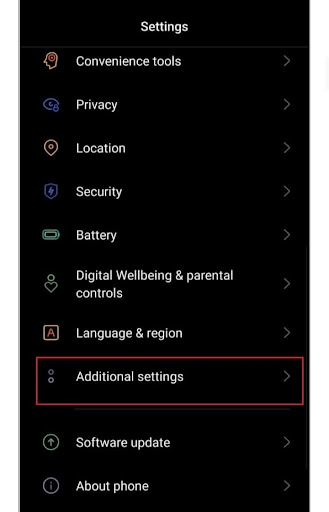
- Under the additional settings, click on Date and Time.
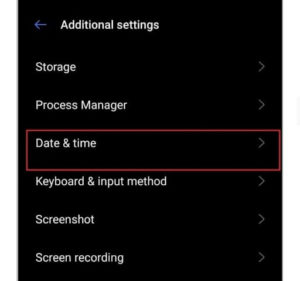
- In the Date and Time section, check if your Date has been disturbed. If yes, fix the Date and Time according to the time zone you live in. You can also go for the ‘Network-provided Time’ option. Switch it on.
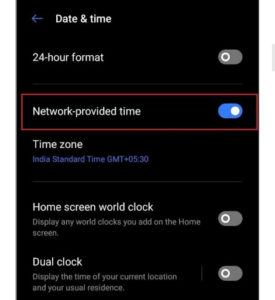
After these steps, restart your phone. You must now be able to launch and use WhatsApp and the ‘your phone date is inaccurate’ error must be gone. If you are still facing this issue, follow the next step.
Adjust Correct Date and Time in iPhone
- Go to your iPhone settings app and tap on the General option.
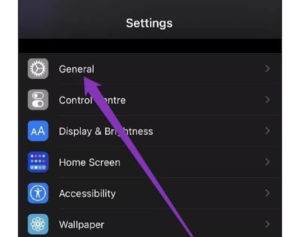
- Click on Date & Time and turn off the button next to Set Automatically.
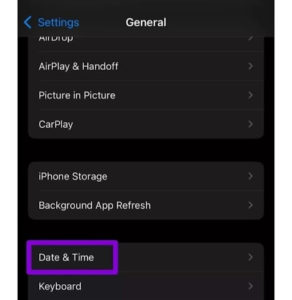
- Now tap on the current date and time to change them.
- You can also change the set Time Zone by tapping on it.
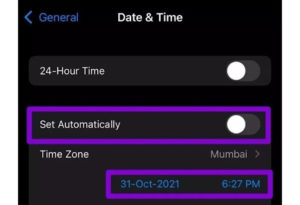
Update your WhatsApp
If the problem is yet not solved after setting your date and time, the problem is not with your device or settings. The problem is within WhatsApp. Let’s try to update the currently installed version of WhatsApp first. If you are using the old version of WhatsApp this might be causing the error your phone date is inaccurate.
Following are the steps to update WhatsApp on Android or iphone:
- Go to the App Store on your android or iphone and search for WhatsApp in the My apps and games section.
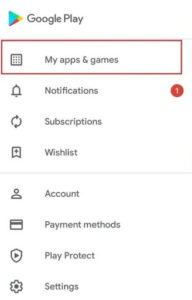
- After opening the page for WhatsApp, you will see the option to update it. Click on an update.
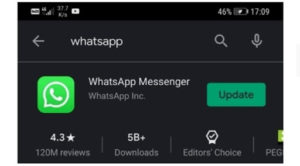
- After this, restart your device and check WhatsApp. The error must be gone by now. If the error still persists, we suggest you follow the next step.
Reinstall your WhatsApp
If updating your WhatsApp does not remove the ‘phone date and time is inaccurate’ error phone error, you might want to uninstall WhatsApp from your phone and reinstall it to remove this error.
To uninstall and reinstall WhatsApp on android or iphone, follow these procedures:
- Go to the Google Play app on your android or iphone, search for WhatsApp in the ‘My apps and games section.
- Select WhatsApp and tap the uninstall button.
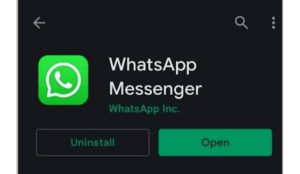
- To uninstall WhatsApp, you can also try the following method: Long tap the WhatsApp icon on your device until the uninstall option appears on the screen select uninstall to uninstall the app.
- Restart your phone.
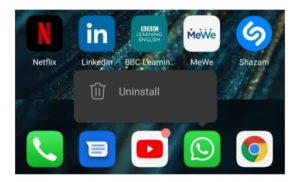
- Go to the Google Play app again, search for WhatsApp and click on download.
After this, you will have to verify your phone number and set up your account. You should now be able to use WhatsApp without any issues.
FAQs on How to fix whatsapp error your phone date is inaccurate
1. Why am I unable to open WhatsApp?
You might want to restart your phone and then check again. If this doesn’t work, try uninstalling and then reinstalling WhatsApp.
2. Will my data be lost if I uninstall WhatsApp?
No, uninstalling WhatsApp will not delete your data; you can log into the same account after reinstalling it. However, deleting your WhatsApp account will delete all your data.
3. How can I change whatsApp date format?
You should go to your system settings, additional settings, and set the correct date and time.
4. Why is my phone date inaccurate?
There could be some hardware issue or some settings issue on your phone. Try changing your date and time.
Conclusion on How to fix whatsapp error your phone date is inaccurate
We hope this article provides you with all the information needed to fix WhatsApp ‘your phone date is inaccurate’ error on android and ‘your phone date is inaccurate’ whatsapp error solution for iphone. Simple steps of restarting the device, checking the date and time, updating or reinstalling WhatsApp can help you fix this error easily.
-

 News2 years ago
News2 years agoWhatsApp DP for Students to Free Download | Creative WhatsApp Profile Picture Images that Make you Smile
-

 News2 years ago
News2 years agoTop 100 Funny Group Chat Names for WhatsApp & Other Social Media Apps | Best Cute Cool Fun Ideas for Group Names
-

 News2 years ago
News2 years agoMorning Assembly Word of the Day List for Students | Best Word of the Day for High School Students
-

 News2 years ago
News2 years agoBest Cute Funny Throwback Picture Captions 2022 | Unique Flashback Quotes for Instagram Posts & Stories
-

 News3 years ago
News3 years ago100+ Best Captions for Brother’s Handsome Photo That You Can Copy And Paste Easily
-

 Instagram2 years ago
Instagram2 years agoTop 200+ Best Cute Cool Instagram Bio Ideas of 2022 That You Can Copy-Paste Easily
-

 News2 years ago
News2 years ago100+ Best Cute Sweet Funny Instagram Captions for Sisters Photo | Get Free IG Quotes & Puns for Sisters Selfies
-

 News2 years ago
News2 years agoWhat are Some Cool Funny Activities for College Students? | Best Tasks for Party Games