What Can I Do If I Forgot My Instagram Password? | Quick Ways To Reset Instagram Password without Old Password
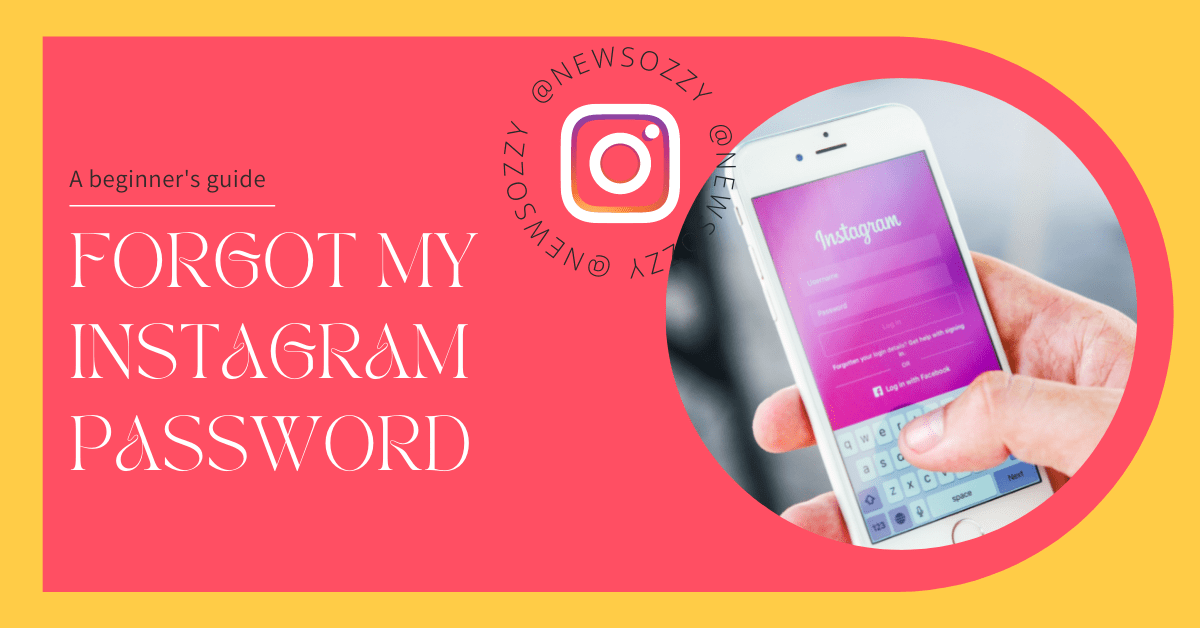
Want to know what are the best methods to fix Forgot My Instagram Password Issue? You’ve stepped into the right page. We are here to help you out from such Instagram errors like fix Instagram keeps crashing, etc. Instagram is the most widespread social media platform that deals with sharing photos and updates with your followers.
However, cyberattacks have always acted as a threat to this world of imagination. Nevertheless, there are multiple claims of users reporting compromission with the Instagram data. If you want to Find WiFi Password Mobile then check this guide and resolve your issues.
As a result, it is advised that passwords should be changed at least once every six months. And if you forgot your Instagram password, don’t worry, we’ve got you covered! Just stay tuned and keep reading.
- What Can I Do IF I Forgot My Instagram Password?
- Best & Simple Methods To Change or Reset Your Instagram Password
- Method 1: Reset Instagram Password Using Website
- Method 2: Change Instagram Password Using Instagram App
- FAQs on I Forgot My Instagram Password But I’m Logged In
What Can I Do IF I Forgot My Instagram Password?
Miracles don’t happen in a day or two. It requires effort to keep online sites and services secure, primarily social media accounts. If you’re still logging onto Instagram using a weak password, one that you’ve used on other sites, or one that could have been exposed in some kind of a breach or theft of data, it is indeed important to upgrade. Still, wondering?
Do Check: Set a Password to Google Drive Files
Let’s get started to know what to do if you forgot your Instagram password!
Best & Simple Methods To Change or Reset Your Instagram Password
That if you’ve forgotten your Instagram password or someone else has changed it without your permission, Instagram has an easy recovery process. And what we’re talking about here is regaining access to your account if you’ve forgotten your password completely.
Here are a few methods for restoring Instagram Password:
Method 1: Reset Instagram Password Using Website
Follow the instructions below to reset your Instagram password via the website:
- Open the Instagram website on your browser.
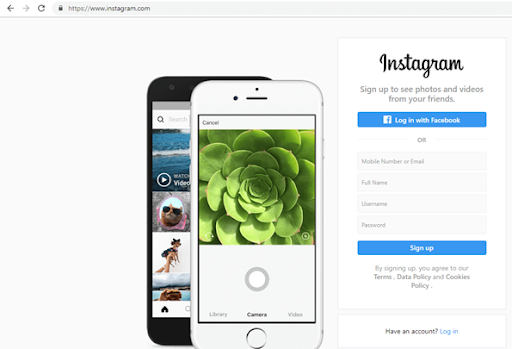
- You are restoring your password, indicating that you have an account. By clicking the Login button, you can access your account.
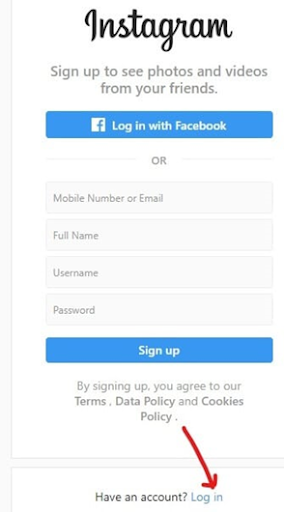
- Enter your registered phone number, username, or email address here.
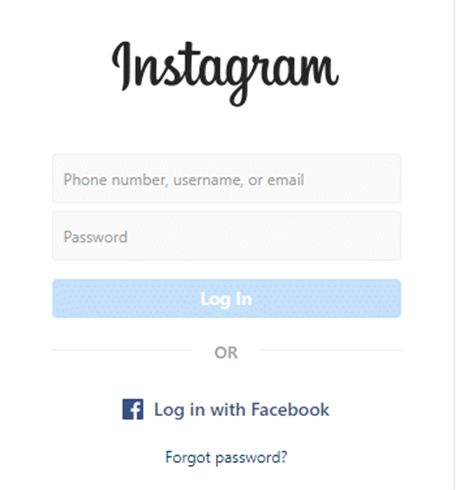
- Under the login button, click the Forgot password option.
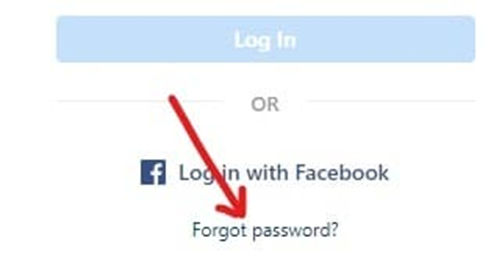
- The screen below will appear as soon as you click the Forgot password option.
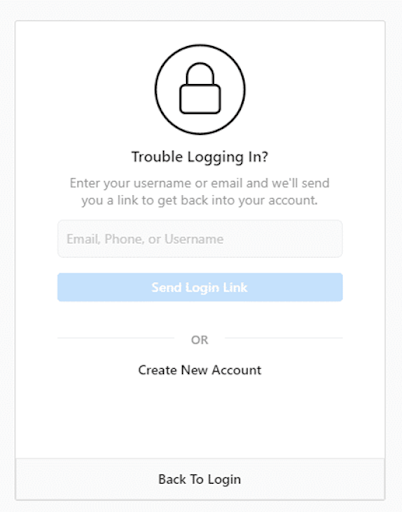
- Enter your username, phone number, or email address associated with your Instagram account once more to receive a link to reset your password.
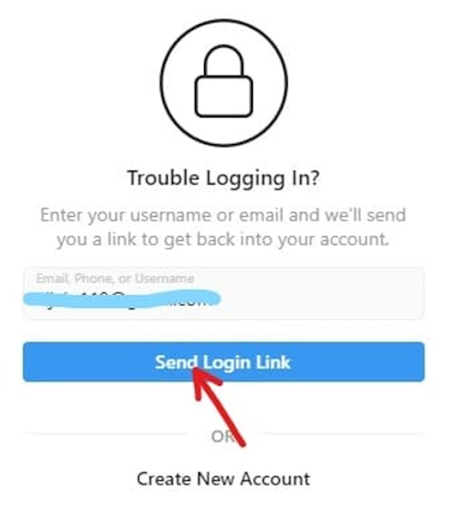
- Click the Send Login Link button after providing the phone number or email address.
- A password reset link will be sent to your email or phone number once you click the “Send Login Link” button.
- After that, go to your email or phone messages and click the Password Reset link.
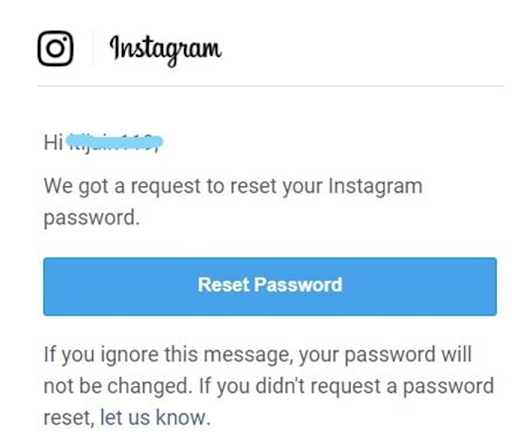
- To reset your password, click the Reset Password option.
- A screen will appear below, asking you to input your new passwords.
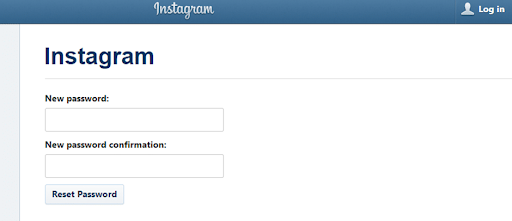
- To log in to Instagram, create a new password.
- In the New password confirmation text box, type the same password once more to confirm.
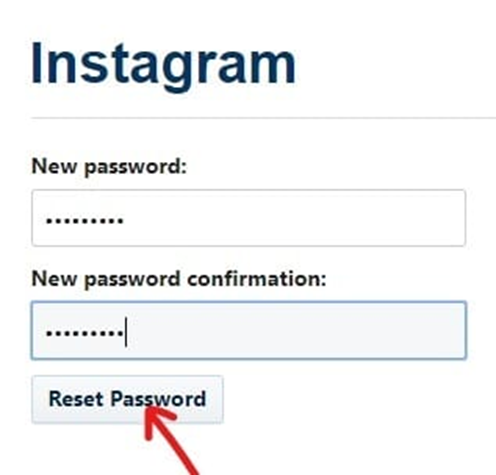
- Finally, select Reset Password from the drop-down menu.
- Click Send Security Code on the next page to confirm your identity.
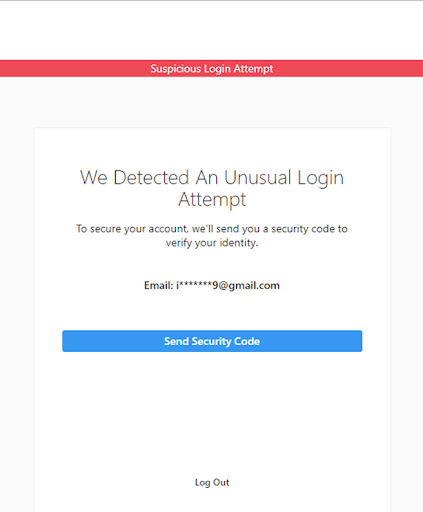
- You will receive a security code by email or phone call.
- Enter the security code you were given on the next page.
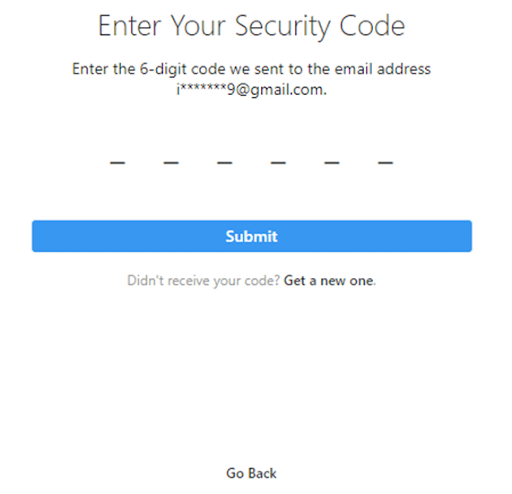
- Click the Submit button after you’ve entered the security code.
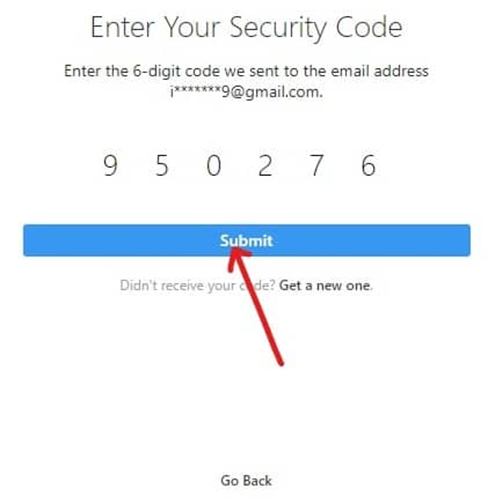
Your Instagram account will open shortly after you complete the above steps, and the next time you need to log in, use the new password that you just reset.
Do Refer: Instagram Bio Ideas
Method 2: Change Instagram Password Using Instagram App
Follow the instructions below to reset your Instagram password using the app:
- Go to your phone’s app store and download the Instagram app,
- If you remember your credentials, click Login and enter your email address, phone number, username, and password.
- Click “Get help with signing in” if you can’t remember your password.
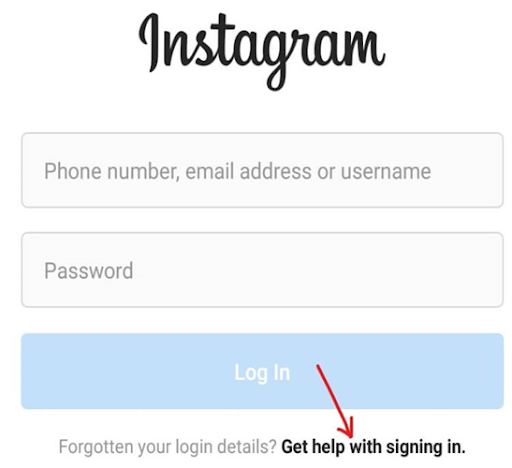
- A screen will appear below that shows “Find your account”. In the available box, enter your username, email address, or phone number.
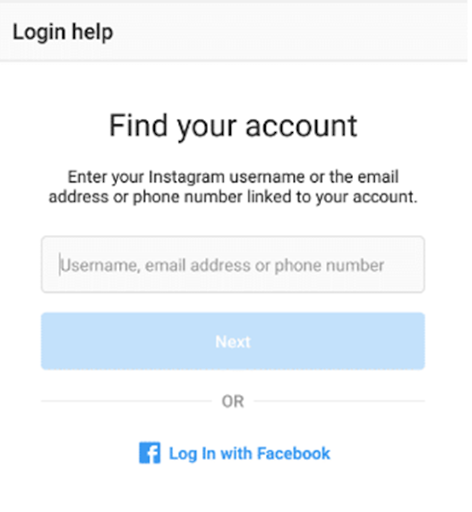
- Click Next after entering your Instagram account’s username, email address, or phone number.
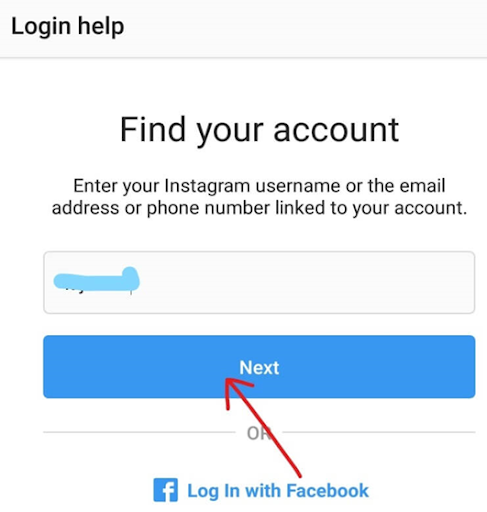
- After you click Next, you’ll be given the choice of receiving the security code through email or SMS. You can also use your Facebook account to check in to Instagram.
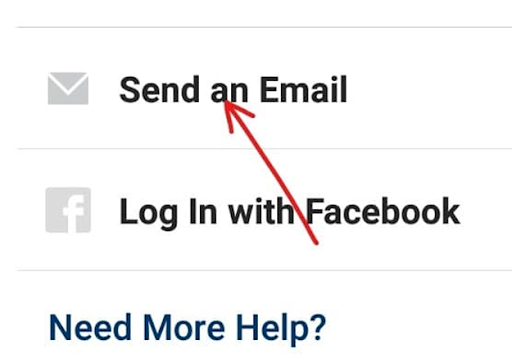
- You will then receive an email or text message stating that a password reset link has been delivered to your email address or phone number. To dismiss the notice, click OK.
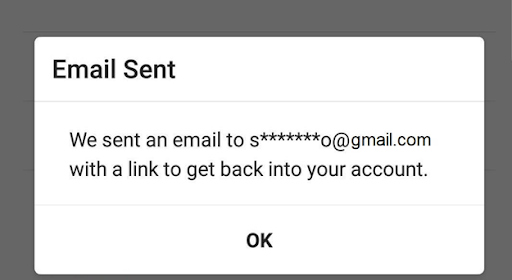
- Go to your registered email address or check your phone for a password reset SMS.
- Click on the link to Reset Your Instagram Password.
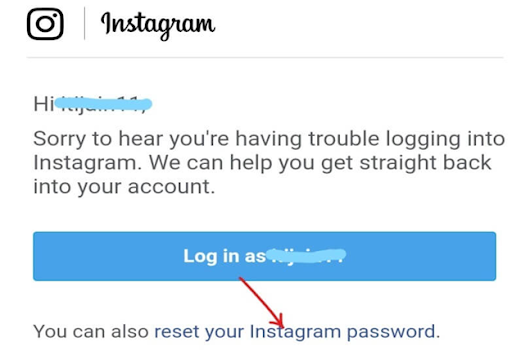
- To log in, create a new password.
- Again type the same password under the New password confirmation text box to confirm.
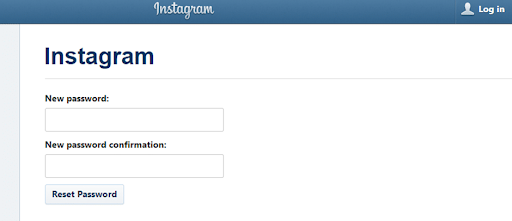
- Finally, click on the Reset Password button.
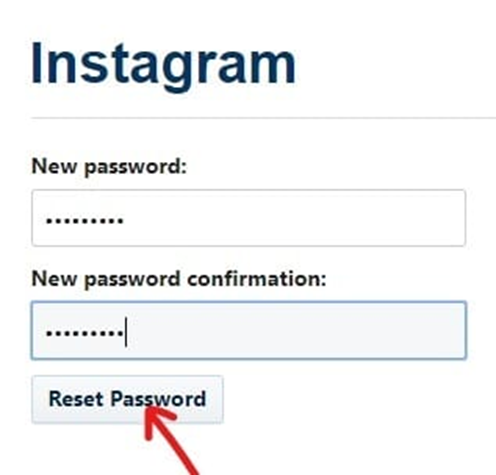
- You will be instantly signed into your Instagram account.
Your Instagram account will immediately open in the App after you complete the above steps, and you should enter in using your new password that you just changed above the next time you need to log in.
FAQs on I Forgot My Instagram Password But I’m Logged In
1. What should I do if I get a password reset email but can’t log in to Instagram?
If the password reset email does not work, request a new password reset email if the previous one has expired. By selecting Reset your Instagram password in the email, make sure you choose to reset your password rather than login.
2. What to do if I don’t receive an Instagram password reset email?
If you don’t receive the password reset email, it’s possible that it’s being filtered as spam in your email account. It’s also possible that you wrote your email address incorrectly when you first joined Instagram.
3. How to resolve if my email address isn’t detected during an Instagram password reset?
You may have joined with a different email address or mistyped your email address when you originally signed up if your email address cannot be detected while trying to reset your password.
If you’re experiencing trouble with this, On Android, on the login screen, tap Get help logging in. Tap Next after entering your Instagram username, email address, or phone number. On your iPhone, navigate to the login screen and press Forgot password. Tap Send log-in link after entering your Instagram username or phone number.
Conclusion
Instagram is a world of technology-driven social platforms. But let’s get straight to the point, it becomes tedious to know all the hacks in this tech-based world. And if in such a case, you forgot your Instagram password, your heart might be pondering, right?
In such a situation, this forgot my Instagram password guide will prove to answer all your doubts and solve all your queries. Whether be it resetting your account again, or whether you forgot your Instagram password a few hours or even days back.
Still, if you don’t get any point or concept, we will be too glad to help you out. Reach Newsozzy.com for more such amazing IG hacks or Instagram Captions or any other social media apps. Till then stay safe and keep hustling in this social cum tech world.
-

 News2 years ago
News2 years agoWhatsApp DP for Students to Free Download | Creative WhatsApp Profile Picture Images that Make you Smile
-

 News2 years ago
News2 years agoTop 100 Funny Group Chat Names for WhatsApp & Other Social Media Apps | Best Cute Cool Fun Ideas for Group Names
-

 News2 years ago
News2 years agoMorning Assembly Word of the Day List for Students | Best Word of the Day for High School Students
-

 News2 years ago
News2 years agoBest Cute Funny Throwback Picture Captions 2022 | Unique Flashback Quotes for Instagram Posts & Stories
-

 News3 years ago
News3 years ago100+ Best Captions for Brother’s Handsome Photo That You Can Copy And Paste Easily
-

 Instagram2 years ago
Instagram2 years agoTop 200+ Best Cute Cool Instagram Bio Ideas of 2022 That You Can Copy-Paste Easily
-

 News2 years ago
News2 years ago100+ Best Cute Sweet Funny Instagram Captions for Sisters Photo | Get Free IG Quotes & Puns for Sisters Selfies
-

 News2 years ago
News2 years agoWhat are Some Cool Funny Activities for College Students? | Best Tasks for Party Games






