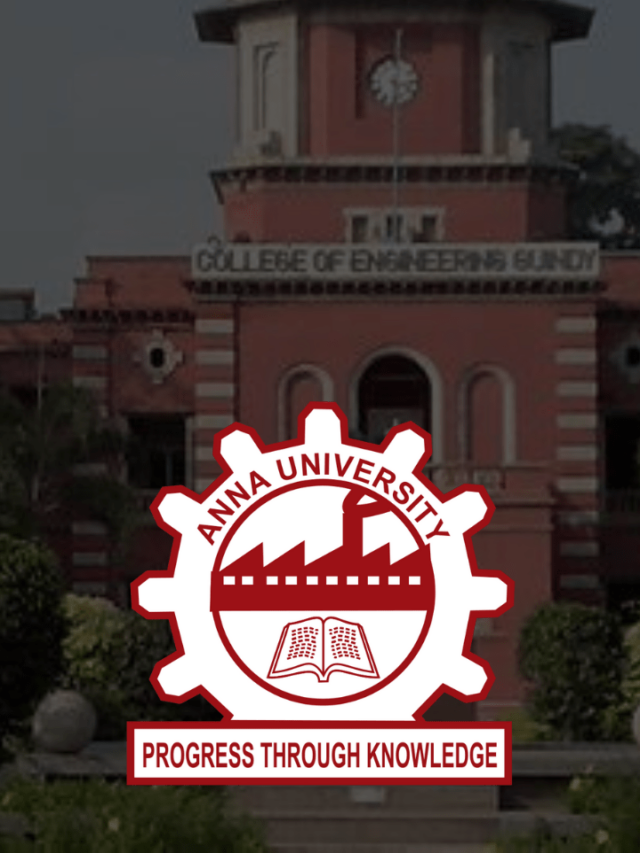News
How to have Two Snapchat Accounts on the Same Phone: Use 2 Snapchat Accounts in iPhone/Android
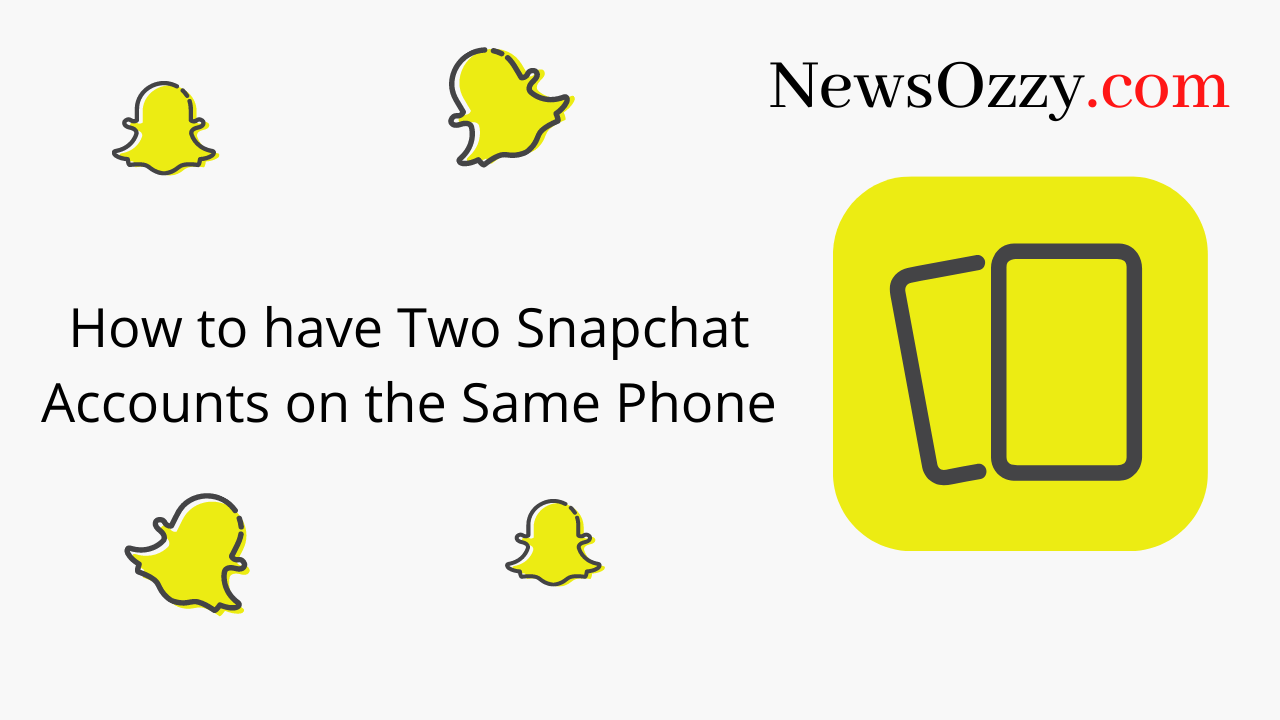
How to have Two Snapchat Accounts on the Same Phone? Yes, you can sign in to two Snapchat accounts at the same time. You will, however, need two mobile devices for this. You can only log in to one Snapchat account at a time if you only have one mobile device. Snapchat currently does not allow you to switch between accounts while logged in.
Snapchat does not allow a single person to have multiple accounts with the same phone number. You can create multiple accounts with different numbers, and in order to use one account, you must log out of another.
This is due to Snapchat’s privacy policy, which prohibits users from having multiple accounts in the app. You can switch between accounts simply by logging out of the other, but there is a trick to using two Snapchat accounts at the same time.
In this article, I will explain how to use multiple Snapchat accounts so that both Snapchat accounts can run smoothly on the same device for iPhone or Android users.
|
Table of Content |
Is it possible to have two Snapchat accounts?
Yes, You can have two Snapchat accounts. Snapchat, like other social media platforms such as Instagram and Twitter, allows you to add multiple accounts to the application.
Social media platforms are aware that some users require multiple accounts. As a result, these platforms introduced updates to make managing multiple accounts easier.
On Instagram, for example, you can have up to five accounts on a single device. These accounts can be managed with a single tap.
The reason for having two accounts is simple, you may want to keep your business and personal lives separate. Others wish to create a backup Snapchat account in case their primary account is compromised. Nobody’s account is safe from hackers at the end of the day.
Is it possible to have two Snapchat accounts open at the same time?
Yes, you can use two Snapchat accounts at the same time. However, you need the use of two mobile devices. You can only log in to one Snapchat account at a time if you only have one mobile device.
You can’t switch between Snapchat accounts when you’re logged in right now. You can only log into a new Snapchat account after logging out of your current one.
How to Add two Snapchat Accounts?
To add two Snapchat accounts, you must first log out of your current account.
Then, by choosing “Sign up,” you can add a second Snapchat account. After you’ve clicked “Sign up,” follow the on-screen prompts to create a new account. The login screen for Snapchat will then show your second account.
On the login screen, there will only be one Snapchat account is shown at first (your main account). Now that you’ve created a second Snapchat account, it’ll appear alongside your first account on the login screen.
By tapping on its profile image or the “log in” button, you can access the account you want to use. Remember that if you wish to log in to another Snapchat account, you must first log out of your current one.
Below are the steps to add two Snapchat accounts on one phone are outlined (for both iPhone and Android devices).
Step-1: Logout of your Existing Snapchat Account
You must first log out of your current Snapchat account before creating a new one. This is due to the lack of a function that allows you to establish a Snapchat account while logged in.
- Launch the Snapchat application on your smartphone.
- When you’re in Snapchat, go to the top navigation bar and tap on your profile photo. This will bring up the details of your profile.
- Then, in the top right of your screen, tap the Settings symbol to access your settings.
- When you’re in your settings, you’ll notice a number of green headers, like “My Account,” “Additional Services,” “Who Can…”, and others.
- Scroll down the page until you see the title “Account Actions.”
- Tap on the “Account Actions” and scroll down the heading until you see the “Log Out” option.
- To log out of Snapchat, tap “Log Out.”
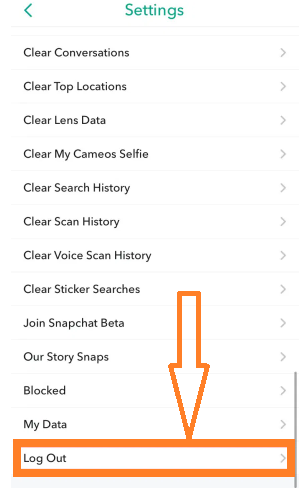
Step-2: Add Second Account by Tapping on the “Sign up” option
You’ll be taken to the login screen once you’ve logged out of Snapchat. “Log In,” “Sign Up,” and “Use Other Account” are the three options available on the login screen.
- “Log In” will take you to the Snapchat account you’ve chosen.
- You can tap “Use Other Account” if you already have another Snapchat account.
- Tap “Sign Up” if you want to create a second Snapchat account.
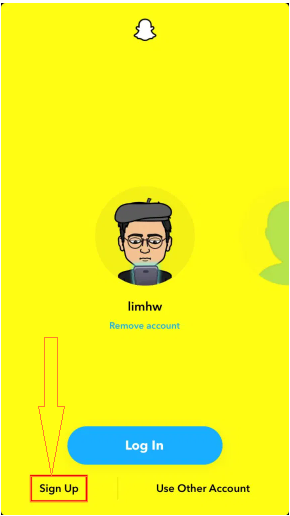
To create a new Snapchat account, follow the on-screen instructions.
- You’ll be asked to provide your first and last names, as well as your birthdate and other personal information.
- You must validate your email address when creating a second Snapchat account.
- Look for a “Welcome to Snapchat!” email in your inbox, open it, then touch “Confirm Email” to confirm your email address.
- Log in to your new Snapchat account, with the “Log In” option
Step-3: Log in to your new Snapchat Account
Once you’ve created a new Snapchat account and verified your email, your new account will appear on the login screen.
- You wouldn’t have Bitmoji yet, since your account is the new one. Your profile picture will be a shadow.
- You must first scroll to your second Snapchat account in order to log in.
- Then, to log in, tap on your profile picture or “Log In.”
- On the login screen, you can now switch between accounts by logging out of your current one and logging in to your other one.
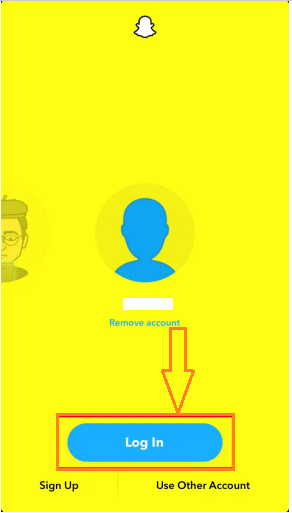
Third-Party Applications to Run Two Snapchat Accounts
There are a few third-party applications, where you can run two Snapchat accounts. Below are some of them,
Parallel Space for Andriod Device
The Parallel Space application is the best one to use if you want to run the Snapchat application on your same Android phone with two Snapchat accounts added at the same time. You can clone the original Snapchat with this software and use a different account on the replicated version.
Follow below steps for using parallel space application,
- Step-1: Download the Parallel Space Application from the Google Play Store. Simply proceed to the next step if you already have the application or an alternative installed.
- Step-2: With the Parallel Space Application, you may choose to clone the applications you want, allowing you to have numerous applications on the same Android device with multiple accounts. Simply choose Snapchat as the application you want to clone.
- Step-3: To generate a clone of your Snapchat, make sure you have the most recent version of the Snapchat application on your mobile. If you don’t, download it from the Playstore.
- Step-4: Snapchat is now available in Parallel Space. Permissions will be requested, click ‘Accept’ to proceed. Complete the setup now.
Snapchat Phantom for iPhone Device
Follow below steps for using the Snapchat phantom application,
- Step-1:Download the IPA version of Snapchat Phantom for your iPhone. This application functions as a third-party app for iOS apps.
- Step-2: When it’s finished downloading, go to the top and tap on the three-line icon.
- Step-3: You’ll only see the plus icon, tap on that if you want to add another Snapchat account to the application.
- Step-4: Simply add multiple accounts to the application to use both at the same time.
-

 News2 years ago
News2 years agoWhatsApp DP for Students to Free Download | Creative WhatsApp Profile Picture Images that Make you Smile
-

 News2 years ago
News2 years agoTop 100 Funny Group Chat Names for WhatsApp & Other Social Media Apps | Best Cute Cool Fun Ideas for Group Names
-

 News2 years ago
News2 years agoMorning Assembly Word of the Day List for Students | Best Word of the Day for High School Students
-

 News2 years ago
News2 years agoBest Cute Funny Throwback Picture Captions 2022 | Unique Flashback Quotes for Instagram Posts & Stories
-

 News3 years ago
News3 years ago100+ Best Captions for Brother’s Handsome Photo That You Can Copy And Paste Easily
-

 Instagram2 years ago
Instagram2 years agoTop 200+ Best Cute Cool Instagram Bio Ideas of 2022 That You Can Copy-Paste Easily
-

 News2 years ago
News2 years ago100+ Best Cute Sweet Funny Instagram Captions for Sisters Photo | Get Free IG Quotes & Puns for Sisters Selfies
-

 News2 years ago
News2 years agoWhat are Some Cool Funny Activities for College Students? | Best Tasks for Party Games