News
How to Hide Your WhatsApp “Online Status” While Chatting in Android and iPhone?
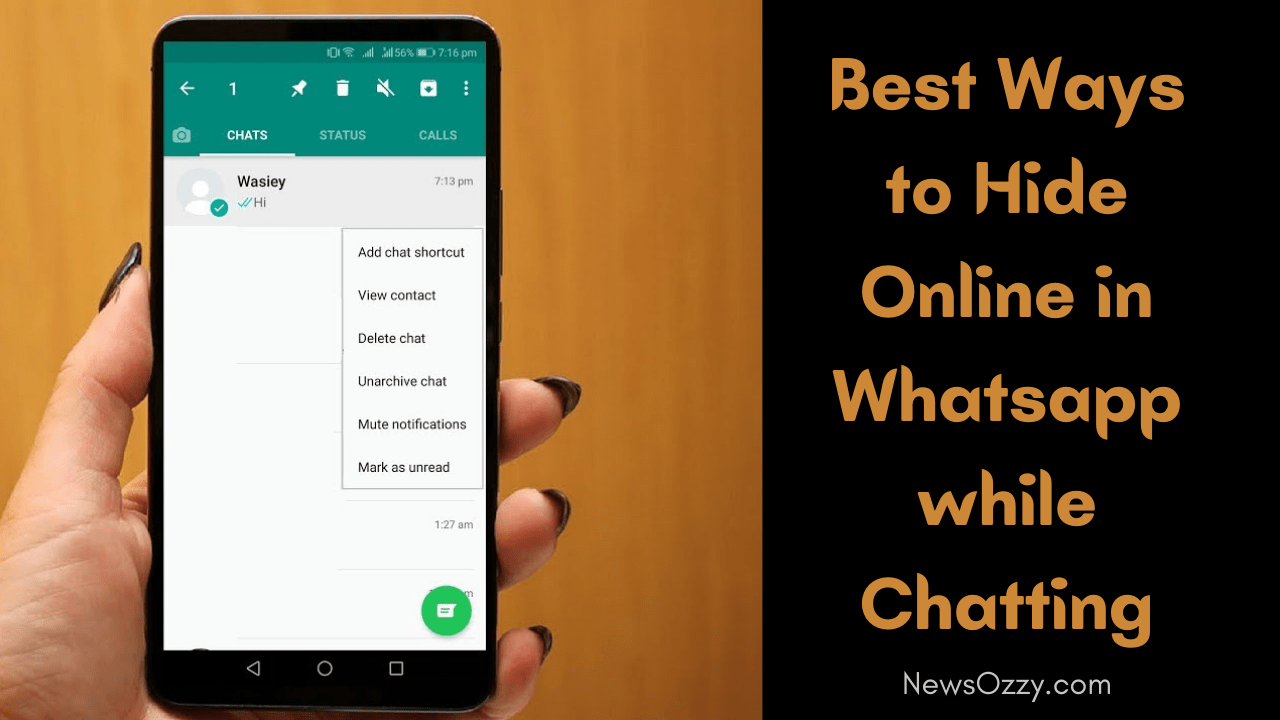
Hide Online in Whatsapp while Chatting: If you are chatting to one person and don’t want others to know your “online status”, then we got you covered. Here is the perfect solution for your concern. As we have come up with multiple ways that you can fix how to hide online status on whatsapp while chatting with others on Android and iPhone.
Check out the page without any fail and follow the steps to appear offline on whatsapp while chatting on iPhone along with how to hide online in whatsapp while chatting without any app.
From this article, you will explore tips and tricks for hiding online in WhatsApp while chatting on Android as well on iPhone.
- Easy & Simple Ways to Hide Online in Whatsapp while Chatting on Android & iPhone
- Show Offline on WhatsApp on iPhone while Chatting
- How to Hide ‘Typing’ stamp on WhatsApp Using Apps
- FAQs on How to Hide Online in Whatsapp while Chatting without any App?
Easy & Simple Ways to Hide Online in Whatsapp while Chatting on Android & iPhone
Now we will see some simple methods to read messages without showing a blue tick to others.
Method 1: Turn on “Airplane Mode” & Reply
One way to appear offline to others is by turning on ”Aeroplane mode” on your phone. As messages appear in the notification, turn on “Aeroplane Mode” and then read messages. Again, turn it off at your convenience. This way it will not show a blue tick to the sender of the message.
You can turn on “Aeroplane Mode” by going to the quick bar or Wireless & networks settings of your phone.
If you don’t find this method ideal as this way you will not be able to connect to networks, then don’t worry, we have other methods too. Keep reading!
Method 2: Block the person on WhatsApp
In case, you are annoyed by any particular person and don’t want to appear online to him/her, then simply you can block that person. It will not show blocked to that person, you can get rid of his/her messages. Later, if you want, you can unblock that person and chat.
Check Now: How To Block Whatsapp Contacts
Method 3: Turn OFF “Read Receipts”
The best way to not show a blue tick to read messages is to go to the privacy setting of WhatsApp and turn off “Read receipts”.
Firstly, Open WhatsApp Settings, then go to Privacy and at the bottom of the screen you will find the option to turn off ”Read Receipt”.
Remember: In this way, you will be unable to see blue ticks to read messages, which you sent to others.
Method 4: Change WhatsApp Setting: Select Last Seen “Nobody”
Another way to hide your online presence in WhatsApp is to select “Nobody” in the Seen option.
- Simply, open “WhatsApp Settings”, then go to Account.
- tap on “Privacy”.
- In the Last seen, you will get three options: Everyone, My Contacts, and Nobody.
- Choose the “Nobody” option as shown in the given image
Remember: This setup will enable you to hide your last seen from others but show online while you are using the app.
Do Check: Transfer old WhatsApp chats to new Phone
Method 5: Hide Status and DP
As we all check DP and the status of others, it shows they are active on WhatsApp. So by hiding your status and displaying pictures, you can easily convince others that you are inactive on WhatsApp, and can avoid messages and calls on WhatsApp from others.
- First, go to WhatsApp Settings
- Tap on Profile
- Now, select option “Nobody” for DP and ”My Contacts” for status.
In android devices to hide online status in whats app, you can use GBWhatsapp easily.
Firstly, open your chrome and type” GBWhatsapp”, an icon same as WhatsApp will appear. Open it, go to the top right and then, select hide the online bar. And it’s done.
Best Method To Show Up Offline on WhatsApp on iPhone while Chatting
You can use all the above-mentioned methods in iPhones as well. But another simple method is by modifying WhatsApp settings. Follow these simple steps:
Step 1: Open WhatsApp Settings, then go to Chat Settings/ Privacy > Advanced.
Step 2: Now, turn off the option “Last Seen Timestamp”, and select “Nobody”.
It works the same as the “turning off the last seen” option.
Steps to Hide ‘Typing’ stamp on WhatsApp Using App
Now, we know the methods to appear offline, but it will amaze you that we can also hide typing stamps as well using an app called “WhatsApp ++”.
- If you have your iPhone or Android device, start installing WhatsApp ++ on your phone.
- Just follow these simple steps to hide typing stamp status on WhatsApp:
- Firstly, install WhatsApp ++ on your phone.
- For changing settings, Click on writing status (Typing), and select option1” hide for contacts”.
Must See:
FAQs on How to Hide Online in Whatsapp while Chatting without any App?
1. How to use GBWhatsApp to hide the online bar on Android?
In android devices to hide online status in whatsapp, you can use GBWhatsapp easily.
Firstly, open your chrome and type ”GBWhatsapp”, here you will find the icon same as WhatsApp. Open it, go to the top right and then, select hide the online bar. And it’s done.
2. How to hide your online status in WhatsApp while chatting?
In this article, we have shared many ways to hide online status on WhatsApp while chatting. We can assure you that all tricks will work 100%, pick the one that suits your device.
3. Can I use apps to hide my online status on Whatsapp?
Yes, you can hide your online status on Whatsapp with the help of some apps as well. The best among them is WhatsApp++ for android devices as well as for iPhones.
Conclusion
This article explains many ways to hide online in Whatsapp while chatting using apps, browsers, and WhatsApp settings on android devices as well as on iPhones. Using these tips and tricks you can successfully hide your online status on Whatsapp very easily and quickly.
Moreover, you can also find the related whatsapp tips & tricks articles like How to Send Whatsapp Message to Unsaved Number and more from our website ie., Newsozzy.com
-

 News2 years ago
News2 years agoWhatsApp DP for Students to Free Download | Creative WhatsApp Profile Picture Images that Make you Smile
-

 News2 years ago
News2 years agoTop 100 Funny Group Chat Names for WhatsApp & Other Social Media Apps | Best Cute Cool Fun Ideas for Group Names
-

 News2 years ago
News2 years agoMorning Assembly Word of the Day List for Students | Best Word of the Day for High School Students
-

 News2 years ago
News2 years agoBest Cute Funny Throwback Picture Captions 2022 | Unique Flashback Quotes for Instagram Posts & Stories
-

 News3 years ago
News3 years ago100+ Best Captions for Brother’s Handsome Photo That You Can Copy And Paste Easily
-

 Instagram2 years ago
Instagram2 years agoTop 200+ Best Cute Cool Instagram Bio Ideas of 2022 That You Can Copy-Paste Easily
-

 News2 years ago
News2 years ago100+ Best Cute Sweet Funny Instagram Captions for Sisters Photo | Get Free IG Quotes & Puns for Sisters Selfies
-

 News2 years ago
News2 years agoWhat are Some Cool Funny Activities for College Students? | Best Tasks for Party Games






