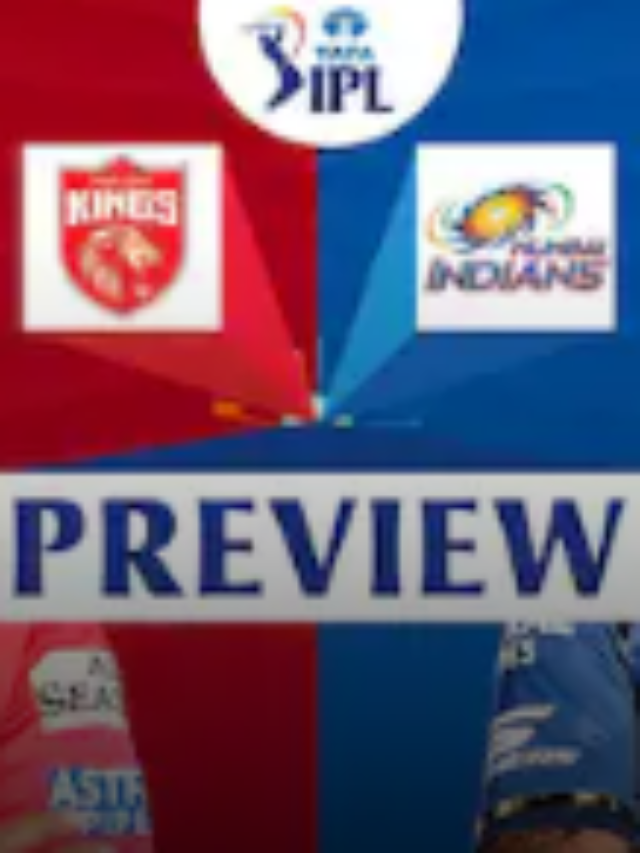News
Best & Simple Methods on How To Backup WhatsApp Chat in 2022?
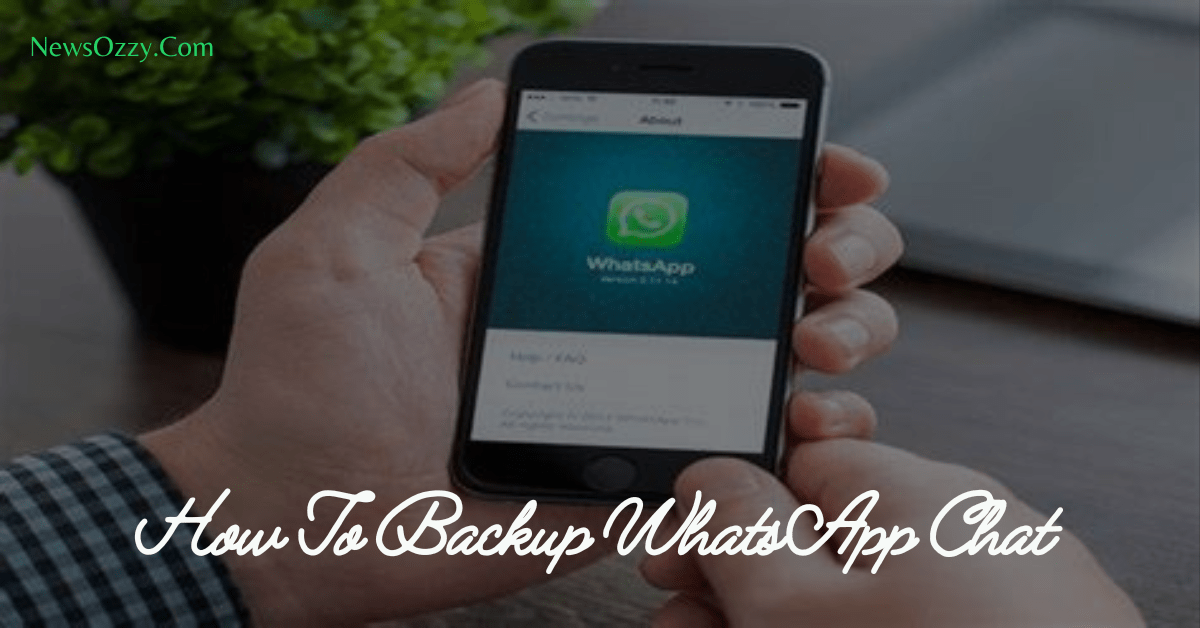
How To Backup WhatsApp Chat 2022: WhatsApp is a feature-packed platform that acts as a communication ground between users worldwide. People look forward to keeping their chats preserved be it for emotional or professional causes.
But if for example, you broke your phone and bought a new one or you deleted WhatsApp by mistake, what is going to be the first question that comes to your mind?
You wonder will you get your WhatsApp chats back or not. Well, this is why we always recommend you to take backups of your WhatsApp chats to not fall prey to the loss of important data in times of emergency.
Wondering how to backup WhatsApp chat? Then, this article is for you. Also, after reading this article, why don’t you just sit, grab a coffee and have a look at our Whatsapp DP Images, Pictures, Status Photos article too?
- How To Backup WhatsApp Chat on iPhone
- How To Backup WhatsApp Chat to iCloud
- Steps on How To Backup WhatsApp Chat in iPhone without iCloud
- How To Backup WhatsApp Chat to Google Drive on iPhone
- How To Backup WhatsApp Chat from Android to iPhone
- Steps on How To Backup WhatsApp Chat on Android ( Using Google Drive )
- How To Backup WhatsApp Chat without Google Drive
- How To Backup WhatsApp Chat in Laptop
- FAQs on How To Backup WhatsApp Chat After Deleting in 2022
How To Backup WhatsApp Chat in iPhone?
WhatsApp is the most basic mode of communication between users. For iPhone users, if you guys lose your precious chat data somehow, then iOS doesn’t provide you with any dedicated features to recover them. Also, the iOS platform doesn’t allow installing third-party apps without judging their authenticity for the same. In such a case, taking a precautionary backup will help you stay ready for future exigencies.
You can take backup of your WhatsApp chats on your iPhone through either iCloud or iTunes. iOS is a very secure user interface and is known for its high data security feature. Hence, a backup done of your WhatsApp chats in iCloud or iTunes will be secured forever and you will be easily able to recover them on your PC, MacBook, or any other new device at any time without depending on any other mode of recovery.
How To Backup WhatsApp Chat to iCloud?
iCloud Backup is the most popular method by which iPhone users save their WhatsApp chats owing to its high security and efficiency. To achieve this, there are two methods that you can do. One is to manually take a backup every time or set an automatic backup for your WhatsApp chats.
Before taking backup, you must make sure that you have signed in to your iCloud with your Apple ID and whether it has sufficient space in it. Next, you need to turn WhatsApp accessibility on for iCloud. Let’s see the steps now:
- First, go to the system settings of your iPhone and click on your Apple account.
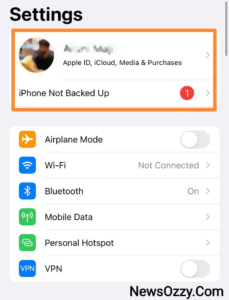
- There, you need to scroll down to find the iCloud section. Click on it. Next, you need to turn on the iCloud Drive and iCloud backup switches on.
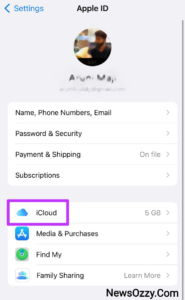
- Lastly, you have to scroll down and check whether the toggle against WhatsApp is turned on for iCloud or not. If not, turn it on.
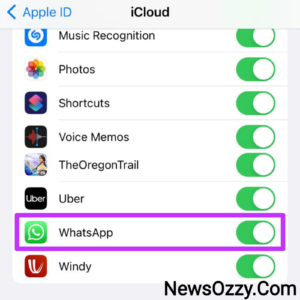
Now, let’s see the methods you need to follow to backup WhatsApp chats on iCloud:
- Open your WhatsApp application on your iOS device and go to the WhatsApp settings. You can also do this from your system settings by scrolling down to WhatsApp under the Apps section. Under the settings section, find Chats and click on it.
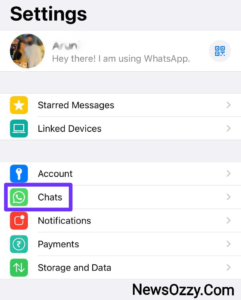
- Below the chats section, you need to click on Chat Backup.
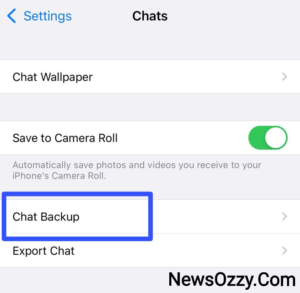
- Below chat backup, you get the option for Back up now. Click on it and you will be able to see the backup downloading process along with the percentage on top of it.
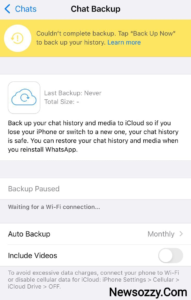
- Next, you can also set the option for Auto Backup and set the duration from monthly, daily, yearly, etc. to get your backups automatically done. Click the switch against Including Videos to backup videos as well.
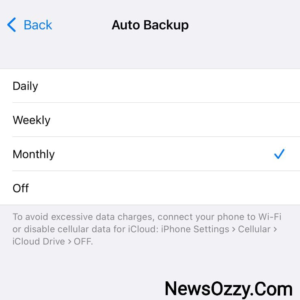
Steps on How To Backup WhatsApp Chat in iPhone without iCloud
People who do not wish to take their WhatsApp chat backups on their iCloud due to space or Apple ID issues can easily use iTunes for the same. Now you may ask How To Backup WhatsApp Chat after deleting it in 2022 with iTunes? Firstly, make sure you have created an iTunes account and have a computer present that supports Windows or MAC with you. Let’s see the further steps now:
- Install the latest version of iTunes on your PC. Next, connect your iPhone to the PC with a dedicated lightning USB cable.
- After a strong connection is built, you will see a pop message on your screen. This does nothing but asks you in a fancy way whether you would like the computer to access your iPhone data. Click on Trust This Computer to ensure authorized access and further proceedings.
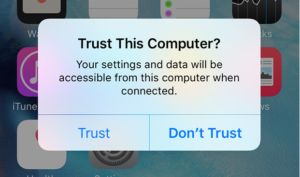
- Next, open iTunes and log in with your correct Apple ID credentials. Once the iTunes platform is opened, click on Summary from the left bar and choose your device name.
- Once the device page opens, go down and select This Computer under the Backups section and click on Backup now on the right side. While restoring your data to your new device, you can simply connect your device to your computer and extract the needful data from the iTunes Downloads folder.
How To Backup WhatsApp Chat to Google Drive on iPhone
People love the easy-to-work user interface of google drive. Hence, they aim to take their iPhone WhatsApp chat backups in their Google Drive too. Let’s now see what are the simple steps to do this:
- Firstly, open WhatsApp on your iPhone, go to the settings and click on Save to camera roll option under Chats to save your WhatsApp photos and videos directly to your gallery camera roll.
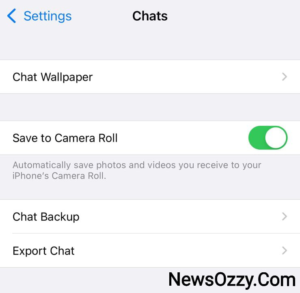
- Next, install and open Google Drive on your iPhone and log in with your WhatsApp number. Go to the Settings and click on the Backup option.
- Tap the toggle against Photos and then redirect back to the Backup page to click on Start Backup.
Must refer: Guide On How To Restore Whatsapp Backup from Google Drive to iPhone Free in 2022
How To Backup WhatsApp Chat from Android to iPhone
Many Android users wish to shift from Android to an iPhone due to its huge popularity and security reasons. But then, can you back up your WhatsApp chats from your Android device and drop them on your iPhone? Yes, you can, and let’s share with you what are the simple ways to do it:
First, you need to take your WhatsApp chats back up in the Google Drive of your Android phone. Go to the chats section of your WhatsApp settings, click on chat backup and select Google drive to store it. Next, to transfer this data to your iPhone, you will need to install a third-party application called AnyTrans. Let’s see the steps now for chat backup transfer:
- Download the latest version of AnyTrans on your computer and connect your iPhone and iPhone and Android phone to the computer using respective USB cables.
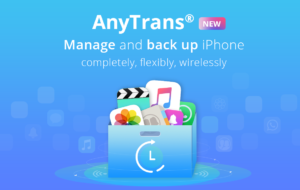
- Next, click on Social Message Manager and tap on WhatsApp to Device. Click on Transfer now to transfer the Android data to your iPhone.
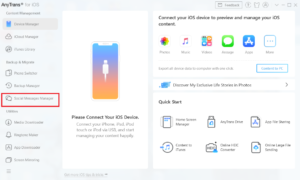
- Next, set Android as your Source Phone and iPhone as your Target Phone, and click on Next.
- After this, you need to grant the necessary permissions like access to your Android and iPhone data library and storage.
- Log in with your Android WhatsApp, restore the backup you took on Google drive and then click on Next to transfer it to your iPhone.
Steps on How To Backup WhatsApp Chat on Android ( Using Google Drive)
Taking WhatsApp chat as backup and restoring it later in your Android becomes super easy if you use Google Drive. Now you must be wondering How To Backup WhatsApp Chat to Google Drive? For this, firstly you must activate your Google Account on your mobile, enable Google Play Services and ensure sufficient space along with a good internet connection. Now, let’s have a look at the steps to backup your Android WhatsApp chats on the Google Drive:
- Open your WhatsApp, go to the settings from the top right More option and go to Chats. Click on Chat Backup thereafter.
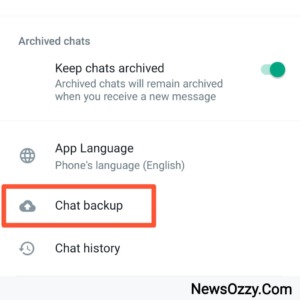
- Next, click on Back up to Google Drive and set the automatic backup frequency to monthly, daily, etc. according to your choice.
- Next, you will be asked about the Google account to which you would like to backup, so choose it wisely by clicking Add Account and filling in your credentials correctly.
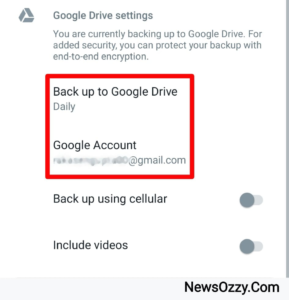
- Lastly, click on Backup and you are sorted. Remember this will take considerable data, so we recommend using Wi-Fi for this because cellular data may need extra charges. Make sure to keep your phone and internet connection through the entire process, otherwise, you may need to redo it wasting your time.
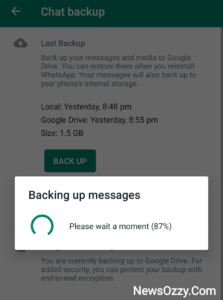
How To Backup WhatsApp Chat without Google Drive?
Some of you may not have enough space on your Google Drive and may wish to have a temporary backup to be restored. For this, you can take a local backup on your WhatsApp without depending on your Google Drive and restore it again. But, make sure you do this entire process within 7 days, after which your WhatsApp data gets overridden. Here are the steps to achieve this:
- First, go to the chats section of your WhatsApp settings and click on Backup now under the chats backup menu to create a local backup. Ignore any Google Drive prompt shown.
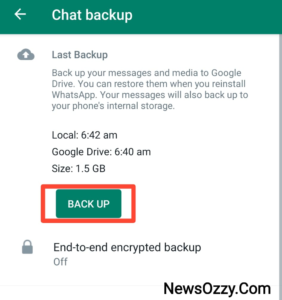
- Go to Google Play Store and install a file compressor application like RAR to compress your entire WhatsApp data into a single file. Open the RAR app, go to Android media under internal storage, click on the com.whatsapp folder and click on the Add archive + button on the top to convert your data into a .rar or .zip file.
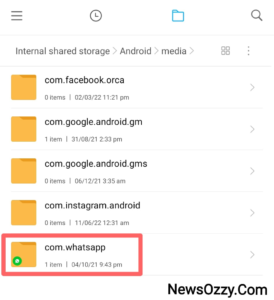
- Extract and move this file to your phone’s internal storage under the com.whatsapp folder below Android media.
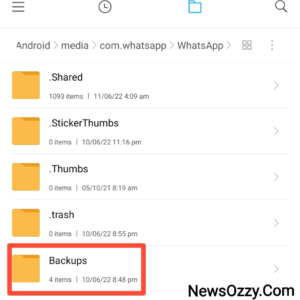
- Install WhatsApp and ignore the Google drive prompt while verifying your account. This will force WhatsApp to search the local backup directory and will restore data by unzipping your WhatsApp .rar file.
Also Check: How to restore deleted whatsapp messages without backup
How To Backup WhatsApp Chat in Laptop?
People mostly like to keep their backups on their computers rather than bulking their mobiles. Hence, you too must be wondering How To Backup WhatsApp Chat to a PC? Well, the steps are easy:
- Connect your Android mobile to your computer by using a USB cable.
- Select the WhatsApp folder from the internal memory of your Android mobile and copy-paste it to your desired computer drive.
- Click on Export to PC thereafter to transfer all your WhatsApp message files from your mobile to your computer. The file format may not be supported to read on your computer, you will need a third-party tool for that, but once exported to mobile it will be visible again.
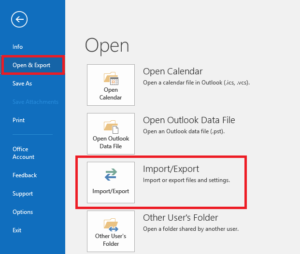
- To export a certain group of chats you can do it via email. For this, you need to select the chat, go to the more option under WhatsApp settings, click on Export Chat and select via email.
FAQs on How To Backup WhatsApp Chat After Deleting in 2022
1. How to restore deleted WhatsApp messages without backup?
Retrieving WhatsApp messages without backup can be done through Notification History if you are an Android 11 user. For others, you need to use third-party professional apps for that.
2. How can I backup all my WhatsApp messages?
To back up all your WhatsApp messages, you can either choose local backup which is temporary or permanent backup by Google Drive or iCloud by going to WhatsApp Settings< Chats< Chat Backup< Back Up Now< set the auto backup to anything but Never. Follow our A Guide on How to Recover Deleted WhatsApp Messages article for more information.
3. How can I recover WhatsApp Messages without Backup?
To recover WhatsApp Messages without backup you should try iTunes on iPhone or other third-party apps like DroidKit, MiniTool Mobile Recovery, and Phone Rescue.
4. How do I get my old WhatsApp messages on my new phone?
To get your old WhatsApp messages on your new phone, first, take a backup of your chats on your old phone and then restore it to the new one. Follow WhatsApp Settings< Chats< Chat Backup< Back Up Now to backup. After re-installing WhatsApp, you will be shown Back-Up Found, click on Restore.
Conclusion
Next time somebody asks you How To Backup WhatsApp Chat after deleting it in 2022, share this article with them. Taking regular chat backups of your WhatsApp saves you from a lot of problems in the future so never ignore the 2:00 AM WhatsApp Local backups. For more secure options like Google Drive or iCloud backups follow this article thoroughly.
In case, you accidentally lose important WhatsApp media then follow WhatsApp Photos & Videos Recovery From Android & iPhone? to retrieve them. To read more helpful articles like Best WhatsApp Web Tips and Tricks, visit our website NewsOzzy.Com regularly.
-

 News2 years ago
News2 years agoWhatsApp DP for Students to Free Download | Creative WhatsApp Profile Picture Images that Make you Smile
-

 News2 years ago
News2 years agoTop 100 Funny Group Chat Names for WhatsApp & Other Social Media Apps | Best Cute Cool Fun Ideas for Group Names
-

 News2 years ago
News2 years agoMorning Assembly Word of the Day List for Students | Best Word of the Day for High School Students
-

 News2 years ago
News2 years agoBest Cute Funny Throwback Picture Captions 2022 | Unique Flashback Quotes for Instagram Posts & Stories
-

 News3 years ago
News3 years ago100+ Best Captions for Brother’s Handsome Photo That You Can Copy And Paste Easily
-

 Instagram2 years ago
Instagram2 years agoTop 200+ Best Cute Cool Instagram Bio Ideas of 2022 That You Can Copy-Paste Easily
-

 News2 years ago
News2 years ago100+ Best Cute Sweet Funny Instagram Captions for Sisters Photo | Get Free IG Quotes & Puns for Sisters Selfies
-

 News2 years ago
News2 years agoWhat are Some Cool Funny Activities for College Students? | Best Tasks for Party Games