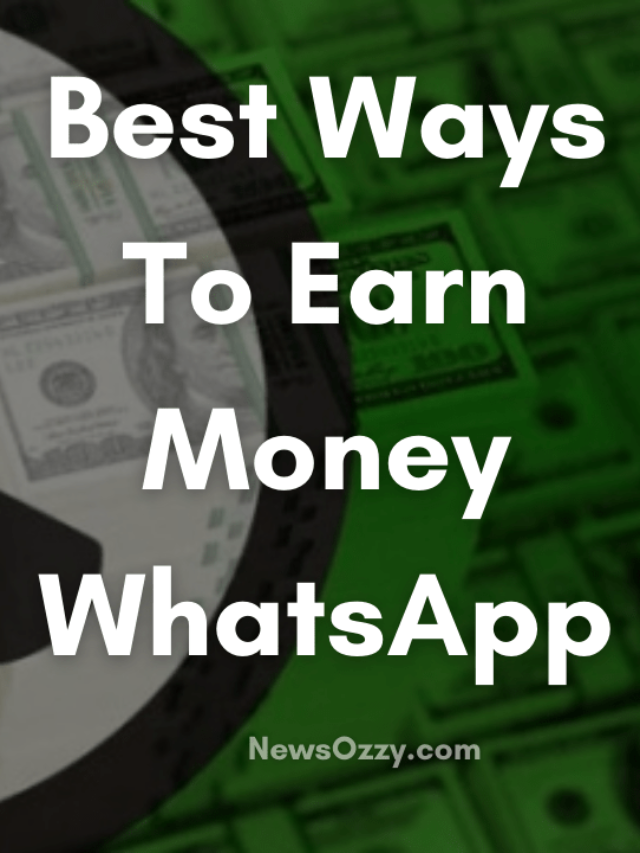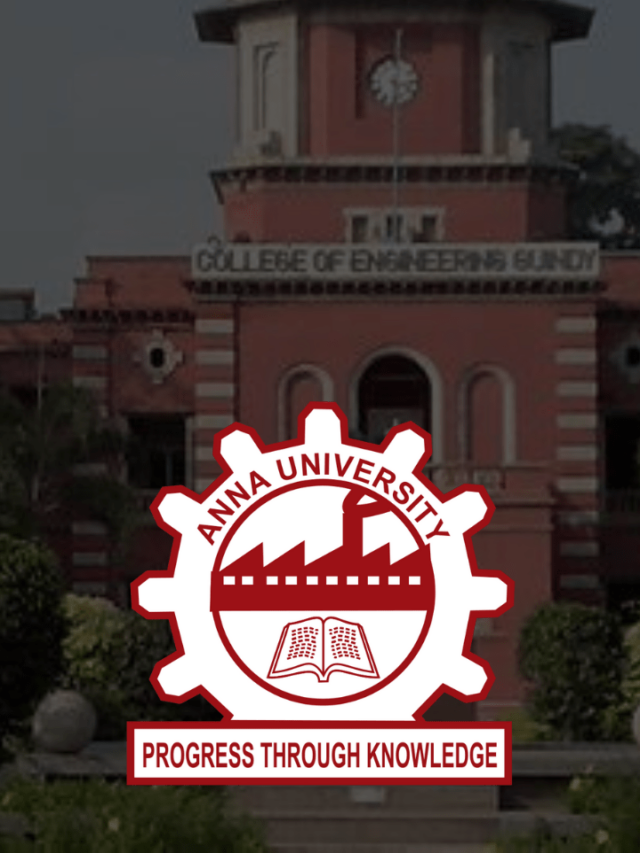News
How to Download WhatsApp Status Video in 2022? | For Android & iPhone
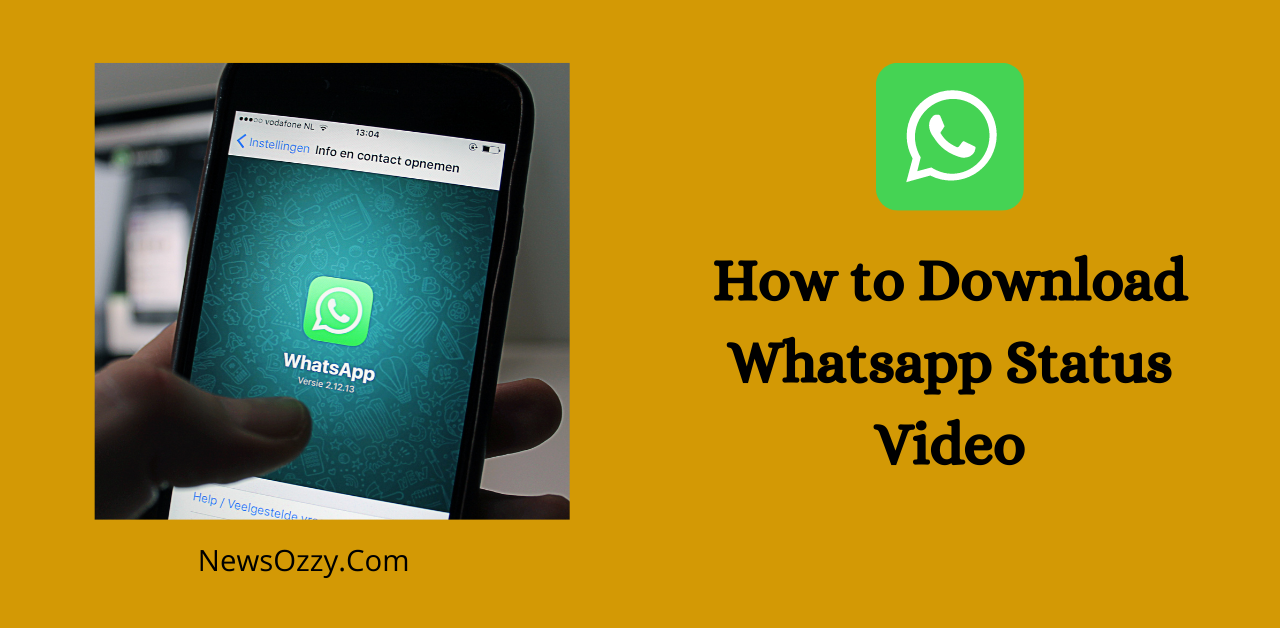
How to download WhatsApp status video: Whatsapp is not just a messenger app now but has taken its position as one of the top social media platforms. It came up with its awesome feature of uploading status following Snapchat and Instagram which has made it a whole lot of fun while post stories, wishing somebody on his birthday, giving promotional advertisements, etc. for 24 hours, after which it disappears.
Sometimes, you may see a WhatsApp status video, maybe a song or motivational thought related, find it amazing, and wish to save it onto your device. Unfortunately, WhatsApp doesn’t really provide us with any feature to download the status updates directly just like the other apps.
But needless to worry, in this article, we have provided you with some simple tips and tricks that you can use to download the WhatsApp statuses of others onto your device in no time. Additionally, you can also grab a coffee and have a look at our Best Whatsapp Web Tips and Tricks article to get amazed.
List of contents in this article-
- How to Download WhatsApp Status Video on Android/iPhone/PC?
- Effective and Easy Ways to Download WhatsApp Status Video on PC?
- How to Save WhatsApp Status Video and Images on Android Mobile Using File Manager & Other Ways
- Best tricks to download WhatsApp Status Video on iPhone
- How can I save WhatsApp video status for free?
- Can we download Whatsapp status videos of others on Android?
- How can I download WhatsApp Status on my iPhone?
- Can I download the WhatsApp status of others on a PC?
How to Download WhatsApp Status Video on Android/iPhone/PC?
As said before, WhatsApp just like Snapchat and Instagram allows you to give status updates and stories but doesn’t give any dedicated feature to help you download the same. In case you upload status and delete it mistakenly from your media, then you can easily get it back by clicking on the share option of your status and selecting save to device.
But, what if you like a particular video or image from somebody else’s status wall and want to keep it on your device? Well, yes you can always ask that person to send it over to you. But if you want to do it without their notice?
Well, you have come to the right place then, where we will provide you with easy and effective step-by-step tricks to help you download WhatsApp status images or videos regardless of what your device is. Keep reading to find out.
Effective and Easy Ways to Download WhatsApp Status Video on PC?
Thinking about downloading status updates from WhatsApp on your computer can be a bit tricky. But, cheers to the WhatsApp web feature that makes it possible for you to access almost all the WhatsApp features that you get on your mobile phone.
Here, is a step by step guide, following which you will be able to download WhatsApp status videos of others on your PC itself :
- First, you need to open WhatsApp Web from your favorite web browser, say Google Chrome or Microsoft Edge on your PC.
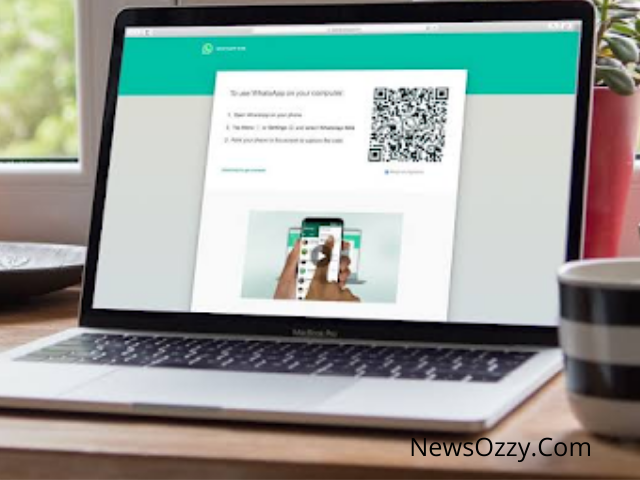
- Next, you need to take your smartphone, open your WhatsApp application and click on WhatsApp Web.
- Later on, a QR scanner will open with which you need to scan the code that is showing on your PC. Well, your WhatsApp is now logged in to your PC, make sure to keep your mobile connected.
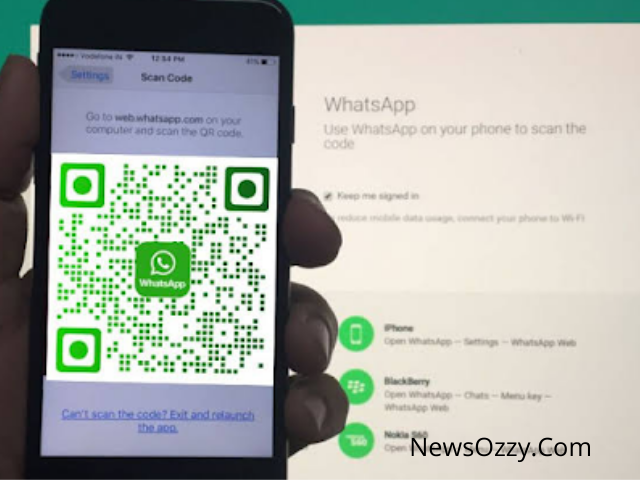
- Now click on the Status option that appears on the left corner of the screen to view the status updates.
![]()
- Next, choose your desired status video or photo and right-click on it to tap on Save Video or Save Image as options respectively.
- Finally, provide the direction where you would like to store the downloaded status update.
Also Refer:
How to Save WhatsApp Status Video and Images on Android Mobile Using File Manager & Other Ways
WhatsApp running on your Android doesn’t provide you with any dedicated feature to allow 30 seconds WhatsApp status video download of others directly.
Hence, the following 3 simple tricks can help you achieve the same. Let’s have a look at these simple methods quickly:
- Using Status Saver
- File Manager direct
- Screenshot & Screen-Record
Now, let’s discuss the above methods in a detailed and step-by-step manner :
Using File Manager
- First, look out for the status video that you wish to save.
- Next, open the file manager application of your device, and download it from the play store if not present.
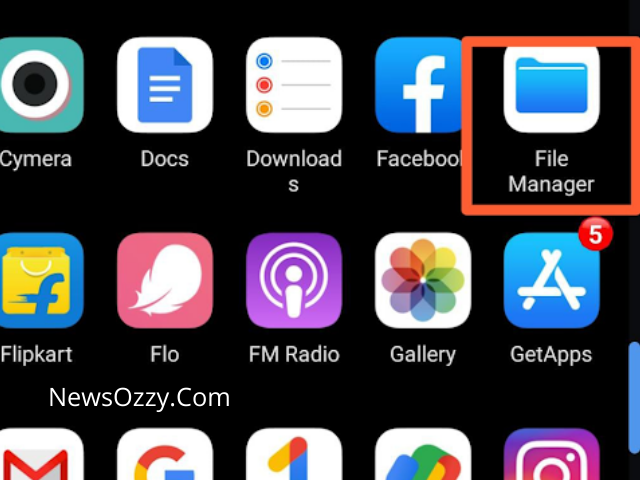
- There, click on the Show hidden files option from the top right corner.
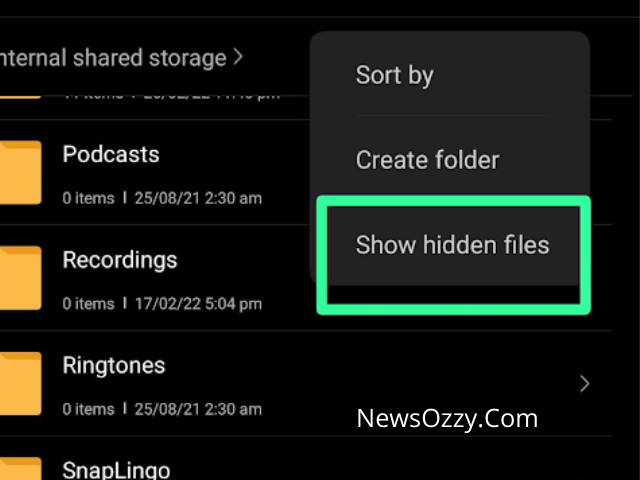
- After this, select WhatsApp and click on media then Statuses.
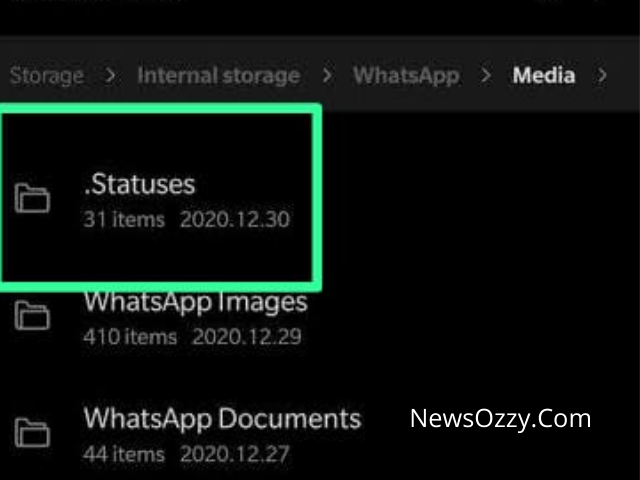
- This folder will show the statuses within 24 hours, copy these and shift them to your desired folder.
Using Status Saver
- Another way is to use a dedicated app like Status Saver. Install Status Saver from your Google play store.
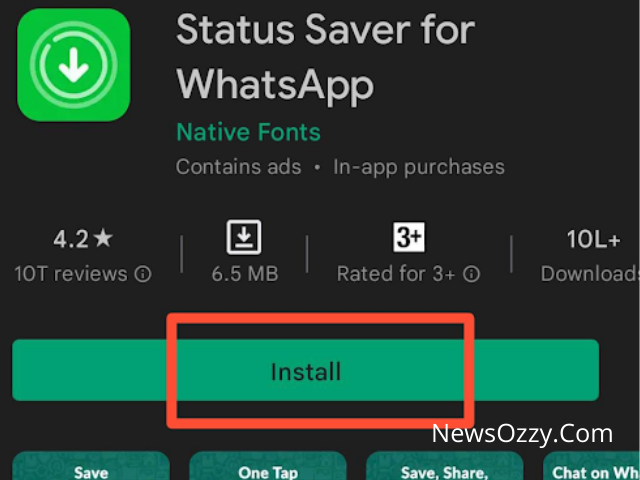
- Next, provide the required permissions by allowing the app to access your files, WhatsApp, images, storage, etc.
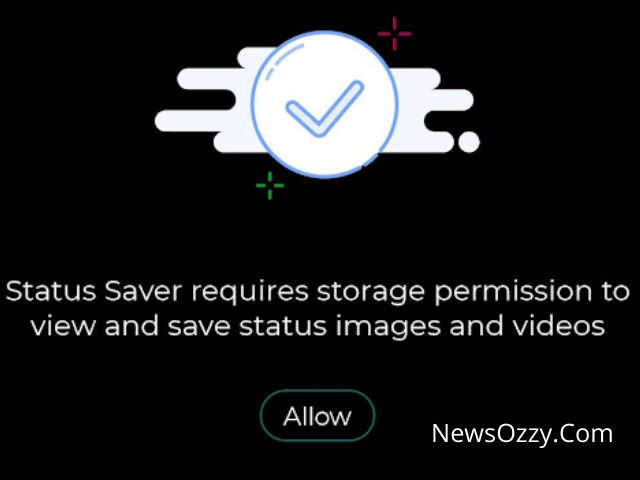
- Finally, click on Statuses followed by Videos and it will show all the WhatsApp statuses on your device, click on the desired one to download it to your device.
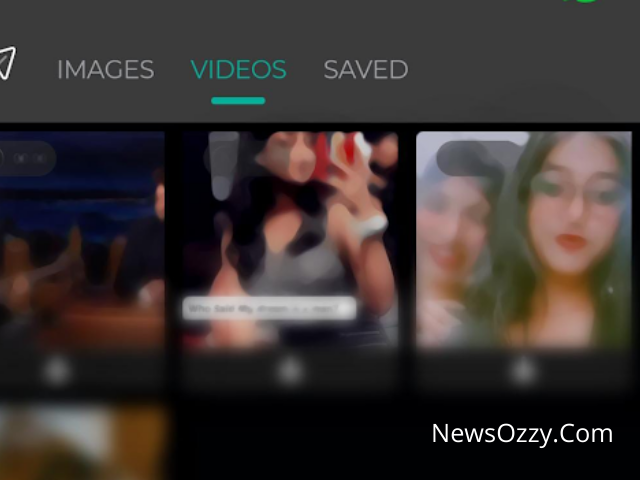
Screenshot & Screen-Record
This is the final and the easiest method to save WhatsApp status videos to your device without the need to follow any other complicated method or any third-party application.
In this method, you need to simply take a Screenshot of your derived status image on the screen and record your desired WhatsApp status video. Android devices provide both of these options on your topmost tools bar.
To take a screenshot, wait for the status image to come, long-press it on the screen to remove the name of the person, and immediately press your Volume – and Power buttons together within the 30 secs span of time in which the status remains on your WhatsApp screen.
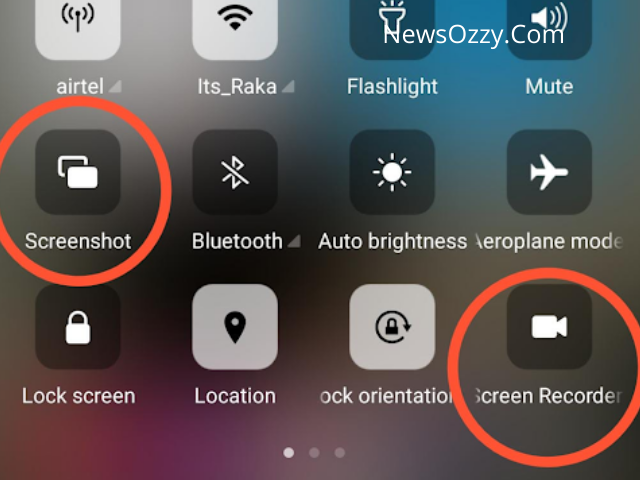
To screen record your desired WhatsApp video, click on the screen record option from the topmost toolbar and it will show a red start button on your screen. The moment your status video starts playing click on the red button to start recording and re-click on it when the video is over. Done, you will find the video in your system’s gallery.
Best tricks to download WhatsApp Status Video on iPhone
Since iOS is a very secure platform, the operating system doesn’t get access to the WhatsApp media files nor does it allow the installation of third-party dedicated applications like Status Saver. The best possible method to download WhatsApp images or videos on your iPhone is to depend upon its native Screenshot and Screen recorder mechanisms.
To download your desired status image, take a screenshot of it by pressing the power button and home screen lock button together if your iOS device is an iPhone 8 or any model older. For newer models, you need to press the Volume and power button keys together to take a screenshot.
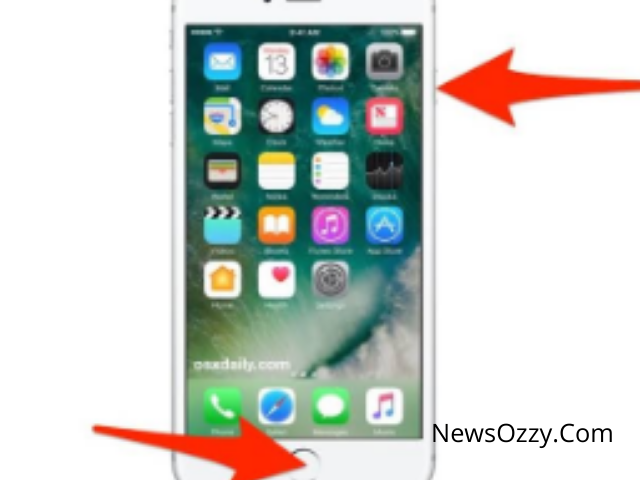
In order to screen record the WhatsApp video you wish to save, you will have to go to the settings and customize your Control Centre to enable the Screen Record option and record the status video as it goes.
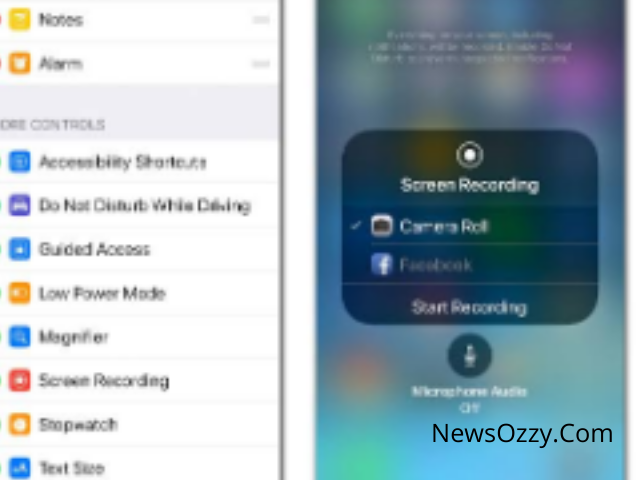
Related Articles: How Does WhatsApp Telegram Make Money
FAQs on Whatsapp Status Video Download Free
1. How can I save WhatsApp video status for free?
Whatsapp doesn’t allow you with any dedicated feature to download status updates. Follow our article How to download WhatsApp status Video in 2022 where we have provided simple tricks to download status updates on your PC, Android device, or iPhone.
2. Can we download Whatsapp status videos of others on Android?
You will not be able to download WhatsApp status videos directly from your android application. For this, you can follow three basic methods namely, the file manager method, using a dedicated app like Status Saver, and screen recording your desired WhatsApp status video.
3. How can I download WhatsApp Status on my iPhone?
iOS users cannot rely on system files or third-party applications to download Whatsapp status videos owing to its high-security mechanism. You will have to screen-shot the WhatsApp image you want to save by pressing the power button and home button together for older iOS models or the power button and volume- keys together for newer models, and screen record the WhatsApp status videos by customizing the control center from settings.
4. Can I download the WhatsApp status of others on a PC?
Absolutely, you can. For this first, you need to link your WhatsApp account from your mobile to your PC with the help of Whatsapp Web. Open your Whatsapp chat and tap on the status option on the left corner of your PC Whatsapp screen and click Save image as or Save video as on your desired status update. Give the direction where you want to store it and you’re good to go.
Conclusion
With this we have come to the end of our article, hope this was helpful and informative at the same time to solve your issue in no time and let you download WhatsApp status videos onto your PC or cell phone device.
For more such informative articles addressing your various social media queries like How to get notified if someone is online on Whatsapp Android & iPhone, etc. make sure to check out the main page of Whatsapp Features Calls Status DP Tips Tricks, or else stay tuned to our official website newsozzy.com. Till then take care and hope you have a great day!
-

 News2 years ago
News2 years agoWhatsApp DP for Students to Free Download | Creative WhatsApp Profile Picture Images that Make you Smile
-

 News2 years ago
News2 years agoTop 100 Funny Group Chat Names for WhatsApp & Other Social Media Apps | Best Cute Cool Fun Ideas for Group Names
-

 News2 years ago
News2 years agoMorning Assembly Word of the Day List for Students | Best Word of the Day for High School Students
-

 News2 years ago
News2 years agoBest Cute Funny Throwback Picture Captions 2022 | Unique Flashback Quotes for Instagram Posts & Stories
-

 News3 years ago
News3 years ago100+ Best Captions for Brother’s Handsome Photo That You Can Copy And Paste Easily
-

 Instagram2 years ago
Instagram2 years agoTop 200+ Best Cute Cool Instagram Bio Ideas of 2022 That You Can Copy-Paste Easily
-

 News2 years ago
News2 years ago100+ Best Cute Sweet Funny Instagram Captions for Sisters Photo | Get Free IG Quotes & Puns for Sisters Selfies
-

 News2 years ago
News2 years agoWhat are Some Cool Funny Activities for College Students? | Best Tasks for Party Games