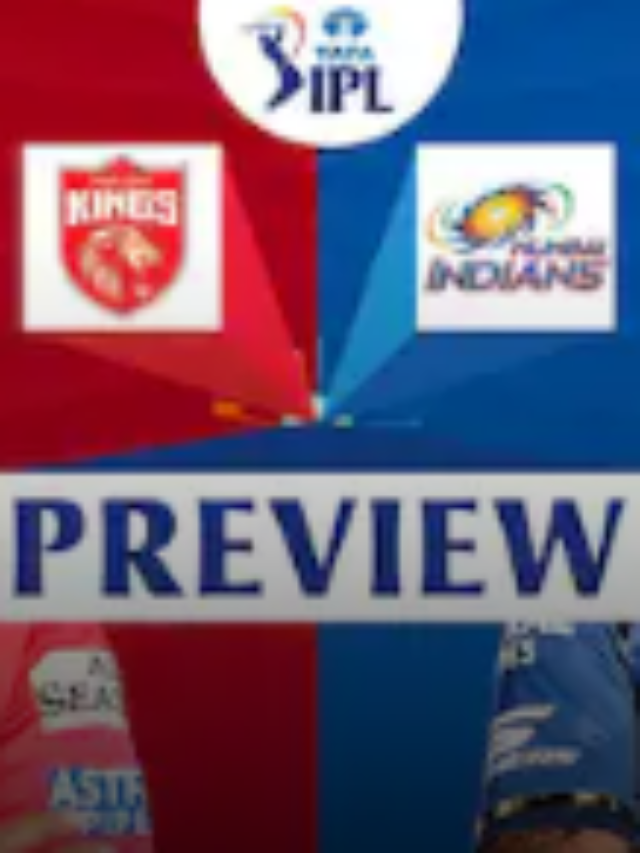News
Simple Steps on WhatsApp Images and Videos Editing on Android & iPhone in 2022
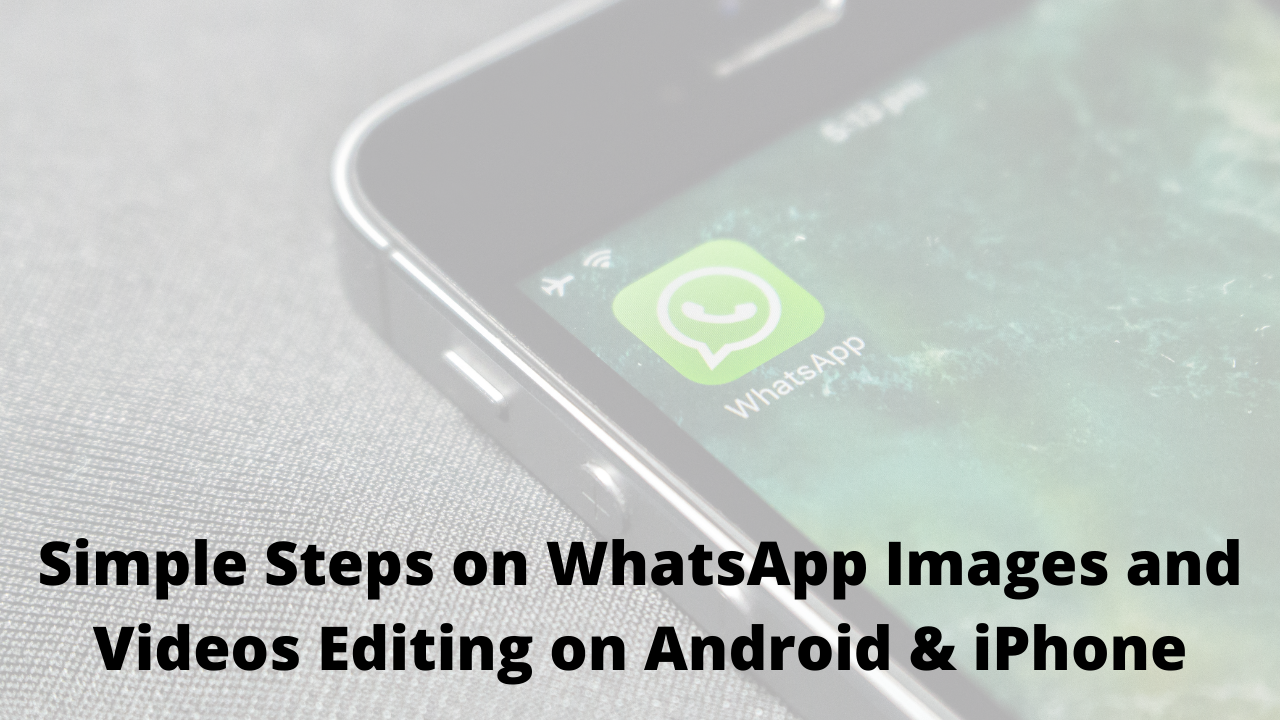
How To Edit Photos & Videos on WhatsApp in 2022: We do get a lot of editing apps for photos and videos all over our Google Play stores and App stores. But WhatsApp too does come with its own editing tool for photos that helps us in marking, giving text, changing filters, and whatnot. So, have you been thinking about Whatsapp Edit Photo & Video 2022
Come on, let’s explore what are the various features provided by WhatsApp to edit our photos and videos and how to work with them? We have another article of ours that talks about Best WhatsApp Web Tips and Tricks. Go check it out if you haven’t already.
- How to Edit Photos and Videos on WhatsApp?
- Steps on How to Edit Photo in WhatsApp Android
- Steps on How to Edit Photos on WhatsApp iPhone
- How to Edit Photos and Videos on WhatsApp Web?
- FAQs on How To Edit Whatsapp Images and Videos in 2022
How to Edit Photos and Videos on WhatsApp?
WhatsApp provides you with a lot of features for editing your photos and videos at the time of sharing. You are provided with options for cropping the image, adding stickers or emojis, adding text titles, and the WhatsApp pencil tool. These help in WhatsApp editing background as well.
For video editing you get the option for trimming the video, adding emojis, stickers, text, and the WhatsApp pencil tool. The only feature that you don’t get in editing videos in Android is the filters and crop option. iPhone users are lucky on this part since they get an additional feature of cropping videos in comparison to Android.
Also Read: Whatsapp Photos to Gallery
To add a filter to your video, download a third-party app like inShot, Kinemaster, VivaVideo, etc. to first add a filter to your photo and then share it over WhatsApp. With those being said, let’s quickly jump into the steps that will teach you how to edit your Photos and Videos on WhatsApp easily and quickly.
Steps on How to Edit Photo in WhatsApp Android
WhatsApp in Android provides certain features to help you edit your photos and videos. Let’s quickly see what these features are:
- Filters- The Swipe up for filters option helps you to add significant graphic effects to your WhatsApp Photos. This feature is unavailable for WhatsApp videos. To avail this, swipe up on the arrow with the name Filters in the bottom bar and choose the filter effect of your choice.
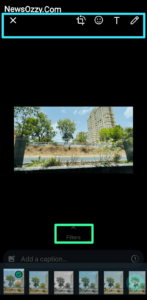
- Add a Caption- You can give a tagline along with an emoji to your photo or video as per your choice.
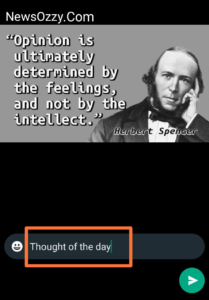
- Photo Crop- The crop button helps you in cropping and saving only a significant part of the photo and deleting the rest. You can easily find this option amongst the top right icons available. Click on the crop button and resize the photo according to your preferred size. You can also rotate the image by clicking on the square icon with an arrow.
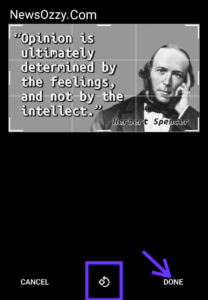
- Video Trim- WhatsApp in Android provides you an option for trimming a video and sending only a particular part of it. Tap on the brackets on above the video and drag it according to your choice. You can also play and see the preview for once. You can also send video as a GIF if it is short.
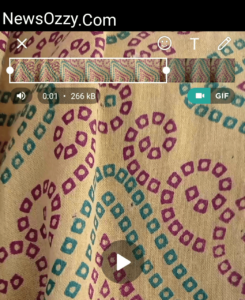
- Sticker & Emoji- The sticker and emoji option is super fun and helps us add relevant stickers or emojis to our photos and videos to make them look more attractive. Click on the smiley button on the top right to avail this and choose your Sticker or emoji according to your choice. You can adjust the size of the emoji or sticker by zooming in or out on your screen. Next time you wonder how to circle a picture on WhatsApp just add a circle sticker and re-orient it.
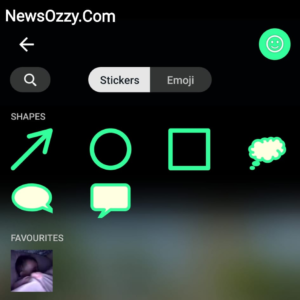
- Add Text- The add text option allows you to add any important writing or notation on the top of your photos and videos. Click on the T option from the top right corner and write the notation you want to add. You can choose the color of your text from the right-hand color bar and also resize the text by zooming in and out on your screen.
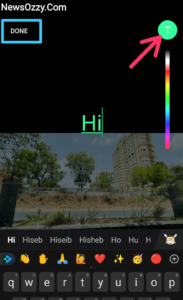
- WhatsApp Pencil tool- The WhatsApp Pencil tool is a super fun option that helps you draw or write on your photos and videos just like you draw using a pen and paper. Users having stylus attached to their devices can actually get the feel of writing with a pen on paper. You can draw anything of your choice followed by pressing the done button from the top right corner to send it.
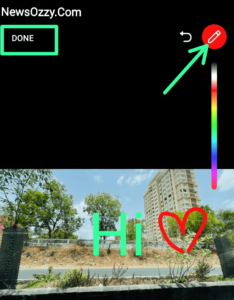
Steps on How to Edit Photos on WhatsApp iPhone
iPhone does provide similar features to help us edit photos and videos on it. Go to the chat where you would like to share a photo or video and click on the plus sign to choose the media you want to send. Next, this page is going to show you a group of options for editing your photos and videos. Now let’s see what these are:
- Swipe up for filters- The Swipe up for filters option is available at the bottom of the screen beside the V icon. Swipe it up and select the filter effect you desire for your photo. WhatsApp videos can’t be given filters.

- Photo & Video Crop- The crop button enables you to crop and save only the significant part of the photo and video and delete the rest. Unlike Android devices, iPhone gives you the option to crop WhatsApp videos as well. Tap the crop button and resize the photo and video. iPhone also gives you an additional option to straighten or tilt and rotate the photos and videos according to your choice.
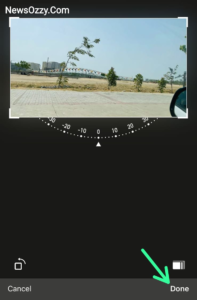
- Video Trim- You can trim the video up to a certain length and then share the trimmed video. If you are uploading a video as status, it will automatically be trimmed till the first 30 secs while uploading.
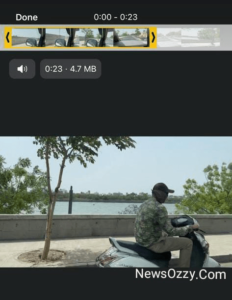
- Sticker & Emoji- You can add your desired stickers and emojis to your photos and videos to make them look more fun and attractive. For this, tap the smiley button on the top right and select your sticker or emojis. The size and orientation of the stickers and emojis can also be adjusted by zooming in and out on the sticker.
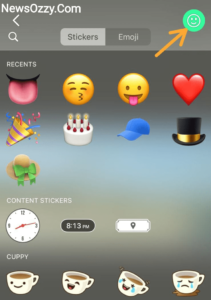
- Add Text- The add text option appears as a T button on the top-right icon list. You can use this to add your desired text on top of the image or video. You can adjust the color of it too, from the vertical color bar on the right side. The size and orientation of the text can also be customized by zooming in and out on the text.
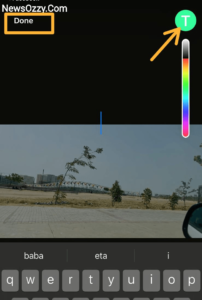
- WhatsApp Pencil tool- The WhatsApp Pencil tool allows you to draw anything on your photo or video just like you draw with a pen on paper. To use this option tap on the pencil button amongst the items on the top right hand corner.
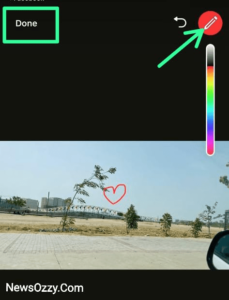
How to Edit Photos and Videos on WhatsApp Web?
The filters option is not available for editing images or videos on your WhatsApp Web. Apart from that other editing options are just the same. The sticker and emoji tools are given separately here. You can crop your photos with the help of the crop tool. Click on the crop tool and drag the cursor till the required portion of the photo you want to send.
As said earlier, the sticker and emoji options for WhatsApp web are separate. Hence, click on each option to give your preferred sticker and emoji to your image. The next editing tool is the Add text that appears as a T. Click on it and a text box will open, in which you can write whatever you wish to.
Last but not least is the pencil tool. Click on this tool and drag your mouse cursor to draw anything on your picture. This is almost the same as we used to do in MS Paint. One thing to remember here is there is a limit to the size of photos and videos here. So, when you try to share photos and videos over WhatsApp Web keep that in mind, or simply resize them.
FAQs on How To Edit Whatsapp Images and Videos in 2022
1. Can you edit photos on WhatsApp?
Yes, WhatsApp comes with its very own photo editing tool. We can add texts, put markings, draw, change filters, etc. to our photos just by using WhatsApp’s edit tools. These include tools like pencil, brush, text, stickers, etc.
2. How do I edit a video and picture together?
You can edit your photos on WhatsApp by the photo edit tools. These provide you with options like crop, pencil, brush, text, stickers, emojis, etc. But, unfortunately, you will not be able to edit your videos but just trim them. For editing videos, you will have to install third-party apps like Kinemaster, inShot, etc.
3. How can I edit WhatsApp file?
You cannot edit a WhatsApp file directly like that. First, download the file and getting in image form. Edit the file as you wish and then again change it to document format. Convert the edited picture to a doc file and then share it.
4. How do you put a video and picture together on WhatsApp?
To put a video call and photo together on WhatsApp you can simply do it by selecting the two together from your gallery first. Do this by either clicking on the paper clip button for Android or the plus button in the case of iOS. Then share it with your WhatsApp contact.
Conclusion
Hope you found this article helpful. Now you will be able to easily edit WhatsApp photos and videos and share them with your friends and family. Additionally, do have look at our Whatsapp DP Images article to get amazed by our collection.
So, that’s the end of this article. We shall meet you super soon with more amazing yet useful articles like Photos and Videos are not downloading in Whatsapp. Stay tuned to NewsOzzy.Com. Bye until the next one!
-

 News2 years ago
News2 years agoWhatsApp DP for Students to Free Download | Creative WhatsApp Profile Picture Images that Make you Smile
-

 News2 years ago
News2 years agoTop 100 Funny Group Chat Names for WhatsApp & Other Social Media Apps | Best Cute Cool Fun Ideas for Group Names
-

 News2 years ago
News2 years agoMorning Assembly Word of the Day List for Students | Best Word of the Day for High School Students
-

 News2 years ago
News2 years agoBest Cute Funny Throwback Picture Captions 2022 | Unique Flashback Quotes for Instagram Posts & Stories
-

 News3 years ago
News3 years ago100+ Best Captions for Brother’s Handsome Photo That You Can Copy And Paste Easily
-

 Instagram2 years ago
Instagram2 years agoTop 200+ Best Cute Cool Instagram Bio Ideas of 2022 That You Can Copy-Paste Easily
-

 News2 years ago
News2 years ago100+ Best Cute Sweet Funny Instagram Captions for Sisters Photo | Get Free IG Quotes & Puns for Sisters Selfies
-

 News2 years ago
News2 years agoWhat are Some Cool Funny Activities for College Students? | Best Tasks for Party Games