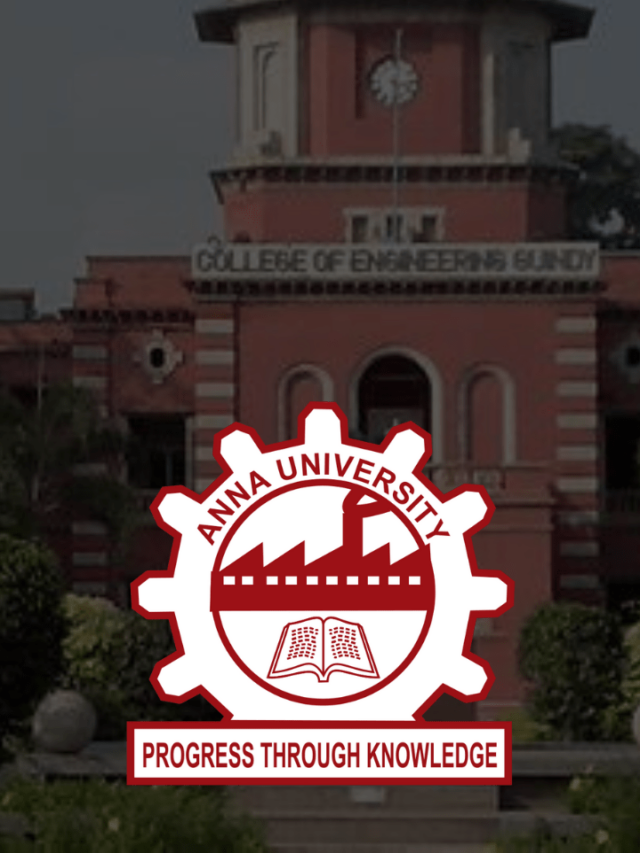News
Quick Tricks on How to Silent Notifications on WhatsApp? | Simple Steps to Mute Whatsapp Notifications
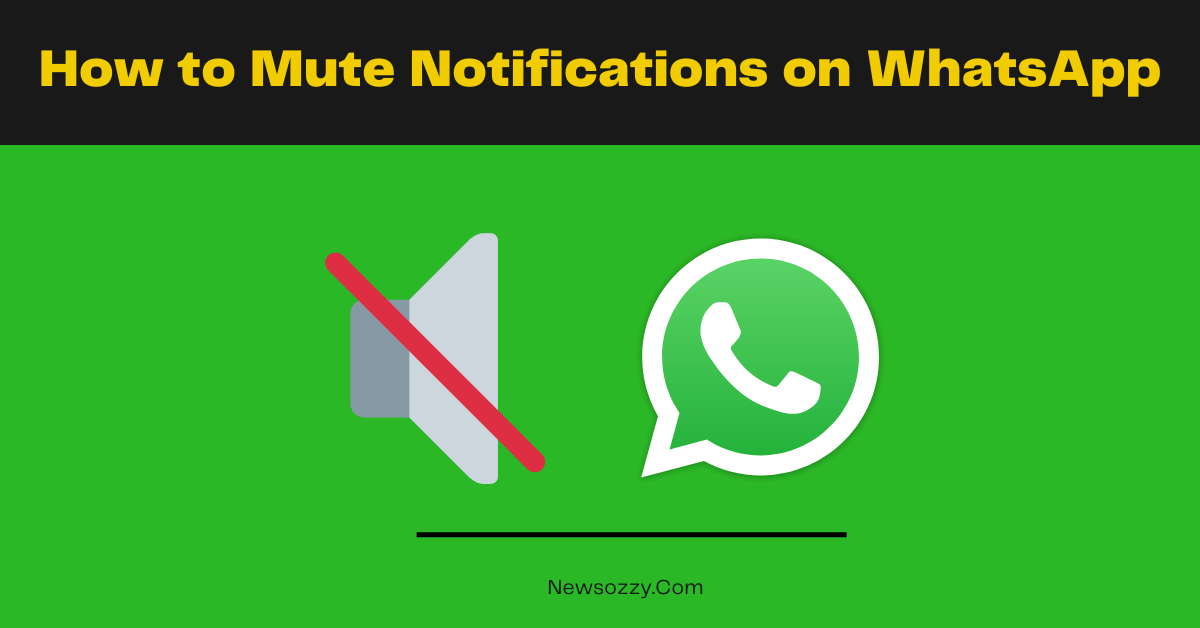
How to Mute Notifications on WhatsApp: Are too many WhatsApp notifications bothering you and creating a disturbance during your work time? Well, to your aid, WhatsApp has come up with a new mute feature that works by silencing your notification alerts from WhatsApp till the time you enable or unmute them again. Want to know about it in more detail? Keep reading to find out.
Since WhatsApp is randomly coming up with new features and debugs on every update, the latest being the Beta version, make sure you don’t forget to update WhatsApp regularly from your Android Google Play Store or iOS App Store, to keep in touch with the latest features.
After this article, do have a look at our WhatsApp Features Calls Status DP Tips Tricks article.
- How to Mute Notifications on Whatsapp Android?
- How to Turn Off Whatsapp Notifications Permanently on Android?
- Simple Steps on How to Turn off Notifications on Whatsapp iPhone?
- How to mute notifications on WhatsApp group for Android & iPhone?
- Steps on How to Mute Notifications on Whatsapp Web?
- FAQs on How to Turn off Notifications on WhatsApp Chat
How to Mute Notifications on Whatsapp Android?
This section talks about how to mute WhatsApp notifications on Android devices. If you want to mute or turn off notifications from a particular contact, then follow these steps to do the same:
- Open your WhatsApp app and open the chat from where you want to discontinue getting notifications. Click on the three perpendicular dot buttons placed on the top right corner of the chat screen.
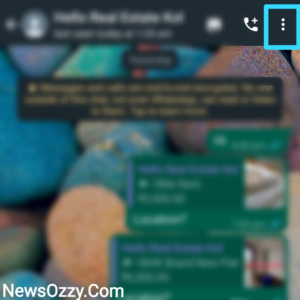
- The above step will show a drop-down menu on your chat screen from where you need to select the Mute Notifications option.
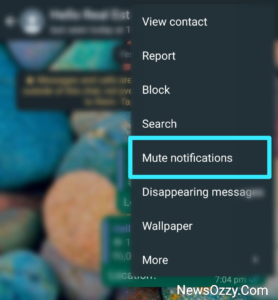
- Finally, you will be asked for how long do you wish to keep the chat muted, so choose accordingly.
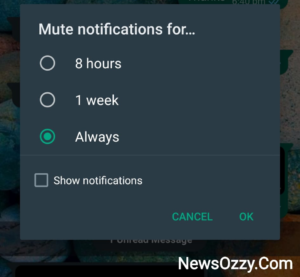
- You can do this entire process in a shortcut by long pressing on the chat you want to mute and then clicking on the canceled microphone button getting displayed on the top bar.
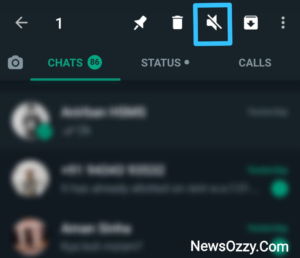
How to Turn Off Whatsapp Notifications Permanently on Android?
To turn off WhatsApp notifications completely on your Android device in general, the steps are different. Let’s see what this covers:
- Firstly, you are expected to go to the System settings and go to Apps. Click on Manage apps from the buttons getting displayed below it.
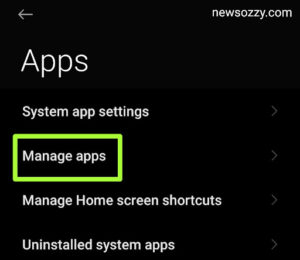
- Under Manage Apps, scroll down and choose WhatsApp from the series of apps that comes after.
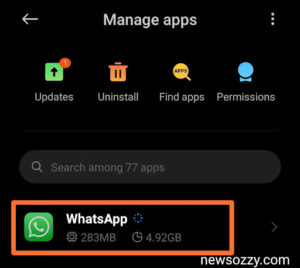
- Under WhatsApp, scroll down to go to the notification settings menu and turn off the badge for Show Notifications. This will turn off all notification alerts from WhatsApp until the time you manually enable it. Check out our article How to turn on WhatsApp notifications on Android and iPhone in this regard.
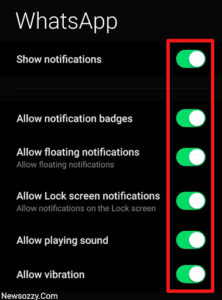
Simple Steps on How to Turn off Notifications on Whatsapp iPhone?
If you are wondering about How to mute notifications on whatsapp iPhone, go through the following steps below very carefully:
1. Go to the system settings of your iOS device and scroll down to reach the Notifications menu.
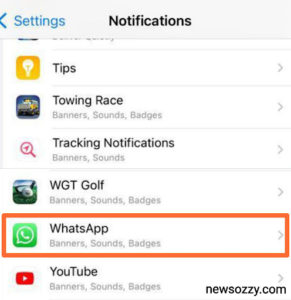
2. Scroll down further under this section, go to WhatsApp and disable the toggle button against the Allow Notifications. This will turn off all notifications for your WhatsApp on iPhone.
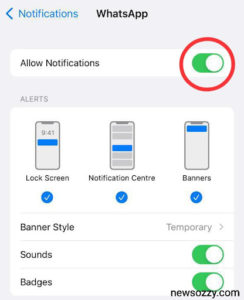
3. Finally, scroll down and go to the WhatsApp notification settings and make sure all the badges under this section, be it messages or group, are turned off.
Also Refer: WhatsApp Notifications Sound not working
How to mute notifications on WhatsApp group for Android & iPhone?
In this part of the article, we will talk about how to turn off notifications on WhatsApp Group on your iPhone and Android devices separately.
For iPhone:
1. Firstly, go to the system settings of your device, followed by notifications, and finally click on WhatsApp. Scroll down the page to where you find the WhatsApp Notification Settings option and click on it.
2. Under this menu, you will find multiple configuration badges amongst which you need to go to the group notifications section and disable Show Notifications. This will stop all your WhatsApp group notifications from displaying.
For Android devices:
1. Click on your System settings at first and go to the Manage apps option under Apps. Click on WhatsApp from the multiple apps that show up and go to its settings.
2. In the Notifications menu, go to the Group notifications part and turn off the button next to Show Notifications.
The above steps will prevent the notifications of Group messages from coming up. But some of you have reported that you have muted the WhatsApp group and still get notifications, this is a technical glitch that happens due to many reasons like using an older version of WhatsApp, having excess cache memory, or probably your internet connection is showing problems.
So, make sure to look for these errors and correct them. Also, make it a habit of regularly cleaning cache and background apps to allow your RAM to function smoothly and not encounter any unforeseen crashes. Take help from our article: How To Fix Common Whatsapp Problems Easily?
Steps on How to Mute Notifications on Whatsapp Web?
If you want to mute WhatsApp Web notifications on your PC for a particular contact, you can achieve this by simply first opening WhatsApp web, linking it to your account, and opening the chat that you wish to mute notifications from.
Next, just click on the three perpendicular dot settings option from the top right corner of the screen and select Mute Notifications.
Whereas, if you wish to mute or turn off WhatsApp Web notifications on your PC completely you have to perform a few steps.
- Click on the three dots WhatsApp Web Settings and go to the notifications bar.
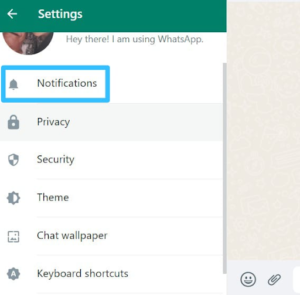
- Under the Notifications section, deselect the Desktop Alerts option and enable Turn off all desktop notifications.
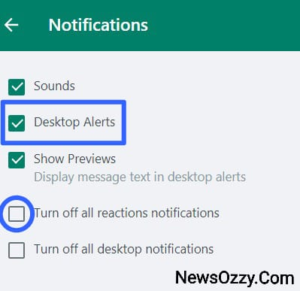
- On checking the button next to Turn off all desktop notifications, it will display you with a duration box where you will have to choose for how long you would want to keep your WhatsApp Web notifications muted.
- This will ensure your WhatsApp notifications are muted until you manually enable it, even though you re-link your device.
FAQs on How to Turn off Notifications on WhatsApp Chat
1. How do I silence WhatsApp Notifications?
To silence WhatsApp notifications, turn on DND, put your phone to silent, or disable notification notes or alerts in general from WhatsApp. Follow our article How to mute notifications on WhatsApp to know more.
2. What happens when you mute notifications on WhatsApp?
When you mute notifications on WhatsApp you don’t receive any alerts or pop-up notifications on your screen for incoming messages or calls. However, you can open your app where you will see all the new messages without getting notified about them through tone alerts.
3. How do you stop receiving messages on WhatsApp without blocking it?
You can stop receiving messages from a particular contact without blocking them by either muting the chat notifications or archiving them. To archive: long press chat thread< lower arrow box button on the top right. To mute notifications: open chat head< three dots on top right< mute notifications. Follow our article How to mute notifications on WhatsApp for more.
4. How to turn off the WhatsApp Notification sound?
To turn off WhatsApp notifications you can turn on DND, switch the phone to silent or mute mode, turn off conversation and alert tones from WhatsApp settings or totally turn off notifications of WhatsApp by going to your system settings and managing app configurations.
5. How to show WhatsApp Notifications on screen?
To show WhatsApp notifications on the screen you need to turn on WhatsApp Pop Up notifications by going to WhatsApp (only if Android version 9 or below)< top right three do button< notifications< Pop Up notifications< Always show Pop Up. For more information, refer to our article WhatsApp Notifications Pop Up.
6. How to mute notifications on WhatsApp Group?
If you are wondering how to stop notifications on WhatsApp Group follow these steps: System settings< Apps< Manage apps< WhatsApp< Notifications< Group Notifications< turn off Show All Notifications.
Conclusion
Hoping now you have gathered enough knowledge on How to mute notifications on WhatsApp. Also in case you are facing general issues with WhatsApp notifications, you can check our article WhatsApp Notifications not Coming.
Make sure to make the best use of this article and don’t forget to come back and have a glance at our other articles published on our official website NewsOzzy.com covering almost all the issues that you face on a daily basis online. Don’t forget to check out our Best WhatsApp Web Tips and Tricks before you go. Take care!
-

 News2 years ago
News2 years agoWhatsApp DP for Students to Free Download | Creative WhatsApp Profile Picture Images that Make you Smile
-

 News2 years ago
News2 years agoTop 100 Funny Group Chat Names for WhatsApp & Other Social Media Apps | Best Cute Cool Fun Ideas for Group Names
-

 News2 years ago
News2 years agoMorning Assembly Word of the Day List for Students | Best Word of the Day for High School Students
-

 News2 years ago
News2 years agoBest Cute Funny Throwback Picture Captions 2022 | Unique Flashback Quotes for Instagram Posts & Stories
-

 News3 years ago
News3 years ago100+ Best Captions for Brother’s Handsome Photo That You Can Copy And Paste Easily
-

 Instagram2 years ago
Instagram2 years agoTop 200+ Best Cute Cool Instagram Bio Ideas of 2022 That You Can Copy-Paste Easily
-

 News2 years ago
News2 years ago100+ Best Cute Sweet Funny Instagram Captions for Sisters Photo | Get Free IG Quotes & Puns for Sisters Selfies
-

 News2 years ago
News2 years agoWhat are Some Cool Funny Activities for College Students? | Best Tasks for Party Games