News
How To Open WhatsApp Web? | Use WhatsApp Web on PC, Laptop, Mobile, Tablet
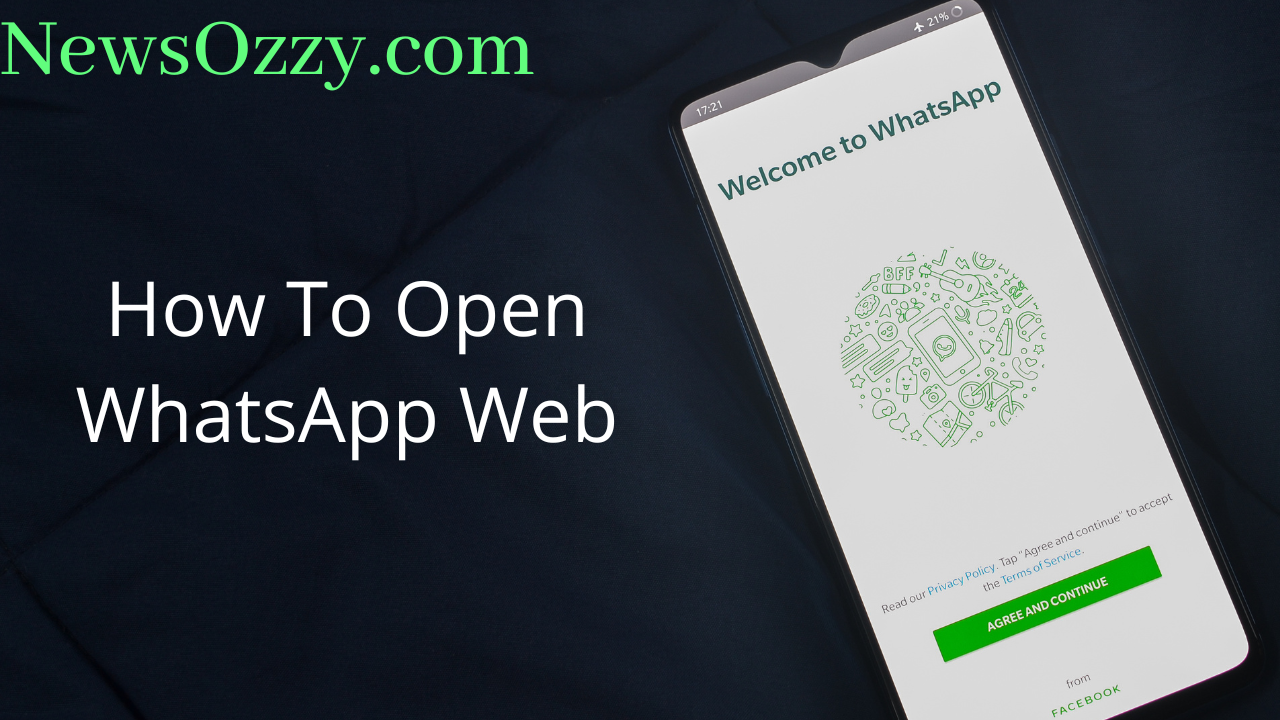
How To Open WhatsApp Web: Knowing about WhatsApp Web is crucial because that is the only thing that comes in handy if you wish to operate your WhatsApp on your computer or any other secondary medium. But did you know that apart from using the age-old WhatsApp Web link on Chrome, you can operate WhatsApp web on other devices like your mobile phones too?
Well, in this article we will tell you some simple tricks to help you open WhatsApp Web on any device you like. Stay tuned till the end and also make sure to check our Best WhatsApp Web Tips and Tricks article too.
- How to Use WhatsApp Web on Phone?
- How to Open WhatsApp Web Without Phone?
- Steps on How to Open WhatsApp Web Without Scanning
- How to Open WhatsApp Web on iPhone?
- How to Open WhatsApp on Desktop?
- Third Party Apps for WhatsApp Web Scan
- FAQS on How to Open WhatsApp Web
How to use WhatsApp Web on phone?
You cannot carry your computer everywhere because it is inconvenient, space-consuming, and not very handy. In addition to this, your native WhatsApp scanner may show dry bugs and software errors while scanning from the app to the PC. So in such cases, if you want to fix these issues, you have to download third-party scanner apps. These apps help by not only scanning and linking multiple WhatsApp accounts instantly but also provides many unique features. You must follow our WhatsApp Web Scan article in order to get more detailed information and elaborated steps.
How To Open WhatsApp Web without Phone?
If you are a busy and active person, you cannot keep your phone constantly connected to the computer. Mobile phones are portable and vulnerable devices that can get disconnected from computers in cases of low battery, dual sim calls, network issues, travel, etc. Formerly, in such situations, WhatsApp Web used to get disconnected, which caused a huge surge of complaints and distress amongst users worldwide.
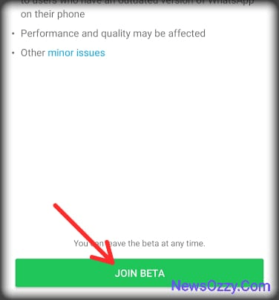
To fix the multiple bug reports from users, the WhatsApp developers launched their powerhouse Beta version. Beta WhatsApp comes with a multi-device feature, allowing you to connect your WhatsApp with multiple secondary devices, without necessarily keeping your mobile connected the whole time. You can use WhatsApp on a variety of websites, browsers, and devices while maintaining end-to-end encryption and keeping your information safe on both ends.
Another amazing fact is that your WhatsApp web will not get disconnected even if your mobile has lost internet connectivity. Well, WhatsApp web gets automatically disconnected if it has crossed 14 days of inactivity. To activate Beta, directly tap on linked devices, then fetch the option for Multi-device Beta when you try connecting the secondary device.
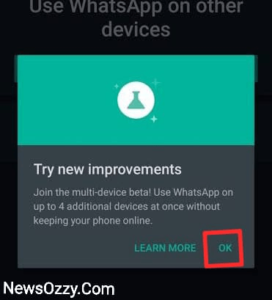
Then, click on OK to accept the new change, and finally, tap Join Beta, and lastly, click on the Continue button.
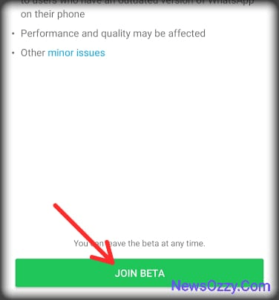
Must also read: Fix WhatsApp Web Not Working.
Steps on How To Open WhatsApp Web without scanning?
You can download WhatsApp Messenger easily from the Google Play Store or App Store on your smartphone. In the case of PC, you can either use WhatsApp Web directly from the official link and then open your account just by scanning the QR code displayed on your phone’s WhatsApp scanner. But, if you want to avoid QR code scanning, then you can download the WhatsApp Messenger app directly on your computer and log in just like on your mobile.
To download the WhatsApp Messenger app on your PC, you need to download an app package kit first, which helps you launch apps just like on your phone. These apps are known as Android emulators. The two best Android emulators that you can use are:
MemuPlay:
MemuPlay is a super flexible and light-weight Android emulator that gained its popularity mainly by supporting different gaming apps on the PC. Let’s see the steps to download WhatsApp Messenger on Memu Play the below:
- Download and launch Memu Play directly from the official link on your PC.
- Next, open the Google Play Store from the Memu Play home screen on your PC screen.
- Next, search for the WhatsApp Messenger app and tap on the install button to get it downloaded onto your PC.
Bluestacks 5:
Bluestacks is yet another widely used Android emulator to run WhatsApp Messenger on an array of Windows as well as Mac platforms. Here are the steps to download Blue Stacks and launch WhatsApp Messenger on it:
- Install the Bluestacks 5 software app from this link and launch it after successful installation.
- Next, tap Yes when you are asked whether you want to allow this app to make changes to your PC.
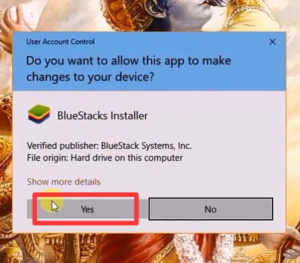
- This step will take some time in the beginning to download, but as soon as it is down, you will see the home screen for Bluestacks 5 on your computer screen.
- Next, you will have to click on the Google Play Store app displayed on the home screen of Bluestacks. Open it and type WhatsApp Messenger in the search bar.
- Open WhatsApp Messenger by verifying your number and typing the OTP. If you already have an APK file for this, you can import it through email instead of downloading it from the Google Play Store.
How To Open WhatsApp Web on iPhone & Android?
Sometimes you might need to run two adjacent WhatsApp accounts on the same phone, both for professional or personal reasons. But WhatsApp, by default, will not provide you with any dedicated feature to switch accounts. So, to run WhatsApp Web by linking a second account on your Android or iPhone, you must use either of the following two apps:
-
Whatscan for Android:
Whatscan is one of the most famous WhatsApp web apps that is compatible with a huge variety of platforms. This app is extremely lightweight and gives you the provision for QR code scanning and linking without using chrome. Install the Whatscan app from the Google Play Store and enjoy.
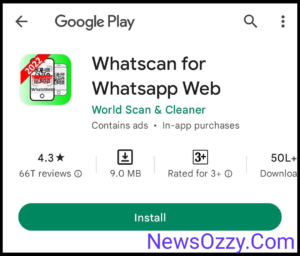
-
Dual Chat- Messenger:
Dual Chat- Messenger is yet another most popular WhatsApp web app, owing to its data safety and quick synchronization. This app is lightweight and reliable and lets you scan and connect WhatsApp accounts instantly. Install Dual Chat- Messenger directly from your App Store or iTunes.
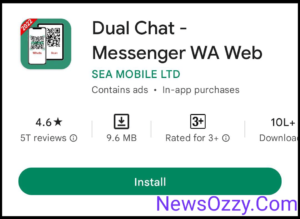
Do Check: Fix WhatsApp Web Not Working.
How To Open WhatsApp on Desktop?
The WhatsApp desktop application is a reliable option if you want to use your WhatsApp permanently on your PC without the fear of getting logged out as soon as you turn off your PC. WhatsApp Desktop also amazes us with its unique features like an inbuilt camera and GPS. Here are the steps to install the WhatsApp Desktop app:
For Windows Users-
- Firstly, arrange a stable net connection before installing WhatsApp Desktop. This is a massive application and any single hindrance will redirect and begin re-downloading every single time.
- Click on the search bar from the bottom left corner of your Windows taskbar and type Microsoft store.
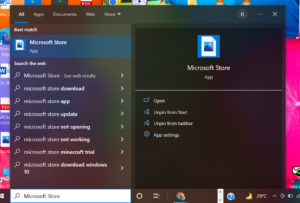
- On opening the Microsoft store, you should type WhatsApp Desktop on the search bar, and then press enter. Click on WhatsApp Desktop icon when displayed and click on Get to install it onto your system.
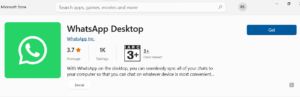
- Next, click on the green launch button after successful installation. You can also fetch the recent apps bar and drag the WhatsApp Desktop icon to your desktop screen.
- Finally, open the WhatsApp Desktop app, scan the QR code displayed on the home screen and log into your WhatsApp.
For MAC users-
Go to the App Store of your MAC PC, type WhatsApp Desktop on the search bar, and click on Download for MAC OS button to download it. Set your preferred location from the file manager, launch the app and use the WhatsApp Messenger scanner from your WhatsApp’s link a device option, scan the QR code on the screen and log into your account.

Do Check: Disable ‘WhatsApp Web is Currently Active’ Notification
Third-party Apps for WhatsApp Web scan
You may face issues with scanning QR codes and logging into your WhatsApp Messenger if your computer is showing hardware or software issues and your built-in scanner or WhatsApp app is not working. In such cases, the simple apps that you can use are given below. These will help you scan and link your WhatsApp in no time.
- Whats Web Scan for Android- Whats Web scan is yet another safe and quick scanner app that helps in running WhatsApp Web on plenty of different devices. Directly install the Whats Web Scan application from the Google Play Store, select the QR code option and then scan the QR code displayed on the screen, by using the WhatsApp scanner from the target phone.
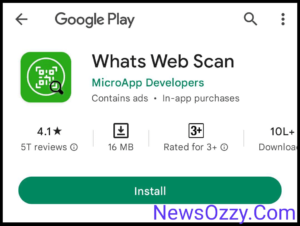
- Chat Web Scanner for WA- Chat Web Scanner is one of the most powerful and multi-tasking tool for iPhone users. This app not only allows us to scan WhatsApp Web QR codes but also allows helps in other features like video calling and status saving. Chat Web scanner has a convenient user interface and is lightweight. You can install Chat Web Scanner for WA from the App Store directly and avail it’s features.
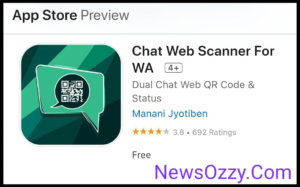
Must Refer: How To Use WhatsApp QR Code?
FAQs on How To Open WhatsApp Web
1. Can you open WhatsApp Web on mobile?
Yes, the WhatsApp web can be opened on your mobile if you install appropriate apps for the same. Try installing Whats Web and Dual Chat for this purpose.
2. How do I open WhatsApp in chrome?
To open WhatsApp on chrome, first, go to web.whatsapp.com. Then go to your mobile’s WhatsApp Messenger< linked devices< link a device and scan the QR code displayed on the computer screen.
3. Why I can’t open WhatsApp Web?
WhatsApp web can stop working due to a few reasons. Some of them are hardware/ software issues, too many extensions added, older version of browser, junk cache, small screen size, etc.
4. Can you open WhatsApp Web without a QR code?
Yes of course, for this first install an Android emulator app like Memu Play or Blue Stacks to download the app for WhatsApp Messenger, then launch the app and log into your WhatsApp with your phone number OTP verification.
Conclusion
So, from now you will be able to easily open WhatsApp Web on any device if you need to. Just make sure to avoid downloading third-party apps from unknown sites to keep a check on malware and malicious data theft. With this, we come to the end of this article. Make sure to stay tuned to NewsOzzy.Com for more informative yet fun articles like WhatsApp Features, Calls Status, DP Tips, and Tricks.
-

 News2 years ago
News2 years agoWhatsApp DP for Students to Free Download | Creative WhatsApp Profile Picture Images that Make you Smile
-

 News2 years ago
News2 years agoTop 100 Funny Group Chat Names for WhatsApp & Other Social Media Apps | Best Cute Cool Fun Ideas for Group Names
-

 News2 years ago
News2 years agoMorning Assembly Word of the Day List for Students | Best Word of the Day for High School Students
-

 News2 years ago
News2 years agoBest Cute Funny Throwback Picture Captions 2022 | Unique Flashback Quotes for Instagram Posts & Stories
-

 News3 years ago
News3 years ago100+ Best Captions for Brother’s Handsome Photo That You Can Copy And Paste Easily
-

 Instagram2 years ago
Instagram2 years agoTop 200+ Best Cute Cool Instagram Bio Ideas of 2022 That You Can Copy-Paste Easily
-

 News2 years ago
News2 years ago100+ Best Cute Sweet Funny Instagram Captions for Sisters Photo | Get Free IG Quotes & Puns for Sisters Selfies
-

 News2 years ago
News2 years agoWhat are Some Cool Funny Activities for College Students? | Best Tasks for Party Games






