News
Best Ways To Remove Block Unblock Notifications on WhatsApp for Android & iPhone 2022
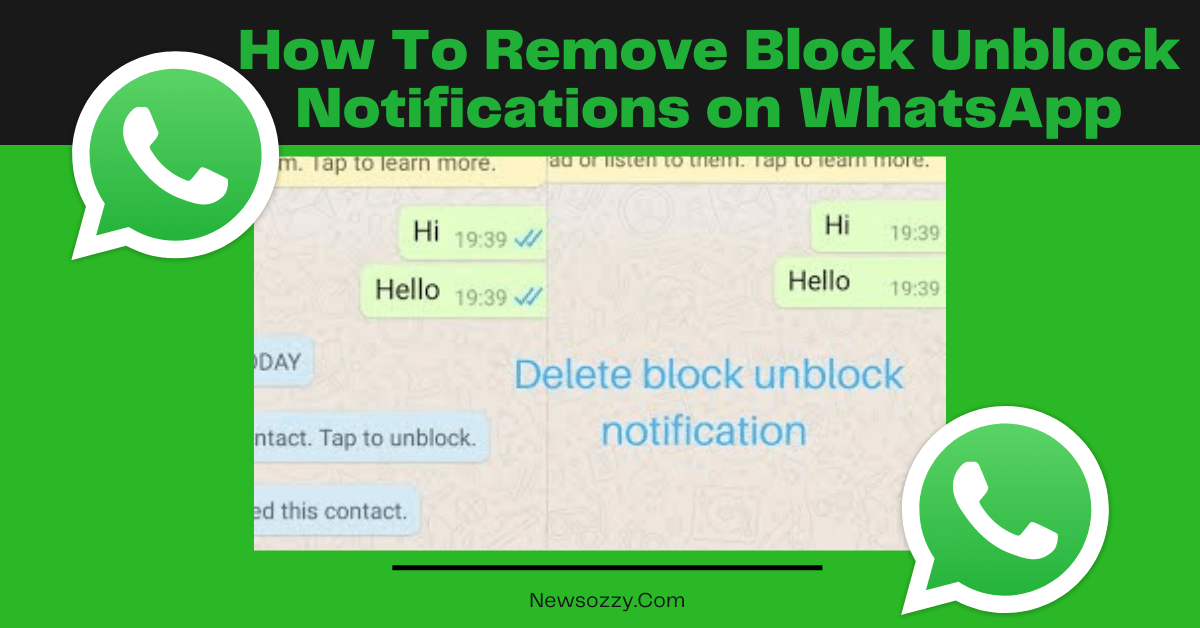
How To Remove Block Unblock Notifications on WhatsApp: WhatsApp provides us with the option to block somebody in case of disturbance or any other negative issue. Similarly, we can also unblock the very person or persons if things go better. But whenever we block or unblock somebody on WhatsApp, we get bubbles that do get a lot of questions in our heads.
A very common query amongst these is how do I remove block unblock notifications on WhatsApp. So, we have made this article exclusively for you to give answers to all your doubts regarding block unblock notifications on WhatsApp be it for Android or iPhone users.
Stay tuned till the end to find out what these are. Also, do not forget to check our WhatsApp features calls status DP Tips Tricks article. Okay! Now, let’s jump straight into the article.
- Steps on How To Remove Block Notifications on WhatsApp?
- Simple Method on How to Remove Unblock Notifications on WhatsApp?
- How to Remove Block and Unblock Notifications in WhatsApp iPhone?
- How to Unblock Notifications on WhatsApp
- Steps for How to unblock WhatsApp Notifications on Android?
- How to Unblock WhatsApp Notifications on iPhone?
- How do I remove block & unblock notifications on WhatsApp?
- Does WhatsApp send block unblock notifications?
- How to remove You blocked this contact. Tap to unblock?
- How to delete blocked notifications on chrome?
- Does blocking someone on WhatsApp delete messages?
Steps on How To Remove Block Notifications on WhatsApp?
Whenever you block a contact on WhatsApp, you see a message getting displayed on your chat screen notifying you that you have blocked the contact. But, have you ever wondered how to remove the ” You blocked this contact. Tap to unblock.” bubble from the blocked user’s chat screen? Well, let us tell you about that a little bit now.
- Open your WhatsApp application and open the chat screen of the blocked contact.
- Next, click on the three-dot configuration button in the top right corner against your chat thread.
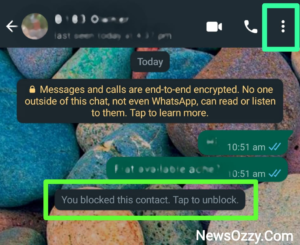
- Then you need to go to the more menu from the drop-down section that follows.
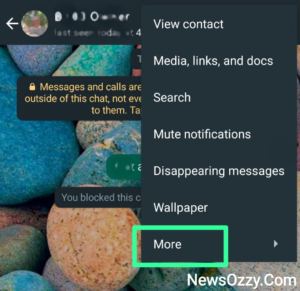
- The more menu opens a list of 5 options from which you need to click on the Unblock option. This will remove the blocked notification on your WhatsApp.
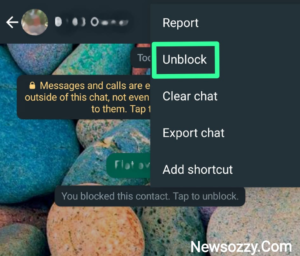
- You can also perform this step in a shortcut by clicking on the Tap to unblock the message that follows the You blocked this contact alert line. This will remove the block but will show an unblock notification as well. In the next section, we will show you how to clear that too.
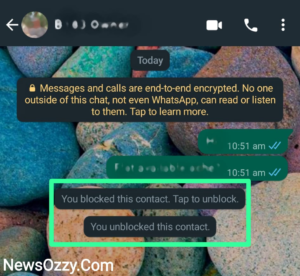
Simple Method on How to Remove Unblock Notifications on WhatsApp?
After you have unblocked your contact you may not like the unblock notification on your chat screen and wonder how to delete Unblock notifications on WhatsApp. To achieve this, follow the below steps and remove the notification line You Unblocked this contact.
- Click on the WhatsApp application from your device’s home screen and open it.
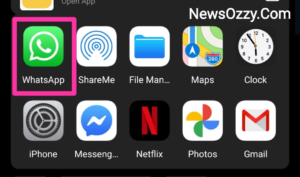
- Next, select the contact that you have unblocked recently and open the conversation screen. Click on the three-dot configuration button on the top right corner of the screen.
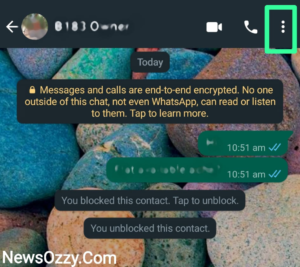
- Then, click on the more option that comes in the drop down menu to display the next set of settings.
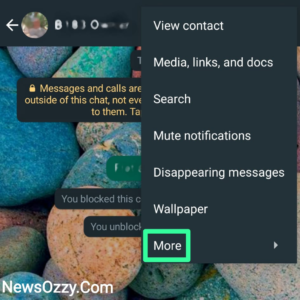
- In the more menu, you will find an option named Clear Chat, click on it.
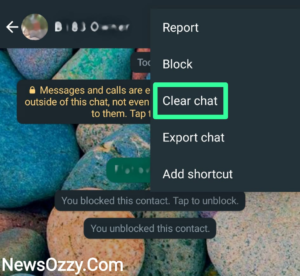
- This follows with an alert message asking you whether you would like to delete the media shared between you and the other person from your system’s storage or not, check the box accordingly.
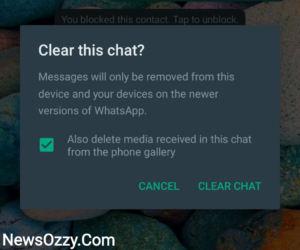
- The very next moment you will see the unblock notification has got deleted from your chat screen which in turn will remove the ” You blocked this contact. Tap to unblock.” bubble from the chat screen.
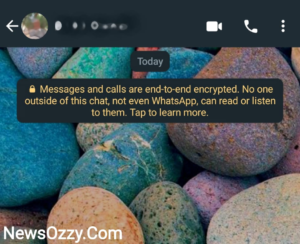
- The only con of this step is it will delete the entire conversation which may lead to the loss of sensitive information. Hence, always make sure that you take a chat backup on your mail id or screenshots of your important chat information.
- If the chat is not too long and taking too many screenshots can be confusing, you can turn on your screen recorder and scroll the chat slowly from beginning to end. This will have the entire conversation in just one video.
Must Check: WhatsApp Notifications Sound Not Working
How to Remove Block and Unblock Notifications in WhatsApp iPhone?
To remove the block or unblock whatsapp notifications from your iPhone’s chat screen, you first need to unblock the contact and then clear the notifications. Follow the below steps to see how you do it. Follow the below steps to see how you do it.
1. First, open the blocked contact chat screen from your WhatsApp and tap on the chat head name. This will open a chat settings page where you need to scroll down and click on the Unblock button to unblock the contact.
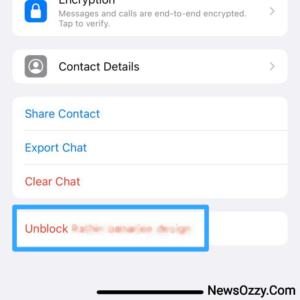
You can also achieve this by directly clicking on the Tap to unblock bubble next to You blocked in this Contact on your contact chat screen itself..
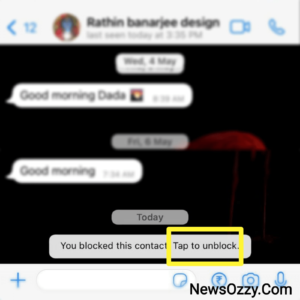
2. Next, click on the chat head name to open the chat settings of that particular contact.
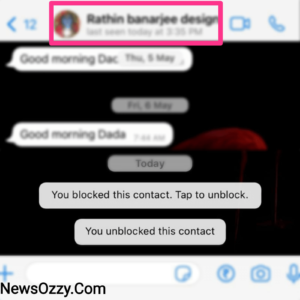
3. Scroll down from the window that opens up and click on the red option that says Clear Chat.
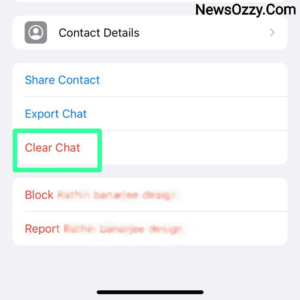
Voila! You can notice that the block unblock notifications have been removed and the You blocked this contact. Tap to unblock. bubble has also gone. Also, are you facing issues with WhatsApp Notifications? Watch this WhatsApp Notifications Pop Up.
How to Unblock Notifications on WhatsApp
In this section, we are going to discuss how to unblock notifications on WhatsApp. We have segregated this into two parts of a step-by-step explanation for iPhone as well as Android users. Do check our article on How to enable WhatsApp Notifications in this respect too. Come let’s see what the steps are:
Steps for How to unblock WhatsApp Notifications on Android?
- Go to the settings of your Android device and click on the Apps menu that shows up on the screen. This will open the App settings menu from which you will have to go to the Manage Apps section.
- Next, you need to go to the WhatsApp app from the list of system apps that appear and go to the notification center of it.
- Here, you will find a button that says Block All, deselect it if you want to unblock WhatsApp notifications.
How to Unblock WhatsApp Notifications on iPhone?
To unblock WhatsApp Notifications on your iPhone, you can simply turn on or enable the notification settings. To achieve this, go to your system settings and select WhatsApp configurations.
Turn the notifications on and then click on WhatsApp notification settings. Make sure all the notification badges under this section are also enabled. Additionally, if you see that you are facing strange issues with your WhatsApp notification alerts even after trying all the above methods, do follow our article based on WhatsApp Notification Not Coming.
FAQs on How to Remove you Blocked this Contact Message from WhatsApp
1. How do I remove block & unblock notifications on WhatsApp?
Follow our article How to remove Block Unblock notifications on WhatsApp for this, where we have mentioned in detail with proper steps to solve this query of yours.
2. Does WhatsApp send block unblock notifications?
No, while blocking or unblocking someone, WhatsApp doesn’t send them any notifications. They can easily check if you have blocked them if they can’t see your DP, status, about, last seen alerts, and can’t reach you over messages, calls, etc. when others can. Similarly, they can presume you unblocked them if they can reach you via WhatsApp.
3. How to remove You blocked this contact. Tap to unblock?
To remove this notification bubble, let’s see the steps we need to follow: WhatsApp< Open chat head< unblock the chat by clicking on Tap to unblock or scrolling down chat settings< clear chat.
4. How to delete blocked notifications on chrome?
To delete blocked notifications on chrome you only have the option of clearing the chat head. For this, open WhatsApp Web on chrome or Blue Stacks and open chat head< three-dot configuration button on top right< Clear messages or delete chat.
5. Does blocking someone on WhatsApp delete messages?
No, you need not worry because blocking someone doesn’t delete the conversation messages unless you manually do so. Whereas, if you block as well as report somebody, this action will delete all your conversation chats.
Conclusion
We hope now you will be able to easily and quickly remove the block and unblock notifications from your WhatsApp on your Android or iPhone. Additionally, in case you have any doubts regarding WhatsApp statuses then we have articles for the same too like How to Save WhatsApp Status so go check them out.
Oh yes! Have you checked out our Best WhatsApp Web Tips and Tricks article? If not, go check it now, you’re gonna love it. With this, we have come to the end of this article. If you want to read more such amazing articles, follow our official website NewsOzzy.com and have a look at what we have got for you. Take care!
-

 News2 years ago
News2 years agoWhatsApp DP for Students to Free Download | Creative WhatsApp Profile Picture Images that Make you Smile
-

 News2 years ago
News2 years agoTop 100 Funny Group Chat Names for WhatsApp & Other Social Media Apps | Best Cute Cool Fun Ideas for Group Names
-

 News2 years ago
News2 years agoMorning Assembly Word of the Day List for Students | Best Word of the Day for High School Students
-

 News2 years ago
News2 years agoBest Cute Funny Throwback Picture Captions 2022 | Unique Flashback Quotes for Instagram Posts & Stories
-

 News3 years ago
News3 years ago100+ Best Captions for Brother’s Handsome Photo That You Can Copy And Paste Easily
-

 Instagram2 years ago
Instagram2 years agoTop 200+ Best Cute Cool Instagram Bio Ideas of 2022 That You Can Copy-Paste Easily
-

 News2 years ago
News2 years ago100+ Best Cute Sweet Funny Instagram Captions for Sisters Photo | Get Free IG Quotes & Puns for Sisters Selfies
-

 News2 years ago
News2 years agoWhat are Some Cool Funny Activities for College Students? | Best Tasks for Party Games






