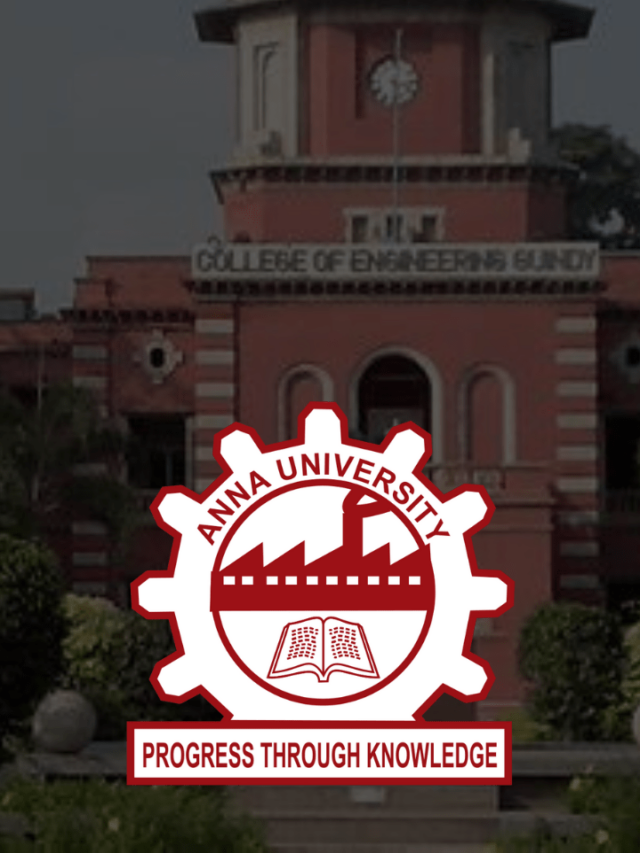News
A Guide on How to Save WhatsApp Status in Android & iPhone 2022
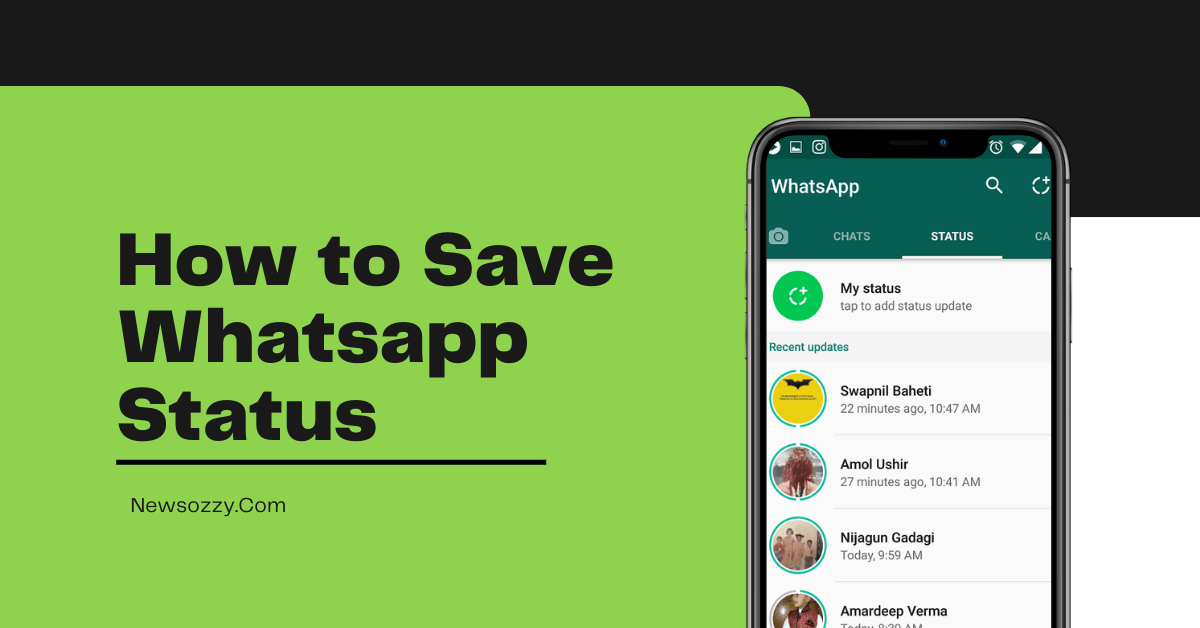
How to save WhatsApp status in 2022: WhatsApp has emerged to become one of the biggest and most-loved social media platforms amongst people worldwide. It launched its status or story feature back in February 2018 which slowly picked up and got huge popularity thereafter. People got crazy over it and started sharing stories, videos, gifs, songs, etc. as their stories.
But as every good thing comes with some drawbacks, the WhatsApp status feature comes with minimal drawbacks too and one of them is not providing any feature for how to save WhatsApp status without app.
But, not to worry, because we have some easy solutions to this at your disposal. In this article, we will share some easy tricks on how to save WhatsApp status images and videos for Android and iPhone users. Also, don’t forget to have a look at our Best WhatsApp Web Tips and Tricks to curb your boredom.
- How to Save WhatsApp Status on Android/ PC/ iPhone?
- Quick Ways to Save WhatsApp Status on Android Device
- Taking Screenshot or Screen-Record
- File Manager direct
- Using Dedicated App
- How to Save WhatsApp Status on iPhone without any App?
- FAQs on How to Save Whatsapp Status Video Images in Gallery Without Any App
How to Save WhatsApp Status on Android/ PC/ iPhone?
The WhatsApp status feature allows you to share things only for a span of 24 hours after which it disappears and in case you like anything from the status of your friend WhatsApp won’t be providing you with any dedicated feature to save it onto your device instead of asking your friend to send it over to you. Then, will you not be able to save any WhatsApp status that you find beautiful?
Luckily, yes you can, and this is where third-party applications and our articles come into play. Taking screenshots and screen records are easy manual procedures that you can follow, but these can downgrade the quality of your media.
Hence, there are a few other methods that you can follow in this regard that will not only save your desired media but will also preserve its quality to a commendable extent. So without further ado, let’s roll!
Also Check: How to Unmute WhatsApp Status in 2022 for Android & iPhone
Quick Ways to Save WhatsApp Status on Android Device
As discussed before, WhatsApp doesn’t provide you with any significant feature to save WhatsApp status images and videos directly onto your device. Hence, you will have to take up external steps in order to achieve the same.
Let’s have a look at the 3 simplest methods that you can perform in order to save WhatsApp status images and videos to your Android device:
- Taking Screenshot or Screen-Record
- File Manager direct
- Using dedicated app
Here, you will be provided with a step by step thesis on how to achieve the above methods:
Taking Screenshot or Screen Record
Taking screenshots of your desired WhatsApp status image or screen- recording the WhatsApp status videos is the easiest manual task that you can do to save the status media of your choice.
To achieve this, you will have to simply take a Screenshot of your derived status image by pressing your Volume – and Power buttons simultaneously within the span of 15-30 seconds for which the status image is visible on your WhatsApp status wall.
Must Check: See whatsapp status
In the case of status video, screen record your desired WhatsApp status video by clicking on the screen record button from your toolbar. This will bring a red button to your screen which you will have to select and deselect in order to record the video that appears on the status screen.
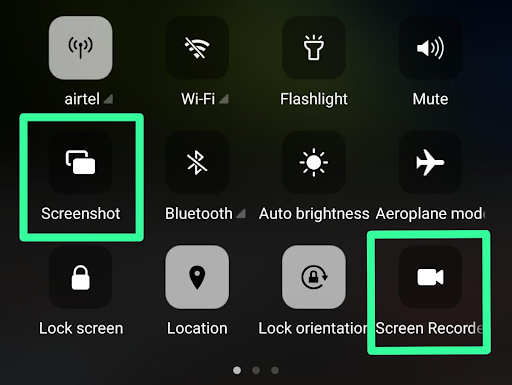
But, this step has a few limitations. They are :
- Taking screenshots of your WhatsApp status images degrades the quality and saves the image at respectively poorer quality than what is uploaded.
- Some Android devices may not provide audio output along with the video if it is screen-recorded. In such a case, the status video will be saved without the sound.
Do See: How to Add Audio in Whatsapp Status?
Using File Manager
In this step, we use the File Manager application that is provided on all Android devices. The file manager stores all the files of your device both in your internal and external storage. Open your file manager app from the home screen of your Android device and click on the option that shows all the hidden files on your device.
Next, you will find a series of your mobile apps, from which you need to choose WhatsApp. Once you insert it into the WhatsApp menu, you will have to choose the option Statuses that comes under the column of WhatsApp media. This will display all the statuses that are available within those 24 hours on your device, from where you can save the desired one and set the address path where you would like to keep it.
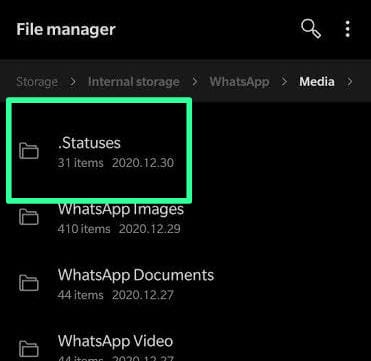
Using Dedicated App
Using a dedicated application that solely serves the purpose of saving your WhatsApp status images and videos could be your last resort. These are third-party applications that you can easily download from your Google Play Store. The best-dedicated applications that you can use for saving your WhatsApp status images and videos are Status Saver, WhatsAssist, YourStatus, etc.
You need to install any of these apps and allow the respective permissions like accessing your WhatsApp app, gallery, photo library, storage, etc. After that, all the recent statuses of your WhatsApp will be visible on your dedicated app’s dashboard, from where you can save them by mentioning the address path of the folder where you would like to store them. All the saved WhatsApp status media will be accessible from the apps and also from the gallery of your device itself.
One thing, you need to remember here, always download third-party applications from the Google play store directly where it is filtered of viruses by Play Protect, and not from any random external website link.
Do Refer:
How to Save WhatsApp Status on iPhone without any App?
iOS is known for its security hence installing third-party applications like the android ones are not allowed in this. Hence, to save Whatsapp status images and videos on your iPhone or iPad, you will have to solely rely on the indigenous features of your device that will help you save WhatsApp media by either taking a screenshot of it or screen recording it.
To take a screenshot of your desired status image click the home button and lock button together for older versions of iOS and volume+ and power button for newer models after iOS 8.
Whereas, for screen recording your desired status video, you will have to customize your control center first to make the screen record icon visible. Next, whenever you decide to save a status video click on this button to record it.
![]()
Must Refer: How to download WhatsApp status video in 2022 on Android & iPhone
FAQs on How to Save Whatsapp Status Video Images in Gallery Without Any App
1. How can I save WhatsApp status without app?
Whatsapp doesn’t allow us with any dedicated feature to save status media hence you will have to use your file manager to check status media from hidden folders or simply take screenshots and screen records.
2. How to save WhatsApp status in the gallery on android & iPhone?
For android users: Take screenshots or screen records, use the file manager, and by using a third-party application. For iPhone users, you can only take status media screenshots or screen records.
3. How to save WhatsApp Status on iPhone?
iPhone users will not be able to depend upon the system files or third-party apps to save their Whatsapp status media because of the high-security environment of iOS’s high-security mechanism.
4. How to save WhatsApp status without viewing?
The two best ways to save WhatsApp status without viewing are either using the file manager of your android device or using a third-party app from Google that will show all the statuses on its dashboard for you to download at your preferred folder.
Conclusion
Wrapping up, these were some useful tricks that you can follow if you want to save WhatsApp Status media into your device gallery for Android as well as iPhone users. For more such amazing yet useful articles to solve the various social media queries that you face on a daily basis like How to get notified if someone is online on Whatsapp Android & iPhone, etc.
Make sure to visit the Whatsapp Features Calls Status DP Tips Tricks main page and stay tuned to our official website Newsozzy.com. Meet you until next time with more mind-blowing articles.
-

 News2 years ago
News2 years agoWhatsApp DP for Students to Free Download | Creative WhatsApp Profile Picture Images that Make you Smile
-

 News2 years ago
News2 years agoTop 100 Funny Group Chat Names for WhatsApp & Other Social Media Apps | Best Cute Cool Fun Ideas for Group Names
-

 News2 years ago
News2 years agoMorning Assembly Word of the Day List for Students | Best Word of the Day for High School Students
-

 News2 years ago
News2 years agoBest Cute Funny Throwback Picture Captions 2022 | Unique Flashback Quotes for Instagram Posts & Stories
-

 News3 years ago
News3 years ago100+ Best Captions for Brother’s Handsome Photo That You Can Copy And Paste Easily
-

 Instagram2 years ago
Instagram2 years agoTop 200+ Best Cute Cool Instagram Bio Ideas of 2022 That You Can Copy-Paste Easily
-

 News2 years ago
News2 years ago100+ Best Cute Sweet Funny Instagram Captions for Sisters Photo | Get Free IG Quotes & Puns for Sisters Selfies
-

 News2 years ago
News2 years agoWhat are Some Cool Funny Activities for College Students? | Best Tasks for Party Games