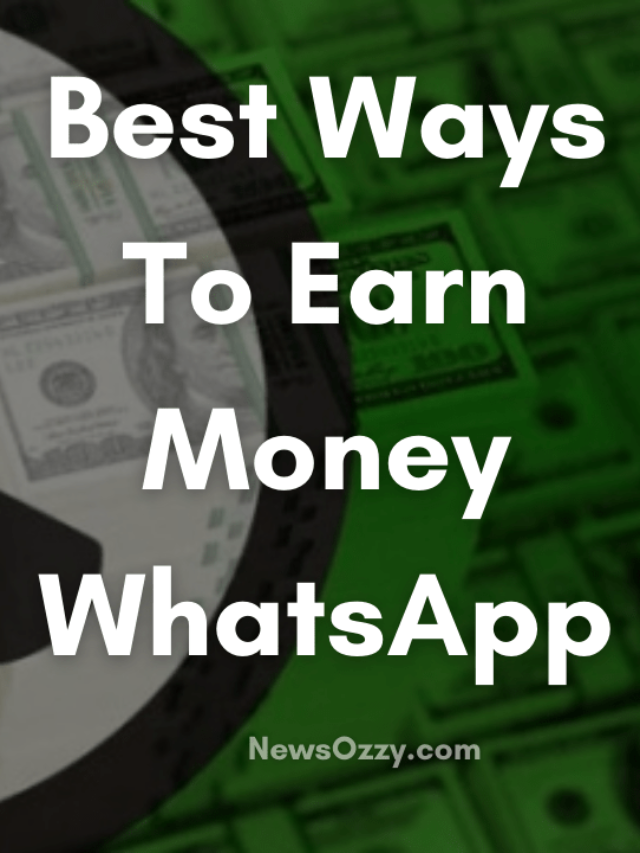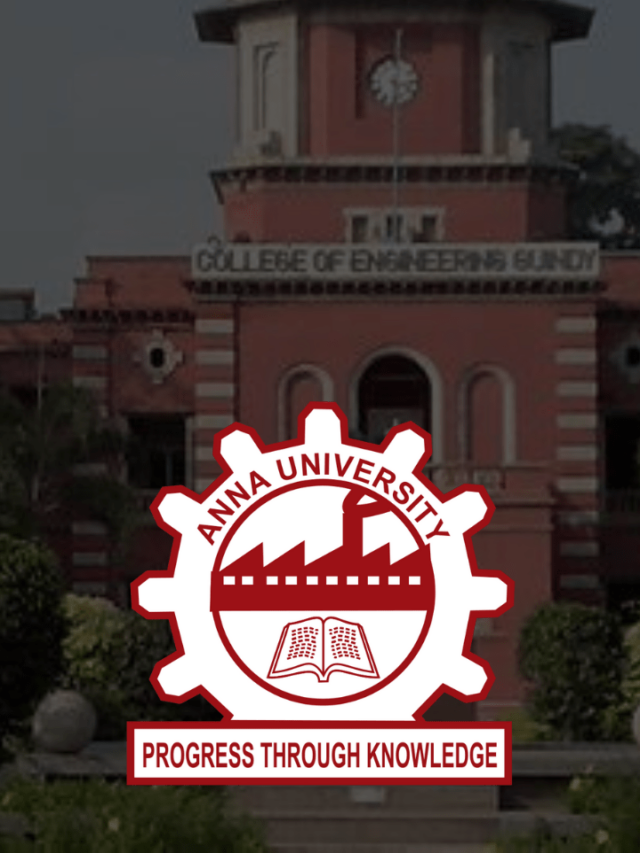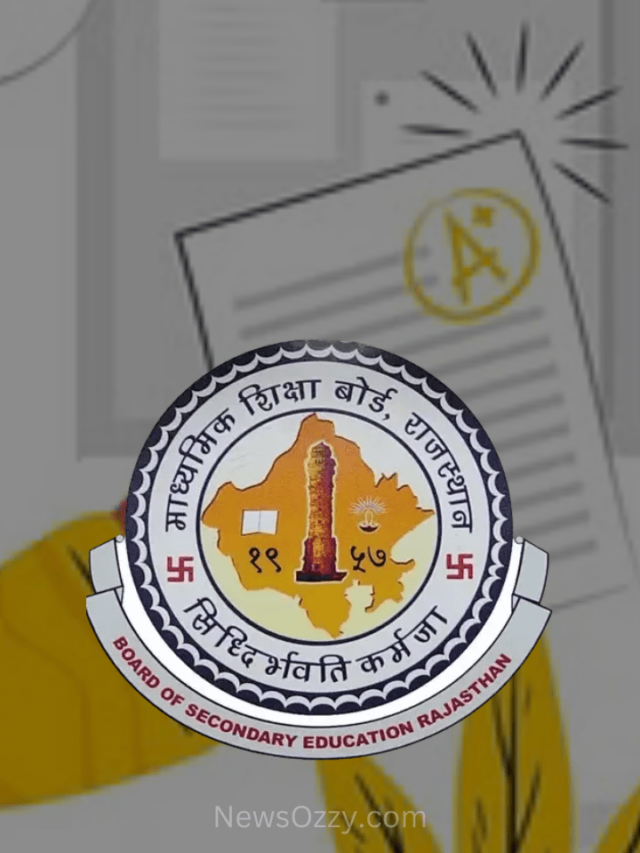News
Simple Tricks on How to Unmute WhatsApp Status of Others on Android & iPhone 2022?

How to unmute WhatsApp Status: Whatsapp is one of the most popular social media platforms now that started as a simple messenger app in 2017 and now provides us with a huge number of features like uploading photos, videos, status updates, calls, video calls, live locations, money transfer, etc. all for free with just a simple Internet connection. In recent times and after the pandemic, the usage of these social media platforms has risen drastically.

People have started traveling, doing online vlogs, starting their product business, etc. which requires them to give a huge number of statuses for more customer engagement. This may cause you to mute some of the status updates that you don’t find necessary, but do you know how to unmute these muted status updates? If not, read this article carefully to find out. Also don’t forget to have a look at our Best Whatsapp Web Tips and Tricks article, once you are free.
- How to Mute WhatsApp Status on Android?
- How Do You Unmute Muted WhatsApp Status Contact?
- Effective Tips and Tricks to Unmute WhatsApp Status on iPhone & Android
- How to unmute WhatsApp Status on Android?
- How to unmute WhatsApp status after 1 month?
- Why can’t I see the muted status on WhatsApp?
- How to view muted status on WhatsApp?
How to Mute WhatsApp Status on Android?
If you find there are too many status updates on your wall which is hampering you from seeing the necessary updates or your phone has started showing problems due to a sudden bulk of WhatsApp status updates then you can mute the unnecessary status updates till the time you wish to not see them. These status updates will disappear from your main status wall and will be visible to you only if you scroll down and click on the Muted Updates section.
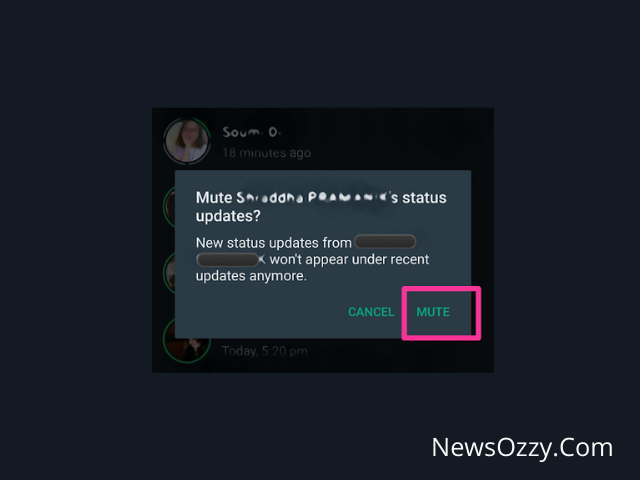
Must Refer: Know If Someone Muted You On Whatsapp
To mute a particular WhatsApp status update, you will have to open your WhatsApp application from your Android or iPhone device and go to the status section. Next, you need to choose the status update you wish to mute and long-press it. Immediately a top-up window will appear on the screen with two options named to cancel and mute.
Click on the mute option and that particular status update will get muted and disappear from your main status update feed. You can unmute these muted status updates anytime you wish easily from your WhatsApp itself and we are going to discuss the same in the rest of our article, so read this till the end.
How Do You Unmute Muted WhatsApp Status Contact?
Sometimes, due to a sudden rise in the use of social media, it may happen that you get bored of seeing the same things again and again or get annoyed due to your phone getting hanged for those uncountable status updates throughout, or somebody is posting regular status updates of their business in which you are not interested and you happen to mute that particular person to not see their status.
You can still watch their status under the option of View Muted Status Update but will not be visible on the main status screen. Now, you must be wondering how to unmute these muted status updates. Well, we are going to help you with the same in this article where we have provided you with a simple step-by-step guide explaining how you unmute muted status updates both for Android and iPhone users.
Related Articles: Get online notification whatsapp
Effective Tips and Tricks to Unmute WhatsApp Status on iPhone & Android
In order to unmute the WhatsApp status contact that you have muted you will have to follow the below mentioned easy and quick steps :
- Open your WhatsApp application from the home screen of your Android or iPhone device.
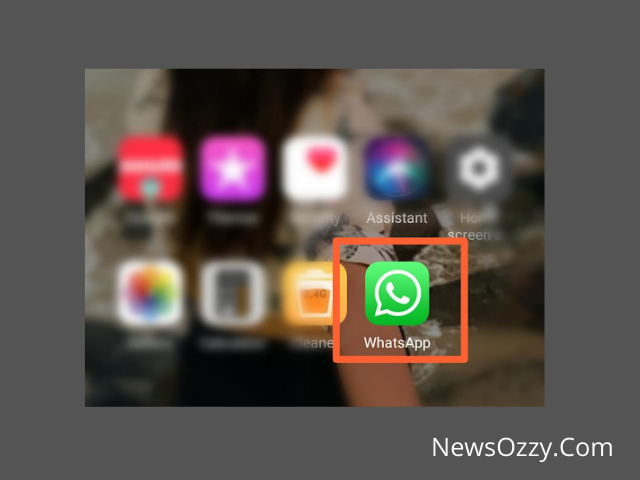
- Next, in order to reach the muted WhatsApp status contacts, you will have to select the status option beside Chats.
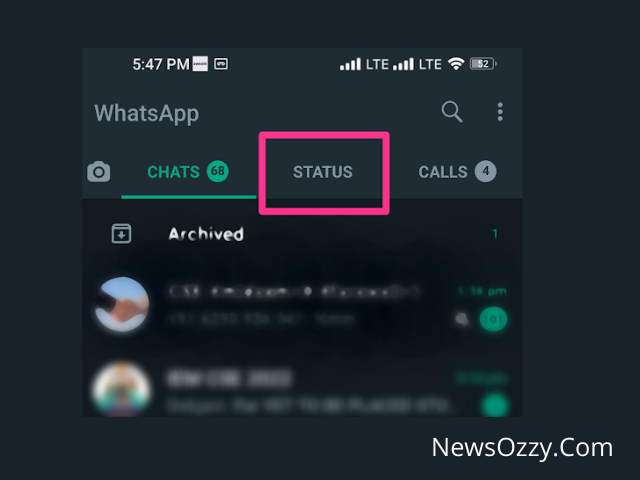
- After this, you need to scroll down to the View Muted Status Updates section and reach out for the status update you need to unmute.
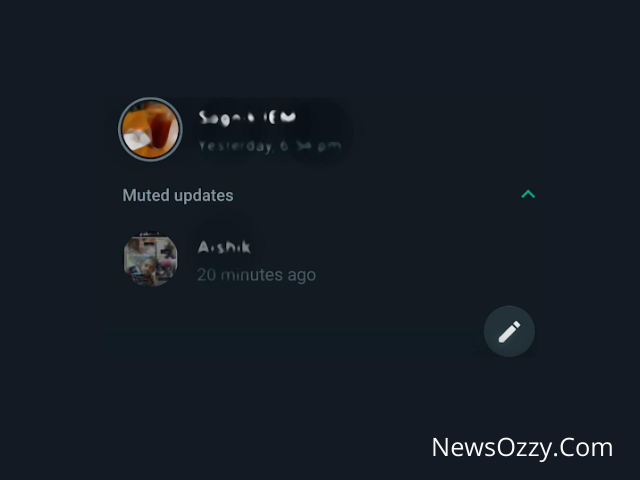
- Next, you will have to select the status update that you wish to unmute. Long press on that particular status update and it will show a pop-up window that has two options Cancel and Unmute.
- Click on that Unmute option to unmute the status update which will disappear from the Muted Updates section and reappear on the main WhatsApp status update feed wall.
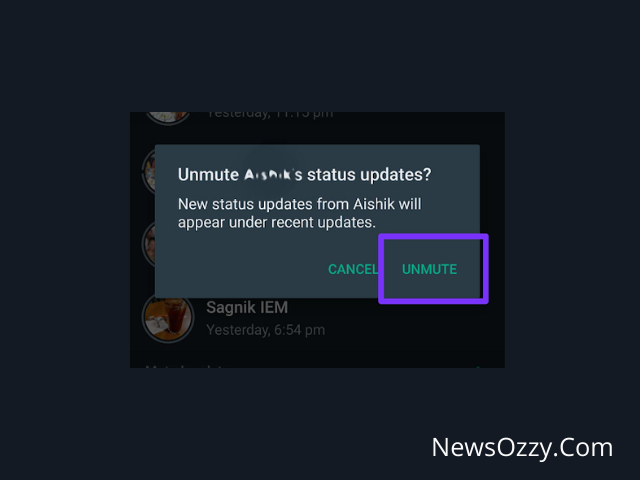
FAQs on How to Unmute the Whatsapp Status of Someone?
1. How to unmute WhatsApp Status on Android?
In order to unmute muted Status updates, you first need to open the WhatsApp application from your android device, go to the status section, and scroll down to the View Muted Status Updates section to select the status update you want to unmute and long press to click on the Unmute option that appears.
2. How to unmute WhatsApp status after 1 month?
It doesn’t matter what time period you have chosen while muting your respective status update, whether it is 8 hours or days, or months. You can unmute your muted status update any time by scrolling down to the View Muted Status Updates section on the status page and clicking Unmute which appears when you long-press the particular status update to unmute it.
3. Why can’t I see the muted status on WhatsApp?
You are not able to see muted WhatsApp status because you are searching it on the main status page where it won’t be visible. To check for muted status updates go to the View Muted Status Updates section by scrolling down. Another reason for not seeing muted chats could be app malfunction, so try clearing the cache and recent apps from your RAM and try again.
4. How to view muted status on WhatsApp?
If you have muted somebody’s status on WhatsApp then it won’t be visible on the main status section. To view muted status updates, scroll down to the View Mutes Status Updates section and check for the same.
Conclusion
So, these were a few easy yet effective step-by-step tips and tricks that would help you unmute your muted WhatsApp status updates whether you are an iPhone or Android user. Make sure to have a look at our other amazing articles on our official website newsozzy.com where we upload amazing yet informative articles on various social media queries almost every day, all at your ease. Make sure to stay tuned with us. Take care!
-

 News2 years ago
News2 years agoWhatsApp DP for Students to Free Download | Creative WhatsApp Profile Picture Images that Make you Smile
-

 News2 years ago
News2 years agoTop 100 Funny Group Chat Names for WhatsApp & Other Social Media Apps | Best Cute Cool Fun Ideas for Group Names
-

 News2 years ago
News2 years agoMorning Assembly Word of the Day List for Students | Best Word of the Day for High School Students
-

 News2 years ago
News2 years agoBest Cute Funny Throwback Picture Captions 2022 | Unique Flashback Quotes for Instagram Posts & Stories
-

 News3 years ago
News3 years ago100+ Best Captions for Brother’s Handsome Photo That You Can Copy And Paste Easily
-

 Instagram2 years ago
Instagram2 years agoTop 200+ Best Cute Cool Instagram Bio Ideas of 2022 That You Can Copy-Paste Easily
-

 News2 years ago
News2 years ago100+ Best Cute Sweet Funny Instagram Captions for Sisters Photo | Get Free IG Quotes & Puns for Sisters Selfies
-

 News2 years ago
News2 years agoWhat are Some Cool Funny Activities for College Students? | Best Tasks for Party Games