News
How To Use WhatsApp Web? – Use WhatsApp Web on Laptop, PC, Phone or Tablet
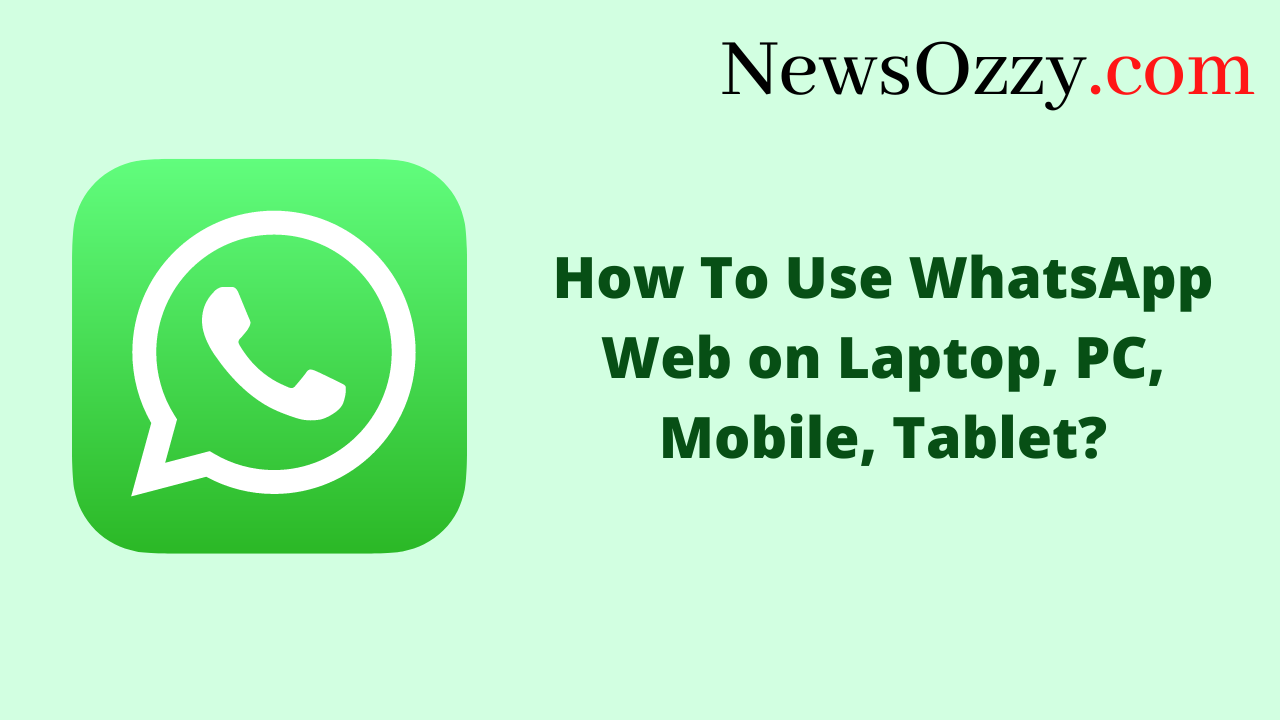
How To Use WhatsApp Web: Keeping your phone flexible and using WhatsApp on an external portal for official or personal purposes is the new drill. WhatsApp Web is the most popular option to connect your WhatsApp Messenger to a secondary device, but not everybody knows how to use it.
This article throws light on this issue and will help you with multiple options to use WhatsApp Web, depending upon your circumstances and needs. So make sure you read this article till the end and also don’t forget to check our Beginners Guide to WhatsApp to get more insights about WhatsApp features.
- How to Use WhatsApp Web in Browser?
- How to Use WhatsApp Web on Another Phone?
- Steps on How to Use WhatsApp Web on Android & iPhone
- How to Use WhatsApp Web Without QR Code?
- Steps on How to Use WhatsApp Web Without Phone Number
- How to Use WhatsApp Web When Phone Is Off?
- FAQs on How to Use WhatsApp Web
How To Use WhatsApp Web in browser?
Here are the steps that you need to follow to achieve this:
- Click on the link web.whatsapp.com in the search bar of your computer web browser and then perform the rest of the steps given below.
- Next, open the WhatsApp Messenger application from your mobile and fetch the three-dot button from the top right corner to go to the settings.
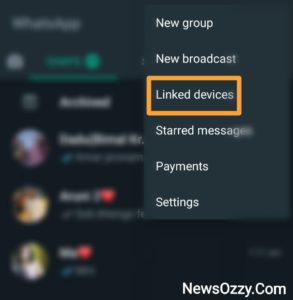
-
Now, click on the linked devices option or Business tools, followed by linked devices if you are a WhatsApp Business user.
-
Next, you are going to see a page that shows all the devices that are currently linked to your WhatsApp. Next, click on Link a device, in order to link a new device. After this, you will see a scanner opening.
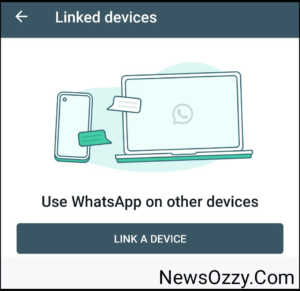
- Finally, use this WhatsApp scanner to scan the QR code that gets displayed on your PC screen, and you will see your WhatsApp opening on your PC.
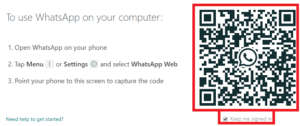
How To Use WhatsApp Web on another phone?
Carrying a laptop everywhere can be inconvenient for a few because it takes up a lot more space and is not very handy. Additionally, your native WhatsApp scanner can also show unnecessary bugs and software issues while scanning from the PC.
So in either of these cases, you can fix these issues if you download third-party scanner applications for the same. The app not only scans and links multiple WhatsApp accounts in no time but also provides many extraordinary features.
Follow our article on WhatsApp Web Scan, if you want to get more information about all these apps in detail.
Steps On How To Use WhatsApp Web on Android & iPhone?
Some of you might need to open two adjacent WhatsApp accounts on your phone for both professional and personal purposes. Keeping a check on two different WhatsApp accounts, like one yours and the other one of your partner’s or child’s, could be for some other reasons.
Well, WhatsApp, by default, doesn’t provide you with any feature to switch accounts. So, if you want the feel of WhatsApp Web by linking a second account with it, you can use either of the two apps mentioned below:
-
Whats Web for Android:
Whats Web for Android, is going to work the best if you are an Android user. This application is basically a management tool through which you can operate multiple WhatsApp accounts from a single device. Directly install this app from your Google Play Store, next, go to the QR code option, scan the displayed QR code with the target WhatsApp phone scanner and you are done!
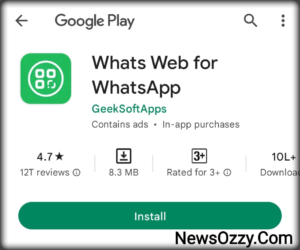
-
Chat Web Scanner for WA-
Chat Web Scanner, is yet wonderful multi-tasking app for iOS users, which not only lets you connect multiple WhatsApp Web accounts but also provides some extra features like status saving. This app is reliable and has a superbly convenient user interface. Download Chat Web Scanner for WA directly from your iTunes or App Store and enjoy its features.
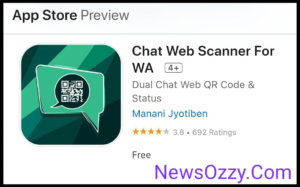
Do Check: Fix WhatsApp Web Not Working.
How To Use WhatsApp Web without QR code?
For many of us, loading our chrome with unnecessary extensions might be unnecessary. Additionally, opening WhatsApp web from Chrome is a volatile option and may be subject to logging out every single time you clear your PC web browsing history by mistake.
Also, if your mobile camera and other software functionalities are out of order, scanning QR codes might be very difficult for you. If you are in any of the situations mentioned above, the first thing that comes to your mind is how to use WhatsApp Web log in without being dependent on QR codes.
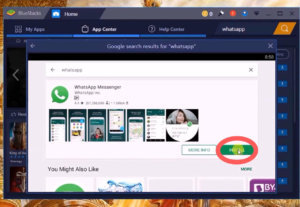
To answer this, we do have a dedicated application software to make logging into WhatsApp Web without a QR code. But before downloading any Android app onto your PC, first, you have to download an Android emulator.
For this, you can install the most popular ones, Blue Stacks or Memu Play and must take references from our article WhatsApp Download PC for more step-by-step detailed information. After installation, allow the app to make changes to your device and launch it. Next, install WhatsApp Messenger from Google Play Store from the emulator home screen and log into your account with your phone number.
Steps On How To Use WhatsApp Web without Phone Number
By default, WhatsApp needs an active phone number to open your account. So, WhatsApp’s default features won’t help if you want something otherwise. Well, the third-party app you can use here is TextPlus. Here are the steps you need to follow to install this:
1. Install the TextPlus: Text Message+ Call messaging app on your device directly from the Google Play Store in case you are an Android user, or from App Store or iTunes if you are an iOS user.
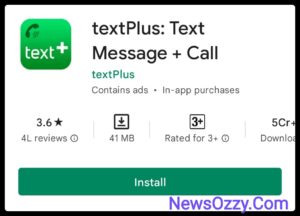
2. Next, open the TextPlus app and sign into it with your phone number or any of your social media accounts.
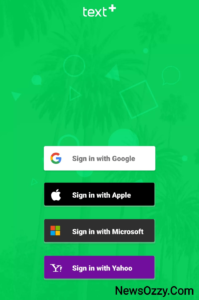
3. Next, add your phone number or email in order to access your free phone number, and then complete the further profile setup process. If you don’t have your phone number, tap on the 3-line hamburger button from the top left corner of the app to get your free phone number.
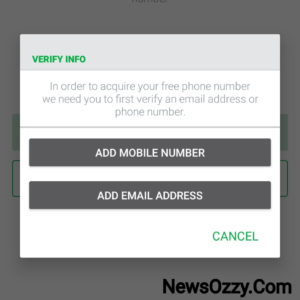
3. First, install WhatsApp messenger and put your TextPlus number in there for account verification. As soon as you get the SMS OTP code for verification, just wait for 5 minutes to allow the SMS to fail on itself. Then, generate the call me to option below that.
4. Further, open TextPlus, and just wait for the call to come, receive the call and write down the verification code. Next, open your WhatsApp Messenger with that verification code.
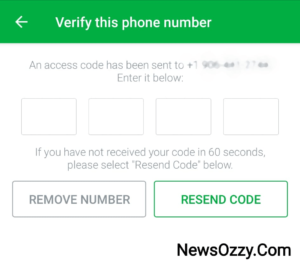
- Finally, open WhatsApp web and scan the QR code or open WhatsApp Messenger on the Android emulator ( Blue Stacks or Memu Play) installed on your device and log in to this matter.
If the Text Plus app doesn’t work for you on your device, then try using the TextNow app. You can also use a working landline number for this in your home.
How to Use WhatsApp Web When the Phone Is Off?
Many users are extensively dependent on the WhatsApp web, but the previous version of WhatsApp Web had a lot of complaints. These included WhatsApp web getting logged out unnecessarily and being blindly dependent on the mobile which is a vulnerable device.
So people also wondered How to use WhatsApp Web without the internet on their phone? To address this, the WhatsApp developers launched its Beta version. This is a multi-device feature that will keep your WhatsApp connected with multiple portals even without keeping your mobile connected all the time along with keeping your chats end-to-end encrypted.
Additionally, you can also keep your account connected even if your mobile lacks an active internet connection. Provided, if your device remains disconnected for more than 14 days, then you will get disconnected automatically. To activate the Beta version for your WhatsApp Web, first simply tap on linked devices under WhatsApp settings, followed by clicking on the option for Multi-device Beta while connecting the second device.
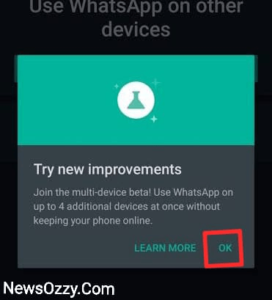
Lastly, tap on Join Beta and then click on the Continue button below.
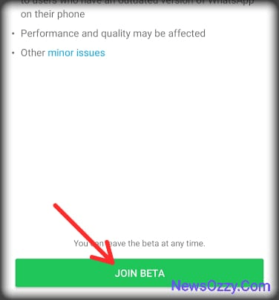
Must read: Fix WhatsApp Web Not Working.
FAQs on How To Use WhatsApp Web
1. How do I use WhatsApp Web on another phone?
To operate WhatsApp Web on another phone, try installing Whats App for Android users or Dual Chat for iPhone users. Next, click on the QR code option, scan it, and your WhatsApp Web will be opened on this phone.
2. How can I use WhatsApp Web without a QR code?
If you want to open WhatsApp Web without a QR code, then you must install a dedicated app that allows you to log into WhatsApp through your phone number rather than scanning a QR code. For this, first, install an Android emulator on your PC and then launch WhatsApp Messenger on it.
3. How do I use WhatsApp Web on my phone?
WhatsApp web can be used if you use a mobile-based scanner app for it. Install Whatscan and other apps as mentioned in our WhatsApp Web Scan article, for a more step-by-step guide on how to do it.
Conclusion
Hope now using WhatsApp Web is crystal clear to you. Linking and operating your WhatsApp messenger on additional devices comes with n number of options, and we gave you all of them in this article. Hope you liked it. For more such informative articles like Best WhatsApp Web Tips and Tricks, make sure you stay regularly updated on our official Website NewsOzzy.Com.
-

 News2 years ago
News2 years agoWhatsApp DP for Students to Free Download | Creative WhatsApp Profile Picture Images that Make you Smile
-

 News2 years ago
News2 years agoTop 100 Funny Group Chat Names for WhatsApp & Other Social Media Apps | Best Cute Cool Fun Ideas for Group Names
-

 News2 years ago
News2 years agoMorning Assembly Word of the Day List for Students | Best Word of the Day for High School Students
-

 News2 years ago
News2 years agoBest Cute Funny Throwback Picture Captions 2022 | Unique Flashback Quotes for Instagram Posts & Stories
-

 News3 years ago
News3 years ago100+ Best Captions for Brother’s Handsome Photo That You Can Copy And Paste Easily
-

 Instagram2 years ago
Instagram2 years agoTop 200+ Best Cute Cool Instagram Bio Ideas of 2022 That You Can Copy-Paste Easily
-

 News2 years ago
News2 years ago100+ Best Cute Sweet Funny Instagram Captions for Sisters Photo | Get Free IG Quotes & Puns for Sisters Selfies
-

 News2 years ago
News2 years agoWhat are Some Cool Funny Activities for College Students? | Best Tasks for Party Games






