News
Best Ways To Set Up Alarm Clock of Laptop Working in Sleep Mode [2022]
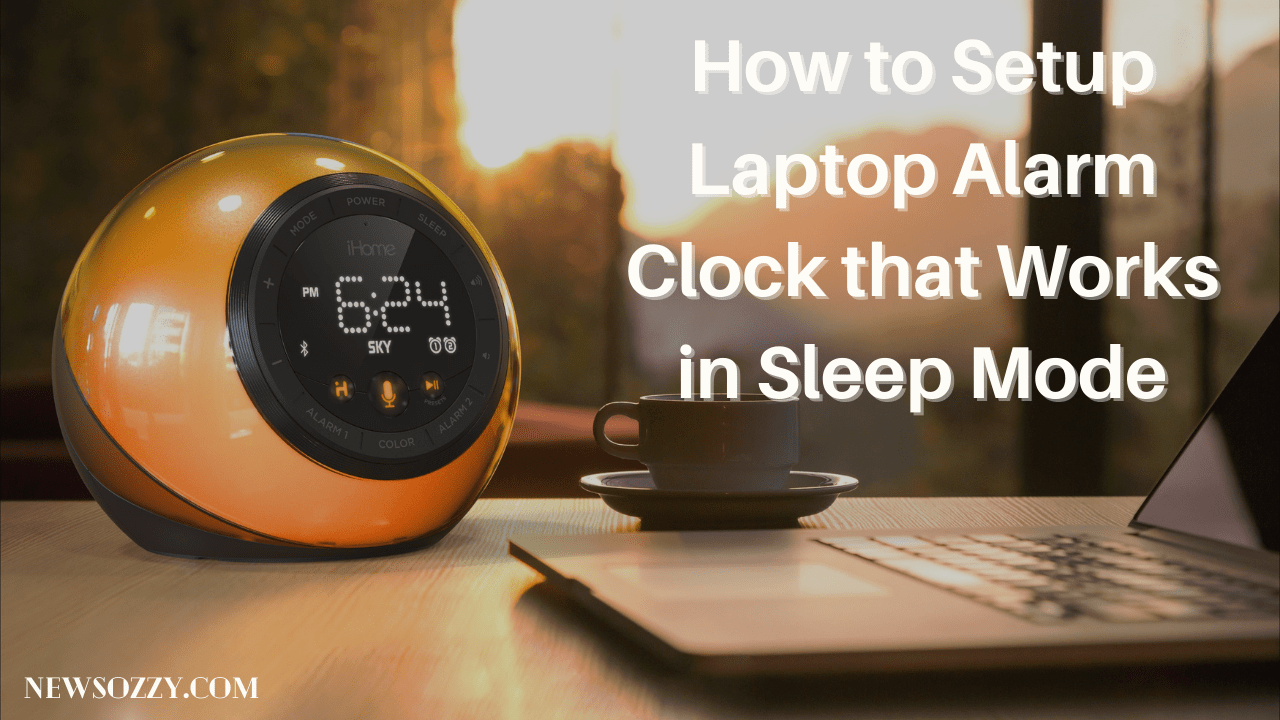
Laptop Alarm Clock that Works in Sleep Mode: The alarm only works when the device is turned on, which is ideal for mobile devices because they are never turned off. However, if you’re using a MacBook, you might be asking how to keep the alarm going even when the gadget is sleeping. In this post, we’ll look at a few tools and apps that can keep your Mac’s alarm awake under specific circumstances.
- What Happens If your Laptop is Closed, Will Alarm Go Off?
- Setting up the Alarm Clock that Works in Sleep Mode on Mac
- How to use your Laptop as an Alarm in Sleep Mode?
- Digital Alarm Clocks for Computer Free Download
What Happens If your Laptop is Closed, Will Alarm Go Off?
If you’re still scared that the alarm you set on your laptop won’t go off if it’s closed, don’t be. Your alarm clock will not go off, whether your computer is closed or open. Even if your laptop is closed, the alarm clock will serve its purpose of notifying you of crucial occasions.
All you have to do is make sure the volume is turned up loud enough for it to hear it and wake you up or remind you of the reason you set it up. Then, even if the alarm clock is in sleep mode or closed, it will respond to your scheduled alarm.
However, you must ensure that your laptop is charged enough to function even when closed. Keep it plugged into the charging port to be safe, and make sure the volume is loud enough for you to hear. If you want to know how to Run iOS Apps on Windows 10 PC then make a click here.
Setting up the Alarm Clock that Works in Sleep Mode on Mac
Various methods are available to be used for letting the alarm work on the Mac:
1st Method: Utilizing the Apple Calendar
- Step 1: First and foremost, turn on your MacBook.
- Step 2: On your Mac desktop, go to the dock and find the calendar application.
- Step 3: If you can’t find the Calendar app in the dock, go to the launch pad and use the search function to discover it.
- Step 4: Select the date and hour you want your alarm to go off.
- Step 5: To adjust for minutes, double-click on the space adjacent to the hour and drag the pointer up and down.
- Step 6: You can customize it by giving it a name or adding “an occasion name” or “an event name” for it. Even if the Mac is in sleep mode, the alarm will sound.
2nd Method: Using ‘Wake Up Time – Alarm Clock’ application
- Step 1: Download the “Wake Up Time – Alarm Clock” from the app store on mac.
- Step 2: From the dock, open the wake-up time alarm.
- Step 3: Set the alarm for the time you want it to go off.
- Step 4: Turn on the alarm and customize the settings by selecting a volume and sound that you like and is loud enough for you to hear.
- Step 5: Go into sleep mode on your Mac.
- Step 6: Your alarm will sound at the time you specify. You have the option of putting it off or snoozing it.
How to use Laptop Alarm Clock that Works in Sleep Mode?
You must first install the essential software on your laptop to utilize the alarm in sleep mode, like:
1st Method: Utilizing the build-in ‘Alarm Clock’ App
- Step 1: In the left corner, click the start menu button.
- Step 2: In the Windows search box, type “alarm.”
- Step 3: Select the ‘Alarm and Clock’ from the drop-down menu.
- Step 4: In the lower toolbar, click the ‘+.’
- Step 5: Set the alarm for the desired day, date, and hour.
- Step 6: Choose the sound you want your alarm to make.
- Step 7: In the alarm window, click on the ‘Save’ button in the lower right corner.
- Step 8: Now it’s time to put your computer to sleep. Your alarm will sound at the time you’ve viewed it.
2nd Method: Utilizing ‘Free Alarm Clock’ App
- Step 1: On your Windows laptop, open your browser.
- Step 2: Type ‘Free Alarm Clock’ in the search field and click the first link on the page.
- Step 3: After clicking the link, you will be taken to the website.
- Step 4: Select “Download” from the drop-down menu.
- Step 5: Get the app and install it.
- Step 6: To start the app, double-click on its icon.
- Step 7: Select ‘Add’ and add the time you want your alarm to sound.
- Step 8: The alarm will sound at the specified time, even if your system is in sleep mode, and it will also crank up the volume if it was previously set to mute.
See More: Find Wifi Password on Windows 10 Without Admin
Digital Alarm Clocks for Computer Free Download
You may utilize a variety of apps to make the alarm work properly. There are a few examples below:
Cool Timer:
This program supports the Windows operating systems with a stopwatch and a timer in countdown mode, in addition to being an alarm clock. This app is available for free. It comes with three built-in alarm sounds and also lets you add your MP3 sound files. To learn how to utilize it, follow the steps below.
- Step 1: First and foremost, get the Cool Timer program for Windows.
- Step 2: Open the ‘Cool Timer’ app after it has been downloaded.
- Step 3: Open the app and press the ‘+’ button to add an alarm.
- Step 4: Set the alarm when you want it to go off, and then save it.
Free Alarm Clock:
This is a feature-rich, accessible, and user-friendly Windows app. You can use the app to set a one-time or repeated alarm. In addition, the alarms can be labeled to remind you of the work you’ve set it for. You may also use the app to set many alarms at the same time. To learn more, follow the steps below.
- Step 1: You must first install the Free Alarm Clock software on your Windows laptop.
- Step 2: Open the app when you’ve done the installation process.
- Step 3: Select ‘Add’ and add the timer you want your alarm to sound.
- Step 4: The alarm will sound at the specified time, even if your system is in sleep mode, and it will also crank up the volume if it was previously set to mute.
Wake Up Time – Alarm Clock:
This is a free Mac application. It’s quite easy to use. The most excellent part about the program is that it will ring your alarm even if your Mac is in sleep mode. It also has a snooze timer that can be adjusted. The description for setting the alarm in this has been described above.
Conclusion
This article shows how to set the alarm on your MacBook or computer device and various tools and apps that may be useful in this situation. A Laptop Alarm Clock that Works in Sleep Mode Guide will definitely help you at needy times. Likewise, our tech guides will also support you in every movement regarding knowing new things or fixing any kind of issues, etc. So, keep in touch with NewsOzzy.com and clear all your problems coming into your cup of tea.
-

 News2 years ago
News2 years agoWhatsApp DP for Students to Free Download | Creative WhatsApp Profile Picture Images that Make you Smile
-

 News2 years ago
News2 years agoTop 100 Funny Group Chat Names for WhatsApp & Other Social Media Apps | Best Cute Cool Fun Ideas for Group Names
-

 News2 years ago
News2 years agoMorning Assembly Word of the Day List for Students | Best Word of the Day for High School Students
-

 News2 years ago
News2 years agoBest Cute Funny Throwback Picture Captions 2022 | Unique Flashback Quotes for Instagram Posts & Stories
-

 News3 years ago
News3 years ago100+ Best Captions for Brother’s Handsome Photo That You Can Copy And Paste Easily
-

 Instagram2 years ago
Instagram2 years agoTop 200+ Best Cute Cool Instagram Bio Ideas of 2022 That You Can Copy-Paste Easily
-

 News2 years ago
News2 years ago100+ Best Cute Sweet Funny Instagram Captions for Sisters Photo | Get Free IG Quotes & Puns for Sisters Selfies
-

 News2 years ago
News2 years agoWhat are Some Cool Funny Activities for College Students? | Best Tasks for Party Games






