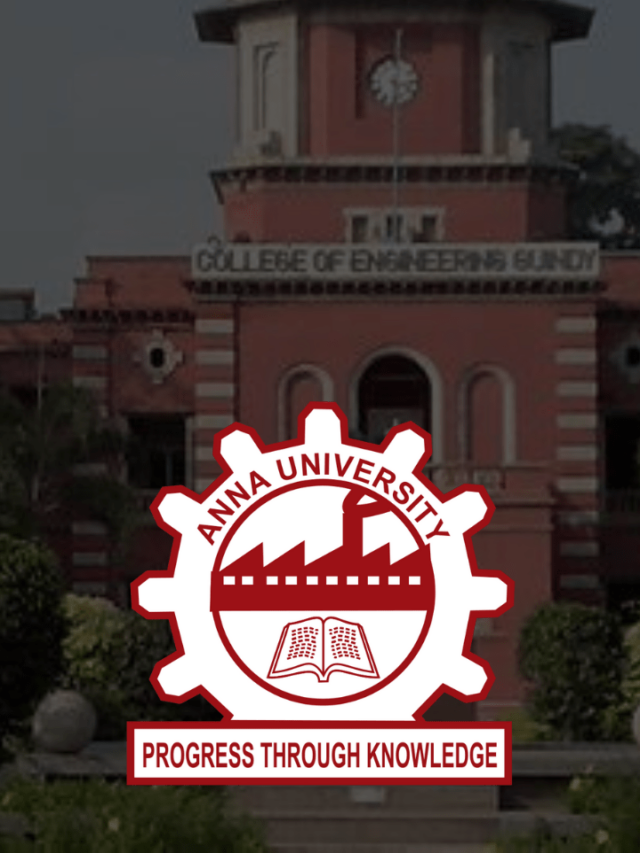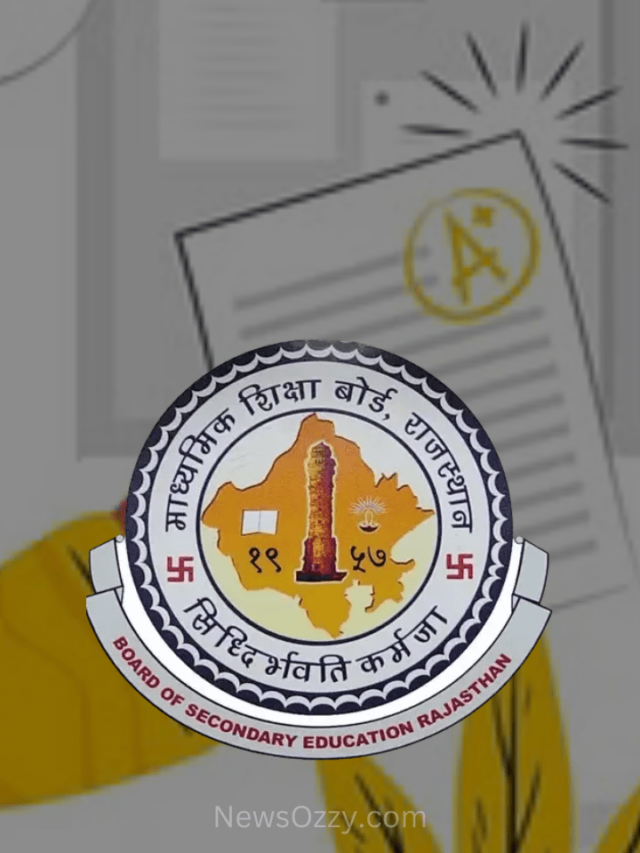News
How to Limit Data Usage on Mobile Hotspot [Android/iPhone/Samsung] in 2022?
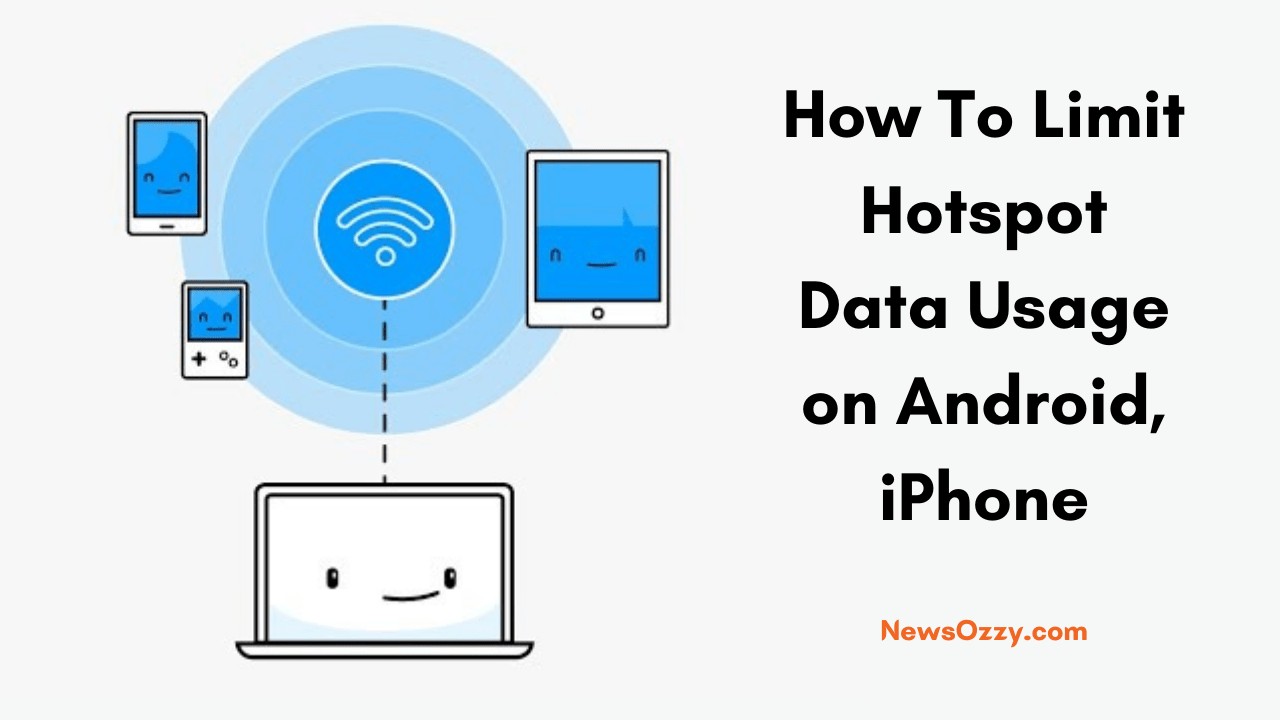
Limit Hotspot Data Usage: Limited data plans always lead to restrictions in data usage when you have to share your internet connection or WiFi hotspot with someone. A Hotspot connection can be shared with any device and you can even go to your personal settings to monitor your data usage for all apps.
In case you are in a hurry, you can limit hotspot data usage for other users by going to Settings and turning on the Smart Management option under Data Management. If you have an iPhone, you can track your data usage by going to the “Cellular” option and resetting the data usage.
However, you can follow the detailed guide in this article. You can track down your data usage through this method but you can follow some simple methods to reduce your data consumption in the longer run.
- Methods to Reduce Data Consumption
- How to Set Data Usage Limit on Android Hotspot?
- Why does your WiFi Hotspot use so much data?
- Slow Down Hotspot Speed with a Data Plan
- How do you Check Data Usage of Android WiFi Hotspot?
- How to Limit Data Usage Via Hotspot Managers?
- 1. Portable WiFi Hotspot Manager
- 2. NeoData Hotspot Monitor
- 3. My Data Manager
- How to Limit Data Usage on iPhone/iPad?
- Why you should monitor your data usage on your iPad or iPhone?
- How to Control or Track Data Usage on iPhone?
- How to Restrict Data Usage or Less Consumption on iPhone/iPad?
- 1. Turn off the Background Apps
- 2. Monitor Apps
- 3. Use Your Instincts
- Restricting Background Data to Slown Down Hotspot Usage
- Finding which apps are consuming a majority of Internet Data
Methods to Reduce Data Consumption
If you are using a tethering connection or hotspot on other devices, instead of limiting the bandwidth for those devices, you can simply set a data limit. If your friend is using your internet connection, you can set the data limit anonymously as well. Limiting the data will create a metered network for data that is transferring to your WiFi hotspot.
If your friend is using your data for large downloads, you can simply turn off your mobile data to suspend the speed of your hotspot. However, doing so can also turn off your connection, and setting a data limit means you have to keep checking so that the data limit does not exceed.
There is also a simple solution for this. Instead of turning off your mobile data on an Android device, you can restrict the data usage on a particular stage from your data plan. If you are still consuming a lot of data, check and stop your background data usage to reduce consumption.
How to Set Data Usage Limit on Android Hotspot?
Follow the simple steps listed below to set data usage on mobile
- Firstly visit the ‘Settings’ >> ‘Dual SIM & Mobile Networks’.
- Then tap on the ‘Data Management’.
- Firstly, click on the settings icon to create a data usage plan.
- Now Open the ‘Data Plan’ and then tap on the ‘Monthly Data Plan’.
- Later input the limit of data.
- Lastly, turn on the data limit plan.
Why does your WiFi Hotspot use so much data?
A wireless Hotspot can connect 8 to 12 devices at a time and in some devices, it can go up to 22 to 28 devices. If you have turned on your Hotspot, it can consume a large amount of data in little time.
This is because there are ongoing downloading processes and other application updates that are pending on your connected devices. The data consumption also depends on uploading speed and browser cache time.
There are some simple ways to minimize data usage. If you are using multiple Gmail accounts on your device, all the accounts will check for updates and continue to use a large amount of data. The simple solution here will be to use only one account on your Android device.
Slow Down Hotspot Speed with a Data Plan
The process to slow down your Hotspot speed with a data plan is the same as that of your smartphone. As the hotspot uses data from the same device, you can easily set up your data plan. You can follow the steps mentioned here.
- Go to Settings on your device, click on ‘Dual Sim and Mobile Networks’ and click on Data Management.
- You will find the gear icon here. Click on it to create a data usage plan.
- Click on ‘Data Plan’ and go to Monthly plan.
- Input your preferred data limit and turn it on. Your data limit will be activated once you hit that particular consumption meter.
Even if your friends are using your Hotspot and exceed the data limit, you won’t be able to browse anymore. However, you can easily edit the limit by following the above steps.
How do you Check Data Usage of Android WiFi Hotspot?
You can easily check your WiFi Hotspot data that has been consumed by your friends. If you wish to track the data usage, you can simply install a Hotspot monitor app.
However, this feature is available on all Android devices by default. Just go to Mobile Networks in Settings and click on Data Management to monitor the usage. You can also set the data plan here.
How to Limit Data Usage Via Hotspot Managers?
If you do not have the feature of monitoring your data usage through your smartphone, then there are several Hotspot manager apps that can provide a secure network without derailing the speed.
1. Portable WiFi Hotspot Manager
This is an app that you can use on your Android device for free to meter your Hotspot usage. You can download it from the Google Play Store and this app ensures that there is no speed loss. You can also set up a strong WLAN hotspot from your mobile and can also set the data usage limit per user.
2. NeoData Hotspot Monitor
This is a great hotspot monitoring app available on Google Play Store for free. It can track the data usage on all the installed apps and you can set a data plan limit with this app. NeoData Hotspot monitor also tracks your time spent on the hotspot network.
3. My Data Manager
Just like NeoData Hotspot Monitor, this app can keep track of your data usage from the home screen and also monitor all the apps. In addition to that, through this app, you can set a shared plan that can be availed by all the users of the network and you can also share the data among the users.
How to Limit Data Usage on iPhone/iPad?
You can use apps like DataMan to track your data usage and control data services on all apps. But you can also use the default settings on your device.
- Visit the settings and then open the cellular option on iPhone.
- Later, click on the Low Data Mode from the list.
- Autosave this and get back.
Why you should monitor your data usage on your iPad or iPhone?
There are many reasons to track your data usage on iPhone or iPad. You can save a lot of data by monitoring and tracking for emergency usage later.
You can significantly increase your battery backup when your cellular data tracking is on. A significant amount of data is lost when your hotspot is turned on which is why it is recommended to control the background apps and configure the settings according to your usage.
How to Control or Track Data Usage on iPhone?
You can use the ‘DataMan’ app on your iPhone or you can do this directly from your phone settings.
- Go to the settings page on your iPhone or iPad and click on Cellular.
- Turn in the cellular option to record your data. You have to reset your previous data usage statistics to do this.
- Turn on your Hotspot to check that your data is being monitored.
If you are using the DataMan app, you have to first install it from the iTunes Store and it will limit the data on all the background apps.
How to Restrict Data Usage or Less Consumption on iPhone/iPad?
You can easily limit your hotspot usage on your iPhone. You can also maintain your data wisely but there are some methods you can follow.
1. Turn off the Background Apps
Your background apps generally use a huge amount of data. You can simply turn off the background refreshes “off” to save your limited data. Even though you can use apps to do this function, you can also turn it on for your iPhone.
2. Monitor Apps
There are several data management tools on your device to control the data usage limit. You can select any of these tools and you can also control the updates for apps that you get on the iOS store. By switching off automatic updates, you can control a huge amount of data for a limited hotspot network.
3. Use Your Instincts
By now, you know a lot of tricks to control data usage. If you are watching a video on the internet, by limiting the demand for SD video you can significantly reduce your data usage. On iPhone, you can shift to ‘Low Data Mode’ to limit your downloads in a day.
By using your instincts according to a situation and thinking of an alternative, you can restrict your data easily.
Also Check: How To PLDT ADSL Router Bandwidth Limit
Restricting Background Data to Slown Down Hotspot Usage
- Go to the settings page and click on ‘Dual Sim and Mobile networks’.
- Go to Data management and click on the settings icon.
- You will find the ‘Restrict app background data’ option. By turning it on, you can save a lot of data for your device.
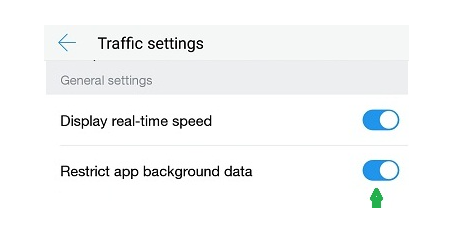
Finding which apps are consuming a majority of Internet Data
Not all the apps on your phone will be consuming a major amount of data. Your android device records all the activities of apps so that you can find which apps are consuming the most.
- Click on settings, go to Data Management, and click on ‘Traffic Rankings’.
- You will find two tabs namely ‘Cellular’ data and another for ‘WiFi’.
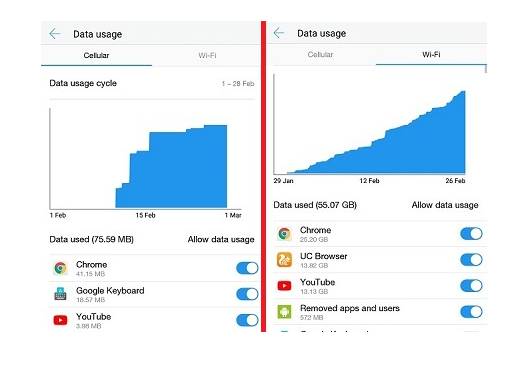
- Click on any tab to see the data history of all apps.
Conclusion
You do not require any apps to control the data limit on your mobile. Generally, all devices come equipped with default settings for this function. Therefore, take your steps wisely to save your essential mobile data and limit hotspot data usage. Also, you can limit wifi speed without any hurdles by referring to our site’s offered tech guides.
-

 News2 years ago
News2 years agoWhatsApp DP for Students to Free Download | Creative WhatsApp Profile Picture Images that Make you Smile
-

 News2 years ago
News2 years agoTop 100 Funny Group Chat Names for WhatsApp & Other Social Media Apps | Best Cute Cool Fun Ideas for Group Names
-

 News2 years ago
News2 years agoMorning Assembly Word of the Day List for Students | Best Word of the Day for High School Students
-

 News2 years ago
News2 years agoBest Cute Funny Throwback Picture Captions 2022 | Unique Flashback Quotes for Instagram Posts & Stories
-

 News3 years ago
News3 years ago100+ Best Captions for Brother’s Handsome Photo That You Can Copy And Paste Easily
-

 Instagram2 years ago
Instagram2 years agoTop 200+ Best Cute Cool Instagram Bio Ideas of 2022 That You Can Copy-Paste Easily
-

 News2 years ago
News2 years ago100+ Best Cute Sweet Funny Instagram Captions for Sisters Photo | Get Free IG Quotes & Puns for Sisters Selfies
-

 News2 years ago
News2 years agoWhat are Some Cool Funny Activities for College Students? | Best Tasks for Party Games