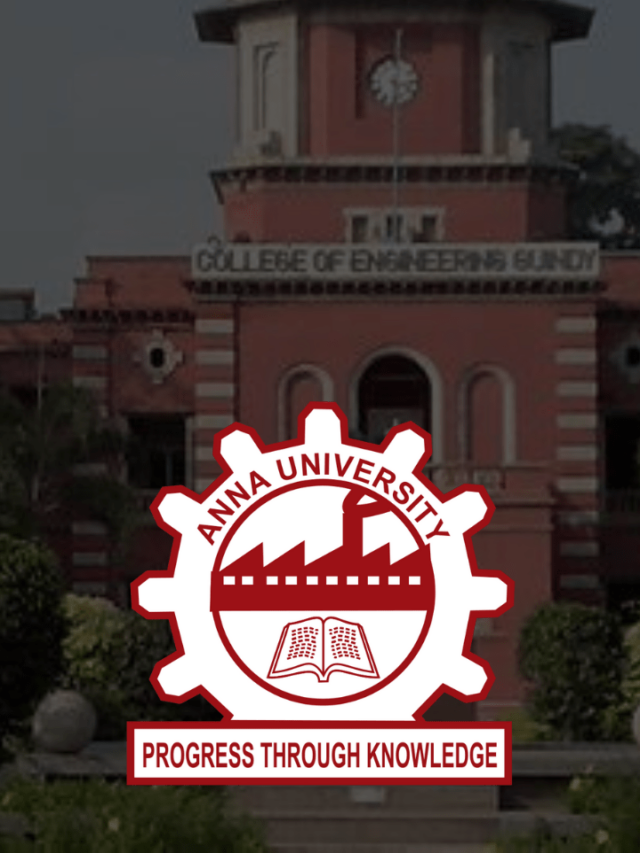News
Why Photos and Videos are not downloading in Whatsapp? Here’s Why & How to fix Whatsapp Images & Videos not downloading?
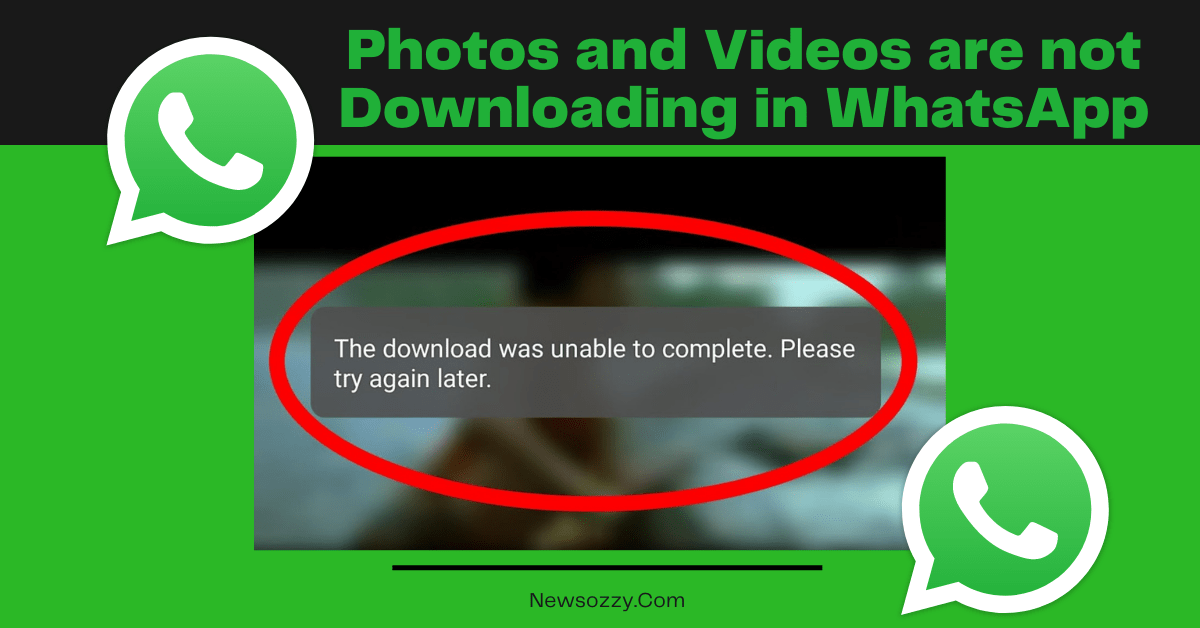
Do you have a problem with Photos and videos are not downloading in whatsapp on your Android or iOS device? Have you tried to preserve some humorous movies or memes that your colleagues gave you on WhatsApp but have been unsuccessful? This should be an easy fix. For more such solutions do jump into the below modules.
Throughout this article, we will guide you to troubleshooting steps on how to fix WhatsApp media not downloading. I hope, at the end of this article, you will be able to download media from WhatsApp without any issues.
Use these troubleshooting steps to fix the problem with downloading photos and videos on WhatsApp. Here are a few resolving solutions you can try to make your job done.
- Check the Storage on Your Device
- Check Your Web Connection
- Inspect for problems on the WhatsApp server
- Restart Phone
- Install the most recent version of WhatsApp
- WhatsApp Folder Rename (Android)
- Switch to SD Card Mode
- Reinstall WhatsApp if everything else fails
- FAQs on Why I am not able to download images from whatsapp
1. Check the Storage on Your Device
If videos and photos are not downloading on WhatsApp, the next step is to try the best alternative. If you don’t have enough space on your phone’s internal or external storage, you won’t be able to download files from WhatsApp and other apps.
In case, you can’t download WhatsApp photos due to a lack of storage. If you try to download a 50MB video but only have 40MB of free storage space on your phone, WhatsApp will fail to download.
Open the File Manager app on your Android phone to see how much free storage space it has. Alternatively, go to Settings > About phone (this varies by device) or search for storage in the Settings app’s search box.
The available storage on your phone it should be enough to store the media item you want to download. Refer to our tutorial on how to free up storage space on Android devices if you’re running out of space.
If you have an iPhone or iPad, go to Settings > General > iPhone Storage/iPad Storage to see how much space you’ve used and how much space you still have.
If you’re running out of storage on your iPhone or iPad, this guide will help you how to free up space on iOS will come in helpful.
Do Check: Whatsapp Images Not Showing in the Gallery
2. Check Your Web Connection
In the beginning, you should check your internet connection to confirm that a poor internet connection is preventing you from downloading WhatsApp photos, videos, or other media.
Try utilizing other apps on your phone or accessing web pages through a web browser. Unfortunately, if these apps work correctly, the issue isn’t with your internet connection, and you’ll have to go on to the next step.
However, before you do so, you should try switching your internet connection to see if that fixes the media not downloading problem. If you’re using a mobile network, try turning it off and on again or connecting to a Wi-Fi network. If you’re using Wi-Fi, try connecting to another Wi-Fi network or switching to mobile data and retry the download.
3. Inspect for problems on the WhatsApp server
It’s possible that the issue is with WhatsApp itself. People have been unable to send messages, download photos, and perform other things on multiple occasions. You can use third-party apps like Outage to see if WhatsApp is down or not. DownDetector or Report When you visit one of the websites, the programme will inform you whether the WhatsApp servers are up and running.
4. Restart Phone
When troubleshooting an app or device, you should always restart it first. Restart your Android or iPhone if you’re having trouble downloading WhatsApp photos and videos. The media not downloading issue on WhatsApp can be resolved by simply restarting the phone.
Must Refer: Whatsapp Photos to Gallery
5. Install the most recent version of WhatsApp
Another thing to check is that your device is running the most recent version of WhatsApp. Some functionalities in older versions of the programme are broken because of some problems. Bug patches are included in new versions, restoring normal to the app. Simply, update WhatsApp on your smartphone.
6. WhatsApp Folder Rename (Android)
You should try changing the existing WhatsApp folder on Android in addition to uninstalling WhatsApp. This is done so that when you reinstall WhatsApp, it generates a new folder. However, because this is a nuclear option, make a backup of your WhatsApp data first. Uninstall WhatsApp after that is completed.
After uninstalling, go to “Internal Storage -> Android -> media” in any File manager programme on your phone. Look for the folder “com.whatsapp.” To see the options, press and hold it. Choose “Rename.” Change the name to anything else.
After that, reinstall WhatsApp and restore your data from the backup. If something goes wrong, the renamed folder will contain your previous WhatsApp database and files.
7. Switch to SD Card Mode
You should try turning off the native setting for copying data to an SD card on your Android phone for WhatsApp.
Depending on your phone model, the steps may vary. Simply go to “Settings -> Storage -> Storage Booster.” Turn off the toggle next to “WhatsApp” in the “Move Content to SD Card” section. You can also seek the “Storage Booster” setting in Settings by searching for it.
See More: Share Video From Facebook to Whatsapp
8. Reinstall WhatsApp if everything else fails.
Hopefully, you have resolved the problem by following the troubleshooting guide above and are able to download media files from WhatsApp once more. There is no guarantee in life.
If none of the above methods work, try removing WhatsApp and reinstalling it from the beginning. When all else fails, this nuclear option should solve the problem.
Just make a backup of your messages before deleting WhatsApp to avoid losing essential chats or files.
FAQs on Why I am not able to download images from whatsapp
1. How can I stop WhatsApp from downloading videos and photos automatically?
WhatsApp is an excellent communication tool, although it may be obtrusive at times. It not only downloads recent photos instantly, but it also downloads all of the photos in your gallery. The issue is that this might quickly deplete your data plan.
Go to Settings -> Chat settings -> Media auto-download to disable WhatsApp’s automatic download of photos, audio, and videos.
2. Why do photos and videos in WhatsApp fail to download?
The first thing you should do if your WhatsApp media is not downloading is deleting the cache and data. Go to Settings -> Apps -> WhatsApp -> Storage and select Clear Cache and Clear Data. A file that has been relocated, renamed, or deleted could also be the cause.
3. Why aren’t my WhatsApp photos downloading?
Check the following if you’re having trouble uploading or sending photos, videos, or voice messages: Your phone is connected to the internet and has a strong signal. To be sure, try loading a webpage. Be sure your time and date are correct on your phone.
4. Why aren’t my WhatsApp photos and videos showing up in my gallery?
The photo or video you downloaded from WhatsApp should appear in your Gallery. The Media visibility option in WhatsApp was added to hide downloaded files and photos from your Gallery. If not, you must allow media visibility to make the media visible.
Summary
These are some essential solutions to solve the issue of whatsapp failed to download media. Need any assistance while using the whatsapp application then make sure to check our main page ie., Whatsapp features calls status dp tips & tricks, and enjoy the app while communicating with others. For more information on Photos and videos are not downloading in whatsapp do comments via the comment section below and asap our team will reach you.
-

 News2 years ago
News2 years agoWhatsApp DP for Students to Free Download | Creative WhatsApp Profile Picture Images that Make you Smile
-

 News2 years ago
News2 years agoTop 100 Funny Group Chat Names for WhatsApp & Other Social Media Apps | Best Cute Cool Fun Ideas for Group Names
-

 News2 years ago
News2 years agoMorning Assembly Word of the Day List for Students | Best Word of the Day for High School Students
-

 News2 years ago
News2 years agoBest Cute Funny Throwback Picture Captions 2022 | Unique Flashback Quotes for Instagram Posts & Stories
-

 News3 years ago
News3 years ago100+ Best Captions for Brother’s Handsome Photo That You Can Copy And Paste Easily
-

 Instagram2 years ago
Instagram2 years agoTop 200+ Best Cute Cool Instagram Bio Ideas of 2022 That You Can Copy-Paste Easily
-

 News2 years ago
News2 years ago100+ Best Cute Sweet Funny Instagram Captions for Sisters Photo | Get Free IG Quotes & Puns for Sisters Selfies
-

 News2 years ago
News2 years agoWhat are Some Cool Funny Activities for College Students? | Best Tasks for Party Games