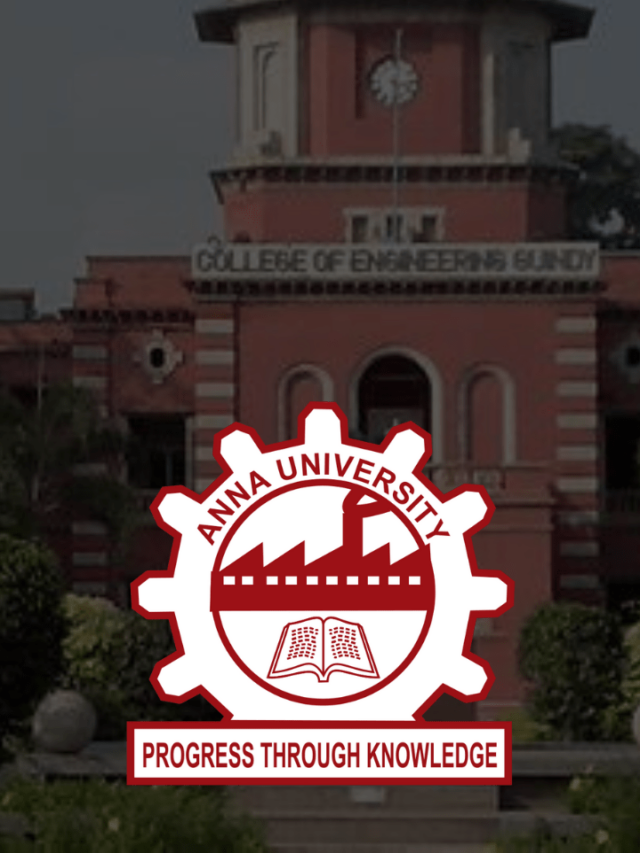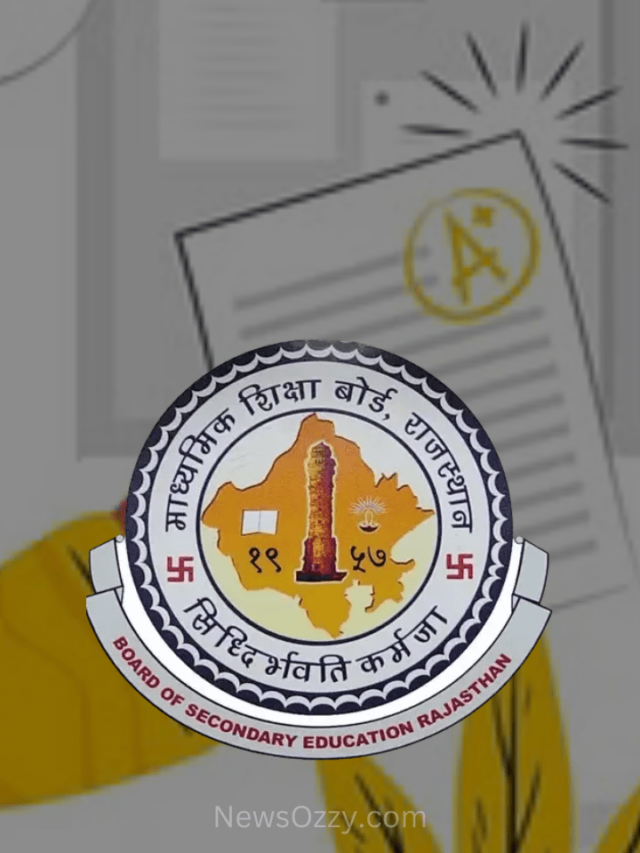News
Four Simple Ways To See, Read and Recover Deleted Messages On Whatsapp in 2022
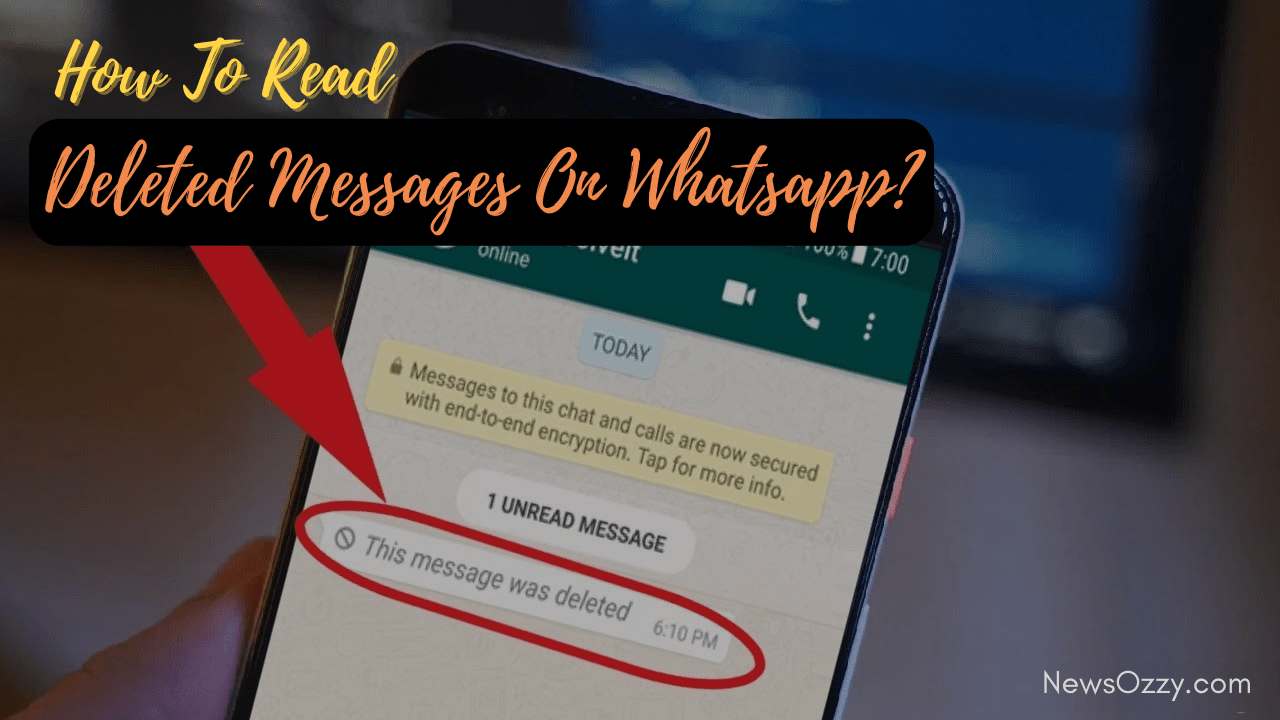
Read Deleted Messages On Whatsapp: Whatsapp is, without any doubt, one of the most popular messenger apps of today’s time. To keep users engaged and keep up in the market, it also keeps introducing new updates regularly. One of these updated features is enabling the sender to delete their texts from any Whatsapp chat within the first seven minutes of sending them.
This feature allows people to rethink what they said. They can then delete it if they found something wrong with it or realize their error in the reply. It is a quite useful feature but sometimes it can be a hassle for us, the receiver. The other person might have deleted some important information after sharing it. Maybe they deleted something before you could see it.
Thus, in this article, we will share four ways you can try to recover and read deleted messages on Whatsapp. However, sometimes people say things they don’t mean, regret and then delete them. So, for your own sake do not use these methods in a fight with a loved one.
List of contents in this article-
- Recover Deleted Messages Through Whatsapp Chat Backup
- Read Deleted Whatsapp Messages By Third-Party Apps For Chat Backup
- Use The Notification Log To Read Deleted Whatsapp Messages On Android Phone
- Use Notisave App to Read Deleted Messages on WhatsApp
- Conclusion
You can check out the attached video below to know how to Read Deleted Messages On Whatsapp-
Recover Deleted Messages Through Whatsapp Chat Backup
Whatsapp has a really unique feature of backing up chats at regular intervals. It allows you to decide the time period when you want it to back up your chats, that is never, manually, daily, weekly, or monthly. It usually creates a default backup at 2:00 AM at night.
This feature is quite a life-saver. If you want to recover any deleted messages or read any text that the sender deleted after sharing it, you can do so by utilizing this feature. If you don’t backup already, this might not work for you but if you do take regular backups, continue reading. To know how to do so, follow the given steps-
- First, uninstall the existing Whatsapp from your phone. You can either do it from Settings or by searching Whatsapp in PlayStore. Open it and tap on the Uninstall button.
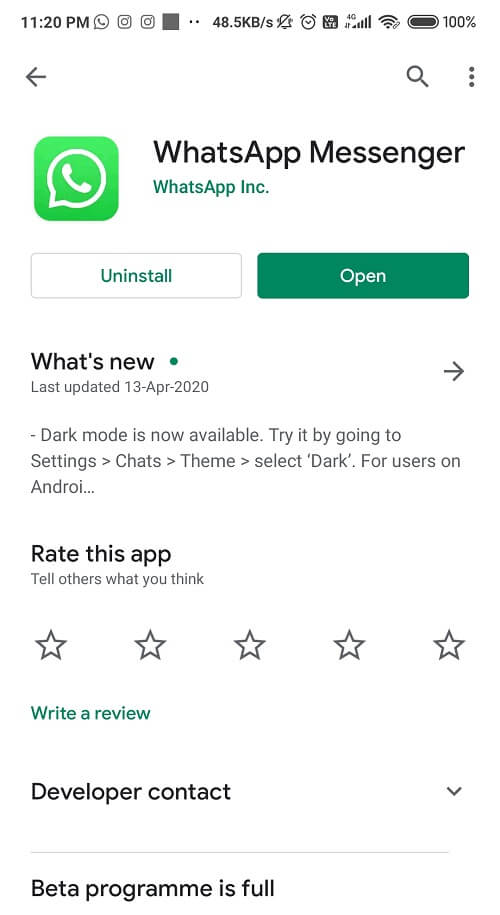
- Once done, install it again from the same place.
- After installation, open the app and agree to all the terms and conditions.
- Now, log in with the same mobile number and country code as before for verification.
- During the process, you will be given the option to restore your chats from Backup.
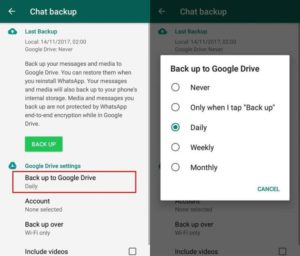
- Just click on the Restore option and it will successfully restore all your chats, including the deleted messages.
Read Deleted Whatsapp Messages By Third-Party Apps For Chat Backup
With Whatsapp came a long list of apps that can be used when you are either facing any problem on Whatsapp or when you need some extra special features to use on Whatsapp. Similarly, there are multiple third-party apps available to read deleted messages on Whatsapp. You can use apps like WhatsDeleted, WhatsRemoved+, WAMR, and WhatsRecover, etc. to restore Whatsapp messages deleted either by you or any sender. The way these apps work is that they help you maintain an orderly log of your notifications similar to the notification register of an Android system.
However, you should use these apps only sparsely. Never give them complete and free access to your notifications, it is a huge security risk. Also, these apps can only restore those messages that you interacted with. These include swiping notifications from the notification bar, floating messages, etc. You also have to make sure you haven’t rebooted your device before trying these since that will clear all this data from your phone and render these apps useless.
To see how these apps work, here is one example with WhatsRemoved+ app to restore deleted messages-
- Open Google Play Store and search for the WhatsRemoved+ app. Install it on your device.
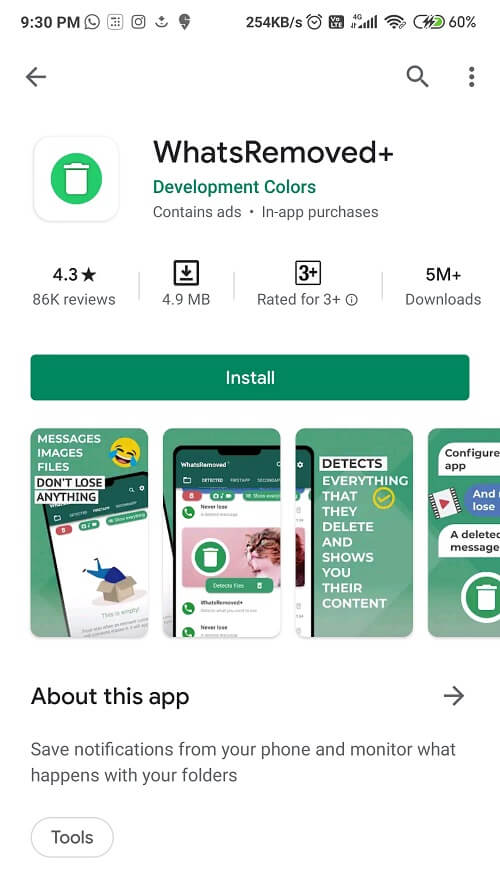
- Once the installation is complete, open the app and grant the necessary permissions to use the app.
- After that, go back to the previous screen and select the app(s) for which you want to restore the notifications.
- From the given list, select Whatsapp and tap on next.
- Now, tap on yes and select the Save Files option.
- In doing so, a pop-up menu will appear on the screen asking for your approval, ‘Allow’ it. The app is now all set up and ready to use.
From now on, all the messages you will receive on Whatsapp, including the deleted ones, will also appear on the WhatsRemoved+ app. Make sure to select Whatsapp from the list earlier.
Unfortunately, this app is only available for Android users and not for iPhone/iOS users. One other disadvantage of this app is too many apps. However, you do not need to use the app too much to worry about it. If it does annoy you, you can pay Rs.100 and get them removed.
Use The Notification Log To Read Deleted Whatsapp Messages On Your Android Phone
Notification Log is one of those amazing features that all Android devices have, but their users rarely know about. You can easily retrieve your entire Notification History with just a few clicks. Unlike third-party apps, it is a simple, built-in, and basic process with no risks. You can easily use it to read deleted Whatsapp messages without any painstaking steps that put your privacy at risk. To use this feature, follow the simple steps given below-
- Go to the Home screen of your Android phone.
- Press and hold anywhere on the screen which has free space, usually in the center. (Meaning, avoid the area that has apps and features like clock on it.)
- A pop-up will appear. Click on Widgets and go to the Settings option from the list. Do not open it right away.
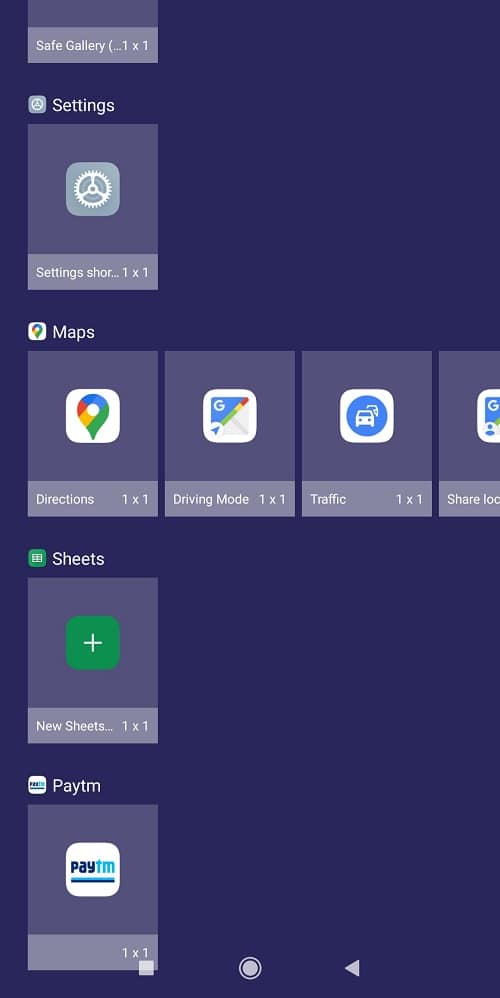
- Simply long-press on it, hold it, and place it anywhere on the Homescreen.
- Within, you will find multiple options listed. Scroll down and tap on the Notification Log.
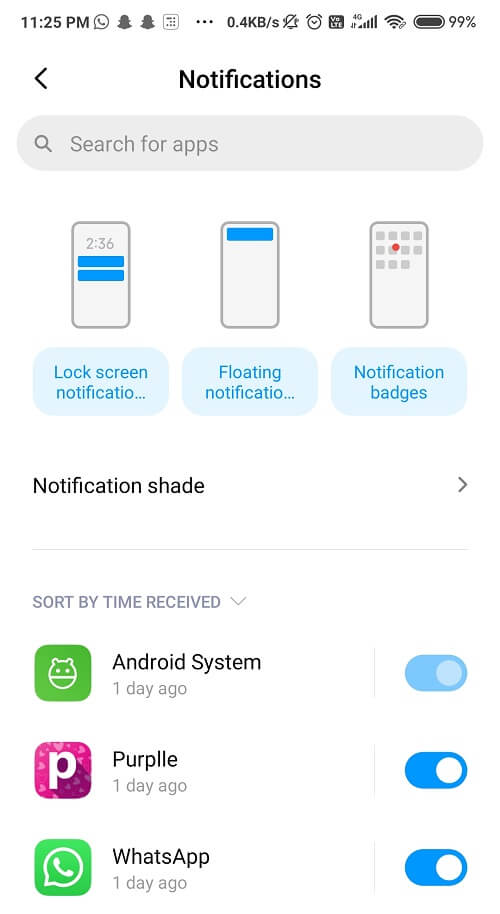
- Now, whenever you will click on the New Settings on your Homescreen, you will find all the notifications from the past, including the notifications for the deleted Whatsapp messages. You can then easily use this feature to read any messages for which you received a notification but then got deleted by the sender.
Without a doubt, this is a great feature. However, there are some drawbacks to using Notification Log as well-
- Not whole messages will be recovered, only the first 100 characters will be.
- You cannot retrieve images, videos and audio. You can only restore text messages.
- This method is only helpful if you want to retrieve messages from a few hours ago. It does not work for a time period more than that.
- You will not be able to retrieve any messages if you rebooted your phone or used a Device cleanser after the message was deleted by the sender.
You can also check out our article on How To Solve Common Whatsapp Problems Easily?
Use Notisave App to Read Deleted Messages on WhatsApp
Notisave is a useful app that helps you keep a track of your notifications. It is available for Android device users. Regardless of whether the message was deleted or not, this app keeps a record of all your messages through notifications. To do so, you will have to give it access to your notifications of apps like Whatsapp. Once again, giving third-party apps free and unrestrained access to your device is not safe. So only use it for important purposes and for only a certain period of time. Now, on how to use the Notisave app, follow the steps given below-
- Open Play Store and search for the Notisave app in the search engine.
- Tap on install to download it on your device. After the installation process is complete, open it.
- Right away, a pop-up message will appear on the screen asking you to ‘Allow access to notifications?’. Allow it.
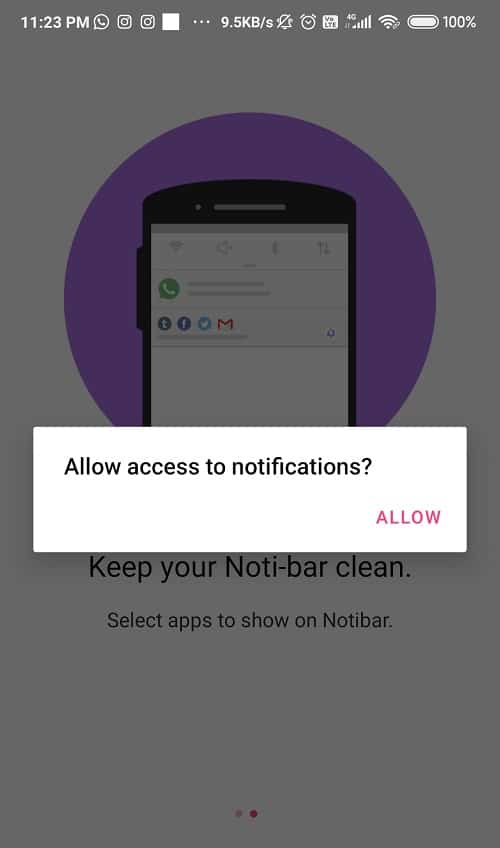
- Allowing this access will let the app override all the other apps in order to gather notification data.
- Next, a drop-down list will appear on the screen. Find Whatsapp in the list and switch it on.
Now, the app will keep a log of all the notifications that you receive, including the messages that are deleted by the sender. You can easily access them through the app’s log.
Also, read- How To Recover Deleted Whatsapp Messages By Restoring From Backup?
Conclusion
To conclude, now you know multiple ways you can try to recover and read deleted messages on Whatsapp. We encourage you to only use these to retrieve important information and not for unnecessary purposes.
If you have any more doubts about How To Read Deleted Messages On Whatsapp, please post them in the comments section. Tell us if this article helped you in any way and if you liked our article, be sure to check out our other works as well!
-

 News2 years ago
News2 years agoWhatsApp DP for Students to Free Download | Creative WhatsApp Profile Picture Images that Make you Smile
-

 News2 years ago
News2 years agoTop 100 Funny Group Chat Names for WhatsApp & Other Social Media Apps | Best Cute Cool Fun Ideas for Group Names
-

 News2 years ago
News2 years agoMorning Assembly Word of the Day List for Students | Best Word of the Day for High School Students
-

 News2 years ago
News2 years agoBest Cute Funny Throwback Picture Captions 2022 | Unique Flashback Quotes for Instagram Posts & Stories
-

 News3 years ago
News3 years ago100+ Best Captions for Brother’s Handsome Photo That You Can Copy And Paste Easily
-

 Instagram2 years ago
Instagram2 years agoTop 200+ Best Cute Cool Instagram Bio Ideas of 2022 That You Can Copy-Paste Easily
-

 News2 years ago
News2 years ago100+ Best Cute Sweet Funny Instagram Captions for Sisters Photo | Get Free IG Quotes & Puns for Sisters Selfies
-

 News2 years ago
News2 years agoWhat are Some Cool Funny Activities for College Students? | Best Tasks for Party Games