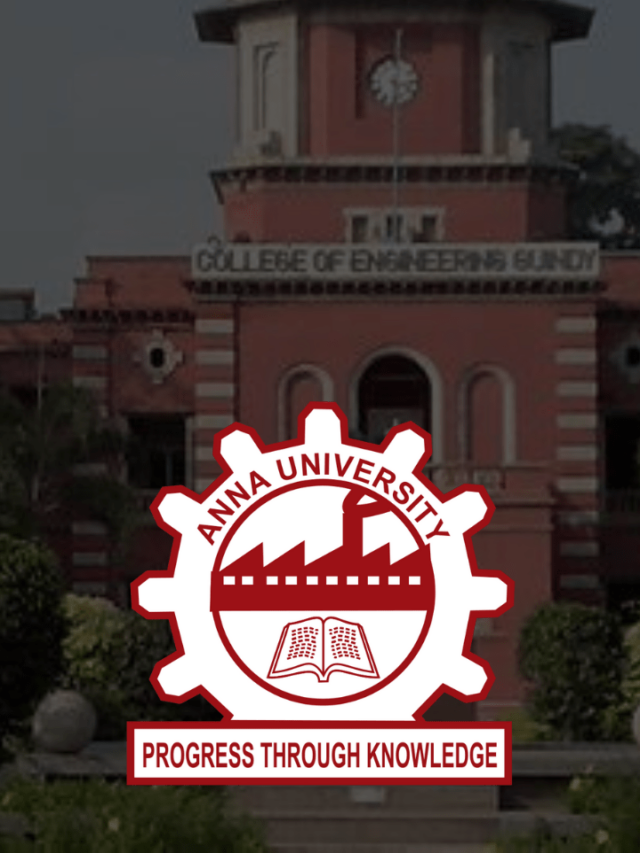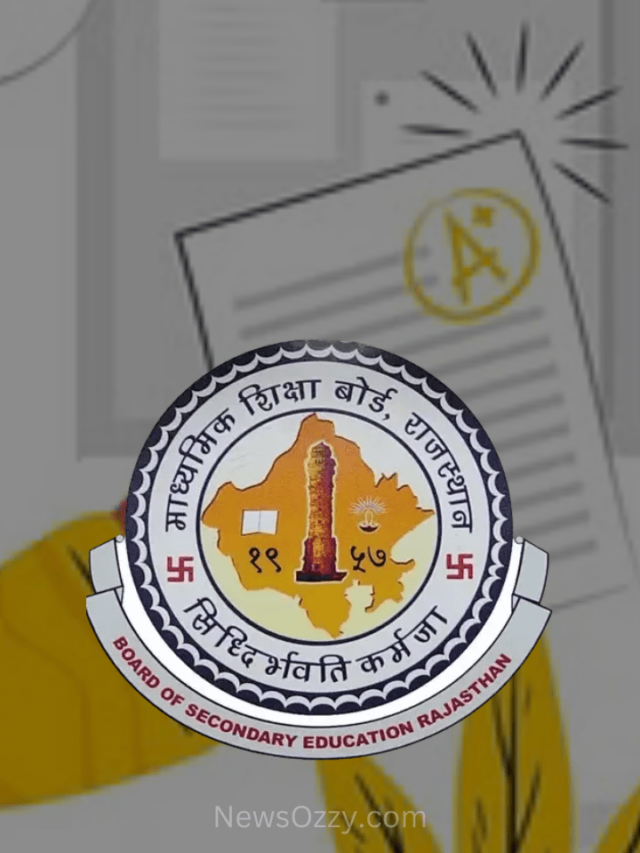News
Best Tips & Methods To Recover Your Snapchat Password Without Phone Number 2021
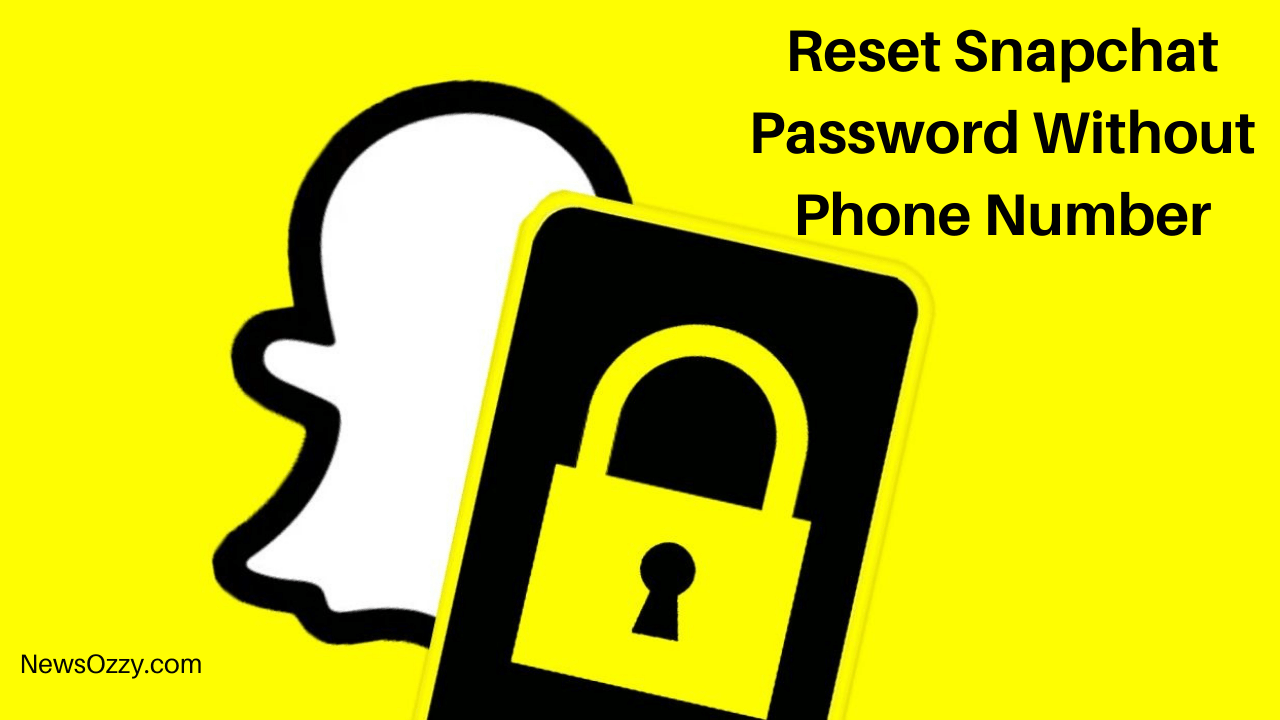
Reset Snapchat Password Without Phone Number: Users are often recommended to use different Passwords for different social media accounts and websites. This is done for security purposes. You can avoid getting hacked by someone on all platforms at once in case your login information ever gets leaked.
However, this method also comes with a fault, which is having to learn multiple passwords. It is not uncommon for people to forget their passwords. Most of the time you can simply reset your password using your phone number but sometimes that is not an option.
Thus, in this article, we will share 5 ways you can use to reset your Snapchat password without a phone number. Also, keep your eye on our Snapchat Usernames Guide and get help while selecting or updating your username on Snapchat.
- How to Reset Your Snapchat Password Without Phone Number
- Method 1- Recover Your Snapchat Password Via Google Password Manager.
- Method 2- Reset Your Snapchat Password Using Email.
- Method 3- Reset Your Snapchat Password Using Your Mobile Phone.
- Method 4- Reset Your Snapchat Password Through The Official Website.
- Method 5- Try to Recall The Email Id You Used To Create Your Snapchat Account.
- Bonus Tip and Conclusion
How To Reset Snapchat Password Without Phone Number?
Following are the 5 methods you can use to reset your password without using your phone number on Snapchat.
Method 1- Recover Your Snapchat Password Via Google Password Manager
Before you try to reset your password, let’s try to recover your current one. Google always prompts us to save our Username and Password details whenever we sign up or log in to a new website. Its purpose is to save time and effort by remembering our credentials for the next time.
There is a chance you might have saved your details (including your password) by accepting its request whenever you must have signed up or logged in to Snapchat. These passwords are saved in the Google Password Manager. Follow the steps given below to recover your password-
- First, open Settings on your device and click on the Google option.
- Now, click on the Manage Your Google Account option right below your profile picture.
- There, slide to the Security tab. Here, scroll down to the bottom where you will come across Password Manager. Click on it.
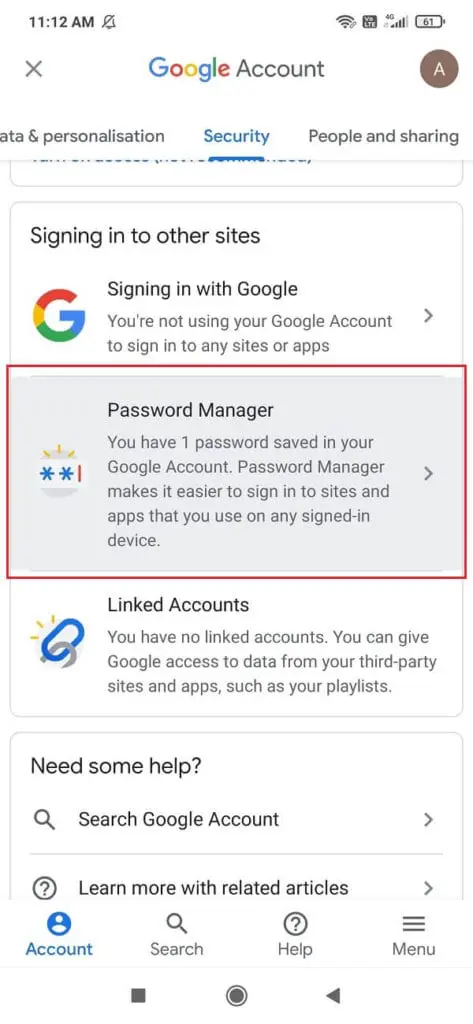
- Now look for Snapchat in the list and tap on it. (This will obviously only work if you had its details saved.)
- Once there, simply click on the View button which will reveal your password.
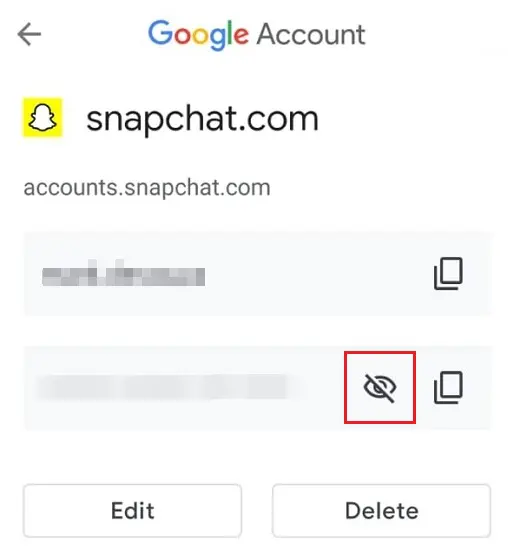
That’s all, now you can use them to log in to your Snapchat.
Method 2- Reset Your Snapchat Password Using Email.
If the first method is useless for you, and you have no option other than resetting your password, follow the below-given steps to do so.
- First, open the Snapchat app, and on the Log-in page, click on the Forgot Your Password? option.
- When the pop-up message asks you to choose how you want to proceed, select via the Email option.
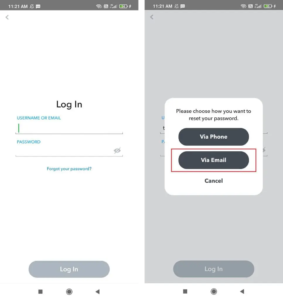
- Enter the Email Id you used to create your Snapchat account and Submit it. You will get an Email from Snapchat.
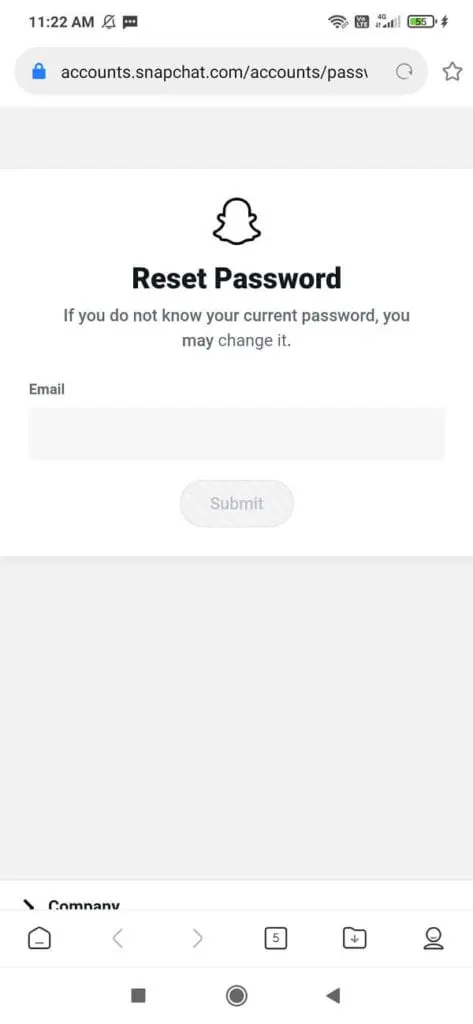
- Now open your Email app (Gmail, Outlook, or whatever you may use) and go to Inbox. Here you will find the email containing the link to Change Your Password.
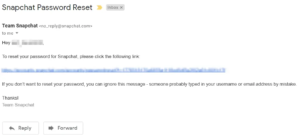
- Click on it and it will take you to the page where you can set a new password.
- After the reset, come back and Log in to Snapchat using the new password.
You are all set!
Method 3- Reset Your Snapchat Password Using Your Mobile Phone.
If you do not wish to use your Email Id to reset your password for some reason, you can do it instead using your mobile phone and number. Though, this method only works if you had linked your phone number with your Snapchat Account. Snapchat will send you an OTP on the registered phone number which you can use to change your password easily. Just follow the given steps to do so-
- Open the Snapchat app and on the Log in the page, click on the Forgot Your Password? option.
- When the pop-up message asks you to choose how you want to proceed, select the Via Phone option.
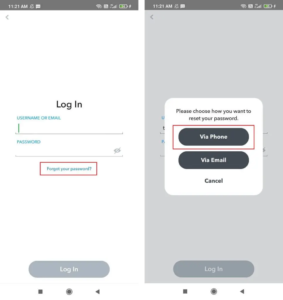
- Next, enter the registered phone number associated with your account and tap on the Continue option.
- Now you can either receive the verification code via Text or Phone call. Select whichever method is more convenient for you.
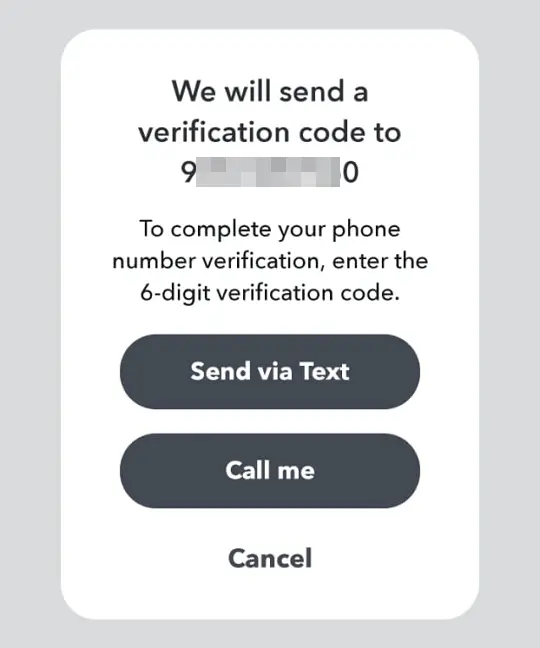
- You will receive the verification code (via whichever medium you chose). Enter it in the designated space.
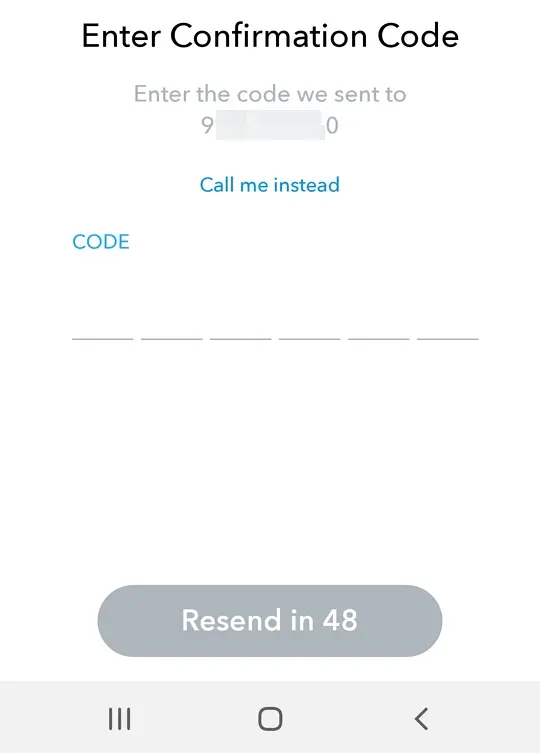
- You will be transferred to the Set Password page. Here, you can go ahead and create a new password for your Snapchat account.
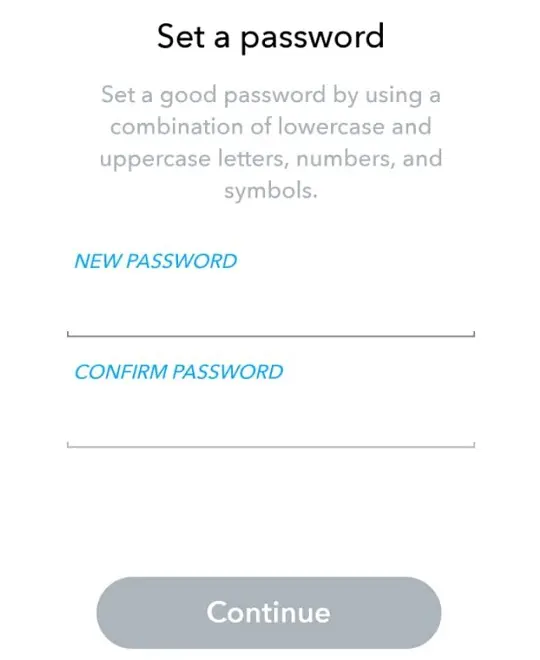
- After the reset, use this new password to Log in to the Snapchat app.
There you go!
Method 4- Reset Your Snapchat Password Through The Official Website.
In the previous methods, it was necessary for you to have your registered number and phone in hand. However, in case you do not have access to those two, try this method instead. You can also reset your password through the official Snapchat Website. Follow the guide given below-
- First, go to the official Snapchat Website on your device using the link attached.
- Now, click on the Forgot Password option.
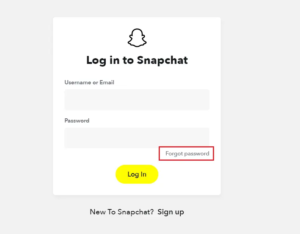
- Snapchat will now ask you to submit the email address that is associated with your Snapchat account. Enter it and click on Submit.
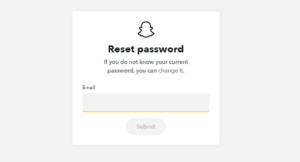
- You might be asked to clear the I am not a Robot test in the next step.
- Once you complete that, Snapchat will send you an email with a link.
- Open your Email app (Gmail, Outlook, or whatever you may use) and go to Inbox. Here you will find the email containing the link to Change Your Password.
- Click on it and it will take you to the page where you can set a new password.
- Finally, log in to your account whenever you want.
That’s all it took!
Method 5- Try to Recall which Email Id you have used to Create Your Snapchat Account.
You must have noticed that Snapchat requires either your Email Id or your Phone number to reset your password so far in all the methods explained above. Hence, you need to figure out which Email Id you used to set up your account in the first place. Otherwise, it is going to be difficult if none of the above methods worked for you.
To solve this problem, you need to search for the Welcome Email Snapchat sends to all its users when they register for the first time. If you are able to find this Welcome Email in your Inbox, you can figure out and confirm which Email Id you used to set up your account.
In case you use multiple Email Ids and are not sure which one you used for Snapchat, search for the Welcome Email in the Inbox of all of them. Look out for keywords like “Welcome to Snapchat”, “Team Snapchat”, “Confirm email”, etc. Snapchat usually sends the Welcome Email from the email address “no_reply@snapchat.com”. If you can find it, use that Email Id to reset the password by following the methods available in this article.
Bonus tip and Conclusion
Try to change your password from time to time even when you are logged in. It protects you from potential hacking. To do so, Go to Settings > My Account > Password > Forgot Password > Select Verification Method > Set up a New Password. Once you are done changing it, log out and use the new password to log in again.
You should also make it a habit to write down your credentials such as Email Id, Username, and Password for all the accounts you create on different apps and websites to avoid facing such problems in the future. There might be multiple ways to get help but it’s better to be safe than sorry.
Though, just in case you ever get stuck and find no means out, reach out to Snapchat support and hope they will be able to help you. Similarly, read on How to find a friend on Snapchat without their Username or number.
Please post any other queries in the comment section and tell us if this article on Reset Snapchat Password Without Phone Number was able to help you in any way. If you liked this content, please check out our other works as well!
-

 News2 years ago
News2 years agoWhatsApp DP for Students to Free Download | Creative WhatsApp Profile Picture Images that Make you Smile
-

 News2 years ago
News2 years agoTop 100 Funny Group Chat Names for WhatsApp & Other Social Media Apps | Best Cute Cool Fun Ideas for Group Names
-

 News2 years ago
News2 years agoMorning Assembly Word of the Day List for Students | Best Word of the Day for High School Students
-

 News2 years ago
News2 years agoBest Cute Funny Throwback Picture Captions 2022 | Unique Flashback Quotes for Instagram Posts & Stories
-

 News3 years ago
News3 years ago100+ Best Captions for Brother’s Handsome Photo That You Can Copy And Paste Easily
-

 Instagram2 years ago
Instagram2 years agoTop 200+ Best Cute Cool Instagram Bio Ideas of 2022 That You Can Copy-Paste Easily
-

 News2 years ago
News2 years ago100+ Best Cute Sweet Funny Instagram Captions for Sisters Photo | Get Free IG Quotes & Puns for Sisters Selfies
-

 News2 years ago
News2 years agoWhat are Some Cool Funny Activities for College Students? | Best Tasks for Party Games