News
How to Send Large Video on Whatsapp without Losing Quality? | How To Share Large Files on Whatsapp on Android & iPhone
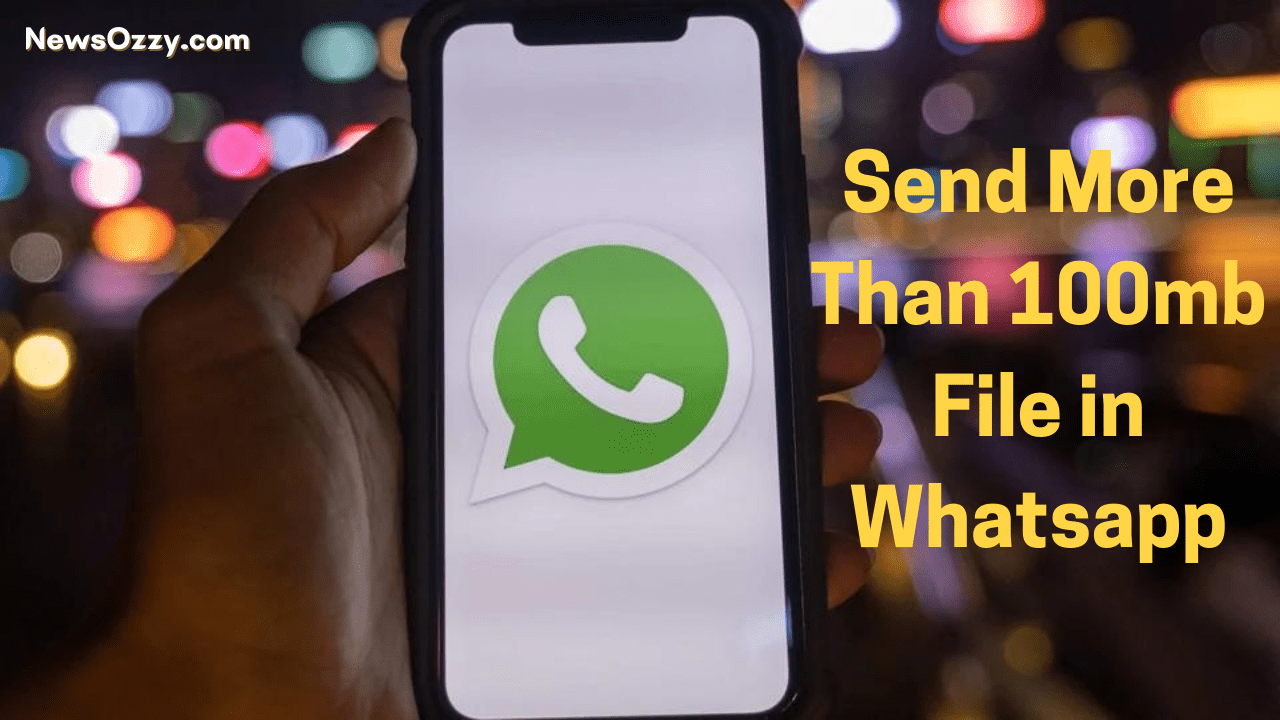
Send More Than 100mb File in Whatsapp: Millions of people around the World use Whatsapp every single day to share multiple posts, pictures, videos, audios, files, etc. Sometimes, these files exceed the limit set by Whatsapp, that is, 16Mb.
It is not uncommon for users to need to share videos and other files as big as 100Mb. However, the moment you go over the limit, Whatsapp bars you from sharing it.
This can be quite an inconvenience for its users. Thus, in this article, we will share different ways you can use to Send More Than 100mb Files on Whatsapp easily.
List of contents in this article-
- Share Audio Files Larger Than 16Mb On Whatsapp
- Send File Larger Than 100Mb On Whatsapp Through Google Drive
- Share File Larger Than 100Mb On Whatsapp Through One Drive
- Send Large Files Through Whatsapp On iPhone With DropBox
- Use WhatsTools To Send Files Larger Than 100Mb On Whatsapp For Android Devices
- How To Send Videos On Whatsapp Without Compressing Videos?
- Explanation On Different Whatsapp Files Sizes- 16MB vs 100MB vs Above 100MB
- FAQs Related To Sending Files Larger Than 100Mb On Whatsapp
- Conclusion
You can also check out the attached video to know how to Send File More Than 100Mb On Whatsapp-
Share Audio Files Larger Than 16Mb On Whatsapp
Sharing audio files larger than 16Mb is not as complicated as it is with files exceeding 100Mb. To share such files, follow the given steps-
- First, open Whatsapp and go to the chatbox of the person you want to share the file with.
- Then, from the type box, click on the attachments icon.
- Among the given options, select the ‘Document’ option to send the file.
- As we mentioned in the above paragraph, sharing any file through this option will allow you a larger size limit. Just select the file you want to share and tap on the send arrow.
That’s it! Now the other person can tap on it and download it on their device to access it easily despite its size.
Send File Larger Than 100Mb On Whatsapp Through Google Drive
Now, what if what you want to share does not show up in the Documents section as stated above? In that case, you can use Google Drive to do the job. You will still be sending the file through Whatsapp so don’t worry about changing applications.
Let’s See: Download Large Files From Google Drive
You can try this method from both your smartphone and desktop, whichever suits you better. Just follow the steps given below to successfully share files larger than 100Mb on Whatsapp-
- The first step is to make sure you have a Google account. If you don’t, please register before proceeding.
- Once that is done, open and log in to Google Drive with your Email ID. (Both app and the browser work.)
- Next, upload the file you want to send on Google Drive. To do so, select the file, tap on the share option and select Google Drive from the list.
- You can also upload the file by selecting it straight from the ‘+New’ option in Google Drive.
- Now, open Google Drive, and you should see the file on the screen. From there, select the file and tap on ‘Get a link.’ Copy the link and tap on ‘Done.’

- Go to Whatsapp and open the chat of the person you want to share the file with.
- Now simply paste the link you copied earlier and send it to them.
They can easily open the link and access whatever file you shared with them. Also, Know How to Set a Password to Google Drive Files from our guide.
Share File Larger Than 100Mb On Whatsapp Through One Drive
You can also use One Drive to aid you in sharing large files on Whatsapp. You can use One Drive on both your desktop and smartphone as well, so use whatever is easy for you. Follow the below-given steps to make use of this process-
- Open One Drive on whatever device you are using and log in.
- Then upload the file you want to share.
- Once the file is uploaded, tap the three-dot button of the file.
- Next, tap on the Share menu.
- There, choose the Copy Link option.
- Now, open Whatsapp and go to the chatbox of the person you want to share it with.
- Paste the link and tap on the send button.
That’s all it takes. The person can easily access whatever you share with them through the link.
Do Check: Move Files From One Google Drive Account to Another [Fast Method]
How To Send More Than 100mb File in Whatsapp iPhone With DropBox?
You can use DropBox to send files larger than 100Mb on Whatsapp quite easily. It not only works for iPhone but also Android devices. Follow the steps given below to know how to share large files on Whatsapp easily-
- The first step is to launch DropBox on your preferred device.
- Upload here the file that you want to share on Whatsapp.
- Once you are done uploading, tap on the three-dot button of the file.
- There, tap on the Copy Link.
- Now, open Whatsapp and go to the chatbox of the person you want to share the file with.
- Paste the link here and tap on the Send option.
Guide On How To Share Video From Facebook To Whatsapp Without Link
Use WhatsTools To Send Files Larger Than 100Mb On Whatsapp For Android Devices
Another alternative option is using third-party apps to share files larger than 100Mb on Whatsapp. WhatsTools is an excellent app for this purpose. One great feature of this app is that it can track views and downloads of the files shared through it. It is user-friendly which makes it easy to use. You can create and share the file links automatically. Follow the below-given step by step guide to know how to use it-
- First, download and install WhatsTools from the PlayStore on your smartphone.
- Follow the on-screen instructions to get started.
- The uploading panel will be the first to appear on the screen. From here, choose whatever video or document you want to share from the respective option.
- Once the file is uploaded, it will pop up to be shared on Whatsapp.
- Then, just select the chat you want to share the file in. The file will be sent with size and link information.
That’s all you have to do in order to use this app to Send Large Video Files on WhatsApp easily.
How To Send Videos On Whatsapp Without Compressing Videos?
Compressing videos means shorting the size of the video or sending it through the document feature. This method tampers with the quality of the video. To avoid this situation, follow the steps given below-
- First, open Whatsapp and go to the chat of the person you want to send the video to.
- Then, tap on the attachment icon and select ‘Documents.’
- Next, tap on browse other documents.
- Select the video you want to share.
- A pop-up message will appear asking you to confirm whether you want to share it or not. Tap on ‘Send.’
You can also check out our article on How to Upload Video on Whatsapp Status on iPhone & Android?
Explanation On Different Whatsapp Files Sizes- 16Mb vs 100Mb vs Above 100Mb
Have trouble understanding the different files sizes limit on Whatsapp? Ease your worries, this occurrence is more common than you think. This is why we will be breaking it down for you.
- Whatsapp has set a limit of 16Mb when it comes to uploading or sharing a video on the app. However, to counter this limit, users can trim and select portions of the video in a way that every part is within the 16Mb range. This way you can share a long video by trimming it into sections and making multiple parts of it.
- On the other hand, document files and zip files can be shared up to the size of 100Mb. It also means that you can just share large videos within the 100Mb limit in the form of zip files.
- In this manner, audio files, docs, PDF files, etc can be sent under 100Mb on WhatsApp.
FAQs on Send More Than 100mb File in Whatsapp iPhone Android
1) How to share files larger than 100Mb on Whatsapp through iPhone?
You can share large files on Whatsapp through your iPhone with the help of DropBox. It is a fairly easy process, just follow the steps given in this article.
2) Can I share large files through Email instead?
No, Email has a fixed file limit of 25Mb.
3) How to send a large video on Whatsapp without losing quality?
To send a large video file, follow any of the given methods. They ensure that the quality remains the same.
Conclusion
To conclude, you can easily and safely, share videos larger than 100Mb on Whatsapp. These methods are viable for both Android and iOS devices and are easy to follow.
If you have any more doubts about How To Send More Than 100mb File in Whatsapp? please post them in the comments section. Tell us if this article helped you in any way and if you liked our article, be sure to check out our other works as well!
-

 News2 years ago
News2 years agoWhatsApp DP for Students to Free Download | Creative WhatsApp Profile Picture Images that Make you Smile
-

 News2 years ago
News2 years agoTop 100 Funny Group Chat Names for WhatsApp & Other Social Media Apps | Best Cute Cool Fun Ideas for Group Names
-

 News2 years ago
News2 years agoMorning Assembly Word of the Day List for Students | Best Word of the Day for High School Students
-

 News2 years ago
News2 years agoBest Cute Funny Throwback Picture Captions 2022 | Unique Flashback Quotes for Instagram Posts & Stories
-

 News3 years ago
News3 years ago100+ Best Captions for Brother’s Handsome Photo That You Can Copy And Paste Easily
-

 Instagram2 years ago
Instagram2 years agoTop 200+ Best Cute Cool Instagram Bio Ideas of 2022 That You Can Copy-Paste Easily
-

 News2 years ago
News2 years ago100+ Best Cute Sweet Funny Instagram Captions for Sisters Photo | Get Free IG Quotes & Puns for Sisters Selfies
-

 News2 years ago
News2 years agoWhat are Some Cool Funny Activities for College Students? | Best Tasks for Party Games






