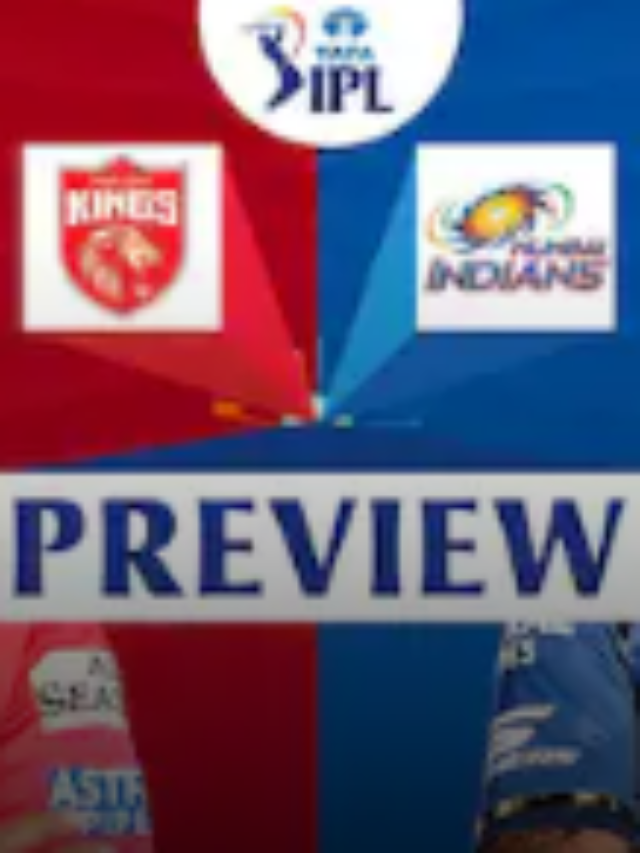News
How to Set a Password for Your Google Drive Files and Folders?
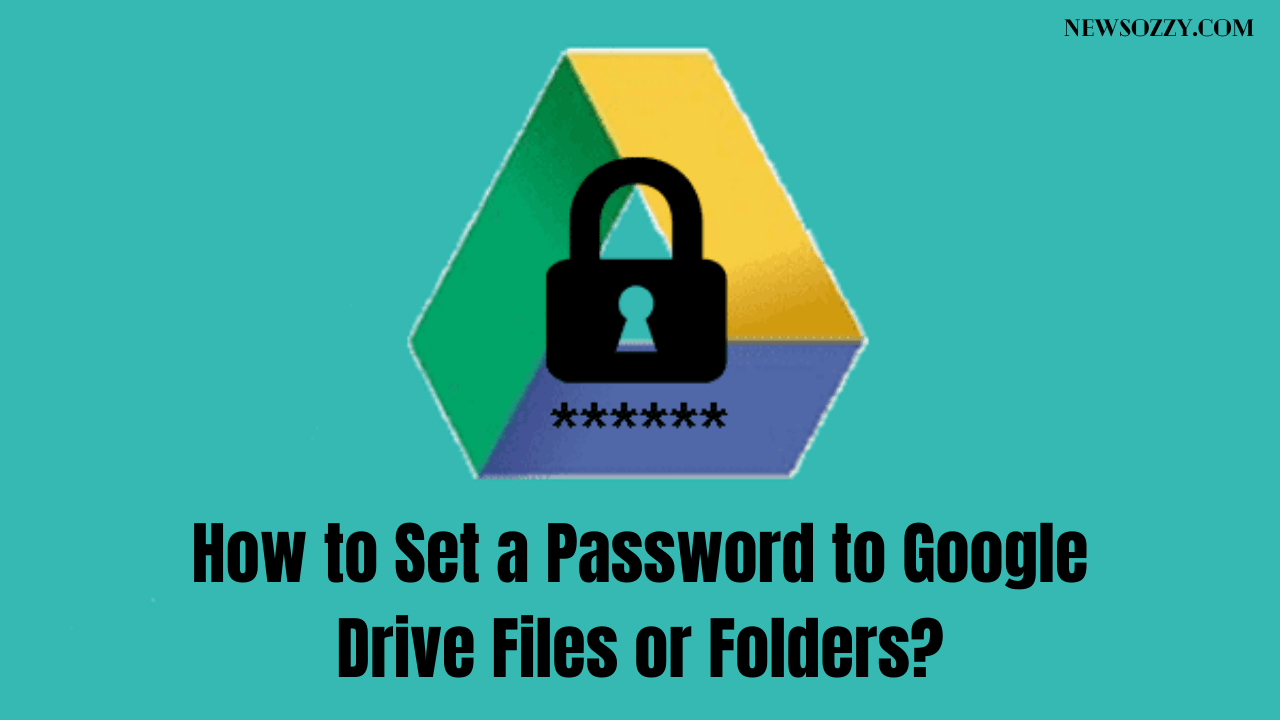
Sometimes you feel like you need privacy and might want to set a password for the documents and files in your google drive. The option to Set a Password to Google Drive Files is not available on Google Drive. If you want to set a password for your Drive, you will have to preset the password and do your work.
Once you understand and learn the process of setting a password, you will do it on any device. In this article, you will find information on setting Password protection for your Google Drive Files and Folders on both Windows and Mac. Therefore, you can use the devices, and the process to set the password is available here.
Besides presetting the password, you can use online tools like file-password locks. While using the preset password locks, you can go through the manual process on your device. This will be helpful if it’s a huge file and you need time to understand it.
However, the best way to go about the process is by using your device instead of online tools. The internal software of your device is the best option available for you to set a password for your Google Drive files and Folders. There are two reasons why this is the best option; it’s an offline method, so you don’t need to use data to set a password. Secondly, it’s a faster method because you only need a few minutes to set a password.
To set a password for your Google Drive files, you need to password protect the file. This is one of the easiest and simplest ways that you can password protect your file. After your password protects the file, you can upload it to your Google Drive. There’s another way you can password protect the file. On your Google File, there’s an option to permit another person. You can make it a protected file by not allowing anyone else.
This article will help you understand the step-by-step process of changing your setting and making a password-protected document. You can upload the copy on your Google Drive after it’s password protected. The method of setting a password is straightforward.
- Steps on How to Set a Password to Google Drive Files or Folders?
- How do you Password Protect a Folder or File on Your Google Drive?
- Is It Possible to Set a Password for Your Google Drive Files and Folders?
- How to Set up Google Drive File and Folders Password Lock on MacOS?
- How to Set Password to a file or folder in Google Drive on Windows PC?
- Steps to Change Permission for Google Drive Files
Steps on How to Set a Password to Google Drive Files or Folders?
Here is the step by step process to set a password for your Google Drive files and folders:
- Go to the Word text Editor on your device and choose the document you want to password-protect.
- Select the file and go to the ‘File’ option. Here, you will find an option that says ‘Set Password’. Select that option and set a password for your document.
- After setting a password, go back to the ‘File’ option, select ‘Export To’, and choose ‘Word’. This will help you convert the text file into a Word .docx file.
- In the last step, upload the file to your Google drive. Hence, your password-protected file is on your Google Drive, and you can access it whenever you want by entering the password.
The following section will be more helpful for you in case the steps above are confusing. In this section, you will find images along with the process of setting a password.
How do you Password Protect a Folder or File on Your Google Drive?
If you are trying to password protect your file on google drive, here is how to do it. One of the easiest ways to do it is by making it a zip file. Here is the process of password protecting a folder on your google drive.
Here is the step to step process of password protecting a folder on your PC:
- The first step you need to do is to right-click on your folder to set a password for the file. In the various available options, select ‘Add to archive’.
- As soon as you click the add to archive option, there will be a pop section next to it. In this pop section, you will find the option to save the folder as ‘Zip’ in the (.rar format) and after you select this option, click on the option ‘Set Password’.
- Set a password of your choice and make sure it’s a strong password. After you finish entering the password, click on the ‘Ok’ option to save the password.
- In the last step, go to your Google Drive and upload the password-protected folder by clicking on the ‘+New’ option.
After you complete the 4th step, you have successfully uploaded your password-protected folder on your Google Drive. There are times when you would want to pass protect the existing folder on your Drive. If you’re going to do that, you should download the folder on your device, follow the above process, and then re-upload the file.
Is It Possible to Set a Password for Your Google Drive Files and Folders?
You use Google Drive to safeguard memories, important documents, and files you want to keep for a long time. Setting a password for these essential things is an important step. Many people wonder how to set a password for your Google Drive Files and Folders.
One of the easiest and simplest ways to set a password is by setting up passwords for specific files and folders. You can set a password for these files, or you can upload the documents which are password protected.
How to Set up Google Drive File and Folders Password Lock on MacOS?
If you want to password protect a file while opening it on your Google Drive, here is the process to do it. However, this process isn’t limited to Google Drive. You can use it to password protect any file or folder on any cloud drive.
- Before you save a file, go to the ‘Set Password option. You will find it in the ‘File’ option available in the menu of the file.
- Set a password after you select the set password option. You can add a password hint and then set the password.
- Go back to the file option and select the ‘Export to’ and ‘Word’ option under that section.
- After you select the export option, a dialogue box will open. In the dialogue box, choose the ‘Advance’ option and choose .docx format. Once you decide that, go to the Next button.
- After you select the Next button, the file will be exported to your desktop.
- Go to your Google Drive and upload the password-protected file or folder and then try to open the file, there you will have to enter the password to open the file or folder.
How to Set Password to a file or folder in Google Drive on Windows PC?
You can convert a regular file or folder into a password-protected file easily on a Windows PC. There are many online and offline tools available for you to set a password for your files and folders. You can use these tools to set a password, and then you can easily upload it on your Google Drive.
Here is the step by step process of setting a password for your document on the Windows PC:
- Go to your Windows Explorer and select the folder or file you want to set a password.
- Select the file and then right-click on the file—select Properties from the dialogue box, which appears at the bottom of the pop-up box.
- After that, click on the General tab and choose the ‘Advance’ options section, which is available at the bottom of the dialogue box.
- After you select the dialogue box, there will be another box that will have an option called ‘Advanced Attributes’. Click on ‘Advanced Attributes’ and continue the process of setting a password.
- When you select the ‘Advanced Attributes’, an option called ‘Encrypt contents to secure data’ will pop up. You need to choose this and click on the Apply button at the bottom of the dialogue box.
This process of securing the data will make the file double protected.
Steps to Change Permission for Google Drive Files
Sometimes a file is uploaded by you, and many people can access the file. The quickest way to make sure that no one else can access the file is by changing the file’s permission. When you modify the file’s license, you can restrict the number of people who can access the file.
The process of changing the permission of the file is simple and easy on Google Drive. You will be able to change the approval of the file in a few minutes. Here is a step by step process of changing the license for your Google Drive Files:
- Open your Google Drive and go to the folders section.
- After you go to the Google Folders, select the file you want to change the permission.
- >Go to the dots section and select the option to open ‘Details & Activity.
- Select the option to share the document. There, you will see a section that says ‘Who has Access’; you can modify who has the permission to open and edit or view the document.
- After you make the changes, go to the activity option.
- When you go to the activity option and select it, a dialogue box will open.
- You will have to scroll down and go to the ‘Who has Access’ section in the dialogue box.
- Go to the ‘Share with Others’ and add the names or email addresses of people you want to share the document with and give them access to edit, comment, or view.
You can remove the access people had previously on the file and add new people you want to share the document with.
The Bottom Line
That’s all about how to set a password to google drive files or folders? Now, you know what to do and how securely you can protect your files on google drive. With the help of a password, you can easily open your drive files and complete your tasks at any time and anywhere.
Right now are you facing any issues regarding any of the platforms like Facebook, Messenger, Google, Snapchat, etc? Don’t worry at all, visit our reliable website @NewsOzzy.com and find the solutions to your queries. For your reference, some of our tech guide links are provided here, have a glance at them before you left this page & make use of them whenever you required them.
Read Similar:
-

 News2 years ago
News2 years agoWhatsApp DP for Students to Free Download | Creative WhatsApp Profile Picture Images that Make you Smile
-

 News2 years ago
News2 years agoTop 100 Funny Group Chat Names for WhatsApp & Other Social Media Apps | Best Cute Cool Fun Ideas for Group Names
-

 News2 years ago
News2 years agoMorning Assembly Word of the Day List for Students | Best Word of the Day for High School Students
-

 News2 years ago
News2 years agoBest Cute Funny Throwback Picture Captions 2022 | Unique Flashback Quotes for Instagram Posts & Stories
-

 News3 years ago
News3 years ago100+ Best Captions for Brother’s Handsome Photo That You Can Copy And Paste Easily
-

 Instagram2 years ago
Instagram2 years agoTop 200+ Best Cute Cool Instagram Bio Ideas of 2022 That You Can Copy-Paste Easily
-

 News2 years ago
News2 years ago100+ Best Cute Sweet Funny Instagram Captions for Sisters Photo | Get Free IG Quotes & Puns for Sisters Selfies
-

 News2 years ago
News2 years agoWhat are Some Cool Funny Activities for College Students? | Best Tasks for Party Games