News
Easy Ways to Transfer WhatsApp Chats to New Phone | Can I Transfer all my WhatsApp Conversations to Another Phone?
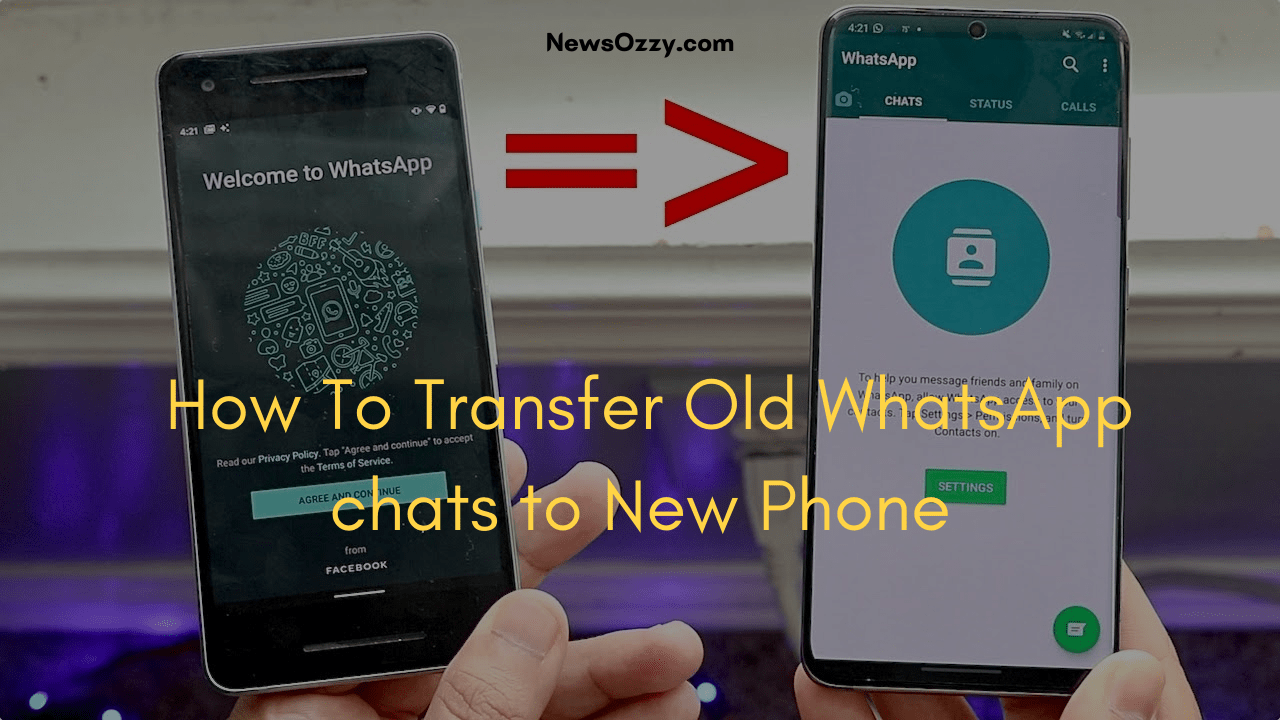
Bought a new phone and confused about How to Transfer Old WhatsApp chats to New Phone? Do you want to move it to a new phone? Yes, you are at the right place. Here we will guide you on how you can do it.
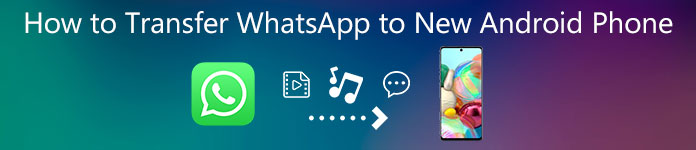
Whatsapp is one of the best chatting platform applications. This app has seen all the success in the last few years. Whatsapp was launched in January 2009 and since then WhatsApp has seen all growth in the industry. It has given the best and simple interface to use. Till today (2021) this application has no competitor in the market. It has around 2 billion users approximately every month. This is outstanding especially if we talk about the market competition. It’s the most successful app to date.

According to the source: Whatsapp is the most used application in every part of the world, and the best thing about this application is
1) It’s free on both the IOS and Android App stores.
2) It’s very easy and simple to use by any generation in the world.
Everyone from students to old age can use this app as the application interface is very easy to learn.
Do Refer: Fix WhatsApp Images Not Showing In Gallery
Whatsapp Features
Whatsapp has many features that you can use anytime from anywhere. All you need is an internet mobile data connection or wifi to operate it. You can make voice calls, send messages, make video calls, share images and videos, and share locations if you want someone to locate your location.
You don’t have to be from a tech background to use this app. Anyone can use this app who has simple knowledge about mobile phones.
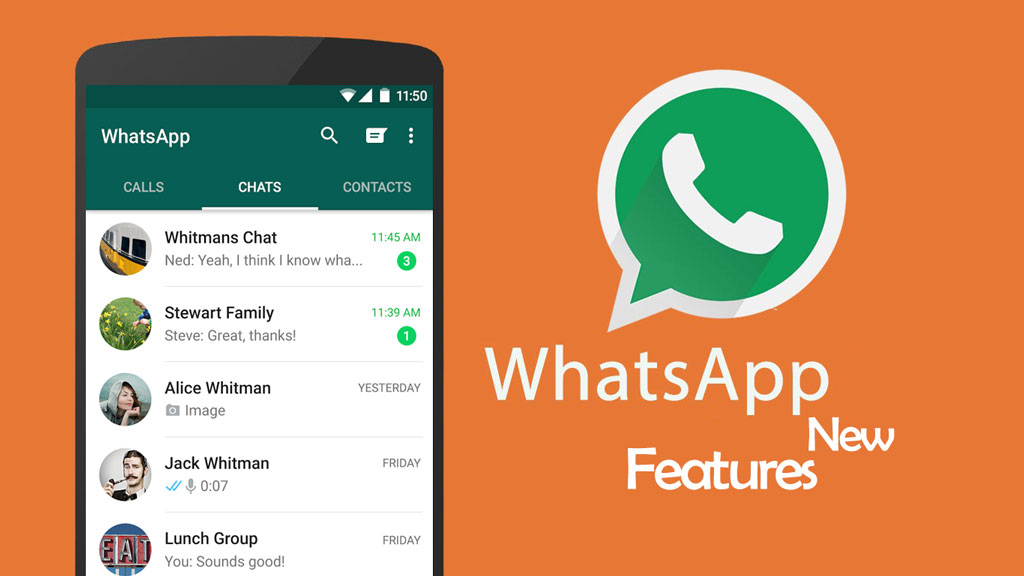
Now let’s discuss the most important topic. Transferring or sending your old WhatsApp chat to your new phone.
Table of Contents:
- Easy Ways to transfer the data and take it back up for your new phone:
- Frequently Asked Questions on Easy Way to Transfer Whatsapp Chat to New Phone
Easy Ways to Transfer Whatsapp Chat to New Phone
Almost every conversation is done by using this amazing app. Normally a person shares thousands of chats, media files, or documents every month. Taking data backup of whole chats and media gets very tough sometimes. Thanks to this tech world that has made it easy and simple to take backup of every chat. There are various ways to ensure that you can never lose your data.
Take Backup by Using Google Drive
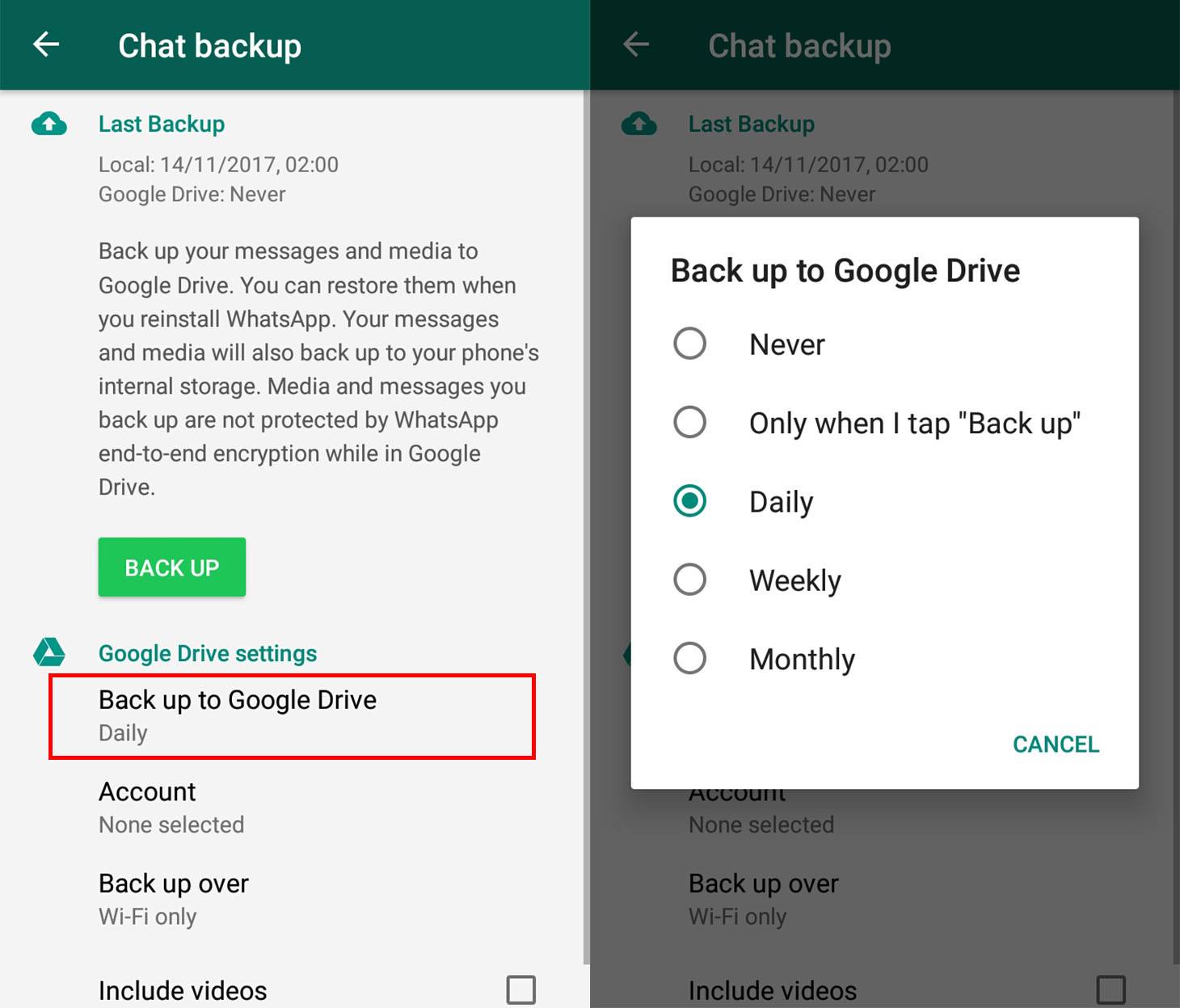
It is the easiest way to send or take a backup of your chat from an old phone. If your phone and WhatsApp are updated according to the latest updated trends, you can easily sync WhatsApp with Google Drive. Your WhatsApp will automatically get Google Drive access if you have logged into your Google account on your phone.
As soon as you download WhatsApp on your new phone and log in to your google account, WhatsApp will ask to restore access as soon as you open the app.
Now follow the below steps one by one:
- Open a WhatsApp application on your phone.
- Now tap on three vertical dots on the above right corner
- Search for setting and tap on it
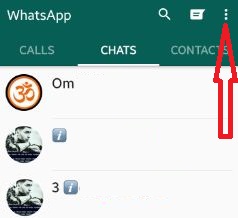 Now tap on the chat option and click on chat backup
Now tap on the chat option and click on chat backup
This is the most important part. Once you click on google drive chat backup make sure that your google account is synced and you are logged in with your google account.
If you are not logged in just click on google account it will show you the ids that are logged in and you can choose any google account google drive to take backup.
The best thing about this app is you can give the to WhatsApp to take backup according to your choice like daily, weekly or monthly.
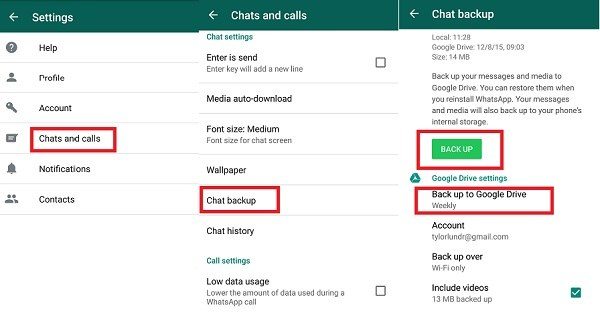
This will help you to take the chat and images backup of your WhatsApp. And in case if you also need all videos backup too, all you need to do is just enable the video backup too.
Once you follow all these steps and buy a new phone and try to take a backup of WhatsApp of your old device, rest assured all your data will be transferred easily
Take Backup Manually Using Local Storage
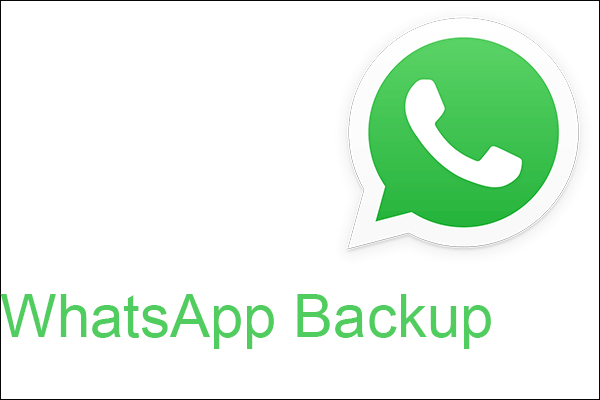
We all know that google drive is a cloud-based server and so transferring data to google drive uses lots of mobile data. Even when you transfer from Google Drive to your new phone it again uses mobile data. So if there is a constraint of using data, you can choose this option of taking backup in your local storage. All you have to do is log out of your Google account on your phone and you can take the backup manually.
Here is how you can do it.
- First thing first click on the same three dots in the above right corner.
- Click on chat and chat backup.
- Next, click on the green backup button.
As soon as you log out of your google account WhatsApp will automatically create a new folder in your local storage in the database folder and copy all the files and chat in that folder.
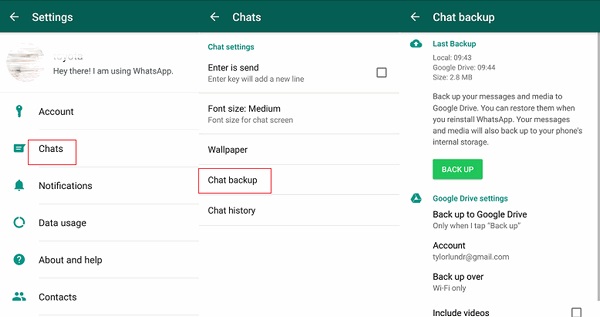
Now just locate and copy this file on your new device.
Connect your new android smart one with a computer using a USB cable and search for this database folder and just copy and paste on your new device’s internal storage.
app application and wait for a few seconds it will automatically detect the files and start the backup after you click on the Restore tap.
Send by Syncing from iPhone to New iPhone

This is the easiest of all. If you are an iphone user you can easily take a backup from the old iphone to the new iphone by just using cloud service. Make sure that you are logged in by using the same iCloud id. Make sure that even WhatsApp is connected to your cloud.
Now follow these simple steps to understand how you can do it.
- First thing is to open the settings in your phone and just tap on your user name and log in with the same user id in both the phone’s old and a new one.
- After that tap on the permission option in the iCloud and just give permission to WhatsApp to access the cloud.
- Now go to the setting of WhatsApp on your new iphone and tap on chat and chat backup.
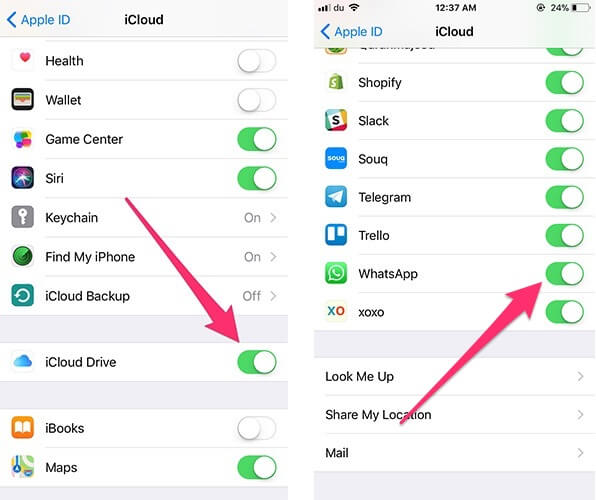
- Now the next point is very similar to android phones. If you want to take a backup of videos too just make sure that you have enabled the video backup switch and later click on backup now.
- A backup will be shifted to the cloud.
- Now it’s time to restore the backup from the cloud to your new WhatsApp in your new phone.
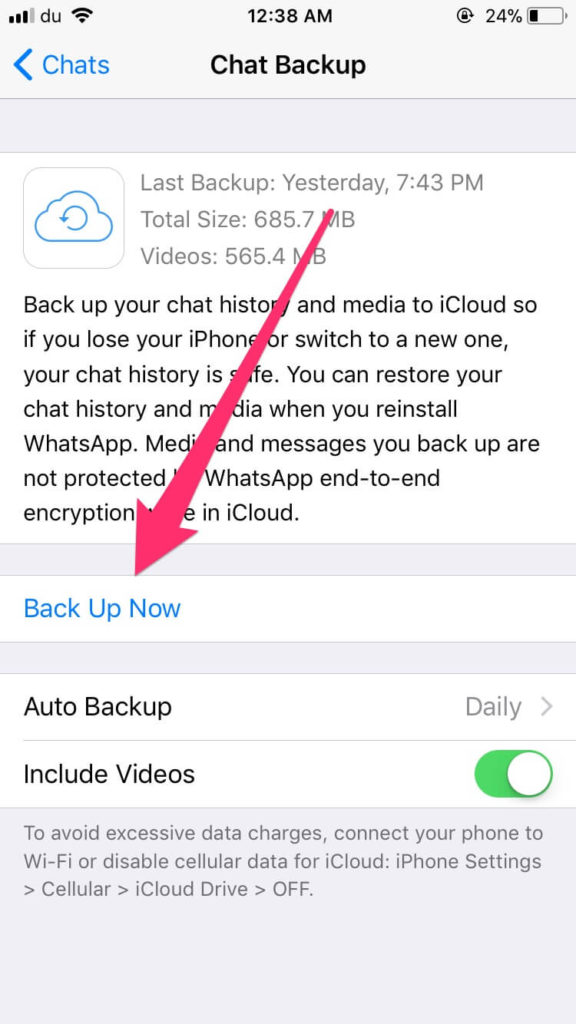
- Make sure to login in with the same iCloud id and give permission to WhatsApp to access the cloud.
- Launch WhatsApp on your new iphone, just verify your number and log into WhatsApp.
- You will get the notification saying restore data from iCloud. Tap on the button and see all your data getting transferred in no time.
We hope it helped you in transferring data to your new phone. Please comment if these steps you use these steps to transfer the data easily to your new phone.
Frequently Asked Questions on to Transfer Whatsapp Chat to New Phone
1. Is there any way to transfer WhatsApp messages to your new phone?
Answer: Yes, you can easily transfer your WhatsApp messages to your new phone. It’s very similar to other android devices except for one difference is that you use iCloud instead of google drive in the case of the iphone.
2. How do I export my WhatsApp messages to a new phone?
Pick your android device and open WhatsApp. Click on the Menu icon and go to settings. Tap on chats and then chat back up. Now go to “account” and select/add your google drive account name. Tick on “include videos” too if you want to transfer videos too.
Conclusion
Here’s how we can do transfer old WhatsApp chats to new Phones with ease. Ensure to follow & try all these methods to transfer all backup chats of WhatsApp to a new mobile. For more WhatsApp-related articles like Send Large Video Files on WhatsApp kindly visit our web portal frequently.
-

 News2 years ago
News2 years agoWhatsApp DP for Students to Free Download | Creative WhatsApp Profile Picture Images that Make you Smile
-

 News2 years ago
News2 years agoTop 100 Funny Group Chat Names for WhatsApp & Other Social Media Apps | Best Cute Cool Fun Ideas for Group Names
-

 News2 years ago
News2 years agoMorning Assembly Word of the Day List for Students | Best Word of the Day for High School Students
-

 News2 years ago
News2 years agoBest Cute Funny Throwback Picture Captions 2022 | Unique Flashback Quotes for Instagram Posts & Stories
-

 News3 years ago
News3 years ago100+ Best Captions for Brother’s Handsome Photo That You Can Copy And Paste Easily
-

 Instagram2 years ago
Instagram2 years agoTop 200+ Best Cute Cool Instagram Bio Ideas of 2022 That You Can Copy-Paste Easily
-

 News2 years ago
News2 years ago100+ Best Cute Sweet Funny Instagram Captions for Sisters Photo | Get Free IG Quotes & Puns for Sisters Selfies
-

 News2 years ago
News2 years agoWhat are Some Cool Funny Activities for College Students? | Best Tasks for Party Games






