News
A Complete Guide on WhatsApp Group Video Calls in 2022
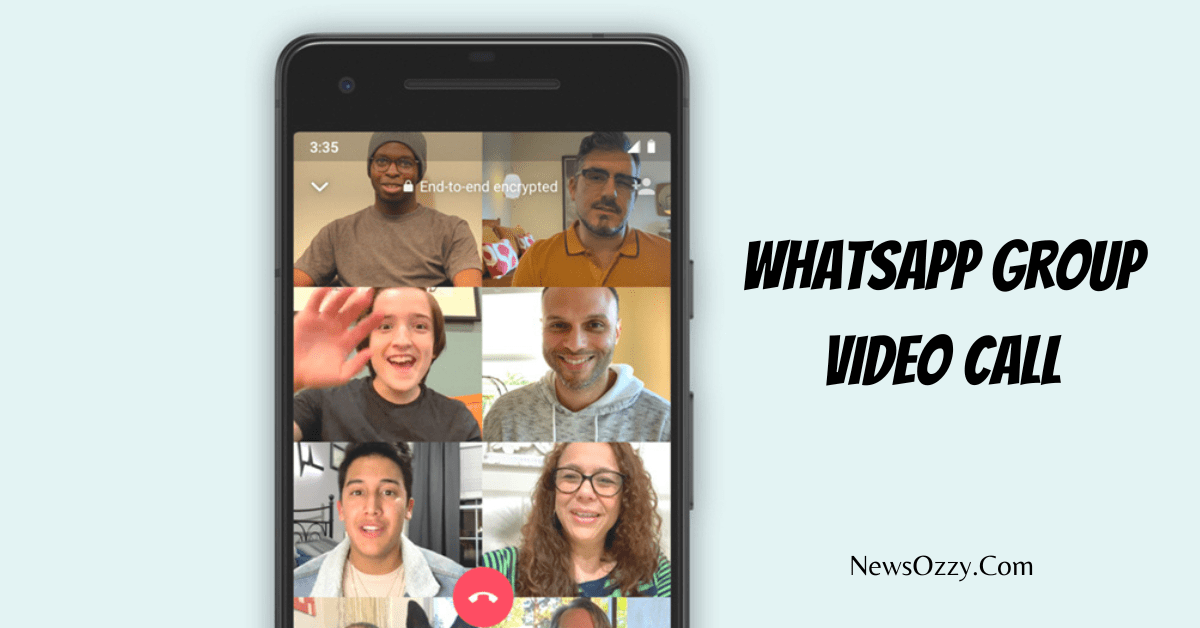
A Complete Guide on WhatsApp Group Video Call in 2022: In the world of the Internet and social media, WhatsApp video calls have made connecting people worldwide possible. Be it for talking to your relatives staying far away or giving small-scale Yoga classes online, WhatsApp video calls have made our life so much more fun and happening.
Let’s read about WhatsApp group video calls in detail in this article. Also, make sure to have a look at our Best WhatsApp Web Tips and Tricks too.
- WhatsApp Video Call Settings
- WhatsApp group video call limit
- How many members can join in WhatsApp group Video Call?
- What is the WhatsApp group video call time limit?
- How to Block WhatsApp Group Video Calls?
- How to Make WhatsApp group video call on Laptop Windows 10?
- WhatsApp Desktop Group Video call
- F.A.Qs on WhatsApp Group Video Calls 2022
WhatsApp Video Call Settings
WhatsApp group calls and video calls are super fun. A long WhatsApp group video call of all your old school friends back together, even if they are living in different countries now, can be so refreshing. So, let’s see how to initiate a WhatsApp group video call and what all features you get along with it:
1. To start a WhatsApp group video call, you can either video call one person first and then add others. To do this, go to the chat screen of the contact and click on the video camera button on top left to start the video call. Once the call is on click on the down arrow, tap on Add participants and you can select up to 7 contacts more.
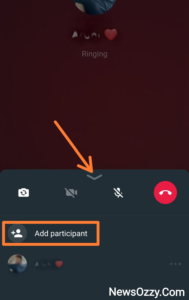
2. Secondly, if you already have a group created simply tap on the video camera button beside the group name to start the call. One thing to note here is, if the group has more than 8 members, you will have to select the contacts you want the call to reach.
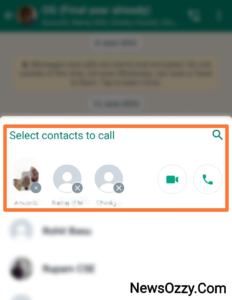
WhatsApp group video call limit
WhatsApp, like any other platform, will have some restrictions and limits to it. Just like the maximum number of WhatsApp group members is 256, WhatsApp group audio and video calls do have a limit set to them too. WhatsApp makes a power consumption of 70 KB/ minute while calling which increases even further while video calling.
Hence, the WhatsApp developers need to put some restrictions on the call settings to make sure the connection doesn’t rupture. However, after the latest update of the Beta version of WhatsApp, on iOS and Android, it will support 32 people over a WhatsApp group voice call.
WhatsApp has also promised more advanced features like social audio layout, waveforms, the ability to transfer above 2 GB of data at a time, and speaker highlight to this new update that’s rolling in by the end of September.
How many members can join in WhatsApp group Video Calls?
WhatsApp is a Facebook-owned messenger platform. Hence, most of its features are similar to those of Facebook’s messenger app like having limitations on the number of members to be added in a WhatsApp group video call.
Earlier WhatsApp used to allow a maximum of 4 members in a WhatsApp group video call. But, now thanks to the new Beta update, WhatsApp has evolved with many new features one of which is adding up to a maximum of 8 members in a WhatsApp group video call.
This is the reason why most companies or official startups have their official meetings conducted on ZOOM or Google meetings that allow more than 30 members to stay connected. These people communicate by sharing a Zoom or Google meet link on WhatsApp and asking others to join.
However, if you are using a modified APK of WhatsApp, you will not face any limits on the number of members in the WhatsApp group video call.
Also Read: How does Zoom Make Money
What is the WhatsApp group video call time limit?
We have all seen that we do call a person over the phone through the SIM network, but we do face call time restrictions. After the set call time is reached, the call gets disconnected automatically or charge extra. Different SIM provider companies have different call time limits set. But is there any limit to WhatsApp voice calls or video calls?
Well, you are lucky here, because WhatsApp doesn’t have any time limit for group video calls or voice calls. The WhatsApp group video calls are end-to-end encrypted, totally free of cost- and will stay connected as long as there is a stable Internet connection at both end parties.
How to Block WhatsApp Group Video Calls?
WhatsApp, like any other application, asks for a set of permissions that need to be granted, in order to allow its features to run smoothly. The four main access permissions that WhatsApp requires to enable group video calls are the camera, System UI, speaker, and microphone of your device. If this permission set is not granted in the beginning then WhatsApp Group video calls will get blocked automatically.
Unnecessary WhatsApp group video calls during your work time can be annoying and also consumes a lot of data. Thus, if you are wondering whether there is any manual method of blocking WhatsApp video calls or not then yes, we have a solution for you. For this, you need to use a third-party app because WhatsApp doesn’t provide any default feature for the same. Let’s see the steps now:
- Go to the Google Play store from your Android mobile and install WA Call Blocker- WhatsBlock APK.
- After installation, provide the necessary permissions and turn Auto start notifications on over other apps.
- Open the app and turn the toggle switch beside WhatsApp on and you are done. Now, all the incoming WhatsApp group video calls will get automatically disconnected leaving an alert on the WhatsBlock dashboard.
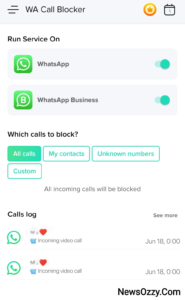
How to Make Whatsapp Group Video Call on Laptop Windows 10?
People who are comfortable with using laptops more than phones, prefer making WhatsApp group video calls on the computer as well. WhatsApp group video calls on PC not only provides you a large screen to view your members clearly and interact with them but also help in keeping your phone handy in case you need to do some urgent official work in the middle of the call.
If you are confused about opening your WhatsApp on your PC, take help from our WhatsApp Download PC article to fix that. You can initiate a WhatsApp group video call either through software called WhatsApp Desktop or from WhatsApp Web directly. We will read about the two methods in detail in the next section.
WhatsApp Desktop Group Video Call
If you are wondering, how to make a WhatsApp group video call on MacBook or Windows, you can do this by first installing a third-party application and then using the famous new feature Messenger rooms. Let’s see the steps to follow:
1. Go to the search section of the bottom taskbar of your laptop and type Microsoft store.
2. Next, go to the search bar of the Microsoft Store, and search for WhatsApp Desktop. Once you get it, install and launch the application.
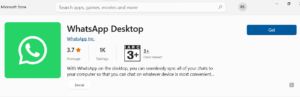
3. Once the entire installation is done, you will see a QR code. Scan this code and get yourself logged in.
4. Next, to initiate a video call go to the contact name section of your WhatsApp Desktop screen and click on the three-dot settings button on top. This will open a drop-down menu from which you need to choose the Create a room option.
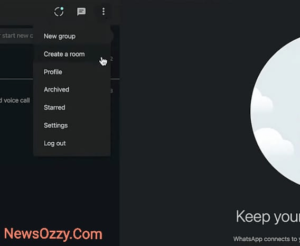
5. Next, you will see a pop-up window that asks you to select Continue in Messenger. Note that here you need to have an active Facebook messenger to avail this feature.
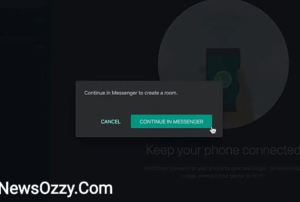
6. Finally, you will see the image of the person you want to video call, below which you need to tap on Create Room as <Your first name>.
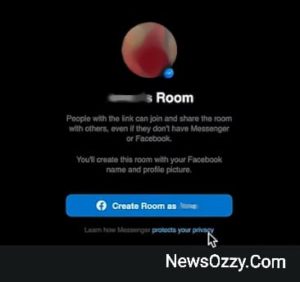
7. At this point, a video call screen will open with a WhatsApp group video call link. Copy this link and share it with your friends to join into the call and enjoy a group video call.
In case you are wondering how to make WhatsApp Web Group Video Call on PC, you can use the Messenger room feature here too. Just to start with, go to the web.whatsapp.com to open the WhatsApp web screen page. Next scan the QR code displayed on your mobile and log into your WhatsApp. Rest, follow the exact steps mentioned above.
F.A.Qs on WhatsApp Group Video Calls 2022
1. Can you video call group on WhatsApp?
Yes, WhatsApp allows you to make unlimited group video and voice calls, and enjoy with your family and friends. Tap on the video camera button that appears on the chat name thread of your contact to video call. Then add members accordingly by clicking on Add participants to turn it into a WhatsApp group video call.
2. How many members can join the WhatsApp group video call?
Previously, WhatsApp used to allow a maximum of 4 members on a group video call. But, after the new Beta update, it allows a maximum of 8 people on a WhatsApp group video call. For more info on this, must read our guide on WhatsApp will soon support group calls with up to 8 people
3. How can more than 4 people on a WhatsApp call join?
WhatsApp has come up with its new Beta version that allows you to add more than 4 members (up to 8 members) on a WhatsApp group video call. While the call is ongoing, tap on Add participants to add members more than four and less than eight.
4. How do you join a group video call on WhatsApp?
To join a WhatsApp group video call, message any one member in that video call and ask him or her to add you to their WhatsApp group video call. Check your camera, microphone, and speaker settings to accept the group video call when it comes.
5. Is WhatsApp Group Video call free?
Yes, WhatsApp group video calls are unlimited and absolutely free. Just have a stable Internet connection and camera-microphone permissions granted, and you are good to go.
Conclusion
WhatsApp calls, especially group video calls are a boon to us. These have brought the entire World into a nutshell to enjoy with your friends and family who live far off, maybe in different countries.
Hope this article could clear all your queries and doubts on the WhatsApp group video call. We will meet you super soon in our next article, till then to read more fun articles like this jump into our main article ie., Whatsapp Features Calls Status DP Tips Tricks, and stay connected to NewsOzzy.Com.
-

 News2 years ago
News2 years agoWhatsApp DP for Students to Free Download | Creative WhatsApp Profile Picture Images that Make you Smile
-

 News2 years ago
News2 years agoTop 100 Funny Group Chat Names for WhatsApp & Other Social Media Apps | Best Cute Cool Fun Ideas for Group Names
-

 News2 years ago
News2 years agoMorning Assembly Word of the Day List for Students | Best Word of the Day for High School Students
-

 News2 years ago
News2 years agoBest Cute Funny Throwback Picture Captions 2022 | Unique Flashback Quotes for Instagram Posts & Stories
-

 News3 years ago
News3 years ago100+ Best Captions for Brother’s Handsome Photo That You Can Copy And Paste Easily
-

 Instagram2 years ago
Instagram2 years agoTop 200+ Best Cute Cool Instagram Bio Ideas of 2022 That You Can Copy-Paste Easily
-

 News2 years ago
News2 years ago100+ Best Cute Sweet Funny Instagram Captions for Sisters Photo | Get Free IG Quotes & Puns for Sisters Selfies
-

 News2 years ago
News2 years agoWhat are Some Cool Funny Activities for College Students? | Best Tasks for Party Games






