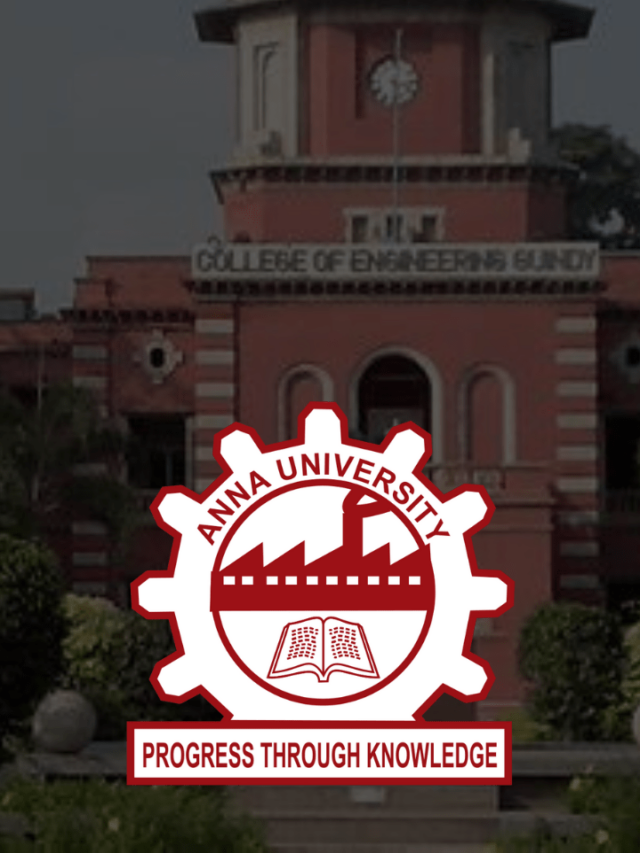News
Why is WhatsApp Notification Sound Not Working on iPhone and Android in 2022?
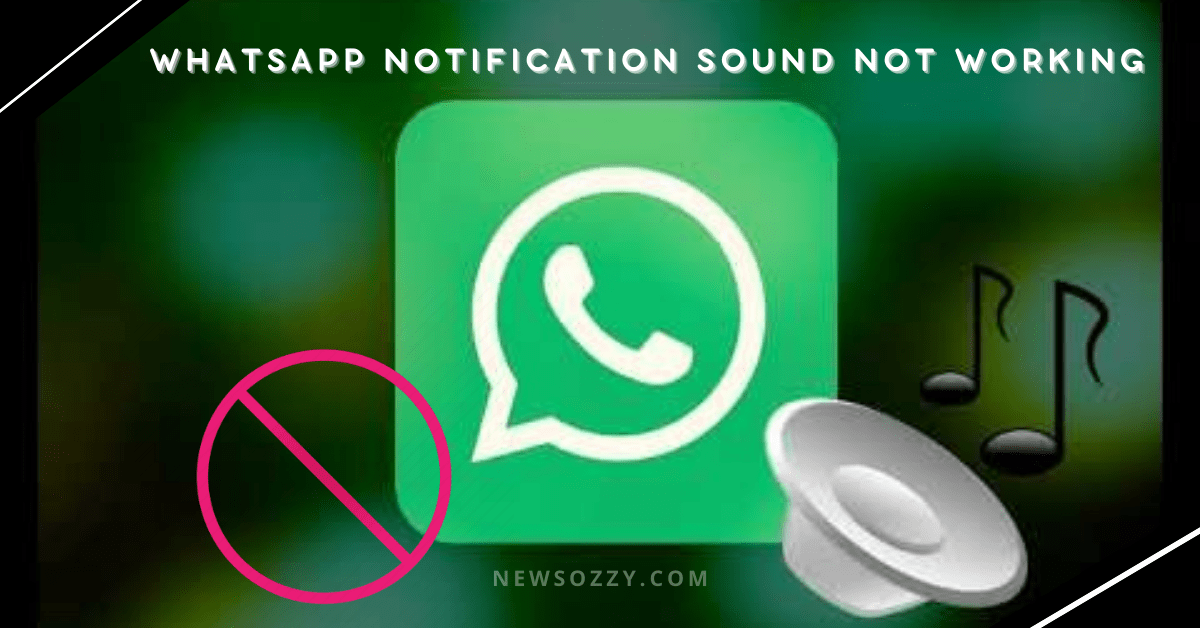
WhatsApp Notification Sound Not Working in 2022: WhatsApp is one of the most preferred messaging applications for personal as well as business purposes. But, things can go into turmoil if notifications don’t arrive timely, because it may cause you troubles like missing important messages that need instant action. So what should be done if WhatsApp Notification Sound Not Functioning?
Well, not to worry when we are here for you. In this article, we will provide you with some simple yet effective tips and tricks to help you fix this issue both for your Android as well as iOS devices. After reading this, you can have a look at our WhatsApp Web Best Tips and Tricks article to enhance your knowledge of the game.
- How to Fix WhatsApp Notification Sound Not Working in iPhone/Android?
- Effective and Quick Ways to fix WhatsApp Notification Sound Not Working
- Why is my WhatsApp notification sound not working?
- How do I turn on the Notification sound on WhatsApp?
- What to do if WhatsApp Business Notification Sound Not Work?
How to Fix WhatsApp Notification Sound Not Working in iPhone/Android?
Your device and your app need to be configured properly to receive instant WhatsApp messages and notifications. If you still face the issue of your WhatsApp notification sounds not working then you need to follow some basic steps to solve it.
The solutions are of two basic types:
One is device-centric in which you check whether your device has a proper internet connection for you to receive messages, is in general profile settings, not in Do Not Disturb or DND mode, has no background restrictions, doesn’t have any headset connected, notifications are enabled and their volume is sufficient.
The second is app-centric solutions that require you to check your app notification settings, unmute chat threads, reset app preferences, abort power-saving mode, uninstall task killers, sign out linked devices from WhatsApp, clear cache and force stop system data, and check for new updates and re-installing the application.
Must Check: WhatsApp Hidden Features, Tips, and Tricks To Know
Effective and Quick Ways to fix WhatsApp Notification Sound Not Working on Android & iPhone
There are two sorts of troubleshooting issues you have to check on to resolve the whatsapp notification sound not coming in 2022. They are;
- Device Centric Troubleshooting Solutions
- App Centric Troubleshooting Solutions
Look at the below modules and fix the issue in seconds.
Device Centric Troubleshooting
The best and quick solutions that are discussed to fix the whatsapp notification tone sound not working issue are listed out here.
Check Your Internet Connection –
A poor internet connection can be a cause which your WhatsApp messages are not entering or delaying to get delivered to your app. This in turn delays or stops your notification tones from working.
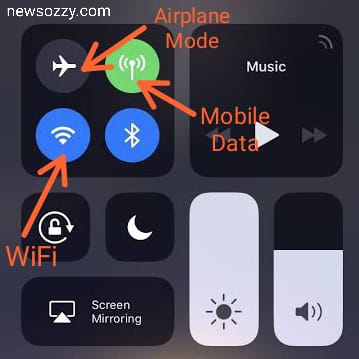
To work smoothly, your WhatsApp needs the support of a flawless net connection which you can achieve by rebooting your wifi device, try changing your data settings to another sim if you have a dual sim connection, or clicking the airplane mode and re-click after a while.
Set Device to General Mode –
Make sure the profile settings of your device are not muted or in silence mode, this will cause the notification as well as ringtones to remain silent or just vibrate.
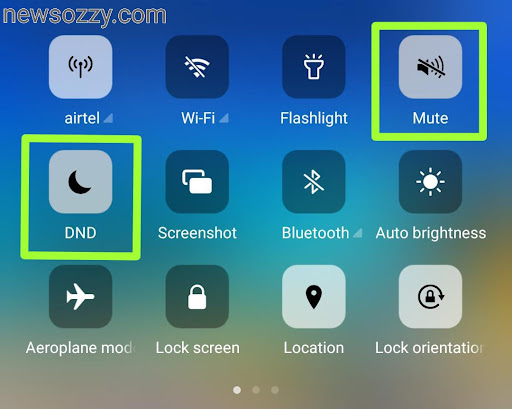
Shift your phone to the general sound settings by either scrolling down your tools bar and deselecting the mute options, pressing the volume up key to increase sound and deselect the vibrate option, or simply going to your system settings and choosing general for the profiles. Also, deselect Do Not Disturb or DND mode is activated.
Clear Background Data Restrictions –
Check whether you have any background data usage or overall app data restrictions enabled or not. This may limit your notification tones from working in order to save data and battery.
- First, go to the settings of your device and choose WhatsApp from the manage apps section.
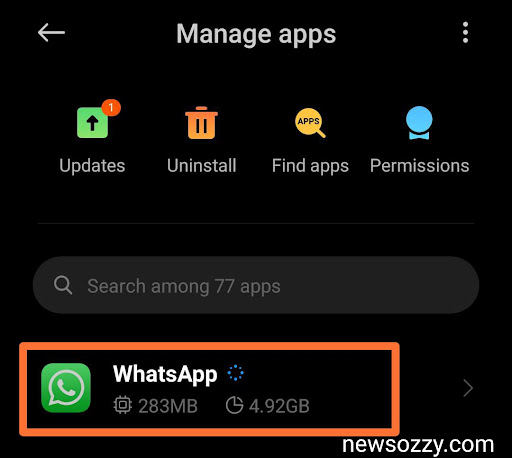
- Next, click on data usage from the WhatsApp settings screen that opens.
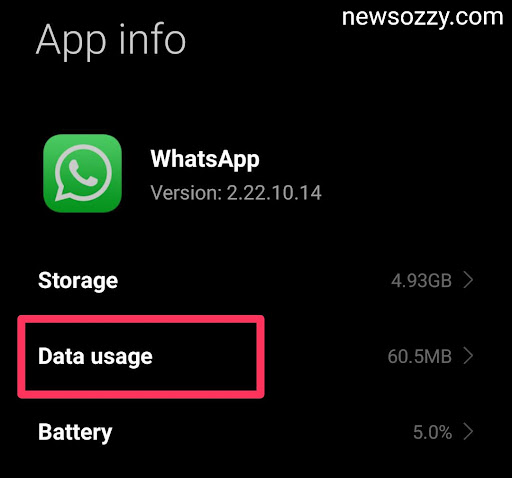
- After this, simply scroll down to check whether the background data option is selected or not, select it if not.
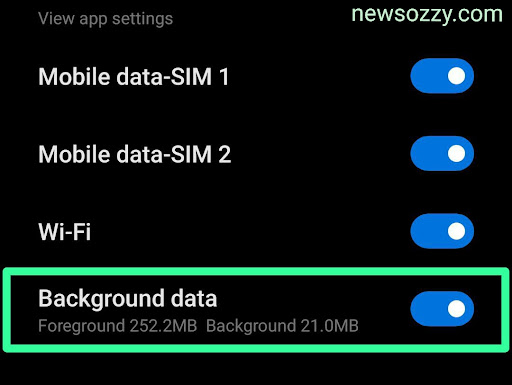
- Finally, go back to the previous page and check whether restrict data usage is enabled or not.
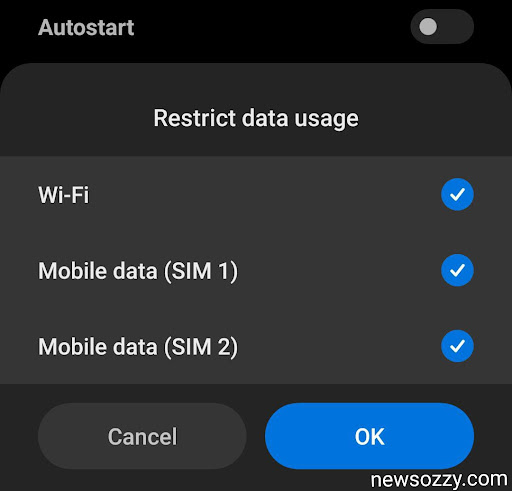
Enable Notifications –
If the notifications of your system are turned off then you will never get a tone alert if you receive any messages in your system apps. For this you need to go to your system settings and click on Sound & Vibration, to check whether your notification alert sounds are turned on or not.
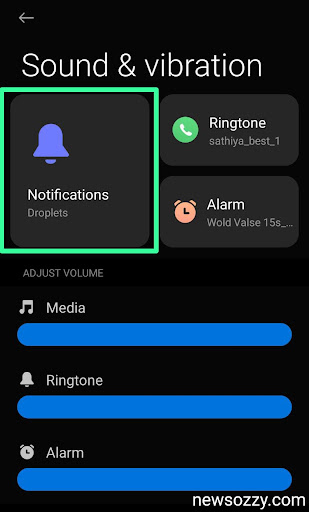
Change App Notifications –
You may not hear notification sound alerts while receiving incoming messages due to another reason which is the notification of the particular app being turned off by mistake.
- To fix this, open your system settings, select the option Notification & Control center and click on App Notifications.
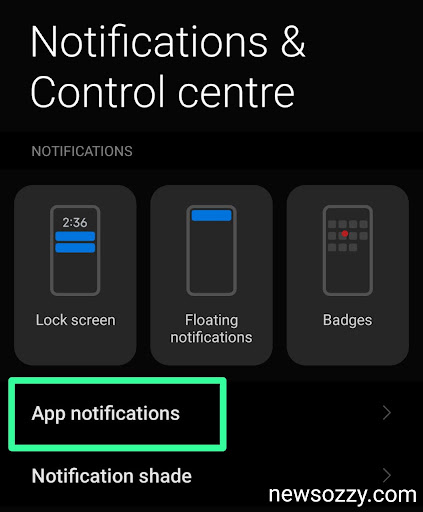
- Then, scroll down from the array of apps that follow till you reach WhatsApp and check whether the button against it is turned on or not.
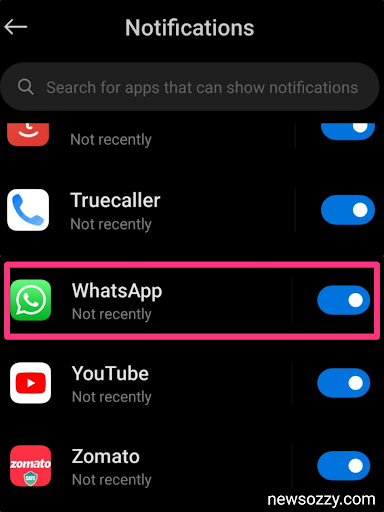
Check for headset-
Lastly, check whether any headset like earphones, headphones, ear pods, Bluetooth buds, etc. are connected to your device or not in which the notification tones might be coming and not outside.
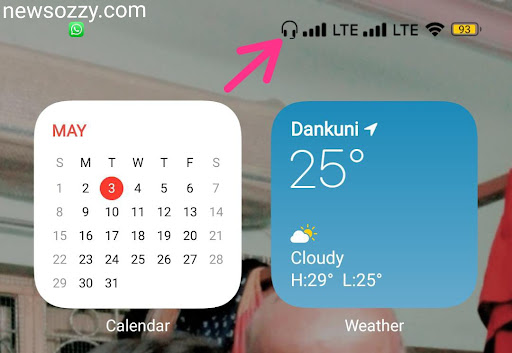
Do Refer: Fix Common Problems with WhatsApp
App Centric Troubleshooting
The list of App Centric Troubleshooting ways that can fix your notification sound not working issue on whatsapp is as such:
Check App Notifications Settings –
You will never receive notification tone alerts from WhatsApp if the notification sound is turned off from the app itself.
- To check this, first, go to the app settings by clicking on the three-dot button on the right-hand top corner of your WhatsApp screen and click on the Notifications bar.
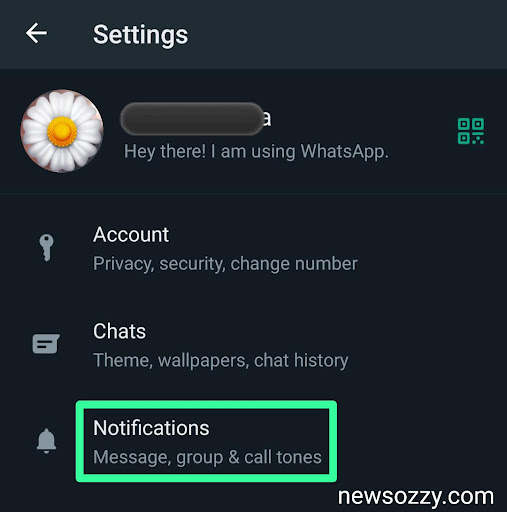
- Next, check the options to ensure notifications are on and have sufficient sound.
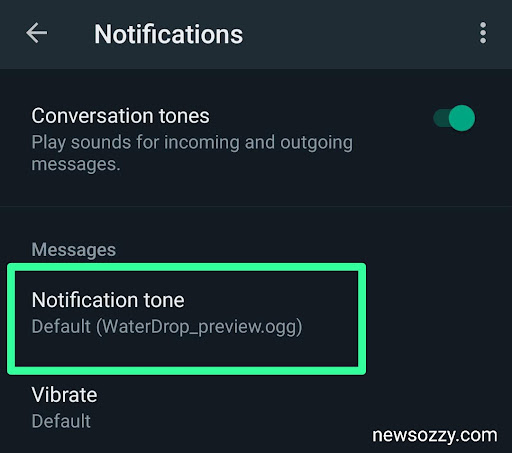
Unmute Chats –
When you mute a chat, WhatsApp blocks notifications from that particular chat. Hence, check whether you have forgotten to unmute a particular chat by clicking on the three dots on the top right corner of the chat screen and selecting unmute notifications.
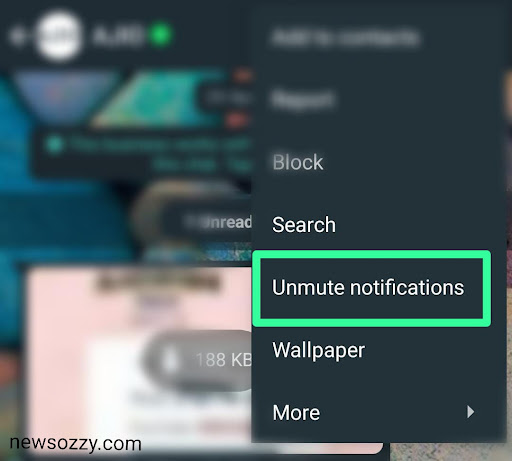
Exit power-saving mode –
When your app runs in power saving mode the system curbs or limits a few activities and functions that potentially drain your battery.
Hence, if the power-saving mode is turned on then it sometimes may cause the system to restrict notification tones to conserve battery. Pull down the tools bar from the top of your home screen and deselect Battery Saver if selected.
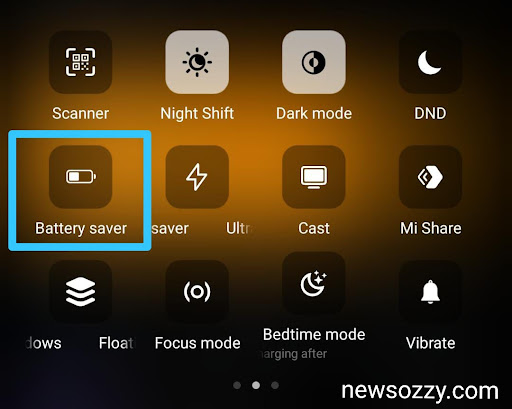
Reset App Preferences –
Resetting app preferences will help you achieve the default settings of all your apps back, this will potentially solve the notification tone issue as well.

- To do this, go to the system settings of your device, where you will see Apps, and click on Manage Apps.
- Next, you will have to click the three-dot button on the top right corner and select Reset App Preferences to reset the apps back to default settings.
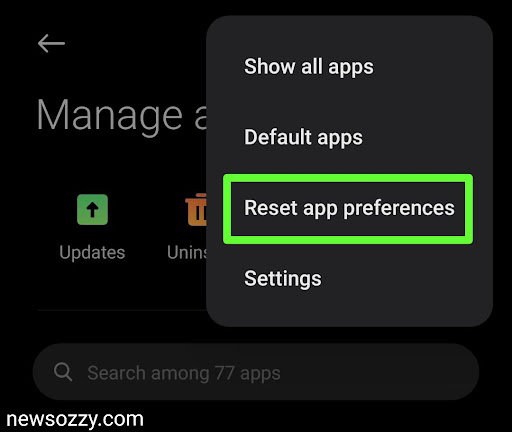
Signout from WhatsApp Web –
Linking your WhatsApp to multiple devices or accounts can create errors while receiving notifications. It may happen that you will receive notifications on the linked device but not on your main device.
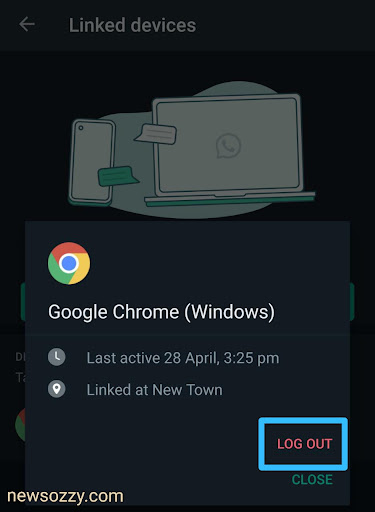
Go to the WhatsApp settings and open the linked devices option that will show the devices in which your WhatsApp is open. Log out from all of them and try again.
Uninstall Task Killers –
System task killers tend to prevent notifications from coming if you have not been using your WhatsApp for some time. To uninstall system task killers install a good antivirus or download a task killer 2.30 auto uninstaller.
Clear data, Force Stop and Restart App-
Unnecessary junk cache files in your system apps eventually get corrupted which causes many of the app features to not function properly. Hence, it is always recommended to clear the cache data from time to time to free your app from unnecessary RAM load.
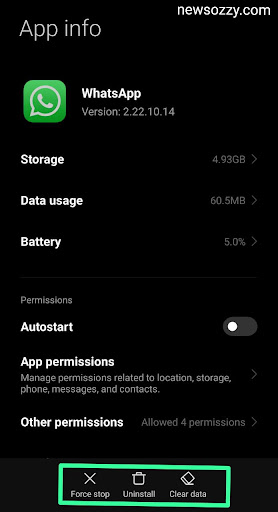
Go to the app info of your WhatsApp and clear the cache data, force stop your application and restart it. Use the option for Offload App if you are an iOS user.
Update and Re-install –
Various features can malfunction if you use an older version of WhatsApp. Check for new updates or bug fixes, update your app and reinstall it directly from your Google Play Store or Appstore.
Also See: Fix Whatsapp Web Not Working
FAQs on How to Fix WhatsApp Notification Sound Not Working in 2022
1. Why is my WhatsApp notification sound not working?
Your WhatsApp notification sound may stop working due to reasons like poor internet connection, device on DND or silent, background data restricted, notifications sound disabled, muted WhatsApp chats, the app on power-saving mode, junk system cash, or new update available. Follow WhatsApp Notification Sound Not Working in 2022 to fix it.
2. How do I turn on the Notification sound on WhatsApp?
To turn on the notification sound on WhatsApp first check whether the notification sounds of your system are on or not and whether your system is in general settings, not silent. Next, open your WhatsApp and click on settings from the three dots on the top right corner. Finally, tap on the notification option and turn on the features there.
3. What to do if WhatsApp Business Notification Sound Not Working?
If your WhatsApp business is not showing notification tones first check whether your phone is in silent or DND mode. If not, next recheck for the app notification settings, clear and force-stop the app, update for bug fixes, re-install the app and uninstall task killers that stop features from working if you are not using the app.
Do Check: Get Online Notification WhatsApp
Conclusion
Wrapping up, WhatsApp gives you customizable options for your notification sounds, hence it may cause errors sometimes due to manual or system-generated reasons. Hence, follow the above-mentioned steps thoroughly to fix the issue of WhatsApp notification sound not working and never miss out on any instant messages henceforth.
For more such informative yet fun articles that will help you fix your various social media issues like How to Unmute WhatsApp Status in 2022 for Android & iPhone or How to Save WhatsApp status in 2022 make sure to visit the main page of Whatsapp Features Calls Status DP Tips Tricks, of our official website newsozzy.com. See you super soon with more amazing articles.
-

 News2 years ago
News2 years agoWhatsApp DP for Students to Free Download | Creative WhatsApp Profile Picture Images that Make you Smile
-

 News2 years ago
News2 years agoTop 100 Funny Group Chat Names for WhatsApp & Other Social Media Apps | Best Cute Cool Fun Ideas for Group Names
-

 News2 years ago
News2 years agoMorning Assembly Word of the Day List for Students | Best Word of the Day for High School Students
-

 News2 years ago
News2 years agoBest Cute Funny Throwback Picture Captions 2022 | Unique Flashback Quotes for Instagram Posts & Stories
-

 News3 years ago
News3 years ago100+ Best Captions for Brother’s Handsome Photo That You Can Copy And Paste Easily
-

 Instagram2 years ago
Instagram2 years agoTop 200+ Best Cute Cool Instagram Bio Ideas of 2022 That You Can Copy-Paste Easily
-

 News2 years ago
News2 years ago100+ Best Cute Sweet Funny Instagram Captions for Sisters Photo | Get Free IG Quotes & Puns for Sisters Selfies
-

 News2 years ago
News2 years agoWhat are Some Cool Funny Activities for College Students? | Best Tasks for Party Games