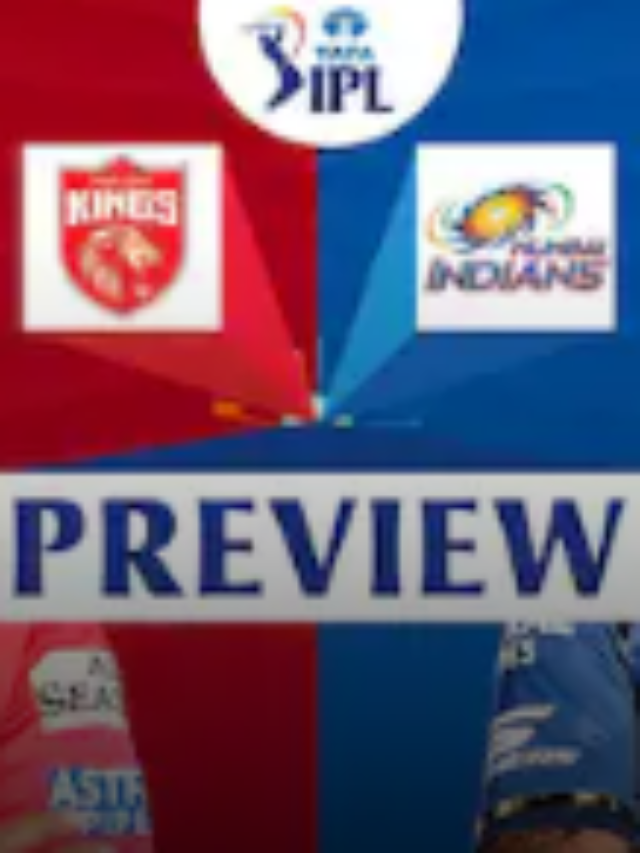News
Why I Am Not Getting Notifications from Whatsapp? | Here are 10 methods to fix whatsapp notifications not working on iPhone & Android in 2022
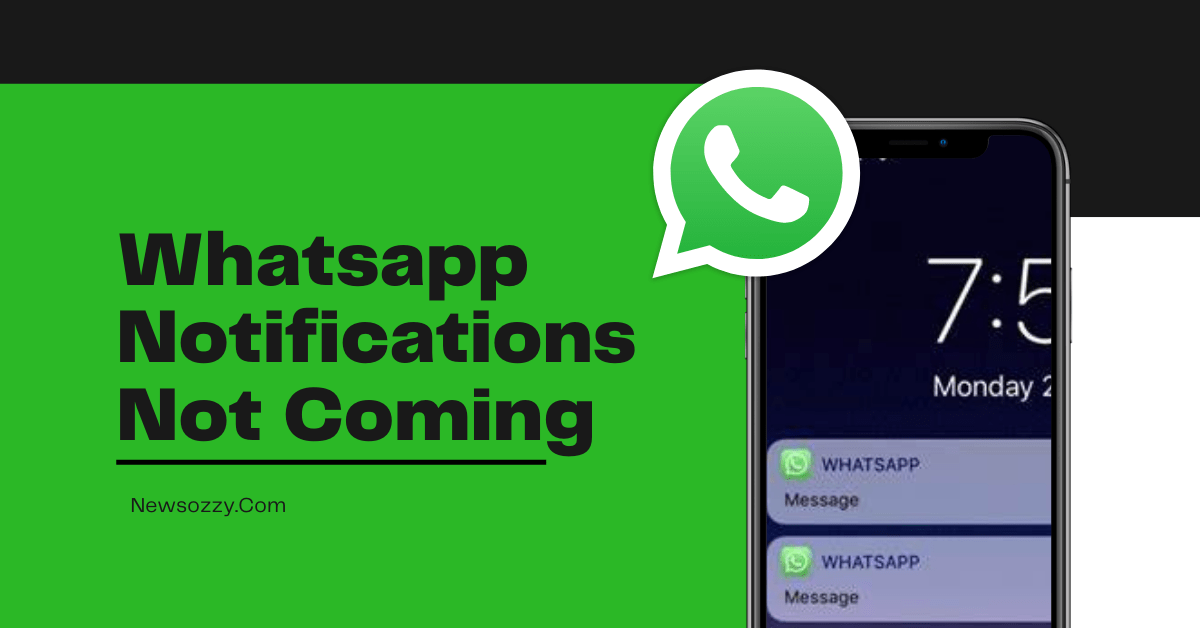
WhatsApp Notifications Not Coming: WhatsApp is extensively used by millions of people every day, but lately there has been a serious issue coming up of people complaining that they are unable to receive WhatsApp incoming messages or call notifications. This is causing hindrance and security issues in their daily lives like missing out on texts that need immediate action, not being able to help someone with an urgent need, etc.
Are you one of them too who is facing the issue of WhatsApp Notifications Not Working and worried about how to fix it? Then, your wait is over because we have come up with this amazing article that will specifically solve this issue of yours.
Here, we have shared with you the reasons why not getting whatsapp messages until I open the app iphone and how to fix it easily and quickly.
- Why am I not getting whatsapp notifications on my iPhone/Android?
- Best Ways To Fix WhatsApp Notifications Not Coming in 2022 for Android and iPhone
- FAQs on WhatsApp Notifications Not Showing in 2022
Why am I not getting whatsapp notifications on my iPhone/Android?
WhatsApp can stop showing notifications as a result of improper app settings, incorrect device, or app configuration, and if necessary preferences are not allowed.
Poor internet connection, the device in DND mode, background restrictions enabled, outdated version of WhatsApp, bulk cache memories, and muted chats could be some of the reasons why you are unable to receive notifications from WhatsApp.
Required permissions getting disabled or system notification settings getting turned off by mistake can also be the reasons why WhatsApp notification is not coming on your mobile. In this article, we are going to talk about all of these and how we can easily fix them.
Do Check: Get Online Notification WhatsApp
Best Ways To Fix WhatsApp Notifications Not Coming in 2022 for Android and iPhone
Re-Check Your Internet Connection
An unstable internet connection causes WhatsApp messages to get delivered in a timely. This either causes messages to get received late or to get delivered suddenly altogether at a time if your device was having a poor connection for a long time and suddenly gets a stable internet connection.
These cause errors in notifications from coming smoothly hence, re-checking and stabilizing your internet connection could be of help to fix WhatsApp notifications not coming. Try turning on the airplane mode for a while, rebooting the wifi device, or altering sim data settings to help you achieve the same.
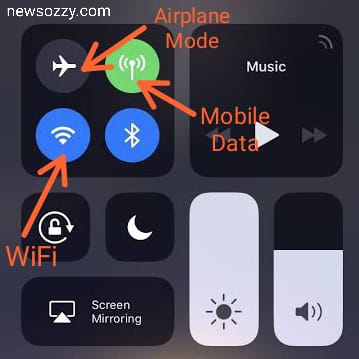
Update and Re-install WhatsApp
You need to get into the habit of updating WhatsApp regularly to ensure bug fixes and security line checks. An old version of WhatsApp will be filled with junk data that eventually will curb the basic features from running smoothly.
Go to your system apps and check whether there is any update available for WhatsApp or not, if yes download it immediately. If you tend to forget to update WhatsApp regularly, select the option for auto-update from your Google Play Store or App Store.
Must See: Fix Whatsapp Web Not Working
Turn Off DND
If your device is in Do Not Disturb or DND you will never receive notifications from any of the apps that you use. Hence, make sure to check if your device is in DND or silent/ mute mode and change it to general settings immediately to resume getting regular notifications from WhatsApp.
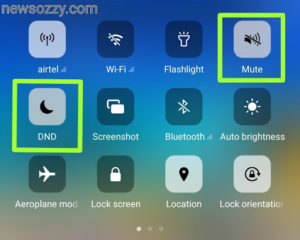
Enable Push Notifications
Check whether your system notifications are on or not for which you need to go to your system settings and click on Sound and Vibration.
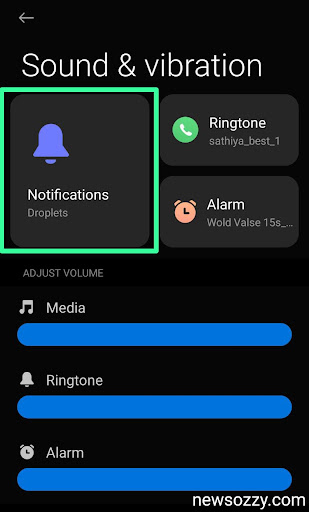
After this step, you will need to check whether the system app’s notifications are enabled from your system’s end or not, for this, you will have to the Notification & Control Centre of your system settings and check whether it is turned on for WhatsApp by clicking on App Notifications.
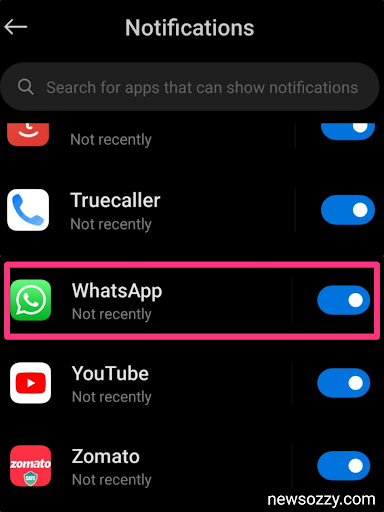
Finally, you need to check whether chat notifications are enabled from your app or not. To follow this step, you will have to open your WhatsApp Settings and turn on chat notifications from the notifications bar.
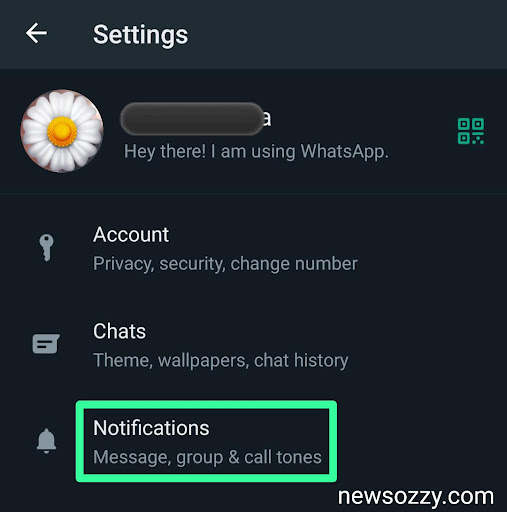
Clear Data, Force Stop, and Restart App
You need to clear your app cache regularly to keep it free from junk files. These junk cache files eat up unnecessary RAM and cause most of the system features to not function smoothly which includes hindering notifications too. Clear data for Android users and offload app for iOs users from app info, force stop the app and restart it.
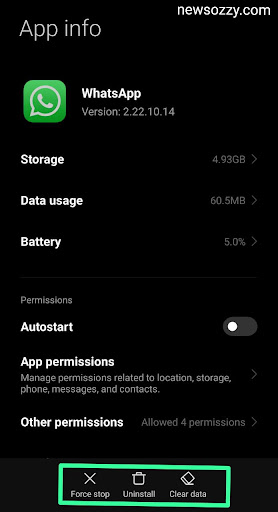
Unmute WhatsApp Chats
Muted chats don’t send notifications as a feature of WhatsApp hence try unmuting your muted chats if you want to receive WhatsApp notifications from them too. Open your WhatsApp and click on the muted chat, next click on the chat settings from the top right corner and select Unmute Notifications.
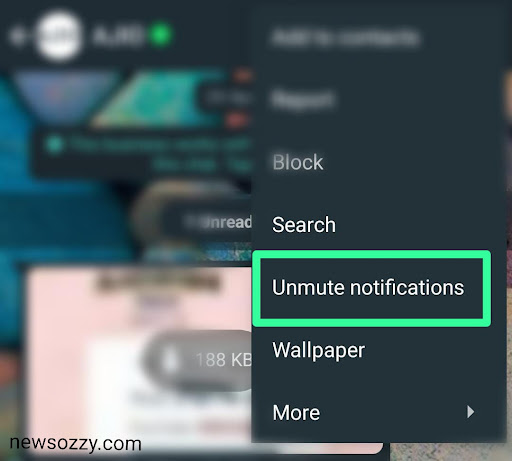
Log out from Linked devices
If your WhatsApp is linked or logged in on various devices together, then it may show an error in showing notifications on all the devices together. It may happen that notifications are coming in other linked devices but not on your primary device. Go to the linked devices section from your WhatsApp settings and log out from the connected ones.
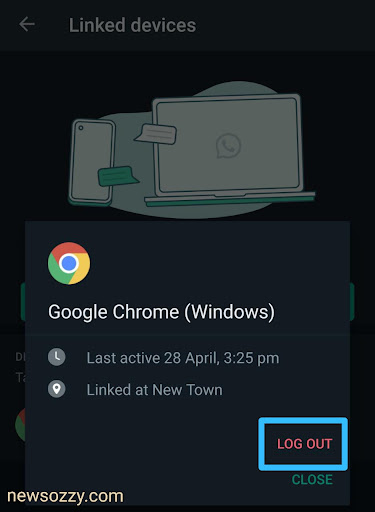
Clear Background Data Restrictions
If you have turned on the Background Data Restrictions mistakenly or purposefully to save data or battery usage, it will ensure WhatsApp does not connect to your internet connection if it is not being used and is in the background. During this time, the incoming messages and their notifications will not be received at your end.
To fix this, go to your device settings, then click on manage apps and choose WhatsApp from the list of apps shown below. Finally, click on data usage and check whether the background data option is enabled or not.
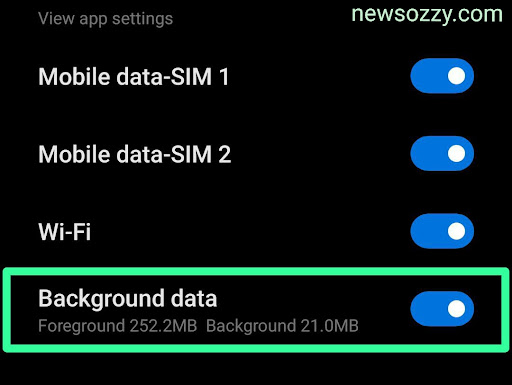
Exit power-saving mode
The power-saving mode of devices aims to save the battery life of your system. It achieves this by making a note of the apps that are not being used frequently and all the other background applications too. When your system is in power-saving mode, it automatically restricts some of the activities and notifications of these background apps to save your battery.
Scroll down the top taskbar and deselect the battery saver option if it is showing turned on. If you do not find the battery saver option on your task panel go to your system settings and disable the power saver button under the battery column.
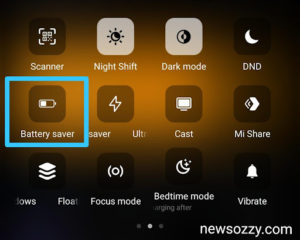
Uninstall Task Killers
System task killers hover around the System apps that are not being used recently or frequently and kill their features from working in the background or sending you notifications. In such a situation you will face WhatsApp notifications not showing on your device. Uninstall all these task killers or install an automatic task killer 2.3 uninstallers to do so regularly on your behalf.
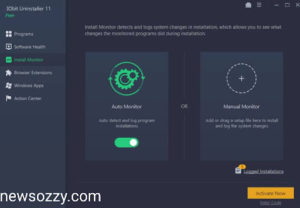
Do Refer: Fix Common Problems with WhatsApp
FAQs on WhatsApp Notifications Not Showing in 2022
1. Why is my WhatsApp not giving me notifications?
Your WhatsApp may stop giving you notifications for many reasons. To name a few unstable internet connections, notification settings disabled, background data restrictions enabled, device on DND or mute settings, muted WhatsApp conversation threads, etc. Follow the above guide on WhatsApp Notification Not Working in 2022to fix it.
2. Why can’t I receive WhatsApp messages unless I open it?
Unable to receive WhatsApp messages from your notification bar unless you view may be because of your background data restriction option being enabled or your mobile is running on the power-saving mode that is restricting background activity and notifications.
Disable the background data restrictions by System Settings< Apps< Manage Apps< WhatsApp< Background Data and turn off power saving mode by Settings< Battery< Power Saver.
3. Will I not receive WhatsApp notifications if I turn off read receipts?
Turning off Read receipts has nothing to do with your WhatsApp notifications not coming. Read receipts only ensure that there is no blue tick or view update whenever you read somebody’s message or story. If you are facing an issue with your notification tone, refer to this WhatsApp Notification Sound Not Working guide.
Conclusion
With this, we came to the end of our article and we hope we could be of some major help to you to fix WhatsApp Notifications Not Coming. Social media has become a very important part of our lifestyle, both for private and professional reasons hence the slightest issue in it can become a reason of frustration for us.
Needless to worry, just sit back, relax and open our official website newsozzy.com and search for your query. We upload solutions related to various daily life queries of yours almost every day.
If you are interested in reading more such amazing as well as helpful articles addressing various issues like WhatsApp Online Status Tracker for Android and iPhone in 2022 or How to download WhatsApp status video in 2022 have a look at the primary domain of Whatsapp Features Calls Status DP Tips Tricks, of our official website newsozzy.com. Until next time, take care and we will meet again super soon.
-

 News2 years ago
News2 years agoWhatsApp DP for Students to Free Download | Creative WhatsApp Profile Picture Images that Make you Smile
-

 News2 years ago
News2 years agoTop 100 Funny Group Chat Names for WhatsApp & Other Social Media Apps | Best Cute Cool Fun Ideas for Group Names
-

 News2 years ago
News2 years agoMorning Assembly Word of the Day List for Students | Best Word of the Day for High School Students
-

 News2 years ago
News2 years agoBest Cute Funny Throwback Picture Captions 2022 | Unique Flashback Quotes for Instagram Posts & Stories
-

 News3 years ago
News3 years ago100+ Best Captions for Brother’s Handsome Photo That You Can Copy And Paste Easily
-

 Instagram2 years ago
Instagram2 years agoTop 200+ Best Cute Cool Instagram Bio Ideas of 2022 That You Can Copy-Paste Easily
-

 News2 years ago
News2 years ago100+ Best Cute Sweet Funny Instagram Captions for Sisters Photo | Get Free IG Quotes & Puns for Sisters Selfies
-

 News2 years ago
News2 years agoWhat are Some Cool Funny Activities for College Students? | Best Tasks for Party Games