News
An Ultimate Guide On Pop Up Notifications Not Available in WhatsApp
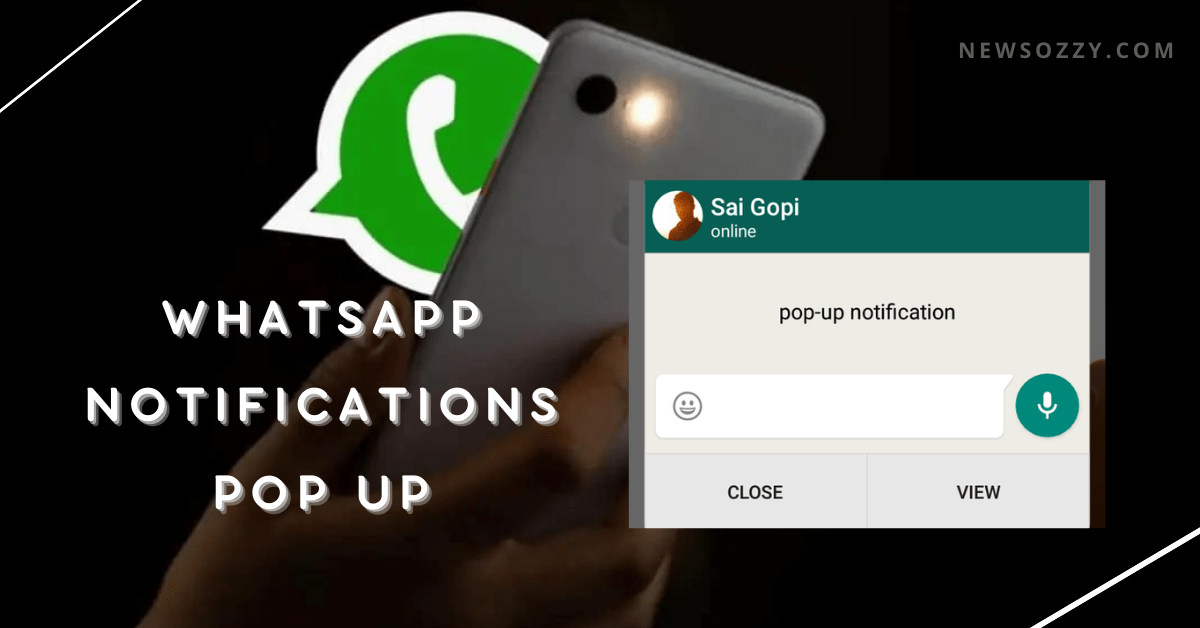
Whatsapp Notifications Pop Up: Have you wondered what are pop-up notifications on WhatsApp? WhatsApp pop-up notification is a lovely feature in which notification alerts come up on the top of your screen. This feature helps you in seeing the messages and replying to them by just dragging down the pop-up notification bar without the need of switching and opening the app from which the alerts are incoming.
Another interesting feature is that you can read messages from someone even without making the other person know about it who is only going to see you offline. Do you have knowledge of What happens if you find WhatsApp not showing pop-up notifications all of a sudden?
Don’t worry, we have solutions for all your queries right here. In this article, we will provide you with all the necessary information about WhatsApp Pop Up Notifications in 2022. After reading this, go check out our article on How to enable whatsapp notifications to get amazed & fix the issue easily.
- Why is Whatsapp Popup Notification Not Working?
- How to Enable WhatsApp Notifications Pop Up iPhone?
- How to Enable WhatsApp Pop Up notifications on Android?
- Why is it showing “Whatsapp Pop Up notifications are no longer available in your version of Android”?
- Steps to turn off WhatsApp Pop-Up notification
- FAQs on Whatsapp Pop up Notifications Not Available in your version of Android 11
Why is Whatsapp Popup Notification Not Working?
There can be a number of reasons why pop-up notifications not working on WhatsApp. Few of them comprise your phone being used in power-saving mode to extend battery life restricting the background apps from functioning properly, using a third party theme launcher for your device, WhatsApp or system configured in a way to hide pop-up notifications, lumpsum cache builds up in-app, or too many apps running in the background not giving WhatsApp enough processing area to send notification pop-ups.
In this article, we will provide you with some simple steps on how to enable whatsapp pop-up notifications on android and iPhone users, and also how to only get notifications from one person’s whatsapp.
How to Enable WhatsApp Notifications Pop Up iPhone?
In order to enable Pop up notifications on your iPhone, follow the steps mentioned below:
1. Open your WhatsApp application from the home screen of your iPhone and go to the settings option placed on the bottom right corner of the screen.
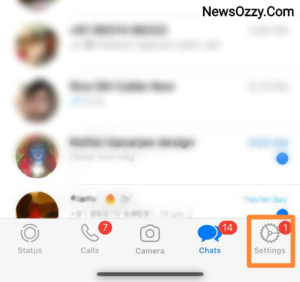
2. This will open a page having all the configuration tools dedicated to WhatsApp. Click on Notifications from the second section.
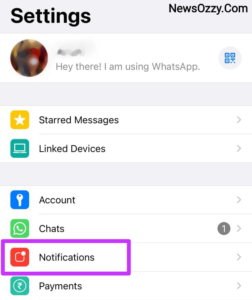
3. This will open the whatsapp notification settings from which first you need to make sure all the notification toggle switches are on ( both for messages and groups) and then click on In-App Notifications.
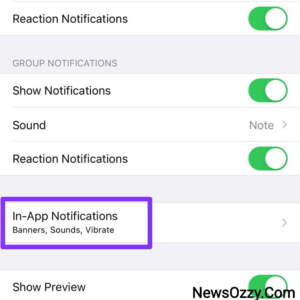
4. This is going to display the alert styles of your WhatsApp Pop up Notifications Android 10. Select Banners and Alerts and check whether the toggle switches of Sounds and vibrates are turned on for them or not.
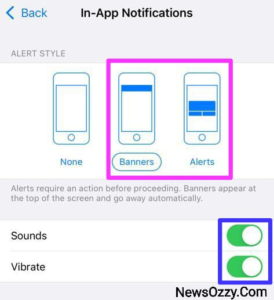
How to Enable WhatsApp Pop up notifications on Android?
The steps on how to enable pop-up notifications in whatsapp on android devices are super simple. Let’s see what the following steps are:
- Click on the WhatsApp app from your Android device and select the three perpendicular dot options from the top right corner of your screen.
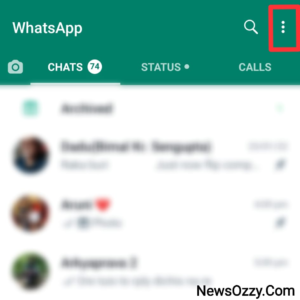
- This will open a drop-down menu from which you will need to go to the Settings menu.
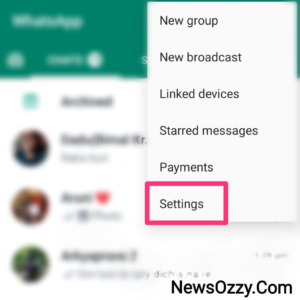
- Next, you will find a series of menu openings from which you need to select Notifications.
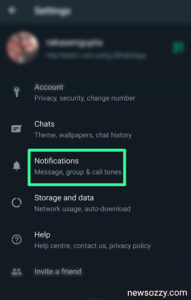
- This section will open all the WhatsApp notification configuration tools. Click on Pop up Notifications from there.
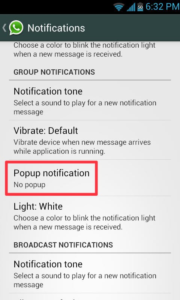
- This will open all your Pop up notification permissions. Click on Always show Pop up if you want to get Pop up notifications from WhatsApp all the time. You can select other options as well depending upon your personal choice.
P.S: In this step, you should know that not all versions of Android allow us this option. Some Android versions have WhatsApp Pop up notifications not available, and we are going to discuss that in detail in the very next section of this article.
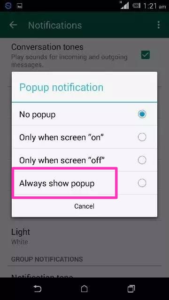
Must Refer: WhatsApp Notifications Not Coming
Why is it showing “Whatsapp Pop up notifications are no longer available in your version of Android”?
After the latest update of Android 10 (Quince Tart), the company has added as well as removed some features from WhatsApp. One of them includes the feature of WhatsApp Pop Up Notifications, which got removed or disabled from WhatsApp for Android versions of 10 onwards.
WhatsApp Pop Up Notification feature is now only available in Android versions 9 (Android Pie) and below. For Android versions 10 & above, there is no natural way of enabling the feature of WhatsApp Pop Up Notifications but rooting your device.
We never recommend rooting your mobile or downloading features from third-party underground links, because in some cases, it can cause viruses and malicious sites to get access to your device.
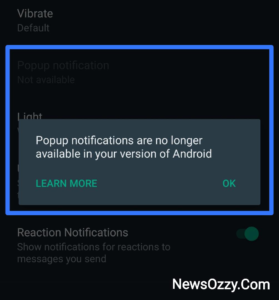
Do Check:
Steps to turn off WhatsApp Pop-Up notification
Are you annoyed or are getting disturbed due to continuous WhatsApp pop up notifications? In that case, yes, you can disable WhatsApp Pop up notifications too. To achieve this you need to follow the simple steps given below:
1. Open your WhatsApp application from your device and go to the WhatsApp settings from the three dots placed in the top right corner.
2. Next, you need to go to the notification menu present in WhatsApp settings.
3. This will open all the notification configurations of your WhatsApp from where you need to select Pop-up notifications.
4. From the Pop-up notification configurations, select No Popup option. This will disable your WhatsApp Pop up notification alerts completely.
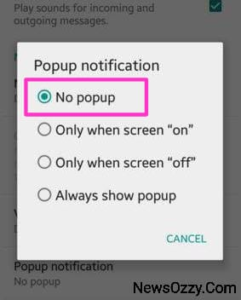
FAQs on WhatsApp Pop up Notifications Not Available in your version of Android 11
1. How do I get pop-up notifications on WhatsApp?
If you don’t know how to get pop-up notifications on WhatsApp, open your WhatsApp application and go to Settings. Next, click on Notifications from the drop-down menu that comes up. Finally, toggle on the switch button beside Popup Notification on the page that opens.
2. Why are my WhatsApp notifications not popping up?
WhatsApp notifications can stop popping up due to reasons like using the device in power-saving mode, built-up cache, custom app or system settings, third-party themes, or too many background apps. Follow WhatsApp Notifications Pop-Up guide to fix it.
3. How to stop WhatsApp pop-up notifications on Android?
If you’re wondering how to turn off Pop-up notifications on WhatsApp of your Android device, start by opening your WhatsApp application and going to Settings. Next, click on Notifications and select Popup Notification on the page that opens. Finally, click on No Popup to disable it completely.
4. How to enable WhatsApp Notification Pop up for Android 10?
Android 10 onwards, the WhatsApp Po up Notifications feature is no more available. It is only allowed in Android versions 9 and below.
5. How to Turn on Popup Notification on WhatsApp (Android)?
Conclusion
So, now we hope you have received all the necessary knowledge required about WhatsApp Pop Up Notifications. Additionally, always make sure to keep your app clean and free by following the 3 basic steps that we have mentioned in almost every article of ours.
These include clearing cache, downloading updates, and vacating RAM to ensure smooth functioning of any typical feature of it. If you are facing further issues in getting WhatsApp notification sounds, follow our article WhatsApp Notification Sound Not Working to fix it.
Until next time, take care of yourself and stay tuned to NewsOzzy.com for more interesting yet informative solution articles. Do visit the main page of whatsapp articles ie., Whatsapp features calls status dp tips tricks for more assistance while handling whatsapp messenger.
-

 News2 years ago
News2 years agoWhatsApp DP for Students to Free Download | Creative WhatsApp Profile Picture Images that Make you Smile
-

 News2 years ago
News2 years agoTop 100 Funny Group Chat Names for WhatsApp & Other Social Media Apps | Best Cute Cool Fun Ideas for Group Names
-

 News2 years ago
News2 years agoMorning Assembly Word of the Day List for Students | Best Word of the Day for High School Students
-

 News2 years ago
News2 years agoBest Cute Funny Throwback Picture Captions 2022 | Unique Flashback Quotes for Instagram Posts & Stories
-

 News3 years ago
News3 years ago100+ Best Captions for Brother’s Handsome Photo That You Can Copy And Paste Easily
-

 Instagram2 years ago
Instagram2 years agoTop 200+ Best Cute Cool Instagram Bio Ideas of 2022 That You Can Copy-Paste Easily
-

 News2 years ago
News2 years ago100+ Best Cute Sweet Funny Instagram Captions for Sisters Photo | Get Free IG Quotes & Puns for Sisters Selfies
-

 News2 years ago
News2 years agoWhat are Some Cool Funny Activities for College Students? | Best Tasks for Party Games






