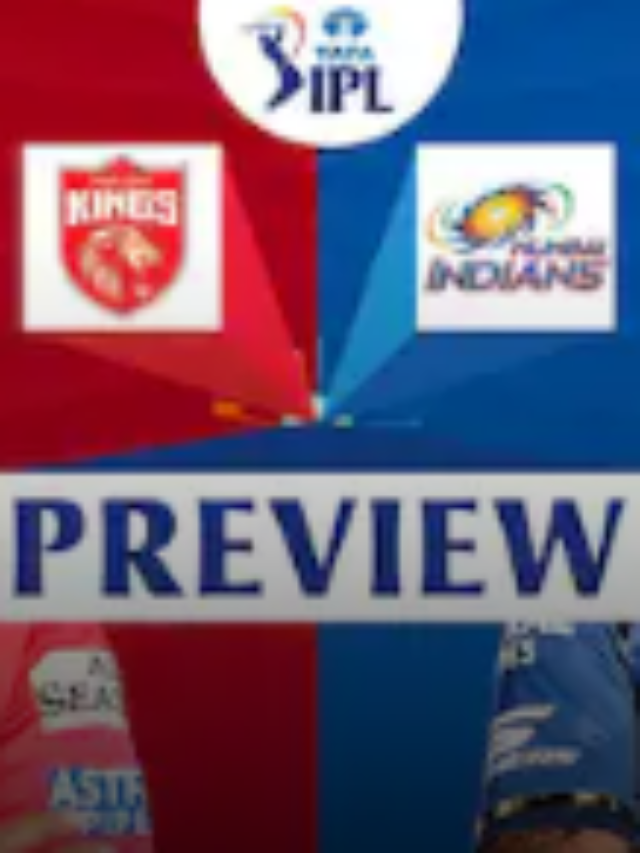News
Best WhatsApp Undeleter – Es File Explorer Vs Disk Digger | How to Recover Whatsapp Deleted Messages on Android & iPhone?
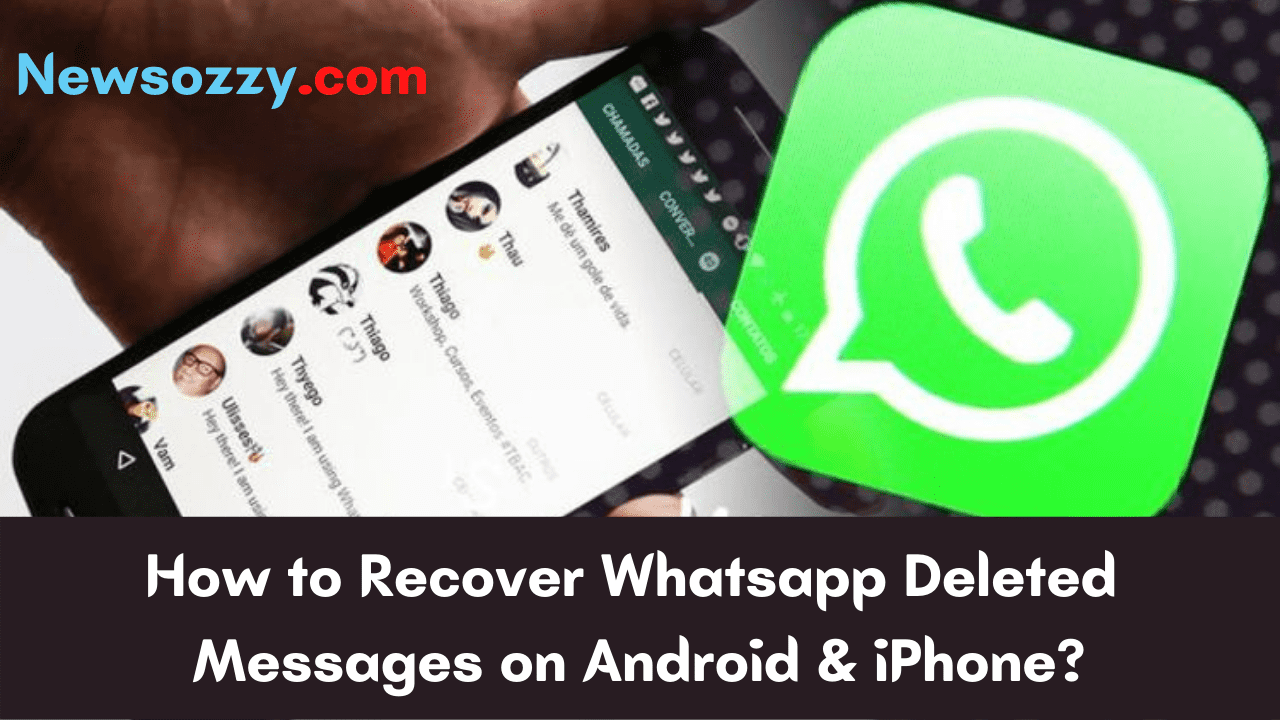
WhatsApp Undeleter: It’s a horrifying situation if WhatsApp gets deleted without backup or by mistake. You tend to lose all the data or important messages in case you haven’t created a backup for the same. Do you know you can fix this situation with some proven methods? Yes, it’s possible to get back all your chats using ES file explorer or Disk Digger. Let’s jump to the solutions quickly to fix this issue for you. Read the solution here.
- Is your WhatsApp Deleted from your phone, as well as all of your chats?
- How do Whatsapp and Data Deletion Happen Indirectly?
- How Can I Recover Deleted WhatsApp Messages on iPhone?
- Recover/ Restore Whatsapp Chat Messages using Softwares
- How to Recover Deleted WhatsApp Messages Photos/Images on Android?
- I removed the WhatsApp app from my phone (Android 10 OS). All of the app’s photos and videos were also deleted. How can I get them back?
- How to recover WhatsApp data without losing it?
- What is a Disk Digger?
Is your WhatsApp Deleted from your phone, as well as all of your chats?
When you open and view the files in WhatsApp, the videos and images are saved in the phone’s database. WhatsApp photos are not only saved in conversations. The file you accidentally deleted from one location is likely to be found elsewhere: in a conversation, its backup copy, or in the file storage on your device. If you were unable to locate it, try recovering the image using recovery software for Android and Windows.
However, if you uninstall WhatsApp from your phone, all of your data will be lost immediately. You can also recover deleted WhatsApp messages from cloud storage services such as Google Drive and iCloud. If you don’t have such a backup, there are a few third-party tools that can assist you in recovering deleted WhatsApp chats.
WhatsApp allows you to backup your chats on a daily, weekly, and monthly basis. You can save the backup to your Google Drive account in Android or your iCloud account on iPhone. If you want to manually update the backup at any time, you can do so by overwriting the existing backup file or saving it as a new backup file in your mobile database.
How do Whatsapp and Data Deletion Happen Indirectly?
There are a few actions that may result in the deletion of your WhatsApp and data inadvertently:
- Did you unknowingly select “delete conversation” rather than “archive messages”?The majority of users experience this issue. Don’t worry, this is only a few steps away from being impossible.
- After formatting a phone, all internal data, including WhatsApp, is irretrievably lost. If you transfer your WhatsApp account to another phone without first making a backup, you risk losing your data.
Also, Read: How to Active Whatsapp with Old Number without SIM
How Can I Recover Deleted WhatsApp Messages on iPhone?
You can recover Whatsapp Chat Messages by following any of the 2 methods listed below. They are explained in detail below for your reference.
Recover Messages using iTransor iOS Data Backup
iTransor is an ideal tool for recovering deleted WhatsApp media and chats without affecting new data. This tool was created specifically for WeChat and WhatsApp data recovery. This is a desktop application that must be installed on your MacBook.
Simply follow the steps below to recover deleted WhatsApp chats:
- Simply download and install iTransor on Mac on your desktop, then connect your iPhone.
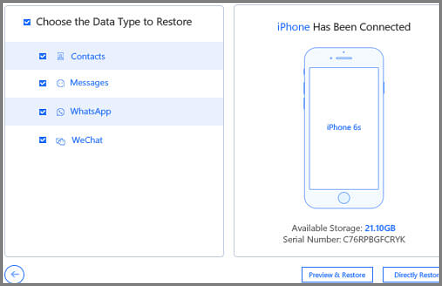
- Once connected, it will prompt you to select the data type to restore. Simply choose WhatsApp from the list and press the ‘Directly Restore’ button.
Restore Deleted WhatsApp Data from iTunes backup
This process is similar to iTransor, but you may lose the new data. As a result, you should make a backup of your current data. iTunes is used to create a backup on the PC and restore the backup from the PC to the iPhone.
- Step 1: Launch iTunes and now you need to plug in your iPhone.
- Step 2: The iPhone option will now appear. Simply select the iPhone icon and press the ‘Restore Backup’ button.

Do Read: Ways to Tell If Someone Blocked You on WhatsApp
Recover/ Restore Whatsapp Chat Messages using Softwares
You can recover restore whatsapp chat messages using software like ES file Explorer and Disk Digger by following the guidelines outlined below. They are as under
Whatsapp Chat Recovery using ES File Explorer
- First, download and install ES File Explorer.apk on your Android device.
- Open the ES file explorer and navigate to the WhatsApp folder, then to the Database folder.
- Select the “msgstore.db.crypt8” file by pressing and holding it.
- Rename the selected file to whatever you want, such as ‘Backup-msgstore.db.crypt8’.
- Return to the database folder and select the file or message to be recovered.
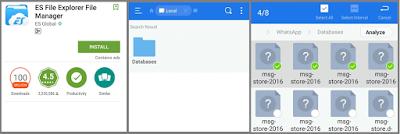
- Close the app and go to “Settings” on your phone, then click on Apps> Whatsapp> ClearData, and then OK.
- Close all applications and reopen WhatsApp. You must now restart WhatsApp by entering your registered mobile number, clicking “Restore,” and then clicking “Continue.”
- Enter your profile name, then click “Next” and then “Continue.”
Recover WhatsApp Chat using DiskDigger
- Step 1: Download and install the DiskDigger Photo Recovery app from the Google Play store. Open the app and press the ‘Start basic photo scan’ button.
- Step 2: Tap the “Settings” icon at the top and select ‘minimum file date’ and ‘maximum file date’ to enter the from and to dates, and have the app search for photos between these two dates.
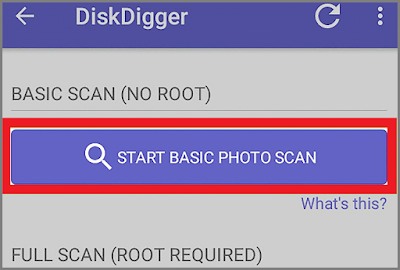
- Step 3: All deleted photos will be displayed on the screen; select all of the photos you want to recover and tap the download icon.
How to Recover Deleted WhatsApp Messages, Photos/ Images on Android?
Media files and documents are stored on the server in the most recent version of WhatsApp. If you haven’t deleted the chat in which they were sent, you can download them again. This is possible with both the mobile and browser versions of the messenger.
- To launch the browser version on your computer, do the following:
- In a browser, navigate to web.whatsapp.com.
- Scan the QR code with your phone’s app (Settings WhatsApp Web).
- Wait until all of your data has been downloaded before using the messenger.
FAQs on Whatsapp Undeleter
Question 1.
I removed the WhatsApp app from my phone (Android 10 OS). All of the app’s photos and videos were also deleted. How can I get them back?
Answer: Here are some steps to take in order to recover them.
- Reinstall the WhatsApp mobile app on Android by going to the Play Store.
- When you launch the messenger for the first time, link your account.
- If you have a backup copy of your WhatsApp data, you’ll be asked if you want to restore it.
- Check to see if the files are now visible.
Question 2.
How to recover WhatsApp data without losing it?
Answer: You can recover WhatsApp data without losing it using WhatsApp recover software like disk digger. It helps you to recover it with utmost security.
Question 3.
What is a Disk Digger?
Answer: It’s a tool that helps in recovering lost files from the memory card or any other device, If you accidentally delete some important documents, a disk digger works for you.
-

 News2 years ago
News2 years agoWhatsApp DP for Students to Free Download | Creative WhatsApp Profile Picture Images that Make you Smile
-

 News2 years ago
News2 years agoTop 100 Funny Group Chat Names for WhatsApp & Other Social Media Apps | Best Cute Cool Fun Ideas for Group Names
-

 News2 years ago
News2 years agoMorning Assembly Word of the Day List for Students | Best Word of the Day for High School Students
-

 News2 years ago
News2 years agoBest Cute Funny Throwback Picture Captions 2022 | Unique Flashback Quotes for Instagram Posts & Stories
-

 News3 years ago
News3 years ago100+ Best Captions for Brother’s Handsome Photo That You Can Copy And Paste Easily
-

 Instagram2 years ago
Instagram2 years agoTop 200+ Best Cute Cool Instagram Bio Ideas of 2022 That You Can Copy-Paste Easily
-

 News2 years ago
News2 years ago100+ Best Cute Sweet Funny Instagram Captions for Sisters Photo | Get Free IG Quotes & Puns for Sisters Selfies
-

 News2 years ago
News2 years agoWhat are Some Cool Funny Activities for College Students? | Best Tasks for Party Games