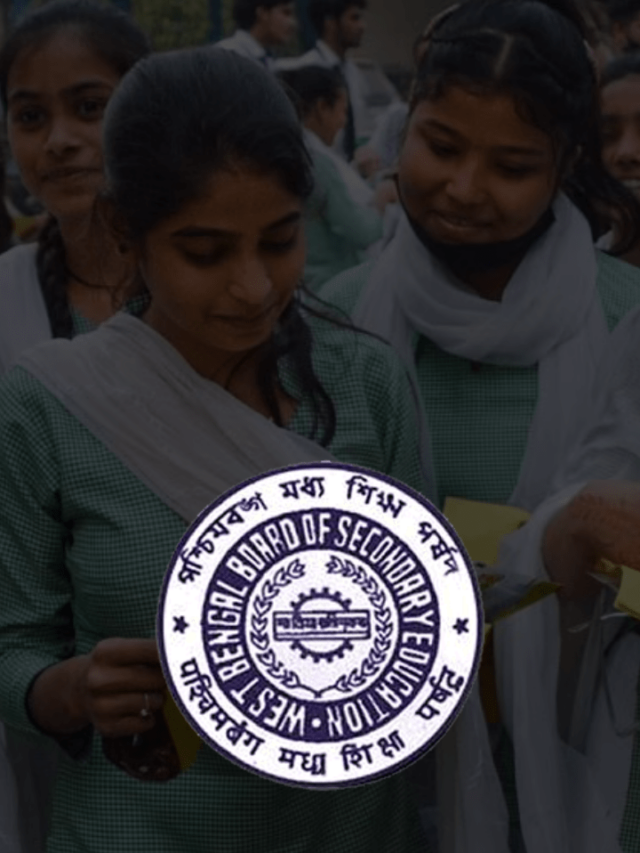News
Windows 11: Align Taskbar Icons to Left | How to move Windows 11 Taskbar Icons to the Left?
Microsoft’s latest successor to the iconic Windows 10 has finally been unveiled six years later, the Windows 11. The news has swarmed the tech world, as the most used operating system with over 1.3 Billion customers gets to experience this modernized and charismatic update. Some audiences review it as the coolest and tech savviest Windows upgrade ever, with a major improvement in design, miles ahead in performance when compared to its predecessors, consistent results, and a much friendlier user interface. There are big improvements in the gaming department as well which makes it garnered and admired even more globally compared to its rivals.
Windows 11 comes out as a response to the competition by Trillion Dollar giants, Apple and Google. First unveiled on June 24th, 2021. It has been made available for seamless upgrades and downloads for all its users completely free of cost. Microsoft has been one of the leading companies, contributing majorly to the backbone of technology. It has given birth to the web and has grown and evolved along with it. And with Windows 11, they have created something that will help their customers achieve new levels of productivity and creativity.
- Why is the Taskbar Centre-Aligned Unlike the Old School Left-Alignment?
- How to Change the Taskbar’s Alignment to the Left? | Move Taskbar Icons to Left Windows 11
- How to Centre Align Taskbar Icons in Windows 11?
Why is the Taskbar Centre-Aligned Unlike the Old School Left-Alignment?
Windows 11 has some of the coolest and most modern features which its customers would love to dive into and enjoy. Some of the smoothest and fast transitions, a plethora of interesting developments like the rounded new corners, inviting simple and clean design aesthetic, and top-notch performance for creators and day-to-day users. But there are a few tweaks here and there as well, which would be definitely worked upon and corrected in the upcoming versions.
But all the users wonder, what is the start button doing in the middle of the screen? Unlike all the prior windows versions, where the taskbar was left-aligned, what could be called more of a tradition is now a center-aligned taskbar. The taskbar in Windows 10 or any other windows was allowed to move, be it up, down, left, or right, but in Windows 11, the taskbar remains center-aligned and the icons open right in the middle of the screen. This change from a left-aligned taskbar now onto a center-aligned taskbar is super uncomfortable for the standard windows users, and extremely hard to be accustomed to.
Even though the new design, of the Start button, taskbar, to every other icon, was designed brilliantly, and helped the users gain control along with calming senses. But the fundamental problem of the taskbar being center-aligned doesn’t fit right with many. It is because although the newer design brings in fresh vibes and feels, users have been habitual to the left-aligned taskbar and believe this change is unnecessary and destroys the basic setting of the old style. If you want to change the alignment back to the left-side or like the old school windows taskbar, this article is just for you.
Read More: How to Enable the Trusted Platform Module (TPM) to Install Windows 11
How to Change the Taskbar’s Alignment to the Left? | Move Taskbar Icons to Left Windows 11
Fortunately, Windows 11 has an option that allows users to change the taskbar to their desired alignment, and it is a very simple process to that, just like everything on the new upgrade. Following these easy steps, you will be able to get the desired alignment:-
- Right-clicking anywhere on the taskbar and selecting the “Taskbar settings” option. It would redirect you to the taskbar settings under the personalizations option in the settings panel.
- You can also go to the settings and directly use the taskbar settings in the personalization tab.
- You will see the taskbar alignment tab wherein you will find all the desired taskbar locations on the screen.
- Open the dropdown box and select the “Left” option.
- Et voila, you have moved the taskbar onto the left side!
Do Check: How to download and Install Windows 11
How to Centre Align Taskbar Icons in Windows 11?
We follow the same steps as mentioned above. The process cannot get any easier!
- Right-clicking on the taskbar
- Selecting the taskbar settings option which takes you to the page under personalization on the settings page
- Select the ‘Centre’ option in the dropdown box
- You have moved the taskbar back to the Centre!
Conclusion
Windows 11 has been on the path to become Microsoft’s latest and biggest achievements which users have positive responses. As with every other piece of technology, it is bound to have some problems which both the user and manufacturer are determined to change and bring in good to the world!
Let us know any queries or suggestions in the comments!
-

 News2 years ago
News2 years agoWhatsApp DP for Students to Free Download | Creative WhatsApp Profile Picture Images that Make you Smile
-

 News2 years ago
News2 years agoTop 100 Funny Group Chat Names for WhatsApp & Other Social Media Apps | Best Cute Cool Fun Ideas for Group Names
-

 News2 years ago
News2 years agoMorning Assembly Word of the Day List for Students | Best Word of the Day for High School Students
-

 News2 years ago
News2 years agoBest Cute Funny Throwback Picture Captions 2022 | Unique Flashback Quotes for Instagram Posts & Stories
-

 News3 years ago
News3 years ago100+ Best Captions for Brother’s Handsome Photo That You Can Copy And Paste Easily
-

 Instagram2 years ago
Instagram2 years agoTop 200+ Best Cute Cool Instagram Bio Ideas of 2022 That You Can Copy-Paste Easily
-

 News2 years ago
News2 years ago100+ Best Cute Sweet Funny Instagram Captions for Sisters Photo | Get Free IG Quotes & Puns for Sisters Selfies
-

 News2 years ago
News2 years agoWhat are Some Cool Funny Activities for College Students? | Best Tasks for Party Games