News
Methods to Fix This Site Can’t Be Reached on Windows 10/7, Max, Ubuntu, Android
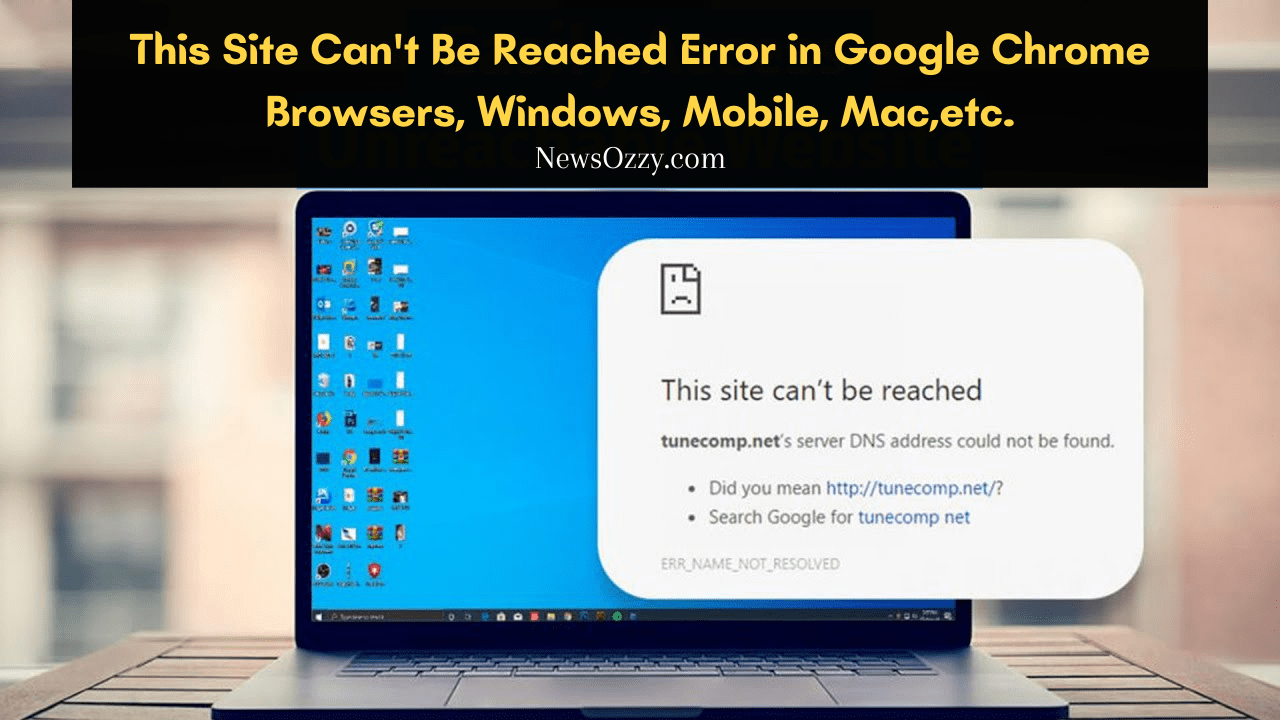
Have you ever witnessed the ‘this site can’t be reached’ issue while opening a webpage on your browser? Facing this issue despite having an internet connection is annoying. So how to fix this? Are there any methods to do so? After digging a lot, we finally managed to list out different ways to get rid of the ‘this site can’t be reached’ issue. We will discuss each of these methods in detail in this article.
Facing the problem this site can’t be reached error in chrome or all other browsers despite having a strong internet connection tells you that this issue is not caused due to an internet connection; rather, there is something else that is causing it.
When you come across this issue, even multiple website refreshes on your Google Chrome browser don’t fix it. The only thing that will work here is the methods that we are going to list in this article.
We have listed a lot of methods in this article, including basic and advanced methods. You can use one of them to instantly fix the ‘this site can’t be reached’ problem on windows 10/7 or Max OS. With these methods, unlocking your website becomes quick and easy.
In order to make the methods work properly, you need to follow every step efficiently without skipping any; only then you can expect to have success.
- Why Do Some Sites Fail to Open and Show ‘This Site Can’t Be Reached’ Issue?
- Different Methods to Resolve ‘The Site Can’t be Reached’ Error in Google Chrome
- Press Ctrl + Shift + R
- Change Static IP
- Use VPN
- Reset Chrome Settings
- Correct Your PC Date & Time
- Check URL Mistakes
- Update Browsers
Why Do Some Sites Fail to Open and Show ‘This Site Can’t Be Reached’ Issue?
There are plenty of reasons that might stop your website from opening. These issues prevent websites from loading on your browser, so the websites don’t appear when you try to visit them. ISP or internal settings can be the main reason behind such issues; they have the ability to stop the browser from opening a particular website.
There are instances when this happens to every website, but generally, you will witness this on some websites. So How to identify the actual reason and fix it? There are some ways to identify such issues.
Suppose you are not able to open a particular website in the Google Chrome browser, but the same website is accessible through Internet Explorer; in such cases, you need to assume that the issue is with the browser and not with the PC.
After you are aware that the browser is the reason behind the issue, you can start taking different measures that will help to fix it and resolve the ‘this site can’t be reached’ issue as soon as possible. After identifying the source of the problem, it becomes easy to fix it as you can concentrate on one single thing.
Another reason that might cause such errors is the website’s own server. The loading of a website depends upon its server, which is controlled by a host. Sometimes this host becomes unable to handle the traffic coming to the site and crashes, due to which a website doesn’t open and shows the error ‘this site can’t be reached’.
In such situations, the only thing you can do is to wait. However, we have some solutions that might help you to fix this, but we first need to know the reason behind the issue. This is why we have listed some of the issues and the reason behind them below.
Table of Errors and Reasons about This site can’t be Reached
|
ERR Types |
REASONS |
|
ERR_CONNECTION_TIMED_OUT |
Failure of Web Hosting/ Try again after some time |
|
ERR_INTERNET_DISCONNECTED |
Check Internet Connection and try again |
|
ERR_TIMED_OUT |
Blocked in your country/ Host issue |
|
DNS_PROBE_FINISHED_NXDOMAIN |
Server Down/ You typed the URL wrong |
|
ERR_CONNECTION_REFUSED |
Change ISP/ Server rejected your IP |
|
ERR_CONNECTION_CLOSED |
Change static IP |
Note: The same issues can appear in Macbook also. However, the fixes will be the same as you will the same settings on your MacBook’s Google Chrome.
Another thing that you need to keep in mind is that most MacOS users use Safari as their default browser rather than using Google Chrome. But there is no need to worry because the basic level fixes will work fine with the Safari browser also.
In most cases, you can try resetting your browser from the settings in order to browse the internet either by using a VPN or a different ISP that has the capability to open the website. If performing such solutions fixes the issue, then it’s good to go.
Different Methods to Resolve ‘The Site Can’t be Reached’ Error in Google Chrome
If you are planning to fix your site connection error, then there are many ways to do so, and we have managed to list some of them in this article for your reference. So let’s start to understand the ways to fix the ‘this site can’t be reached’ error.
|
METHODS |
WHAT IT DOES |
|
Press Ctrl+Shift+r |
Press Ctrl+Shift+r, and we recommend you try further |
|
Change Static IP |
Changing the IP can resolve the error |
|
Reset Chrome Settings |
Reset Chrome browser |
|
Correct your PC date & time |
Check the date & time whether it is correct or not |
|
Check URL mistakes |
Verify the mistakes in URL if typed wrong |
|
Update browsers |
Update Google Chrome to the latest version |
|
Disable all extensions |
Disable all the extensions to avoid bugs |
Press Ctrl + Shift + R
Once you press the combination of buttons Ctrl + Shift + R, the site will refresh itself and try to load the website further. Nowadays, some browsers are coming up with a new feature in which the website that is not opening will reload automatically after a few seconds to try opening the website that is having issues. These features are developed to make user’s work more easy and comfortable.
Most of us have already executed this method once in our life; some of us have achieved success while some of us didn’t. This is a simple and basic method that doesn’t work every time. However, you can try this method once before getting into more complicated ways to resolve ‘this site can’t be reached’ issue.
Change Static IP
Static IP is something that you have set to your router or from your PC while it is connected to an internet ISP. Your ISP is the one that provides the static IP. The static IP tends to depend on its server for loading the website or blocking it from opening. The webpage whose static IP is blocked by the server doesn’t open.
This is the reason we ask you to change the static IP that is blocked by the webserver because after you change it, you will be able to access the website from a different IP address. We will recommend you change the IP address from a different ISP because it will help you to avoid browsing issues.
You need to first contact the ISP for changing the IP address. As you can’t change it on your own so you should take the permission of the ISP for the same.
Use VPN
Have you ever tried VPN services to open a site that is blocked in your country? Well, if you are familiar with VPN services and you know how to use them, then you can fix the ‘this site can’t be reached’ error easily.
You will find different VPN servers for different devices, i.e., iOS, Android, Windows, and Linux, all have separate VPN servers that will work effectively on them. You need to first download the VPN server that is compatible with your device and then run it. After installing it to your device, you can browse the sites that show the ‘this site can’t be reached’ error.
A VPN service enables you to access a website that is unreachable by requesting the server from a different IP address. The VPN server will only work when your ISP is blocked by that web server. In case the ISP is not blocked, you can’t do anything with the VPN server. The best way to use VPN is to use it as an extension on Chrome.
Reset Chrome Settings
You can also fix all your site issues by resetting the settings of your Chrome browser. Moreover, fix all the site issues that are preventing you from visiting a site by changing the settings of Chrome.
You just need to follow a simple process to reset your Chrome settings:
Settings > Advance > Reset to Default
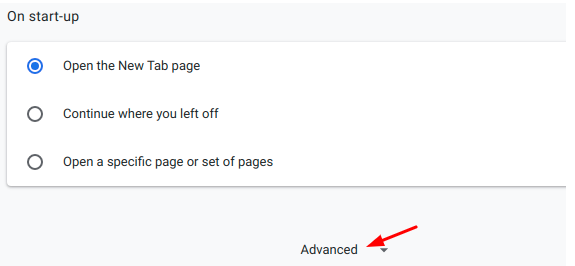
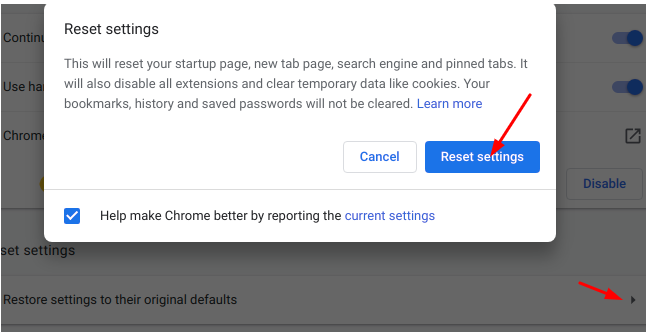
Once you click on this option, the Chrome browser will return back to its default form. This is the form that the Chrome browser used to be like when it was first installed into your device.
After returning to default, try to revisit the site that showed the ‘this site can’t be reached’ error. If the error was caused due to some internal issue of the Chrome browser, then most probably the issue will get fixed, and the site will become accessible.
Correct Your PC Date & Time
If you have just started your PC and you are noticing that your browser is not able to open any of the sites you want to visit, then you must check the date & time of your PC. If they are not correct, then the error ‘this site can’t be reached’ will show up while you try to open any site. In such cases, you have to correct the date & time in order to visit different sites.
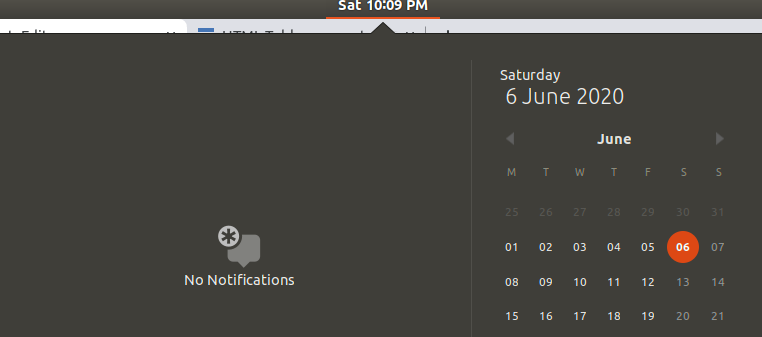
The best way to resolve this issue is by setting the date & time to automatic mode; this will automatically update the date & time when you get connected to an internet connection. This way, you don’t need to worry about setting the date & time every time you open your PC.
Check URL Mistakes
URL mistakes can be one of the main reasons behind not being able to access a website. If you are typing an invalid URL, then there is no way you can open a website. Suppose the original URL of a website is example.net, but rather than typing that, you typed example.com; in this case, the site will not open because the URL you typed is different from the original one.
These are silly mistakes that can be avoided. If you are using Google Chrome as your default browser, then you will rarely face such issues because they always suggest the right URL when you are typing a URL that doesn’t exist. They suggest different websites based on the words you are typing on the search bar.
Update Browsers
Sometimes the main issue behind not being able to open a website is when your browser doesn’t support the HTML and PHP of that website. These things happen when the browser becomes outdated.
You need to update your browser to the latest version in order to resolve such issues.
It is very easy to update the Chrome Browser. You just need to search ‘latest version of chrome’ on the browser and click on the first link. You will get the download link, install the installer, and install the latest version of chrome to your PC. After your latest version is installed, you can open every website that is showing errors.
Bottom Line
All the above methods are checked and considered productive, so if you ever face issues like this site can’t be reached on your PC or any other browser, feel free to use this article to resolve them. In case, you have faced an issue with Google Play Store while downloading apps and it shows Google Play Store Download Stuck at 99 percent or halfway, visit our site NewsOzzy.com or bookmark it for knowing upcoming articles alerts.
-

 News2 years ago
News2 years agoWhatsApp DP for Students to Free Download | Creative WhatsApp Profile Picture Images that Make you Smile
-

 News2 years ago
News2 years agoTop 100 Funny Group Chat Names for WhatsApp & Other Social Media Apps | Best Cute Cool Fun Ideas for Group Names
-

 News2 years ago
News2 years agoMorning Assembly Word of the Day List for Students | Best Word of the Day for High School Students
-

 News2 years ago
News2 years agoBest Cute Funny Throwback Picture Captions 2022 | Unique Flashback Quotes for Instagram Posts & Stories
-

 News3 years ago
News3 years ago100+ Best Captions for Brother’s Handsome Photo That You Can Copy And Paste Easily
-

 Instagram2 years ago
Instagram2 years agoTop 200+ Best Cute Cool Instagram Bio Ideas of 2022 That You Can Copy-Paste Easily
-

 News2 years ago
News2 years ago100+ Best Cute Sweet Funny Instagram Captions for Sisters Photo | Get Free IG Quotes & Puns for Sisters Selfies
-

 News2 years ago
News2 years agoWhat are Some Cool Funny Activities for College Students? | Best Tasks for Party Games






