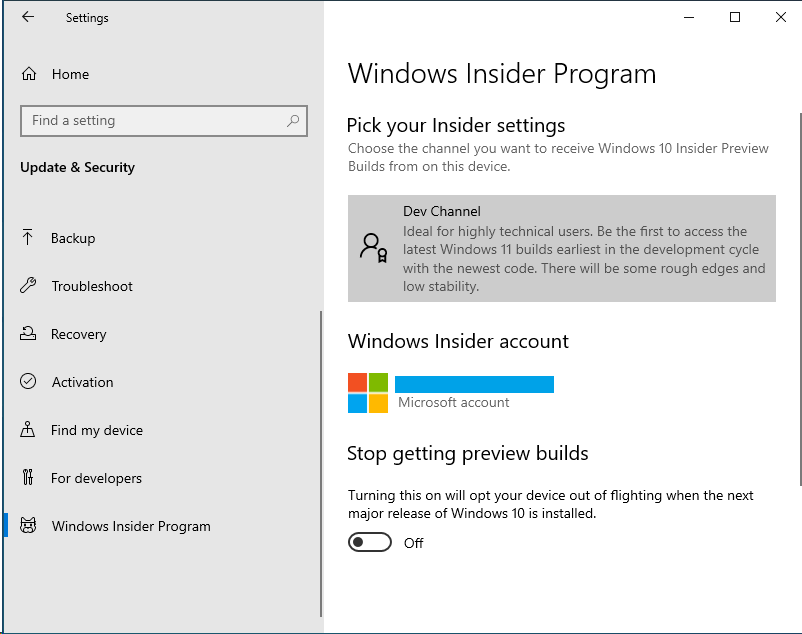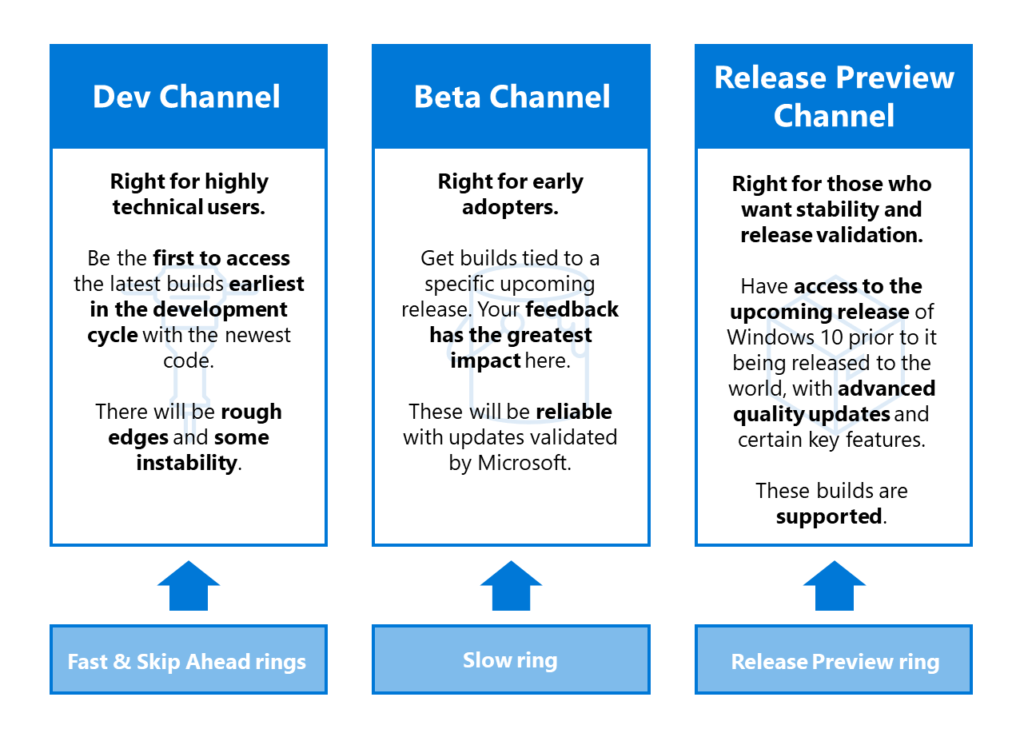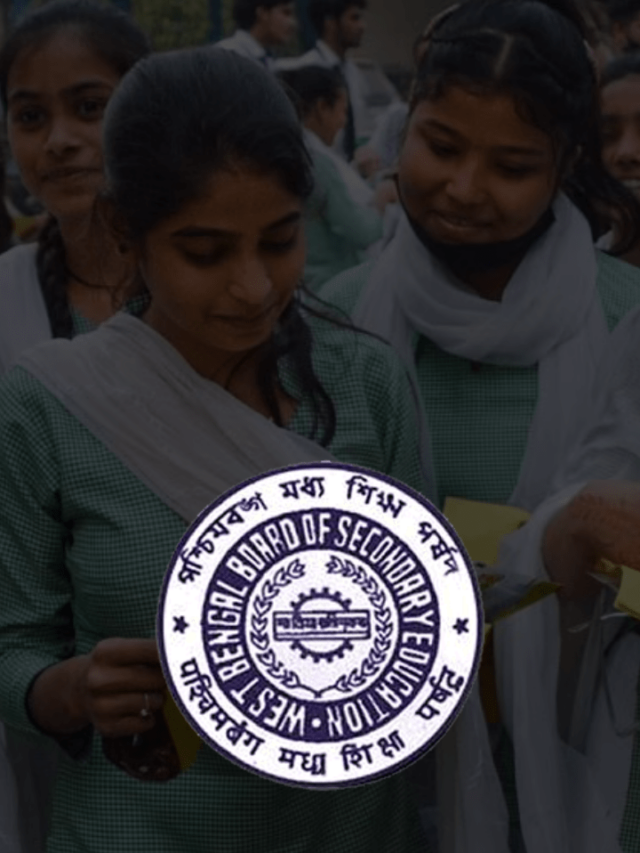News
How to Change Windows 11 Insider Channel? | Ways to Switch Insider Program Channel from Dev to Beta
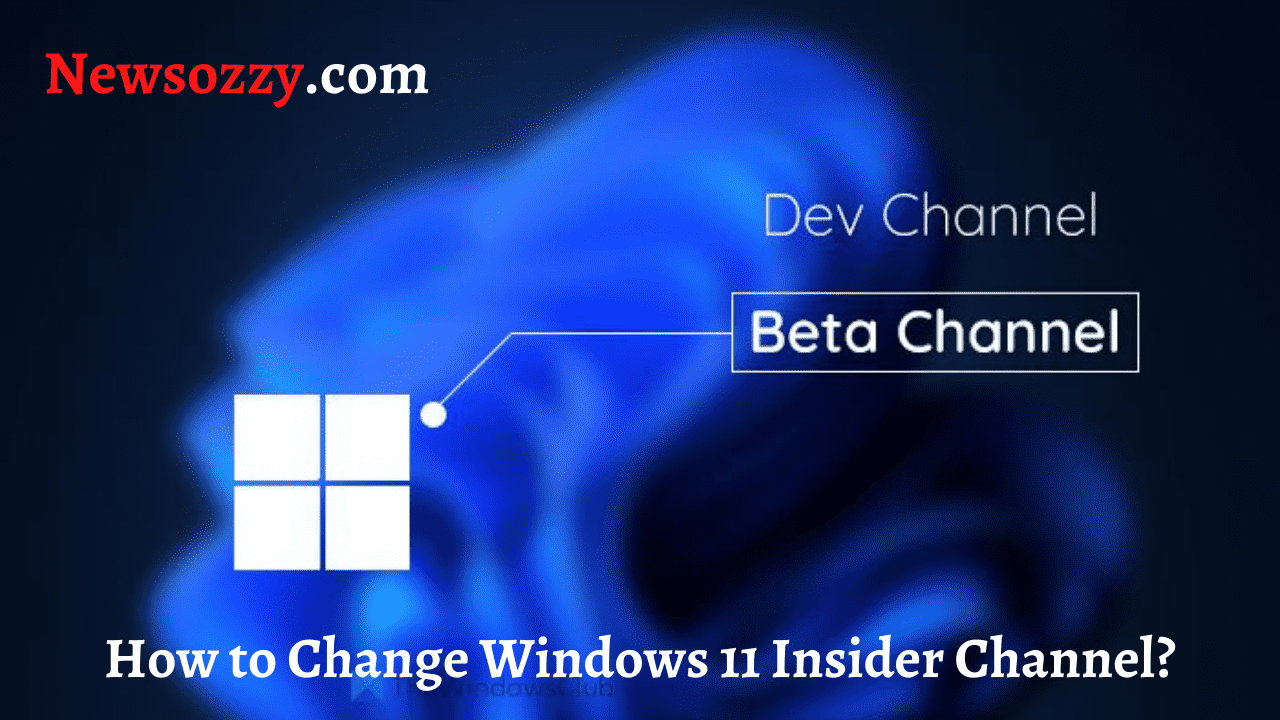
This article will help you know more about an insider build on the Windows 11 operating system. More about the different types of insider bills, and how you can switch or change one channel to another. Microsoft has worked very smartly this time. When we compare the Windows 11 Dev channel to the initial insider releases of Windows 10, which is an older version you can see the differences clearly. The same can be reflected in the stats too.
According to the charts, the Windows 11 insiders Are said to have already reached 0.9% of the whole Windows user base and continue to grow more.
However, contrary to its outstanding records, the Dev channel has its own drawbacks. Users have reported several issues like screen flickering, camera-related matters, etc. Now with the Beta channel available finally, many users are searching for ways of migration. If you are a user looking for ways to migrate, this article will solve all your queries related to the migration. Let us explore the different channels offered by Microsoft.
- Different Channels offered by Microsoft
- What inside a channel should a user opt for?
- How can a user switch to the Beta Channel from the Dev Channel on Windows 11 Operating System?
- Insider Preview Channels Switch on Windows 11
- How can a user leave the Windows Insider Dev or Beta Channel?
Different Channels offered by Microsoft
Three different insider settings are available on your Windows 11 device. Before introducing the Windows 10 version 2004, the term ‘channel’ was actually referred to as ‘ring’ by Microsoft, but that changed with the new launch.
Now let’s get into what different channels actually are on your Windows 11 device –
- Dev: This channel is highly sophisticated and ideal for technical users. This channel allows you to receive new patches based on priority. However, many users have often complained about the build update being unstable and frequent device crashes.
- Beta: If you are a user interested in experiencing and enjoying the new features of the Windows 11 operating system without compromising on essential operations, this channel would be an ideal fit for you. This channel also gets new updates when they get validated by Microsoft.
- RPC ( Release Preview Channel ): This is considered to be the safest version, but it will only be available when it is all set for its launch to the general public.
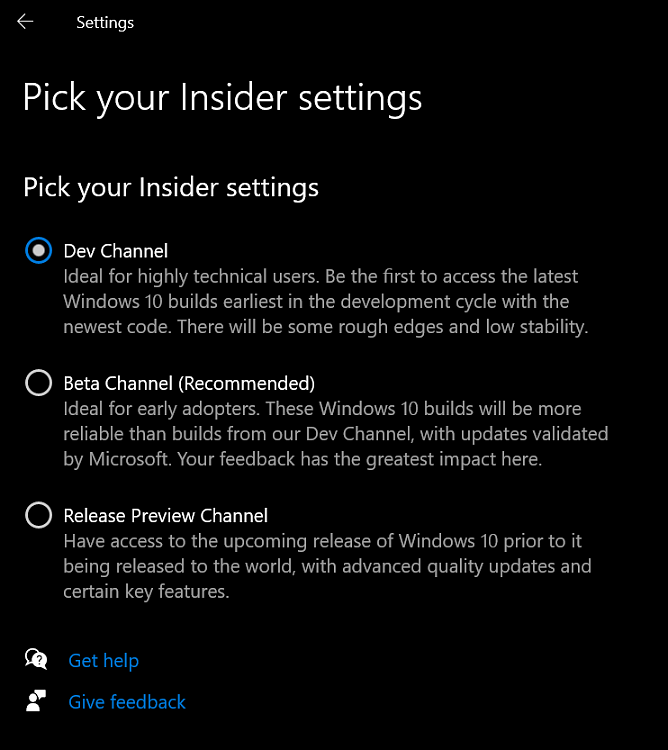
What inside a channel should a user opt for?
Choosing a channel ultimately depends on two factors, the first being the users’ demands as in what they are looking for and the second factor being how strong the device processor is.
You can easily install and run the latest Windows 11 Dev channel if you have a high-end device.
The Windows Beta channel is the best channel for you if you don’t want to compromise your device stability, but you can manage with delayed updates.
Do Refer: Assign a Static IP Address in Windows 11
How can a user switch to the Beta Channel from the Dev Channel on Windows 11 Operating System?
If you are a user running the Dev channel just for the new features, it may be time for you to change your insider preview from the Dev channel to the Beta channel. You can follow the steps mentioned below to complete the task –
- Click on the windows icon present on your desktop screen.
- Select the settings option present.
- Once you have the settings tab opened, select the Windows update option
- Then proceed to click on the Windows Insider program option
- Once you have navigated this route, you can clearly see that you are running the Dev build inside the available menu.
- You can then select the check box of the following option that is Beta (recommended) next
Note: If you decide to opt for RPC, the release preview channel, your device will stop getting the new updates.
- This is because this particular channel is reserved for the Windows 10 21 H2 insiders only.
- You can then confirm this change by re-visiting the Windows Insider program tab.
Insider Preview Channels Switch on Windows 11
Many users question, “Is the Beta channel really more stable than the Dev channel?”
One of the significant benefits of the beta channel, as mentioned above, is that these beta versions are validated by Microsoft, and it ensures that the user can enjoy the new features without having to worry about their device crashing or hanging in between.
See More: Check Windows 11 Compatibility for your Device
How can a user leave the Windows Insider Dev or Beta Channel?
If I use are no longer wishes to be a part of the inside a program for any particular reason, they can follow the below-mentioned steps-
- Press on the ( Win + I ) keys to open the Windows settings tab
- Select the windows update option present.
- And then proceed to open the Windows Insider Program tab
Users can also follow this alternate method to get to the Insider Program Tab
- Go to the windows settings by pressing on the ( Win + I ) keys
- Select the Update and Security option
- And then proceed to open the Windows Insider program tab
- Once you have the tab open, you can spot a setting named “stop getting preview builds” under the right pane.
- Once you enable the toggle switch inside the section, it will un-enroll your device from getting the next version of the Windows 11 release.
If you wish to un-enroll your device from the insider program ultimately, you will have to perform a clean installation of the Windows 10 operating system. But this step will erase all the data present and install a fresh copy of the Windows 10 operating system.
We hope you now have a good idea of what Windows 11 Insider Channels are like, and which one might suit best for you. Let us know in the comments if you have any queries or suggestions about the same.
-

 News2 years ago
News2 years agoWhatsApp DP for Students to Free Download | Creative WhatsApp Profile Picture Images that Make you Smile
-

 News2 years ago
News2 years agoTop 100 Funny Group Chat Names for WhatsApp & Other Social Media Apps | Best Cute Cool Fun Ideas for Group Names
-

 News2 years ago
News2 years agoMorning Assembly Word of the Day List for Students | Best Word of the Day for High School Students
-

 News2 years ago
News2 years agoBest Cute Funny Throwback Picture Captions 2022 | Unique Flashback Quotes for Instagram Posts & Stories
-

 News3 years ago
News3 years ago100+ Best Captions for Brother’s Handsome Photo That You Can Copy And Paste Easily
-

 Instagram2 years ago
Instagram2 years agoTop 200+ Best Cute Cool Instagram Bio Ideas of 2022 That You Can Copy-Paste Easily
-

 News2 years ago
News2 years ago100+ Best Cute Sweet Funny Instagram Captions for Sisters Photo | Get Free IG Quotes & Puns for Sisters Selfies
-

 News2 years ago
News2 years agoWhat are Some Cool Funny Activities for College Students? | Best Tasks for Party Games