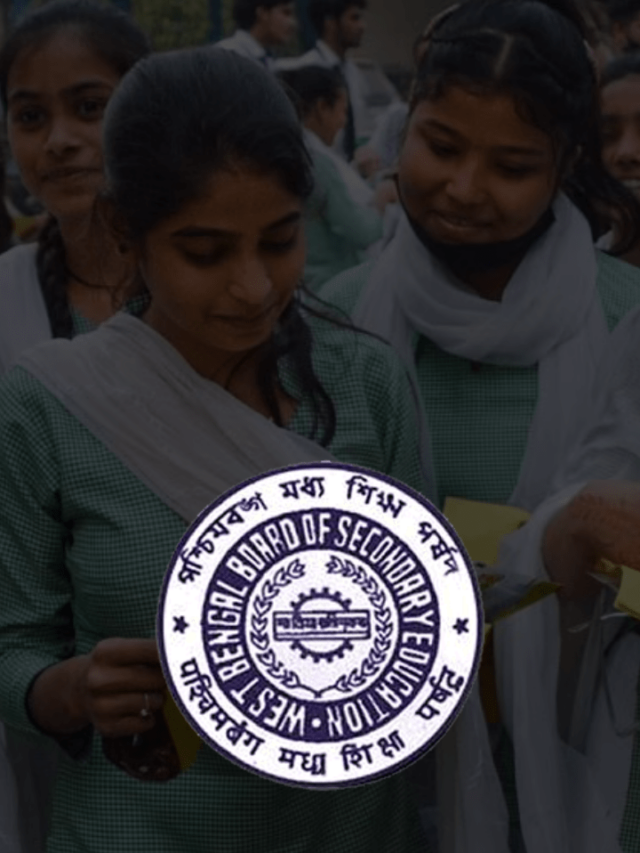News
Can’t To Connect to Whatsapp Web Or Desktop? | Use These Methods To Fix Whatsapp Web Not Working Problem Easily
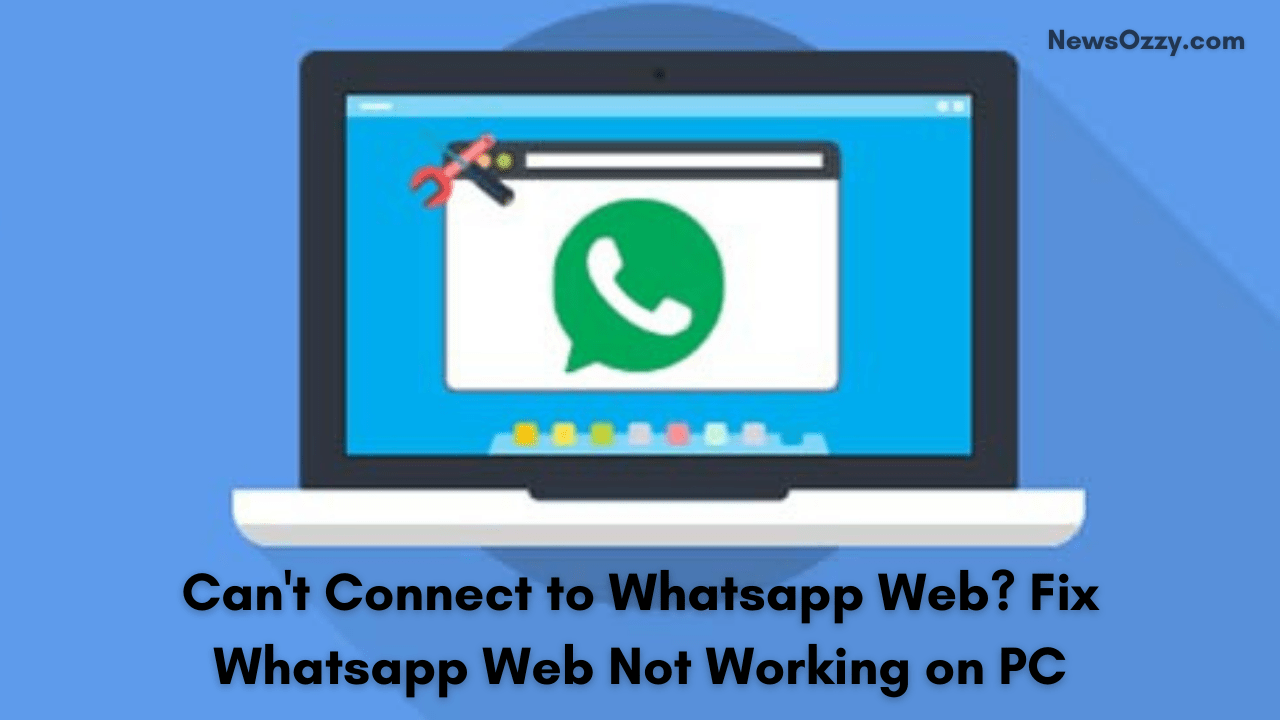
Can’t Connect to Whatsapp Web? Fix Whatsapp Web Not Working: Whatsapp is one of the leading apps used by people to manage business contacts. A large majority of people use Whatsapp to conduct business and keep in touch with their clients and colleagues. Most of these people conduct their business through computers and laptops for ease. Therefore, a lot of times people need to use Whatsapp from their computers as well for easy access. This is how Whatsapp Web comes into the picture.
Whatsapp Web is a computer-based extension of the Whatsapp account on your phone. It is is an extension that you can use on your PC without installing the app. It syncs the messages you send and receive on Whatsapp between your phone and computer. You can see your messages on both devices through this. It allows you to send & receive messages from both devices. This happens because you log in using the same ID.
Sometimes, like with any online application and extension, Whatsapp Web also fails to connect and function properly. Many of us are in a dilemma about why I cannot connect to whatsapp web? There can be many reasons behind the issue. Maybe your internet connection isn’t strong enough. Thus, in this article, we will tell you not only the solutions but also what’s causing the connectivity issue to Fix Whatsapp Web Not Working Problem.
List of contents in this article-
- 3 Most Common Reasons Why You Are Unable To Connect To Whatsapp Web
- How to Fix Whatsapp Web Not Working on PC
- 1- Check If The Whatsapp Server Is Down
- 2- Solve Any Internet Connectivity Issues With Troubleshooter
- 3- Use The Same Wi-Fi Network For Both Whatsapp App (Phone) And Whatsapp Web (Desktop)
- 4- Ensure Your Browser Is Compatible With Whatsapp Web
- 5- Fix Whatsapp Web Not Working By Making Sure Your Browser Is Up To Date
- 6- Clear Browser Cookies To Fix Whatsapp Web
- 7- Reset Web Browser To Fix Connectivity Issues
- 8- Disable VPN Software If In Use To Fix Whatsapp Not Working Issue
- 9- Scan Whatsapp Web QR Code
- FAQs On How To Fix Whatsapp Web Not Working On Desktop
- Conclusion
You can also check out the video attached below to know how to fix Whatsapp Web not working issue-
3 Most Common Reasons Why You Are Unable To Connect To Whatsapp Web
Here are a few most common reasons why we can’t connect to whatsapp web or desktop browser:
- Your browser is cluttered with cookies. You need to clear your Browser cookies from time to time. If you do not do that, it may cause the browser to function abnormally. Thus, it could be the reason why Whatsapp Web is unable to run properly on your browser.
- The browser you are using to operate Whatsapp Web is either outdated, not compatible with the extension, or simply needs an update.
- It is necessary for both the Whatsapp app (on mobile) and Whatsapp Web (on Desktop) to be connected to a proper internet connection to function properly. If either of them is not connected to the internet, the other will fail to function as well.
Now that we know the common errors that hurdle the proper working of Whatsapp Web, continue reading to know how to solve them without any further delays.
How to Fix Whatsapp Web Not Working on PC?
From here onwards, we have listed out multiple problems and their solutions on how to fix the Whatsapp Web not working issue. Try these to re-establish connection with Whatsapp Web on your Desktop Browser.
1- Check If The Whatsapp Server Is Down
Before worrying about and trying all sorts of tricks, first, check if the Whatsapp server is up and running or down. Sometimes, Whatsapp Web fails to connect and does not function properly when the server is down. You can check the server by using the ‘Downdetector’ website. Follow the simple steps to do so-
- First, go to the Downdetector website using any browser.
- Next, look for the Whatsapp icon among the list of options. Click on it.
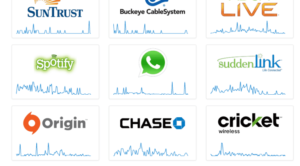
- In doing so, another page will open up. It will have certain details about the working of Whatsapp and will tell you if the server is down or not.
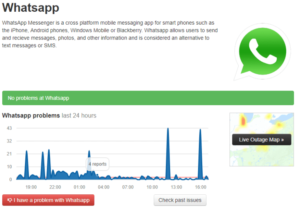
If it shows something is wrong i.e. the server is down, you will have to wait it out till it is back up and running. However, if there is nothing wrong with the server, keep looking for what could be causing the problem.
2- Solve Any Internet Connectivity Issues With Troubleshooter
This should be your second step in fixing Whatsapp Web’s connectivity issue. A stable and strong internet connection is quite important for it to function smoothly.
First, we will ensure a stable internet connection for Whatsapp on your phone. To do so, turn on the Airplane mode. Wait for a few seconds, and then turn it off. If you use VPN, turn it off as well. Now try connecting to your internet connection again.
Now, we will do the same for your desktop. Your Windows has a capable in-built Troubleshooter that fixes network-related issues on your PC. To use it, follow the given steps-
- Search for ‘Troubleshoot’ in the Search engine and open it.
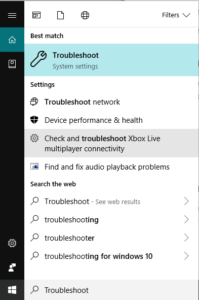
- Next, click on ‘Internet Connections’ within it.
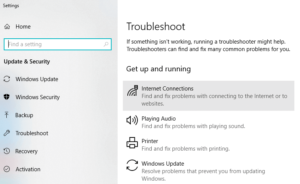
- You can also open Troubleshoot by going to Settings > Update & Security > Troubleshoot > Additional troubleshooters > Internet Connections.
- Under the Internet Connections, click on the ‘Run the Troubleshooter’ button.
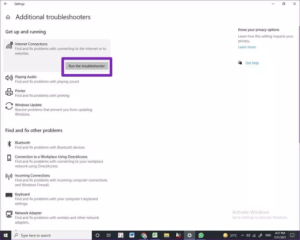
- A dialog box will appear showing ‘detecting problems.’ Let it complete the process.
- Next, two options will appear on your screen. Click on ‘Help me connect to a specific web page.’
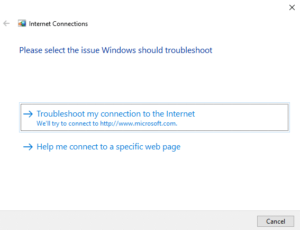
- In the given box, enter the Whatsapp Web URL- https://web.whatsapp.com/
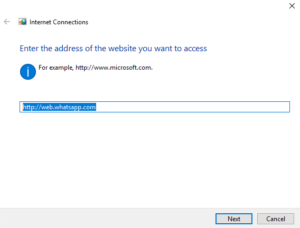
- Click on the Next button.
By doing so, the troubleshooter will provide you with a solution to fix your Whatsapp web not connecting problem.
3- Use The Same Wi-Fi Network For Both Whatsapp App (Phone) And Whatsapp Web (Desktop)
Even though this is not an actual thing with anything digital, some users have admitted to seeing a better connection when their Whatsapp on phone and Whatsapp Web on the desktop are connected to the same Wi-Fi network/ internet connection. You can give it a try if you are using two different sources of the internet for your Whatsapp.
4- Ensure Your Browser Is Compatible With Whatsapp Web
One thing that is extremely important but often gets neglected by users is to check whether the browser you are using is compatible with Whatsapp Web or not. A lot of times, if your Whatsapp Web is not operating correctly, it could be that your browser is incompatible with Whatsapp’s desktop extension, i.e. Whatsapp Web.
- Some browsers that are compatible with Whatsapp Web- Google Chrome, Firefox, Opera, and Edge.
- Some browsers that are not compatible with Whatsapp Web- Vivaldi and Internet Explorer.
Therefore, make sure you are using the right browser to operate Whatsapp Web from your desktop. Make a switch if you were using the wrong one till now.
5- Fix Whatsapp Web Not Working By Making Sure Your Browser Is Up To Date
If you are using Whatsapp Web compatible browsers and still facing connectivity issues, it could be that your browser requires an update. This is because, unfortunately, not all versions of even compatible browsers support Whatsapp Web. You need to update to the latest version if you are facing connectivity issues despite using the correct browser.
Given below is the step-by-step guide on how to update Google Chrome Browser. However, it should give you a general idea of how to update most browsers-
- First, open the Google Chrome browser and click on the three-dot icon on the top right corner of the screen.
- Next, click on ‘Help’ from the drop-down list.
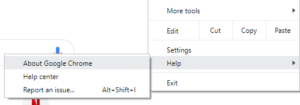
- Three more options will appear when you do so. Click on ‘About Google Chrome.’
- A new page will open up. It will show you the current version of your Google Chrome browser. If your browser is up to date, great! However, if it is not, Chrome will automatically start downloading the latest version of the browser.
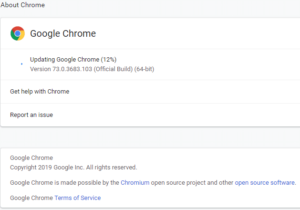
- Once the updating is complete, you need to click on the Relaunch button to restart the browser.
You can now try again to use Whatsapp Web on your updated browser. If the issue was related to this, it should solve the connectivity issue.
6- Clear Browser Cookies To Fix Whatsapp Web
Another reason why you can’t connect to Whatsapp Web is browser cookies. Sometimes browser’s cache & cookies can interrupt the connection. To solve this, you just need to delete these cache and cookies and clear the browser. Follow the below-given steps to do so-
- Open Google Chrome browser and click on the three-dot icon on the top right corner of the screen.
- From the drop-down menu, click on the ‘More Tools option.’
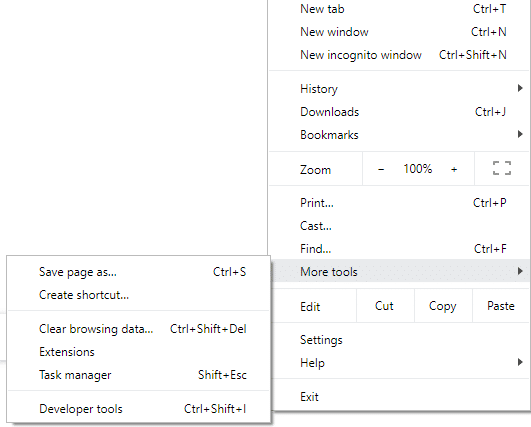
- Under more tools, click on ‘Clear Browsing Data.’
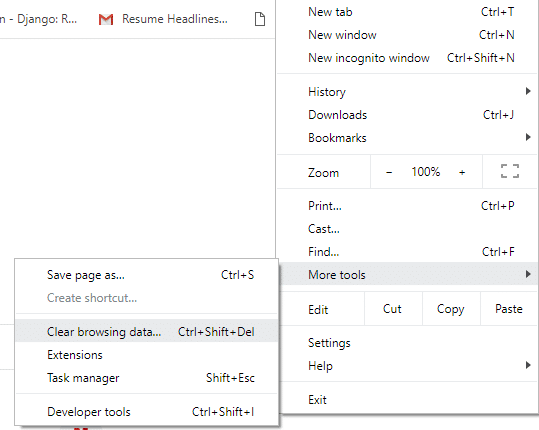
- A new dialog box will appear. Tickmark the box next to ‘Cookies and site data’ if it is not already checked.
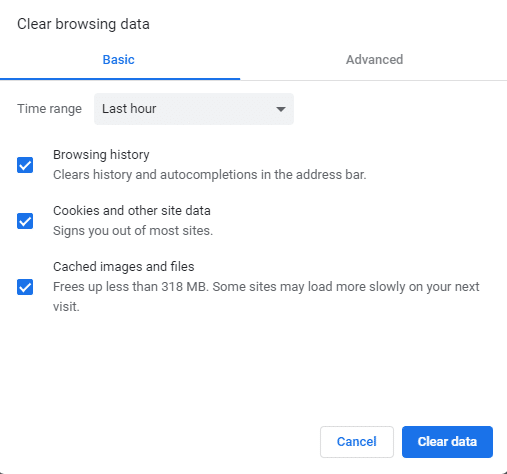
- Now, click on the ‘Clear Data’ button, and all your cookies and other site data will be deleted.
Check if this solves your problem. If not, keep trying different tricks.
7- Reset Web Browser To Fix Connectivity Issues
This is the last step you can try to fix Web browser-related problems with Whatsapp Web or any web application. You can solve various issues related to the browser by resetting it. The rest option takes your browser back to factory settings (default settings).
Fair warning– It not only deletes all cookies, cache, and other browsing data but also all your preferences, passwords, bookmarks, autofill, etc. Essentially, it will delete all the changes you have made to the browser since you started using it. It will be like a newly installed browser with no prior activity or data.
If this is something you are okay with and haven’t saved anything important, proceed with the given steps-
- Once again, open the Google Chrome browser and click on the three-dot icon on the top right corner of the screen.
- Next click on ‘Settings’ from the list.
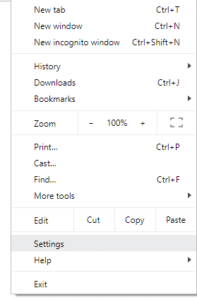
- In Settings, scroll down till you find ‘Advanced links’ and click on them for more advanced options.
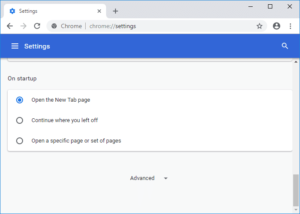
- A new page will open up with multiple options.
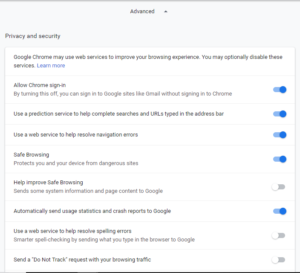
- Scroll to the bottom of the page where you will find the ‘Reset and clean up’ section. Under this section, click on ‘Restore settings to their original defaults.’
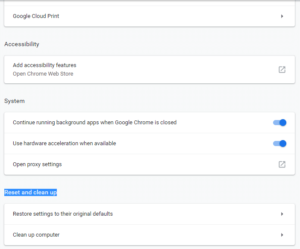
- A new dialog box will appear with the ‘Reset Settings’ button. Click on it. Another pop-up will appear to confirm your decision. Click on ‘Reset’ to continue.
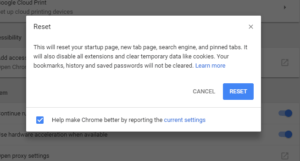
Once you do so, the browser will reset itself to its original default setting.
8- Disable VPN Software If In Use To Fix Whatsapp Not Working Issue
VPN Software is known to cause connectivity issues when in use. So if you are someone who uses VPN Software, it might be the cause why your Whatsapp Web is not connecting and functioning properly. To use Whatsapp Web efficiently, you will either have to disable VPN or uninstall it completely before running Whatsapp Web on your desktop.
It is very easy to disconnect VPN-
- First, right-click on the VPN software icon.
- Then, click on the ‘Disconnect’ option.
- Your software may give you further steps to follow to disconnect VPN. Follow them and your VPN will be disconnected.
Now, try using Whatsapp Web again. If VPN was the culprit, it should function properly now.
9- Scan Whatsapp Web QR Code
If nothing works, you can try scanning the Whatsapp Web QR Code again. You need to scan the QR code from your WhatsApp web into your WhatsApp app on your Phone. Sometimes, A low-resolution phone camera does not capture the QR code clearly. Zoom in and try to capture the QR Scan properly. The process to do is quite simple-
- Open the Whatsapp Web page on your desktop.
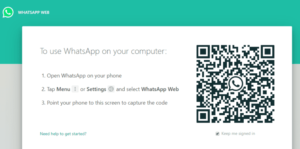
- Next, to zoom in on the web page, press Ctrl and + key together.
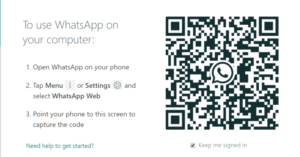
- Now, try to scan the QR Code again and see if it fixes the Whatsapp Web not working issue.
You can also check out our article on How To Fix Common Whatsapp Problems Easily?
FAQs On How To Fix Whatsapp Web Not Working On Desktop
1. Why is my Whatsapp Web not connecting?
There are many reasons why Whatsapp Web is not connecting. Check your Internet connection for stability and make sure your Internet browser is compatible and up to date.
2. What are some Whatsapp Web-friendly browsers?
Some Whatsapp Web-friendly browsers are- Google Chrome, Firefox, Opera, and Edge.
3. Is there any alternative to Whatsapp Web?
Yes, if Whatsapp Web is not working for you, you can instead install Whatsapp on your desktop.
4. Will resetting the Internet browser delete everything saved on it?
Yes, when you reset the browser, it goes back to its default factory setting. Thus, all the changes you had made and the data you had saved, will get deleted.
Conclusion
To conclude, there are multiple reasons why you are facing connectivity issues with Whatsapp Web. It is not easy to immediately pinpoint what could be the problem, hence, multiple solutions. Most of them are pretty easy to solve by following the steps correctly.
If you have any more doubts about How To Fix Whatsapp Web Not Working And Connecting Properly, please post them in the comments section. Tell us if this article helped you in any way and if you liked our article, be sure to check out our other works as well!
-

 News2 years ago
News2 years agoWhatsApp DP for Students to Free Download | Creative WhatsApp Profile Picture Images that Make you Smile
-

 News2 years ago
News2 years agoTop 100 Funny Group Chat Names for WhatsApp & Other Social Media Apps | Best Cute Cool Fun Ideas for Group Names
-

 News2 years ago
News2 years agoMorning Assembly Word of the Day List for Students | Best Word of the Day for High School Students
-

 News2 years ago
News2 years agoBest Cute Funny Throwback Picture Captions 2022 | Unique Flashback Quotes for Instagram Posts & Stories
-

 News3 years ago
News3 years ago100+ Best Captions for Brother’s Handsome Photo That You Can Copy And Paste Easily
-

 Instagram2 years ago
Instagram2 years agoTop 200+ Best Cute Cool Instagram Bio Ideas of 2022 That You Can Copy-Paste Easily
-

 News2 years ago
News2 years ago100+ Best Cute Sweet Funny Instagram Captions for Sisters Photo | Get Free IG Quotes & Puns for Sisters Selfies
-

 News2 years ago
News2 years agoWhat are Some Cool Funny Activities for College Students? | Best Tasks for Party Games