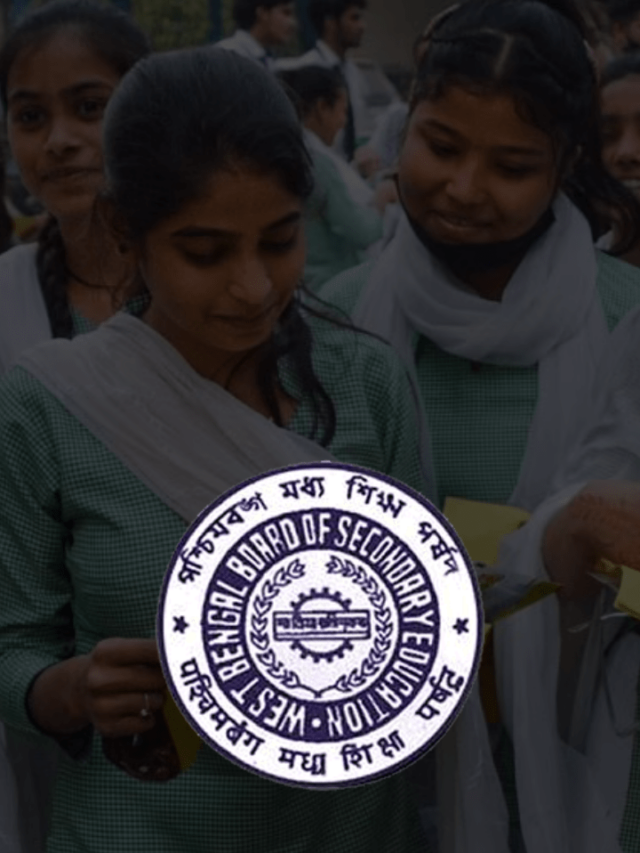News
Different Methods To Remove Gmail Account From Other Phone in 2022
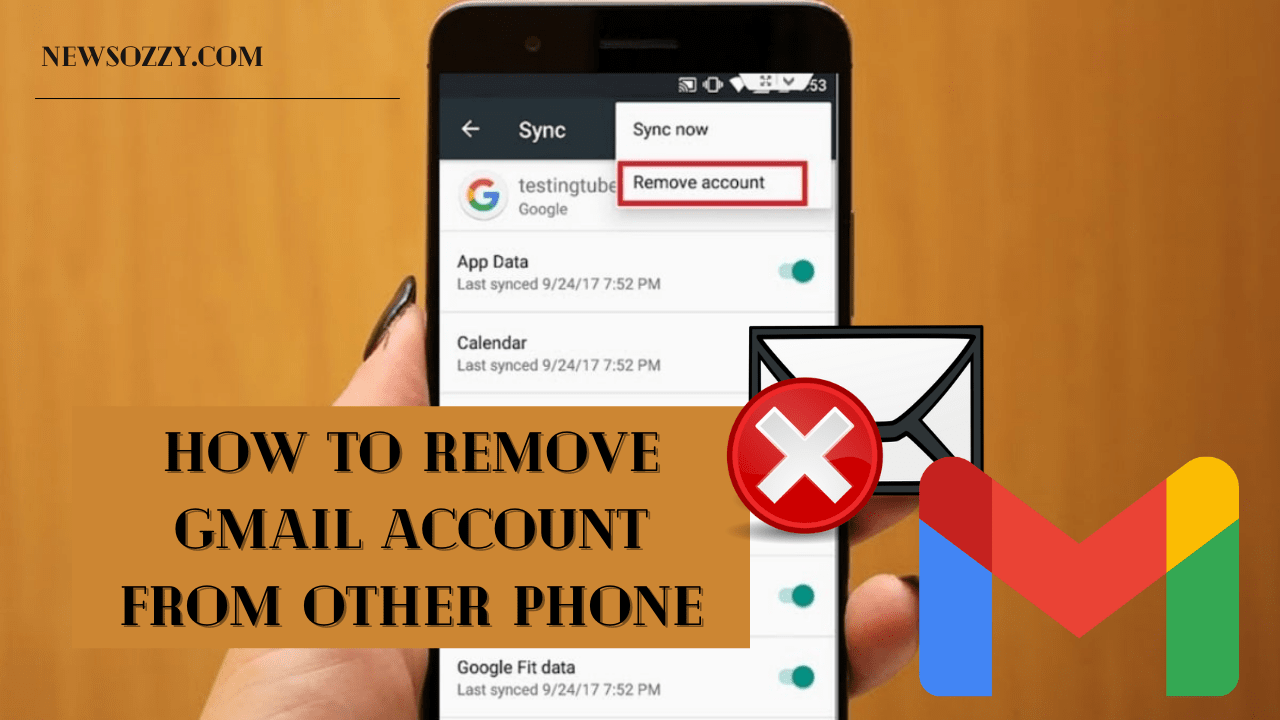
Easiest Way to Remove Gmail Account From Other Phone: Have you ever logged in to your Gmail account using someone else’s phone? If you have, you must know that every device operates with a Gmail account, and you have registered your Gmail with someone else’s phone, now all your emails and other data can be accessed from that device, which can be a threat to your privacy. To protect your privacy, you need to remove your Gmail account from other phones.
If you only use one Gmail account for all your personal and professional works and mistakenly, you have synced that ID on someone else’s phone. You must know that the person is monitoring you without your consent. However, if you want to remove your Gmail account from other phones, you can change the password to your mail ID, which will be helpful.
But, what if the person has access to all the recovery details? If the person has all the mail recovery details, you can opt for other ways to remove your account from their device. One of the best methods to remove Gmail ID from a device is to open the Google account settings and use the login device feature to remove the device from your Gmail account.
Now, you can use the methods mentioned above; however, if it does not work, don’t worry. This article will discuss some of the easiest methods to remove Gmail account from other phones; read the article to know all the tricks.
- In which conditions can I remove my Gmail Account from Other Devices?
- Easiest Methods To Remove Gmail Account From Other Phones
- Steps on How to Remove a Gmail Account from Your Android Device
- How to Remove Gmail Account from iPhone?
- Failed to Remove/Logout Gmail Account? Here are the Reasons & How to Fix It
In which conditions can I remove my Gmail Account from Other Devices?
Before discussing the tricks to remove a Gmail account from other devices, you must know the conditions to remove a Gmail account from other devices.
When you log in to your Gmail account using someone else’s device, always switch to incognito mode and log out once your work is done. If at all you forget to log out of the device, you can change the password to your mail ID if you have the recovery mobile number or ID with you.
To reset your Gmail password, you would require the OTP sent to the recovery mobile number or mail ID. If you have access to the recovery details, you can easily change the password. Once the password is changed, your Gmail account will automatically be removed from other devices.
Easiest Methods To Remove Gmail Account From Other Phones
If you have logged in to your Gmail account using someone else’s device and it got synced with their device, you can be in trouble. However, you can remove your Gmail account from their device using your mobile phone or PC.
How to Remove Gmail Account from Other Devices using Mobile Phone?
If you want to remove your Gmail account from other devices, you can use your phone to do so. You need to sign in to your Gmail account on your phone, and in the settings, you will have to remove that device. You can also try changing the password; that might help.
How remove a device from your Gmail? Here is the step-by-step guide:
- Sign in to your Gmail account using your mobile phone.
- Once signed in, Go to the account settings; Open the recent log-in section; here, you can find the details of all the devices you used to log in to your Gmail.
- Once you find the device you want to log out of or remove, click on the remove device option.
Once you are done with the process, change your password to ensure that no one else can access your Gmail account.
How to Remove Gmail Account From Computer
If you don’t have your mobile phone with you, you can also remove your Gmail account using your PC or some other PC that you have used earlier. Using the PC, you change your Gmail account password, which will automatically log you out from all other devices.
Steps to remove Gmail account from your device using PC:
- Using the PC, log in to your Gmail account, and on the top right corner, you will find your picture or name; Click on it.
- Once your profile opens, go to account settings.
- Open the recent log-in section, find the device and remove it.
- Once you have removed the device, change your account password or use 2 step verification process to log in.
Steps on How to Remove a Gmail Account from Your Android Device
You can quickly remove your Gmail account from the device you logged in with if you have access to the device. All you need is to unsync your Gmail account on that device. You can unsync your Gmail account on Android devices by following the steps mentioned below:
Open the device’s settings; Go to Accounts, and click on Google. Once the page opens, you will find your Gmail account; click on the account you want to remove and swipe left to save the changes.
Now, if you want to delete your account from the device completely, you can follow the steps below:
- Open the device’s settings.
- Go to Accounts and click on Google.
- Select the account you want to remove and click on the three dots; you will find the remove option; click on it, and your work will be done.
Do Read: Remove Write Protection SD Card
How to Remove Gmail Account from iPhone?
If the device you logged in with is an IOS device, you have plenty of ways to remove your Gmail account from the device. You can remove your Gmail account using the Gmail app on the IOS device, or you can remove it from the app settings on the IOS device.
Below, we have mentioned the steps to carry out both methods.
Remove Gmail Account in iOS Using Gmail App
To remove the Gmail account using the Gmail app, follow the steps below:
- Open the Gmail app on the IOS device.
- Click on the three dots in the top right corner.
- Click on edit and select Manage accounts.
- You will find the “remove account” option; tap on it, and your work will be done.
Delete Gmail Account from iOS Device Settings
On IOS devices, you can quickly delete your Gmail account using the device’s settings; To delete the account, you need to follow the steps mentioned below:
- Open the settings on the IOS device.
- Go to the Password and Accounts Section; you will find all the accounts.
- You will find the Gmail accounts on the list; Tap on it.
- Next, click on the delete account button to delete the Gmail account from the IOS device.
Once delete the Gmail account from the device, all the services associated with the account will not be accessible.
Failed to Remove/Logout Gmail Account? Here are the Reasons & How to Fix It
If you fail to remove your Gmail account from another person’s device even after trying the tricks mentioned above, there can be a few reasons for which you failed. First, you have forgotten your Gmail account password; second, you can’t access the recovery details.
If you face any one of the issues mentioned above, here is the solution:
Password Forgotten
If you forget the password to your Gmail account, it becomes difficult for you to access the account. If you can’t access the account, you cannot remove it from the other device. Forgetting the Gmail password makes it difficult to recover the account.
However, if you have used a PC to log in, there might be chances that the PC has saved your Gmail password. You can try logging in again from the same PC to access your Gmail account and remove the other devices.
Don’t Have Access To Recovery Details
You cannot reset your password unless you have access to the recovery details. Google mainly uses mobile numbers to share the recovery details, but if you no longer have access to the mobile number, you can take the help of Google to retrieve your account.
On the Gmail account Login page, you can select the “forgot password” option, and by using the last password you remember, your date of birth, and the account creation date, you can gain access to your account. Isn’t that amazing?
Conclusion
We hope your search for ways to recover your Gmail account has ended with our article. Above, we have mentioned some of the easiest tricks to remove Gmail Account from other phones. Now, if ever you logged in with someone else’s device and forgot to log out, you can easily remove the device from your Gmail using the steps mentioned above.
At last, we recommend that you always use incognito mode while logging in with someone else’s device to avoid future issues. Moreover, you can visit our site NewsOzzy.com and fix any other issues like See History of User using Mobile Hotspot or This Site Can’t Be Reached, etc. with ease.
-

 News2 years ago
News2 years agoWhatsApp DP for Students to Free Download | Creative WhatsApp Profile Picture Images that Make you Smile
-

 News2 years ago
News2 years agoTop 100 Funny Group Chat Names for WhatsApp & Other Social Media Apps | Best Cute Cool Fun Ideas for Group Names
-

 News2 years ago
News2 years agoMorning Assembly Word of the Day List for Students | Best Word of the Day for High School Students
-

 News2 years ago
News2 years agoBest Cute Funny Throwback Picture Captions 2022 | Unique Flashback Quotes for Instagram Posts & Stories
-

 News3 years ago
News3 years ago100+ Best Captions for Brother’s Handsome Photo That You Can Copy And Paste Easily
-

 Instagram2 years ago
Instagram2 years agoTop 200+ Best Cute Cool Instagram Bio Ideas of 2022 That You Can Copy-Paste Easily
-

 News2 years ago
News2 years ago100+ Best Cute Sweet Funny Instagram Captions for Sisters Photo | Get Free IG Quotes & Puns for Sisters Selfies
-

 News2 years ago
News2 years agoWhat are Some Cool Funny Activities for College Students? | Best Tasks for Party Games