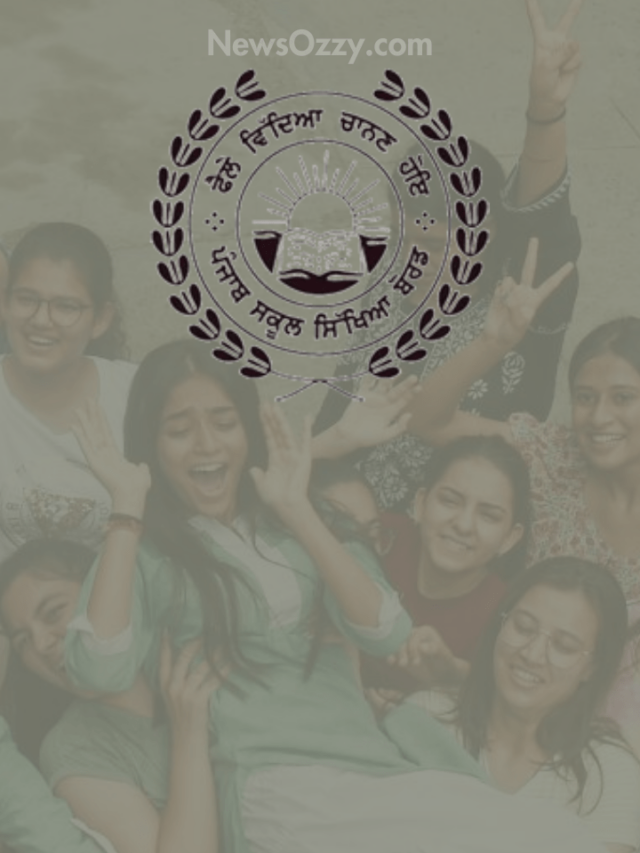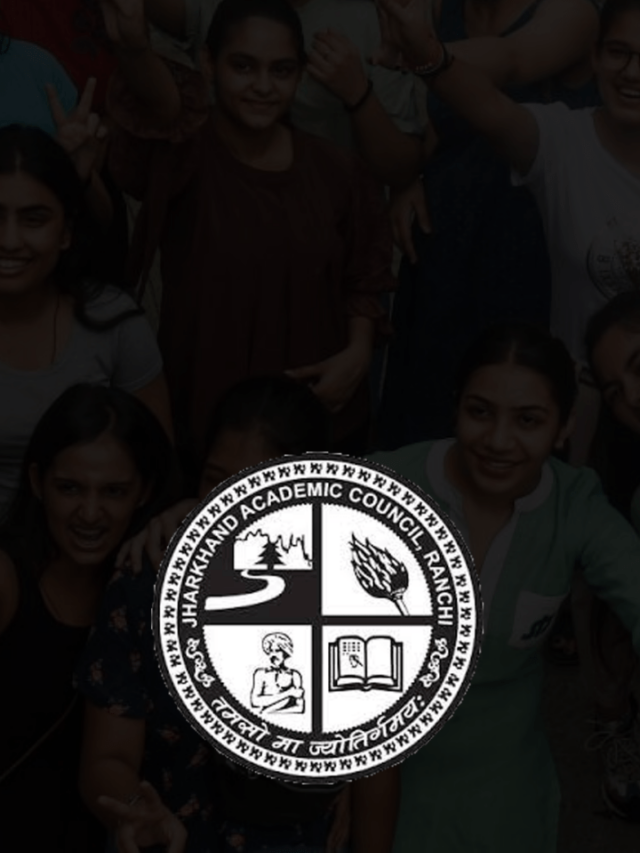How Can I Delete Multiple Instagram Photos at Once on iPhone & Android?
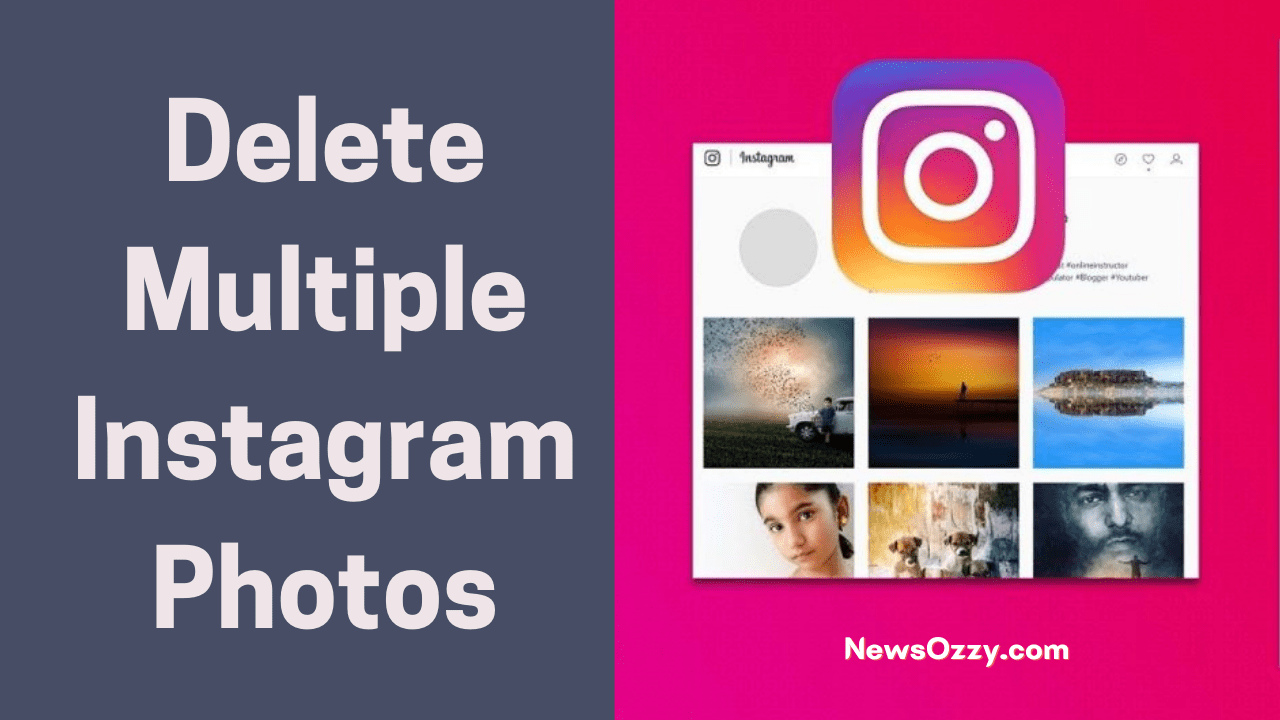
Delete Multiple Instagram Photos: We all, without a doubt, have an Instagram account. Instagram is one of the most popular social media platforms, where we connect with our followers and share photos and videos. Unfortunately, Instagram only allows you to delete photos one at a time, rather than in bulk, which is inconvenient.
Fortunately, there are a number of third-party apps that can assist you in deleting multiple Instagram photos at once. However, not all apps are suitable for deleting multiple images at once. We have compiled three third-party apps that can help you get the job done in this article. So, without wasting any time, we will show you how to use these apps to delete multiple Instagram photos at once.
Table of Contents:
- How to Delete Multiple Photos on Instagram at Once?
- Is it Possible to Delete Individual Instagram Photos? (Via App)
- Third-Party App To Delete Multiple Instagram Photos
- Cleaner for Instagram Unfollow, Block, and Delete
- Instant Instagram Cleaner
- Mass Delete Instagram
- FAQs on How to delete Instagram photos on iPhone & Android
How to Delete All/Multiple Photos on Instagram at Once?
Before we look at how to delete multiple photos or posts from Instagram, let us look at how to delete individual photos:
Is it Possible to Delete Individual Instagram Photos? (Via App)
Let us begin by deleting photos from the Instagram application.
- Go to your smartphone’s app store and download the Instagram app.
- On the bottom right, tap the profile icon. Then tap on the photo you want to get rid of.
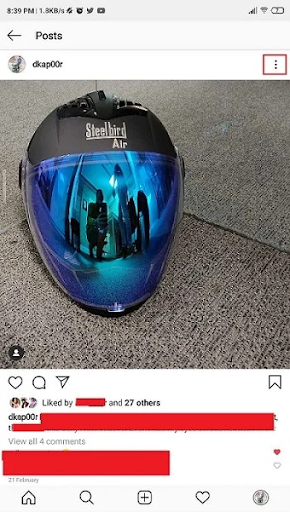
- A photograph will appear. On the top right of the photo, tap the three-dot icon.
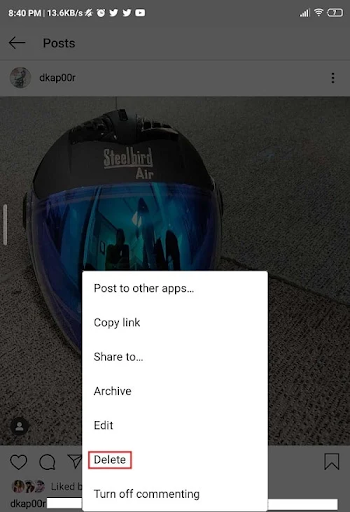
- A menu will appear on the screen. From the drop-down menu, select Delete.
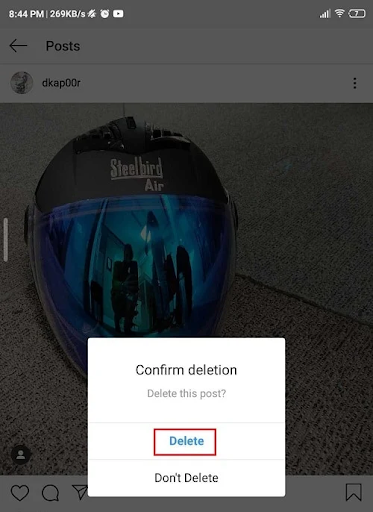
- You will see a confirmation dialogue box appear. Tap Delete once more.
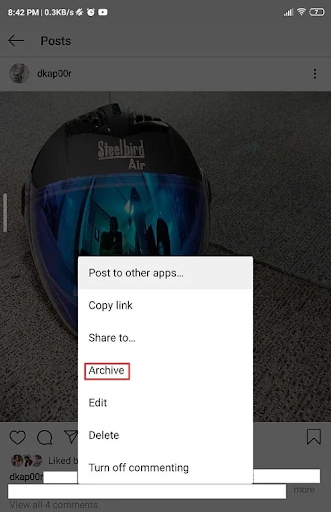
- However, you can use the “Archive” option to hide your photos from others rather than deleting them from your account.
That is all there is to it when it comes to deleting single photos from your Instagram account; however, if you want to delete multiple photos, proceed to the next step.
Third-Party App To Delete Multiple Instagram Photos
There are no official options to delete multiple Instagram photos or posts, as we discussed earlier. As a result, we will have to rely on third-party apps to complete this task. We have narrowed down three third-party apps that can delete multiple photos from an Instagram account at once.
- Unfollow, Block, and Delete on Instagram
- Instagram Cleaner
- Instagram’s mass deletion
Let us go over the steps for each app one by one:
Cleaner for Instagram Unfollow, Block, and Delete
- Go to the Google Play Store and download Cleaner for Instagram.
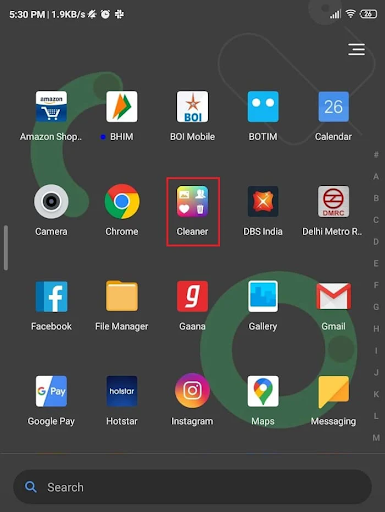
- After the installation is finished, open the app.
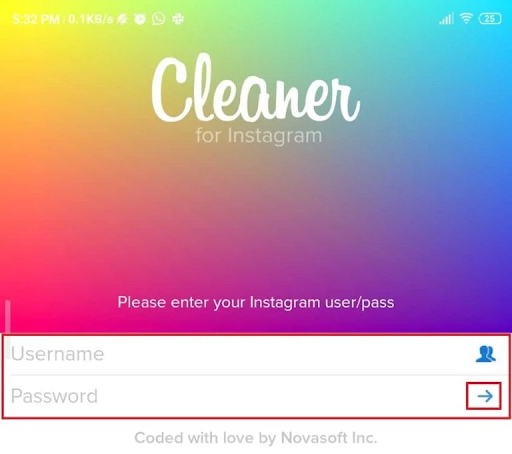
- Open the app and log in with your Instagram credentials.
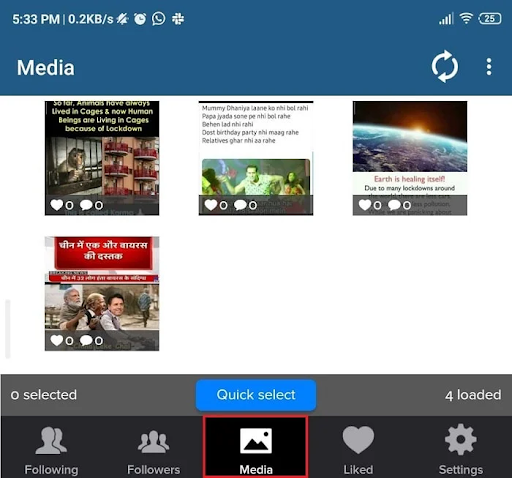
- From the bottom bar, select the Media option. Your account’s photos and videos will be displayed here.
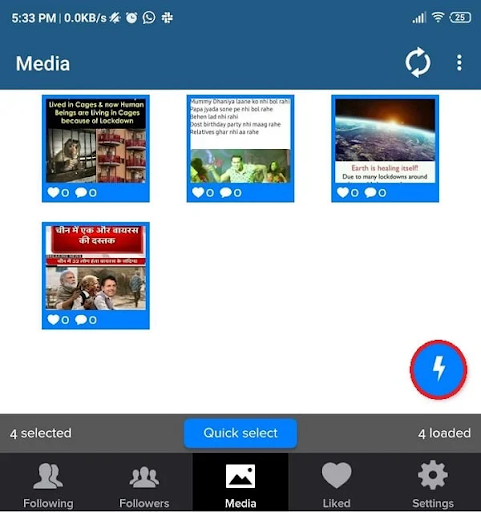
- Tap the Circular button after selecting the photos you want to delete.
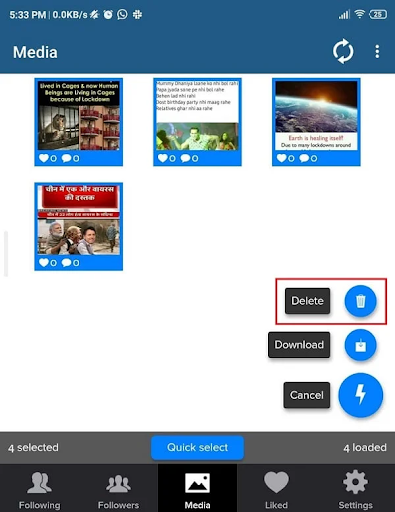
- A menu will appear; select ‘Delete’ from the menu options.
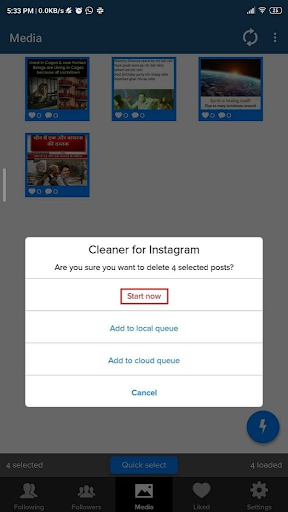
- When prompted, tap the ‘Start Now’ option on the confirmation message. The Instagram photos you have chosen will be deleted immediately.
You will get a total of 50 operations under each option if you use the free version of this app. You can get full access to this app by purchasing the paid version.
Do Check:
Instant Instagram Cleaner
One of the most effective apps for deleting multiple photos is an instant cleaner. You can also choose from a variety of other options with this app:
- Users can be unfollowed in bulk.
- Unlike bulk photos and videos.
- Block a large number of people at once.
- Delete all of your posts at once.
- Go to the Google Play Store and download Instant Cleaner for Instagram.
- After the installation is finished, open the app.
- Log in with your Instagram credentials and go to the bottom bar and select “Posts.” Under Posts, you will find the Instagram account’s photos and videos.
- From the top bar, select the photos and videos you want to delete and click “Delete.”
- That is it; the process of deleting multiple photos will begin.
If you use the free version of this app, you will have a total of 15 operations to choose from, with each option allowing you to select up to five photos. You can get full access to this app by purchasing the paid version.
Mass Delete Instagram
This app can save you money if you do not want to buy the pro versions of the apps to get all of the features. This app allows you to mass delete, mass follows/unfollow, and mass, unlike Instagram users. Instant Cleaner for Instagram has a similar layout to this app. As a result, the steps are identical.
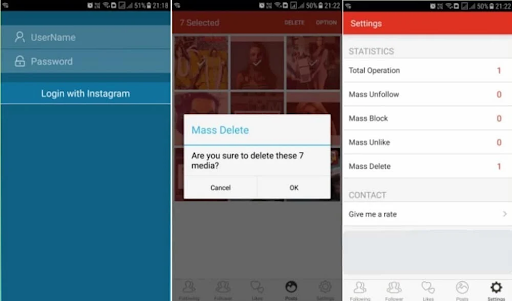
This app must be downloaded from a third-party website and logged in with your Instagram credentials. However, you must keep your password secure because, while this app claims not to store your password, it does keep track of your Instagram account username. After completing the required tasks with this app, you should change your password.
Biography of Famous Indian Personalities
FAQs on How to delete Instagram photos on iPhone & Android
1. How do I mass delete Instagram photos?
To delete multiple Instagram posts, select them all and then click the red Delete Selected Posts button when you are ready.
2. How many posts can you delete on Instagram per day?
You have 50 posts per day that you can delete on Instagram.
3. Can you delete one photo from multiple photos on Instagram after posting?
Instagram has finally released a long-awaited feature that allows users to remove a single image or video from a carousel that has already been uploaded.
-

 News2 years ago
News2 years agoWhatsApp DP for Students to Free Download | Creative WhatsApp Profile Picture Images that Make you Smile
-

 News2 years ago
News2 years agoTop 100 Funny Group Chat Names for WhatsApp & Other Social Media Apps | Best Cute Cool Fun Ideas for Group Names
-

 News2 years ago
News2 years agoMorning Assembly Word of the Day List for Students | Best Word of the Day for High School Students
-

 News2 years ago
News2 years agoBest Cute Funny Throwback Picture Captions 2022 | Unique Flashback Quotes for Instagram Posts & Stories
-

 News3 years ago
News3 years ago100+ Best Captions for Brother’s Handsome Photo That You Can Copy And Paste Easily
-

 News2 years ago
News2 years ago100+ Best Cute Sweet Funny Instagram Captions for Sisters Photo | Get Free IG Quotes & Puns for Sisters Selfies
-

 Instagram2 years ago
Instagram2 years agoTop 200+ Best Cute Cool Instagram Bio Ideas of 2022 That You Can Copy-Paste Easily
-

 News2 years ago
News2 years agoWhat are Some Cool Funny Activities for College Students? | Best Tasks for Party Games