News
Steps to Find WiFi Password Using IP Address in the Mobile Devices
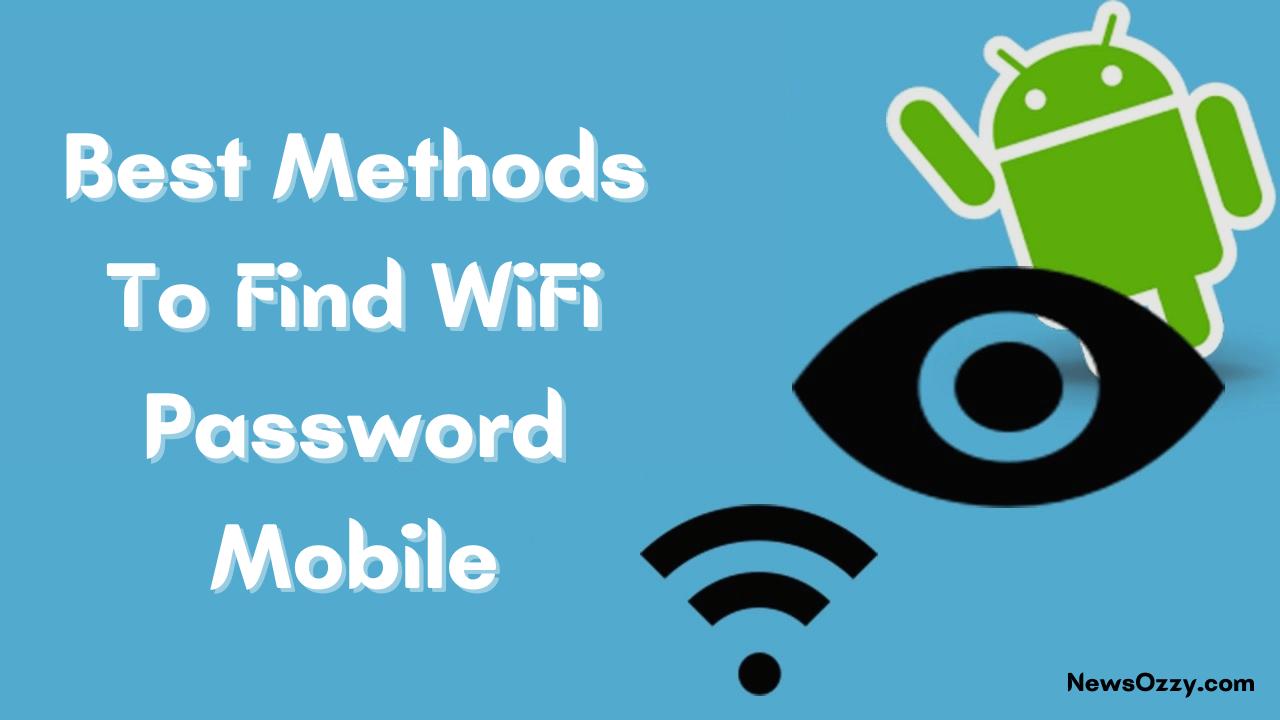
Find WiFi Password Mobile: Have you forgotten your WiFi password to connect to a new device? Or do you wish to share your WiFi password with another person but cannot remember what it was? There is no need to panic here because there is a way to view saved WiFi passwords when it is on your Android or your iPhone.
The default setting of Android and iOS devices do not allow you to view passwords for your connected wireless networks or the wireless networks you have connected to in the past. You will have to resort to third-party solutions which work only via root or jailbreak.
The procedure is the same for both Android and iOS devices. Therefore, you can view your WiFi Password using your IP address by following a series of simple steps.
- WiFi Password on Computer
- Best Ways to Find WiFi Password on Mobile
- How to See Connected WiFi Password using IP Address?
- Approach to Find Saved WiFi Password without Root
WiFi Password on Computer
If you wish to check out the WiFi Password through your computer, you just need to find the WiFi key using the command prompt on Windows OS. You can also see the saved password through the wireless setting on Ubuntu OS.
If you are using a desktop, you can view your saved password through Network and Sharing Center Settings on Windows 7 and Windows 10.
Best Ways to Find WiFi Password Mobile
There are two ways to find your WiFi Password on either Android or iOS device. You can opt for a Password scanning QR code or the Router admin panel on your phone.
How to See Connected WiFi Password using IP Address?
By following a series of 4 steps, you can view your connected WiFi password on any mobile.
Step 1: Open your settings and find the connected WiFi page that displays the SSID. Besides the WiFi symbol, you will find the symbol “i” for additional information.
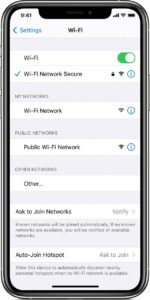
Step 2: After clicking on the “i” symbol, you can find the IPv4 address. Copy the address and paste it on your browser after replacing the last number with 1. For example, if the IPv4 address is 192.168.2.2, you need to replace the final 2 with 1 to make it 192.168.2.1 and open this IP address from your browser.
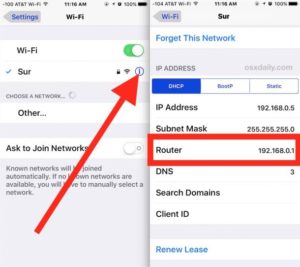
Step 3: After opening the browser, log in to the router admin panel to open the page.
Step 4: After opening the page, you can view your WiFi password on the wireless basic settings page. You may view your password as “******”, so just right-click on the unhide box to view it.
This process is very simple and you do not need to root your device or use any third-party apps. However, this process won’t work if you are on a Guest network. You won’t be able to open the admin login panel; therefore, the second method will come in handy.
How to Find WiFi Passwords on Android Mobiles without Root
This process is only applicable to Android devices and it is useful if you don’t have access to your router panel. This process does not require any root but you need to download an app.
Step 1: Open the settings page on your Android device and go to WiFi settings. Click on the connected network.

Step 2: Just like in the previous step, you will find a QR code besides the SSID. After clicking on the QR code, take a screenshot of it on your device.

Step 3: Search “QR code reader” on the Play Store and install the app by TWmobile. After opening the app, add your QR code screenshot by clicking on the image icon. Click on “Allow” when the app asks for permission to get into your gallery.
Step 4: After adding the image, click on Start. The app will scan and convert your screenshot into text that will display your WiFi Password.
You can easily get your WiFi Password if your device is connected to a network. The process is really simple and anybody can easily do it within a few minutes.
Check Other Related Guides
The Bottom Line
Now, you know how you can Find WiFi Password Mobile devices so start resolving it and continue with your tasks with the help of an internet connection. If you want to check these kinds of tech guides and fix all your issues with ease then visit our site NewsOzzy.com
-

 News2 years ago
News2 years agoWhatsApp DP for Students to Free Download | Creative WhatsApp Profile Picture Images that Make you Smile
-

 News2 years ago
News2 years agoTop 100 Funny Group Chat Names for WhatsApp & Other Social Media Apps | Best Cute Cool Fun Ideas for Group Names
-

 News2 years ago
News2 years agoMorning Assembly Word of the Day List for Students | Best Word of the Day for High School Students
-

 News2 years ago
News2 years agoBest Cute Funny Throwback Picture Captions 2022 | Unique Flashback Quotes for Instagram Posts & Stories
-

 News3 years ago
News3 years ago100+ Best Captions for Brother’s Handsome Photo That You Can Copy And Paste Easily
-

 Instagram2 years ago
Instagram2 years agoTop 200+ Best Cute Cool Instagram Bio Ideas of 2022 That You Can Copy-Paste Easily
-

 News2 years ago
News2 years ago100+ Best Cute Sweet Funny Instagram Captions for Sisters Photo | Get Free IG Quotes & Puns for Sisters Selfies
-

 News2 years ago
News2 years agoWhat are Some Cool Funny Activities for College Students? | Best Tasks for Party Games






