News
How to Hide Friendships On Snapchat? Easy Tips & Ways to Set Friendships to Private on Snapchat
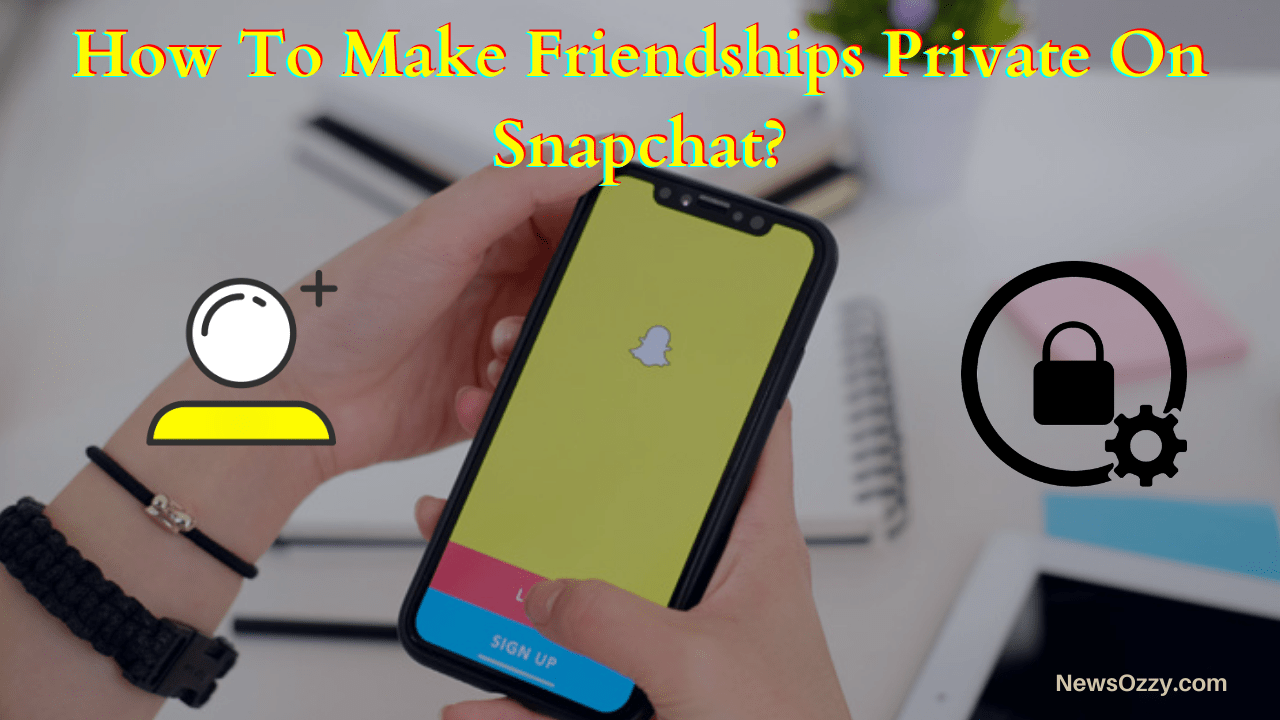
Make Friendships Private On Snapchat: Snapchat is an amazing application that allows us to regularly share photos and videos with our friends and family. Also, it is an excellent way to communicate with loved ones without having to write lengthy messages.
Some of the Snapchat users might be concerned about privacy, in that case, it’s possible to make the friendship private. To make friendships in private on Snapchat, you can change the settings from “WHO CAN Contact Me” to “My Friends” and disable the option “Show me in Quick Add” in order for someone to view.
In addition to this, Snapchat also has a feature called “Friendship Profiles”, which allows you to store all the messages, photos, stories, and videos that the user has shared with the friend.
You can also hide a friend from your Snapchat that appears on the list from random people. In this article, let’s discuss in detail how to make friendships private on Snapchat.
- How to Hide Someone on Snapchat without Knowing Them?
- Steps to Hide Message Notification on Mobile Screen?
- How to Hide Friends on Snapchat Using Snap Hide Application?
- Features of Snap Hide Application
- Hide a particular Friend on Snapchat from Everyone
- Steps on How to Make Friendship Private on Snapchat?
- How to Hide Your Profile from Public (Non-Friends) on Snapchat?
- Steps on How to Disable the Quick Add Feature or to Hide Profile on Snapchat?
How to Hide Someone on Snapchat without Knowing Them?
To hide someone on your Snapchat means that you do not want other people to know about the person you have hidden. In that case, you can hide the people you want to, so that notification won’t appear on the mobile.
You can use the feature on the Snapchat application called “Turn off the notification” to hide someone.
If you follow the above-mentioned method then the hidden person’s name won’t appear on mobile and you can also set the application lock key so that nobody will be able to access the Snapchat application except you.
Steps to Hide Message Notification on Mobile Screen?
If your phone is showing up so many notifications for the Snapchat application, then you can turn off notifications by following the below steps
Step-1: Tap on your Profile on the left corner of the screen
![]()
Step-2: Tap on the Settings icon seen on the right corner of the screen
![]()
Step-3: Tap on “Notifications” from the “Settings” menu.
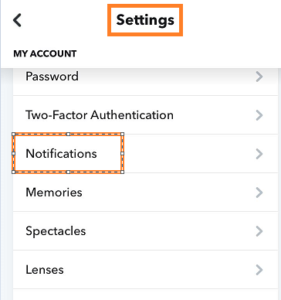
Step-4: Uncheck “Enable Notifications” to turn off all notifications for Snapchat.
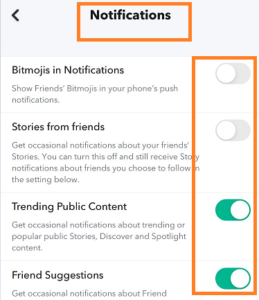
Once you turn off notifications, you won’t be able to receive any notifications showing that you have received any message on Snapchat. Also, no friend’s name will pop up on your mobile screen for any incoming messages.
How to Hide Friends on Snapchat Using Snap Hide Application?
Snap Hide application is a modded version of Snapchat which provides additional features compared to the original Snapchat application features.
Features of Snap Hide Application
Snap Hide application is free to download. You can download the application from the browser.
This application is compatible with both android and iOS devices.
Below are some of the main features of the Snap Hide application,
- You can hide a particular friend
- The pictures will not expire
- It is simple and easy to use
Using this modded application you can hide friends on Snapchat. You will be able to see the option to hide a particular person from your friend list.
NOTE: Usually these types of modded applications might steal the data from your mobile. So it is advised to not make use of these types of applications to keep your data secure.
Hide a particular Friend on Snapchat from Everyone
- Open the browser and search for the Snap Hide application. You can also install the application from third-party sites.
- Once your Snap Hide application is downloaded and installed on your mobile device, try launching the application.
- Launch the application and select a particular friend whom you want to hide
Steps on How to Make Friendship Private on Snapchat?
Making your account private on the Snapchat application, allows you to receive the message only from known people or friends. Below are the steps to make the friendships private on the Snapchat application,
- Launch the Snapchat application on your mobile phone.
- Tap on your Profile on the left corner of the screen
![]()
- Tap on the Settings icon which is on the right corner of the screen
![]()
- Scroll Down to “WHO CAN …” and tap on “Contact Me” from the “Settings” window.
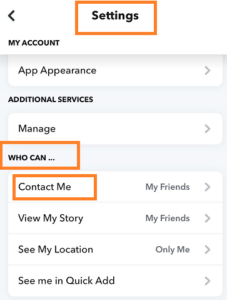
- Select “My Friends”, this makes your Snapchat account private.
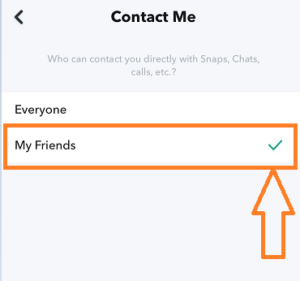
Now only your friends will be able to contact you. You won’t be able to see Pictures or Stories sent to you by non-friends if you update the settings in your Snapchat app as mentioned above.
Also, your account will be made private, and you will no longer be able to receive messages from the general public. However, you will receive a notification if the individual has added you as a friend.
How to Hide Your Profile from Public (Non-Friends) on Snapchat?
Snapchat includes a feature called ‘Quick Add‘ that allows users to appear to others who are mutual Snapchat friends, have their contact information saved in their smartphone, or are in close proximity to you.
This feature allows you to Add Friends on Snapchat using the Quick Add tool. If you add any of your friends through Quick Add, for example, the contact or friend that you both have in common will appear in your Quick Add. It will also be their friends, not just mutual friends, in your Quick Add, and vice versa.
This Quick Add option can be disabled. This will prevent your Snapchat account from appearing to contacts who have your phone number saved, as well as friends of friends and location-based friends.
You can make your profile private and hide it from them, to avoid unknown Quick Add Friendships.
Steps on How to Disable the Quick Add Feature or to Hide Profile on Snapchat?
Below are the steps to disable the Quick Add feature on Snapchat,
- Launch Snapchat application
- Tap on your Profile towards the left corner of the screen
![]()
- Tap on the Settings icon towards the right corner of the screen
![]()
- Scroll Down to “WHO CAN …” and tap on “See me in Quick Add”
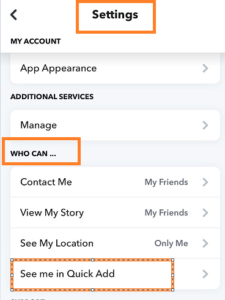
- Turn off the “Show me in Quick Add” on the Quick Add page
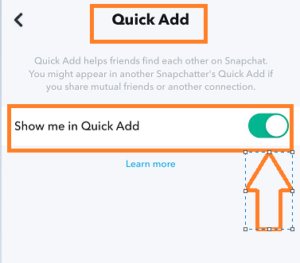
That’s it, now you can avoid Quick Add friends.
The Bottom Line
We hope this page was helpful for you to make friendships private on Snapchat. It is important to note that, directly one won’t be able to hide friends. Using the above-mentioned methods, one can control their Snapchat account including friends on the Snapchat application. Find more guides on a Snapchat app like Know if a Snap is Sent only to You, Send A Snap To Everyone, etc. on NewsOzzy.com and Configrouter.com websites.
-

 News2 years ago
News2 years agoWhatsApp DP for Students to Free Download | Creative WhatsApp Profile Picture Images that Make you Smile
-

 News2 years ago
News2 years agoTop 100 Funny Group Chat Names for WhatsApp & Other Social Media Apps | Best Cute Cool Fun Ideas for Group Names
-

 News2 years ago
News2 years agoMorning Assembly Word of the Day List for Students | Best Word of the Day for High School Students
-

 News2 years ago
News2 years agoBest Cute Funny Throwback Picture Captions 2022 | Unique Flashback Quotes for Instagram Posts & Stories
-

 News3 years ago
News3 years ago100+ Best Captions for Brother’s Handsome Photo That You Can Copy And Paste Easily
-

 Instagram2 years ago
Instagram2 years agoTop 200+ Best Cute Cool Instagram Bio Ideas of 2022 That You Can Copy-Paste Easily
-

 News2 years ago
News2 years ago100+ Best Cute Sweet Funny Instagram Captions for Sisters Photo | Get Free IG Quotes & Puns for Sisters Selfies
-

 News2 years ago
News2 years agoWhat are Some Cool Funny Activities for College Students? | Best Tasks for Party Games






