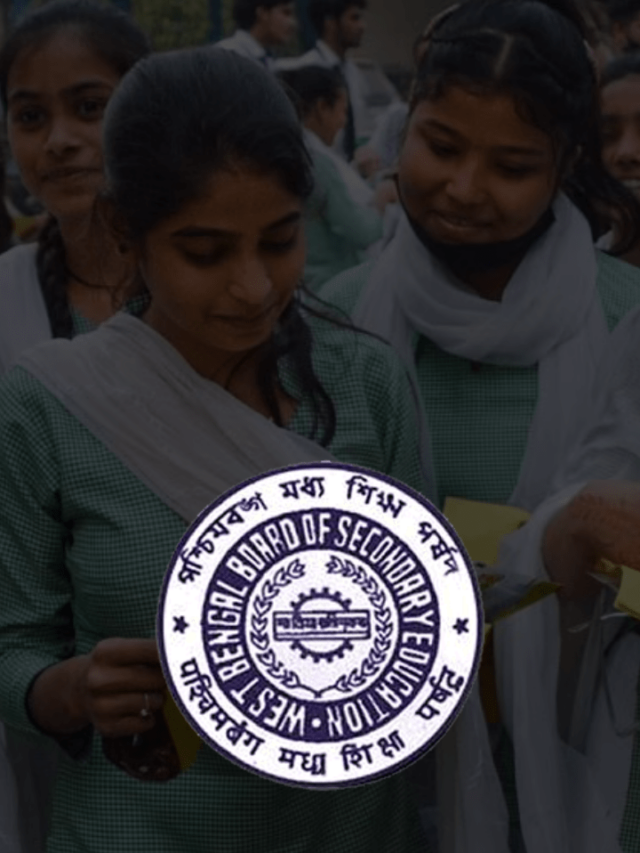News
Simple Guide on Different Approaches to Run iOS Apps on a PC in 2022
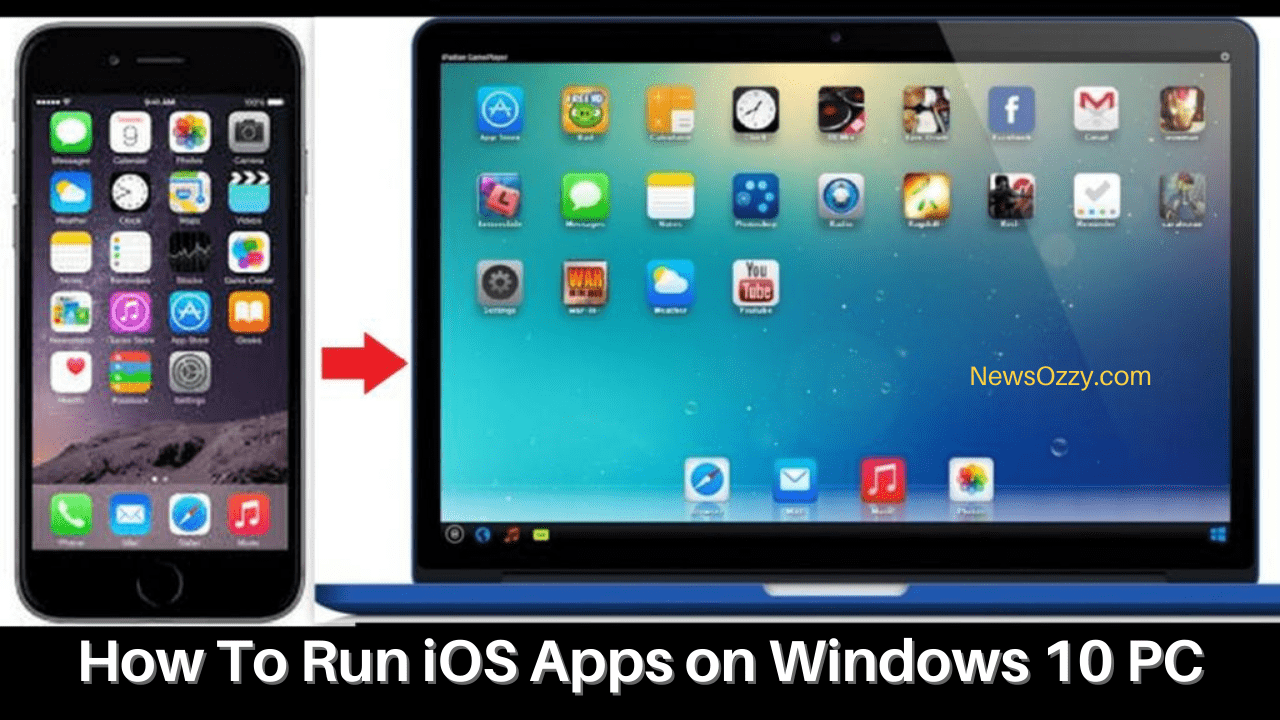
Best & Quick Ways to Run iOS Apps on Windows 10 PC: All the iOS apps are made for Apple devices like iPhone and MacBook. But, what if you want to use the Apple apps on your Windows 10 PC? Even though Apple apps are not supported on Windows OS, you can still install macOS on your PC.
The iOS apps that you use on your phone can be run on Windows 10 PC through iOS emulators. If you are in a hurry, you can download emulators like iPadian on your Windows PC to run iOS apps. After installing iPadian, you can easily open the app and use any iOS app of your choice.
Apart from iPadian, there are several other emulators like Smartface and even there is a free version of iPadian available for you to use. In this article, we have discussed many free and paid emulators to get you started with running ios apps on windows 10 pc.
- Steps to Run iOS Apps on Windows 10 using iPadian
- Can I Use iPhone Simulators on Windows PC to Run Apps?
- Using Remoted iOS Simulator to Run iOS Apps on Windows 10 PC
- How to Run iOS Apps & Games on Windows 10 PC using Smartface Emulator?
Steps to Run iOS Apps on Windows 10 using iPadian
iPadian is essentially a simulator software through which you can run iOS apps on Windows. By using this software, you can enjoy all the features of iOS devices on your Windows PC as it creates a virtual operating system on Windows.
Features of iPadian:
- Accessibility to WebKit browser and a full-screen view of iOS apps.
- The software supports all the popular social media platforms like Facebook and WhatsApp.
- You can play all the iOS games and have free access to music and videos.
- It is the best software for budding developers.
- iPadian does not support iMessage.
Here are the steps through which you can use iPadian to run iOS apps on Windows 10.
- Search for the iPadian tool and download it on your Windows PC.
- After installing the software, launch it on your desktop.
- You will be able to view the iOS screen after launch.
- Tap on the Apple App Store and search for your favorite app. Download it directly to your PC.
You can also use the premium version for extra features and always update it to the latest version.
Do Refer More Guides:
- MacBook Pro Keeps Crashing to Black Screen
- Cast Windows 10 to Samsung Smart TV
- MacBook Pro Trackpad is not Clicking
- MacBook Pro keyboard is not Working
Can I Use iPhone Simulators on Windows PC to Run Apps?
You can easily use iPhone Simulators on your Windows PC to run all the iOS apps. There are several advantages attached to using an Emulator.
- Emulators are the best solution for developers as they can easily duplicate the iOS mobile functions without any extra cost.
- iPhone Simulators allow you to play virtual and augmented reality games available on iOS devices.
- The simulators are great for app developers as they can check any unexpected behavior of their new apps before launch.
Using Remoted iOS Simulator to Run iOS Apps on Windows 10 PC
As the name suggests, iOS Simulators simulate iOS apps to run on your PC by stimulating iPhone, MacBook, and iPad. The remoted iOS Simulator is very simple to use and it is great for developers.
Features of Remoted iOS Simulator:
- Developers can test iOS Applications on their PC as it has an excellent debugging feature.
- It can easily simulate the features of Apple devices like lock screen, screenshot, settings, and Touch ID.
- App developers can test their newly-designed apps before launching in the App Store.
You can easily use this simulator by following these steps.
- Download the Remoted iOS Simulator on your Windows PC and open the application.
- After the launch, you can directly use the iOS version from your Windows PC.
- You need to manually upload all your required iOS apps into the simulator.
How to Run iOS Apps & Games on Windows 10 PC using Smartface Emulator?
Smartface is one of the most famous emulators in the market. It is a paid software available for $99 and it is best for professional developers to test their applications.
Features of Smartface:
- The simulator allows testing for cross-platform iOS apps and it can test the compatibility with underlying software.
- It is completely compatible with Windows 10 PC and has offline operating and syncing features.
- Smartface is compatible with JavaScript engines by using native objects as it supports code-based designs.
- It can be used to update native apps as they are in a single codebase.
- The superior features help developers through an intuitive approach.
- Smartface can debug both Android and iOS devices.
You can use the Smartface Emulator on your Windows PC by following these steps.
- Install the Smartface Emulator after downloading the application.
- Launch the software after installation.
- Click on Profile and then click on iOS. Finally, click on the Device Emulator button. Your PC will be compatible to run like an iOS device.
- Ensure that you have iTunes installed on your PC so that it will be recognized by the system.
Conclusion
Essentially, there are 3 methods you can follow to Run iOS Apps on Windows 10 PC. If you are a developer, you can go for the premium version of these tools to get the most features at play.
-

 News2 years ago
News2 years agoWhatsApp DP for Students to Free Download | Creative WhatsApp Profile Picture Images that Make you Smile
-

 News2 years ago
News2 years agoTop 100 Funny Group Chat Names for WhatsApp & Other Social Media Apps | Best Cute Cool Fun Ideas for Group Names
-

 News2 years ago
News2 years agoMorning Assembly Word of the Day List for Students | Best Word of the Day for High School Students
-

 News2 years ago
News2 years agoBest Cute Funny Throwback Picture Captions 2022 | Unique Flashback Quotes for Instagram Posts & Stories
-

 News3 years ago
News3 years ago100+ Best Captions for Brother’s Handsome Photo That You Can Copy And Paste Easily
-

 Instagram2 years ago
Instagram2 years agoTop 200+ Best Cute Cool Instagram Bio Ideas of 2022 That You Can Copy-Paste Easily
-

 News2 years ago
News2 years ago100+ Best Cute Sweet Funny Instagram Captions for Sisters Photo | Get Free IG Quotes & Puns for Sisters Selfies
-

 News2 years ago
News2 years agoWhat are Some Cool Funny Activities for College Students? | Best Tasks for Party Games