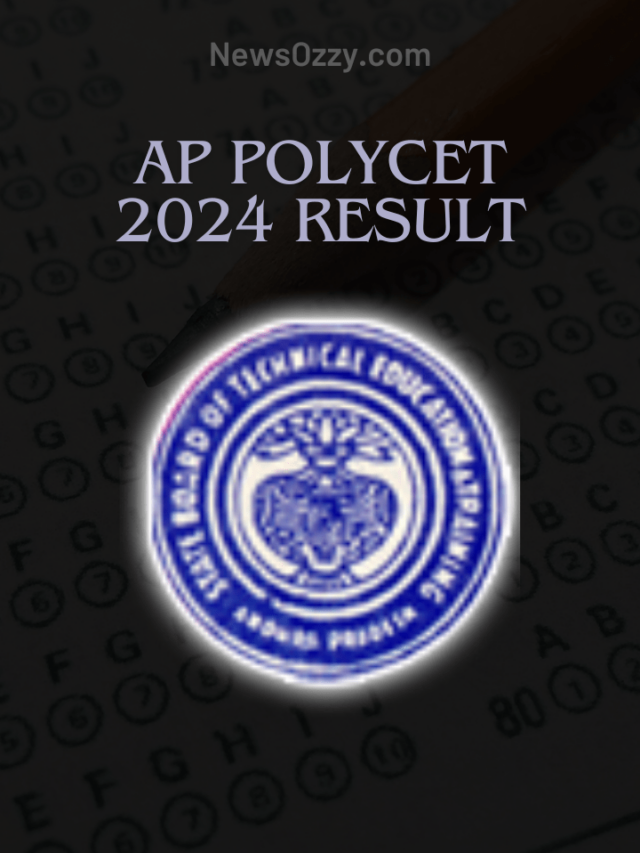News
WhatsApp Voice And Video Calls Not Working in iPhone and Android in 2022? [Here’s Why and How To Fix]
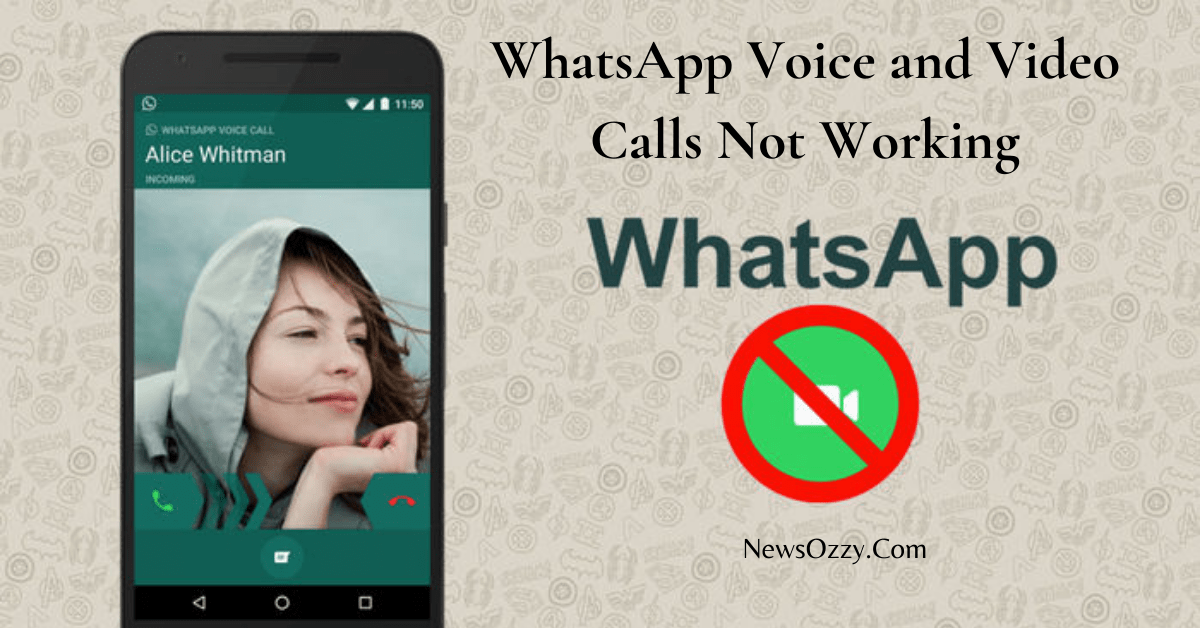
WhatsApp Voice and Video Call Not Working: WhatsApp audio and video calls are two of the most prominent features of WhatsApp. People have become dependent on WhatsApp calls a lot. Be it for video calling an old relative, calling due to exhausted mobile recharge, taking online classes, official group sessions, etc. WhatsApp calls have united people worldwide with just a WhatsApp supportive device and a sufficiently good Internet Connection.
But, what if one fine day you see WhatsApp crashing whenever you try to call someone? Sounds frustrating right? Don’t worry, because we have got everything covered for you. In this article, you will read about the reasons why WhatsApp audio and video calling not working and detailed steps on how to fix them. Also don’t forget to check our Best WhatsApp Web Tips and Tricks article, before you leave.
- Steps to Fix WhatsApp Voice & Video Calls Not Working
- WhatsApp Video Call Voice Not Working Android & iPhone
- WhatsApp Video Call Settings
- FAQs on WhatsApp Voice and Video Calls not working on iPhone and Android 2022
Steps to Fix WhatsApp Voice & Video Calls Not Working
People have flooded the internet with queries like WhatsApp Video Call not working on Android and iPhone which is creating problems in their personal as well as professional circles. WhatsApp video calls can happen to crash many times without prior notice. So, let’s see what are the possible steps that you can take to fix this:
1. Check your Internet Connection- WhatsApp is a free messenger tool but requires a decent internet connection to enable audio and video calling. Make sure your device is getting a stable internet connection by rebooting your Wi-fi device. If you use mobile data, try switching between SIMs if you have a dual sim connection, checking your recharge, and turning on the airplane mode for a while.
2. Allow the required permission set-
Many times the required permissions to run any application smoothly get turned off accidentally. To fix this, go to your System settings followed by the Permissions bar. Under this section, you will find App permissions from which you need to select WhatsApp. When you enter this section make sure the toggle buttons next to the Camera and Microphone are turned on.
2. Restart your mobile and app-
System apps sometimes crash down if any lingering action is held in the background that has frozen the entire system. In such a scenario, restarting your device and WhatsApp help in stopping any such pending unnecessary task from the background and restarts the application afresh.
3. Check for new updates-
WhatsApp developers send time to time updates in order to make the persistent features work better and make any bug fixes to the previous versions. But, if you don’t install them and keep using the older version then many of your WhatsApp features are expected to not work smoothly including WhatsApp calls as well. To fix this, check for new WhatsApp updates regularly from the Google Play Store or App Store and download them as soon as possible.
4. Check for unnecessary third-party apps-
If unnecessary third-party applications or moded APKs are linked with your WhatsApp account, it may start conflicting with the original tasks of WhatsApp. This in turn will prevent the maximum of WhatsApp’s features from functioning properly. Also, don’t register into other fields with your WhatsApp, since the more the third-party accounts, the more will they conflict with the default functions of WhatsApp.
5. Turn off Power saving or Background data restriction mode-
If your device’s power-saving mode or background data restrictions are turned on it tends to break many of the features of system apps from working smoothly.
6. WhatsApp server down-
WhatsApp server remains down at times if it is under maintenance or if developers are trying to make some improvements. In such situations, WhatsApp will be jammed and its features won’t work at all. Hence, wait for WhatsApp to get better and then try again making audio or video calls on it.
WhatsApp Video Call Voice Not Working Android & iPhone
WhatsApp requires proper access to the microphone and camera to ensure a successful calling session. Some of you have reported why voice is not coming in whatsapp video call and voice calls, so here we are going to discuss how to fix this. There are four possible areas that you need to cover here.
- First, check whether the necessary microphone and speaker permissions are granted or not. You can check this directly by navigating the WhatsApp permission set under App permissions.
- Second, you need to turn off any linked devices like headsets, blue tooth, ear pods, wireless bands, etc. to ensure sound is not running elsewhere. Also, try unlinking your WhatsApp web too to avoid any hindrance.
- Third, check for your media volumes. Check whether it is at a sufficient volume level and your device is not in a mute or DND mode.
- Fourth, check whether there is any hardware malfunction in your system’s output and speakers
Finally, check whether you have any other issues due to your notification settings or not. Take reference to our article, “WhatsApp Notification Sound Not Working on iPhone and Android in 2022?” to know more about this.
WhatsApp Video Call Settings
Now, let’s talk about all of the WhatsApp Video call settings for Android and iPhone:
WhatsApp Video Call Settings Android needs to be enabled by opening the chat you want to video call or voice call. Then, click on the icons in the top right corner respectively. Once you call somebody on audio you can easily switch it to video call by clicking on the video camera button on the bottom bar. Switching the reverse is not possible and you will have to disconnect the audio call and reconnect it with the video.
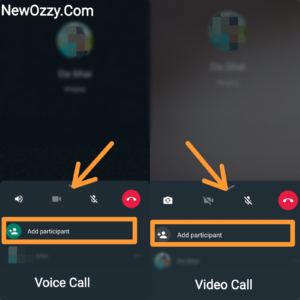
Additionally, you get options for the flipping camera to start capturing from your back camera. For this, click on the camera button with two arrows. You also get options for muting the call, putting it on speaker, and turning the camera off along with the provision of adding new participants to the call as well by clicking on the people option with a plus after clicking on the drop-down arrow.
WhatsApp Video Call settings iPhone also provides you the similar features of switching audio to video call and mute, camera off, and adding participants as well on the top right corner.
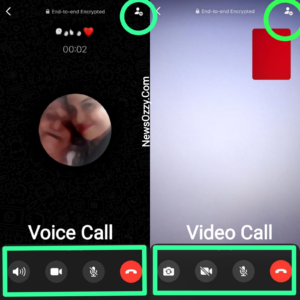
Some users face the issue of WhatsApp calls not working today. This issue basically happens when the WhatsApp server is down worldwide or jammed in case of any national emergency.
People also find WhatsApp calls unavailable but not blocked if they have accidentally turned off the permission for WhatsApp calling or are still using an old version of WhatsApp. To fix this, correct the permission configurations of WhatsApp from App permissions and install any available new update from the Google Play store.
FAQs on WhatsApp Voice and Video Calls not working on iPhone and Android 2022
1. Why is my WhatsApp Video Call audio not working?
If your WhatsApp Video calls audio is not working check for a few steps. Disconnect any linked headset or blue tooth, a proper internet connection on both ends, unmute device or remove DND, unmute WhatsApp video call, etc.
2. How do I enable Voice and Video call on WhatsApp?
To enable audio and video calls on WhatsApp, simply first launch the WhatsApp app. Next, you have to go to the chat you want to call. Then click on either the video call icon or the voice call icon on the top right side of the chat name thread.
3. How to fix my WhatsApp video call is not working on mobile data?
If your WhatsApp video call is not working on mobile data then you probably are having some network issues on your SIM or your recharge is over. Try using a Wi-Fi device or sharing the hotspot of your friend’s device who is having a better internet connection to fix this.
4. Why is my camera not working in the WhatsApp video call?
The camera not working on WhatsApp video calls can be due to the accidental turning off of your system permissions. To fix this go to the App Permissions in your system settings. There, check whether permissions for Camera and WhatsApp are turned on or not to fix this. Also check, if you have accidentally turned the video off.
5. Why video calling is not working on WhatsApp?
WhatsApp VCs can suddenly crash or stop working due to reasons like poor internet, not being granted permissions, mute device, etc. Follow our article on WhatsApp Voice and Video Call not working in iPhone and Android 2022 to know why and how to fix it as well.
Conclusion
WhatsApp calls have become a very important part of our day-to-day life, hence issues regarding them can frustrating. We hope now you will be easily able to fix any issue regarding WhatsApp Voice and Video calls. Just take reference from this simple yet informative article of yours.
Before leaving, do visit our WhatsApp DP Images, Pictures, Status Photos & New And Stylish Profile Pictures article once. For more, stay tuned to our official website NewsOzzy.Com. There we upload articles related to everyday social media issues in simple words with detailed image-oriented steps. Adios!
-

 News2 years ago
News2 years agoWhatsApp DP for Students to Free Download | Creative WhatsApp Profile Picture Images that Make you Smile
-

 News2 years ago
News2 years agoTop 100 Funny Group Chat Names for WhatsApp & Other Social Media Apps | Best Cute Cool Fun Ideas for Group Names
-

 News2 years ago
News2 years agoMorning Assembly Word of the Day List for Students | Best Word of the Day for High School Students
-

 News2 years ago
News2 years agoBest Cute Funny Throwback Picture Captions 2022 | Unique Flashback Quotes for Instagram Posts & Stories
-

 News3 years ago
News3 years ago100+ Best Captions for Brother’s Handsome Photo That You Can Copy And Paste Easily
-

 News2 years ago
News2 years ago100+ Best Cute Sweet Funny Instagram Captions for Sisters Photo | Get Free IG Quotes & Puns for Sisters Selfies
-

 Instagram2 years ago
Instagram2 years agoTop 200+ Best Cute Cool Instagram Bio Ideas of 2022 That You Can Copy-Paste Easily
-

 News2 years ago
News2 years agoWhat are Some Cool Funny Activities for College Students? | Best Tasks for Party Games


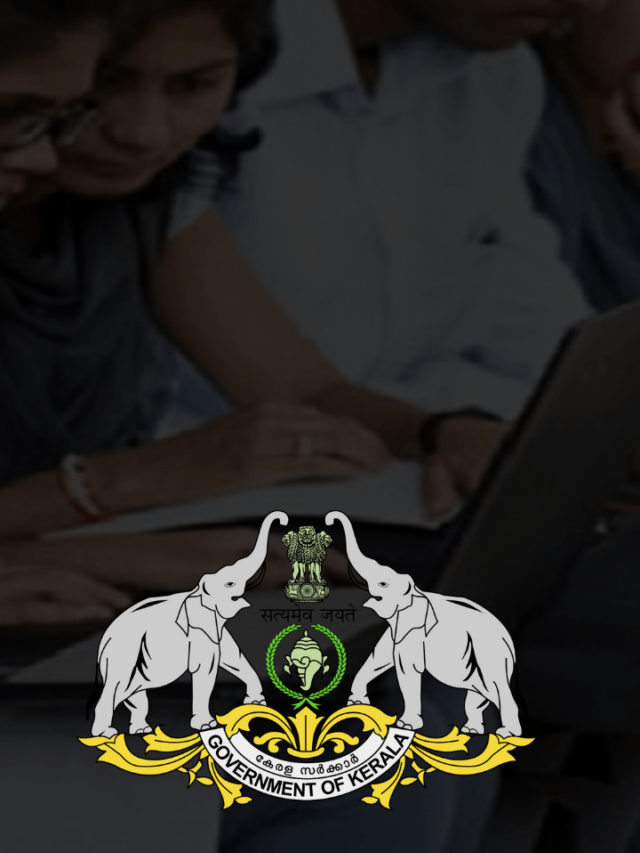
![[Official] Karnataka SSLC Result 2024 Date Is Out: Get Direct Link](https://newsozzy.com/wp-content/uploads/2024/05/cropped-Karnataka-SSLC-Result-2024-640x853.png)